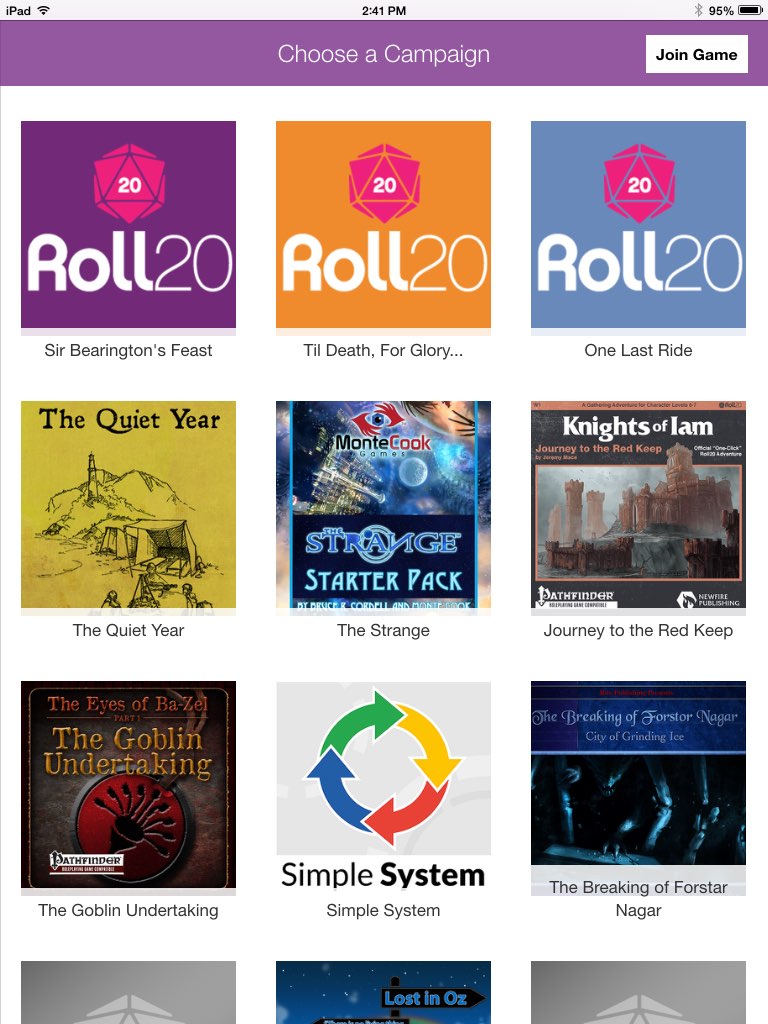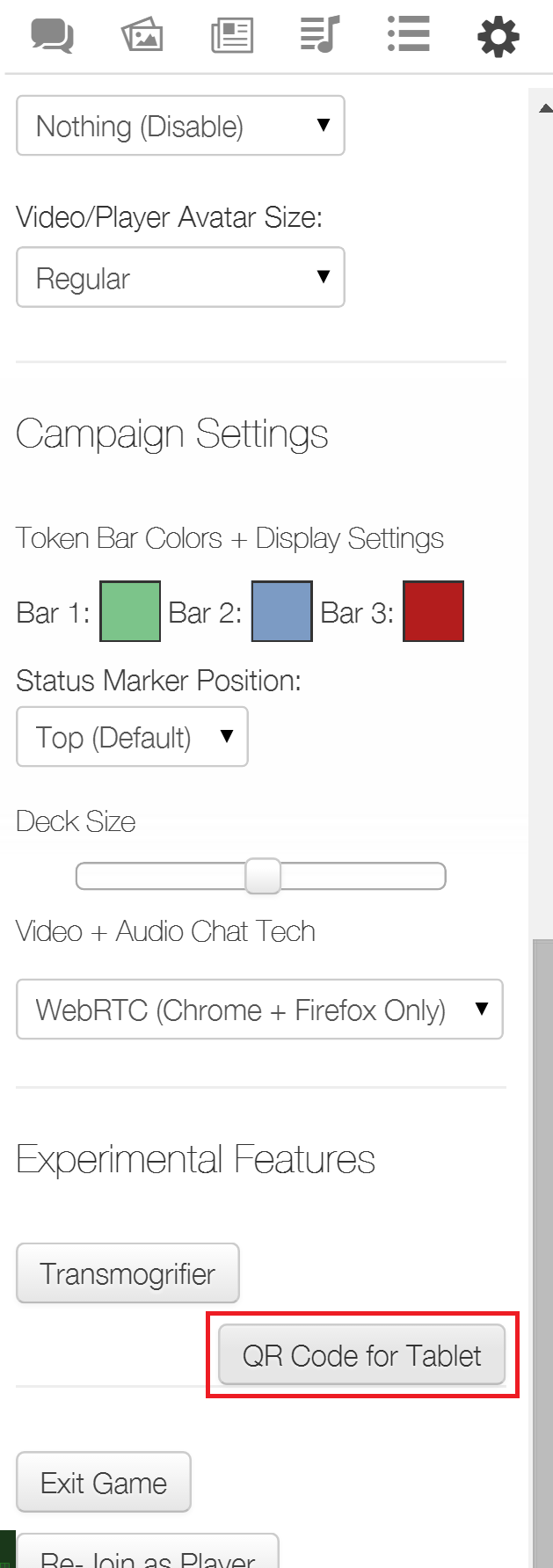Difference between revisions of "Roll20 for iPad and Android"
From Roll20 Wiki
(→In-App Elements) |
Stephanie B. (Talk | contribs) m (→Compatibility) |
||
| Line 2: | Line 2: | ||
== Compatibility == | == Compatibility == | ||
| − | Roll20 for Android is compatible with Android tablets with Version 4.4 or later. | + | Roll20 for Android is compatible with Android tablets and phones with Version 4.4 or later. |
| − | Roll20 for iPad is compatible with iOS | + | Roll20 for iPad is compatible with iOS 8.1 or later. |
== Obtaining the Application == | == Obtaining the Application == | ||
Revision as of 23:14, 27 November 2018
Roll20 for iPad and Roll20 for Android are free-to-use mobile tablet applications focused on player-specific portions of Roll20. The simplest summary of what these applications are aimed to do would be "things you hold in your hand" at an in-person gaming table. That includes: digital dice, character sheets, handouts, and rules (compendium). To tie these features together, there is also access to Roll20's text chat features. Not included in the applications are tokens, maps, voice chat, video chat, and other tabletop functionality. Roll20 for iPad and Roll20 for Android are usable both at a physical table and with the Roll20 virtual tabletop.
Contents |
Compatibility
Roll20 for Android is compatible with Android tablets and phones with Version 4.4 or later. Roll20 for iPad is compatible with iOS 8.1 or later.
Obtaining the Application
Roll20 for Android is available on the Google Play Store. Roll20 for iPad is available on the Apple App Store.
Logging In and Joining a Game
When starting in Roll20 for Android or Roll20 for iPad, you will be prompted to create a new account, or login to an existing one. Please note that currently you will need to use Roll20 Virtual Tabletop to start a game, add new characters, and other creation elements.
Joining a Game
After logging in, you will see the "Choose Games" screen which shows games you are already a part of that you are able to join. If you are playing in-person, you may want to join a game that you haven't previously been a part of, which can most easily be done via QR code. The Game Master of the session will need to go to the My_Settings tab of the web version of a Roll20 game-- there they can click a button to launch a pop-up window with a unique QR code. Players of the game can then click "Join Game" from the game screen, and select to scan for such a code.
Additionally this "Choose Game" screen allows you to logout of your Roll20 account.
In-App Elements
Roll20 for iPad and Roll20 for Android take advantage of the Roll20 Compendium, Journal entries, Text Chat, Dice Rolling (including 3D Dice), and Character Sheets. The Settings tab of Roll20 for Android and Roll20 for iPad allows you to "Change Game", and also toggle 3D Dice and Chat Avatars. (however does not allow you disable features such as the charactermancer which can make characters rather quickly but not allow you to see your entire character sheet if it has already been completed)