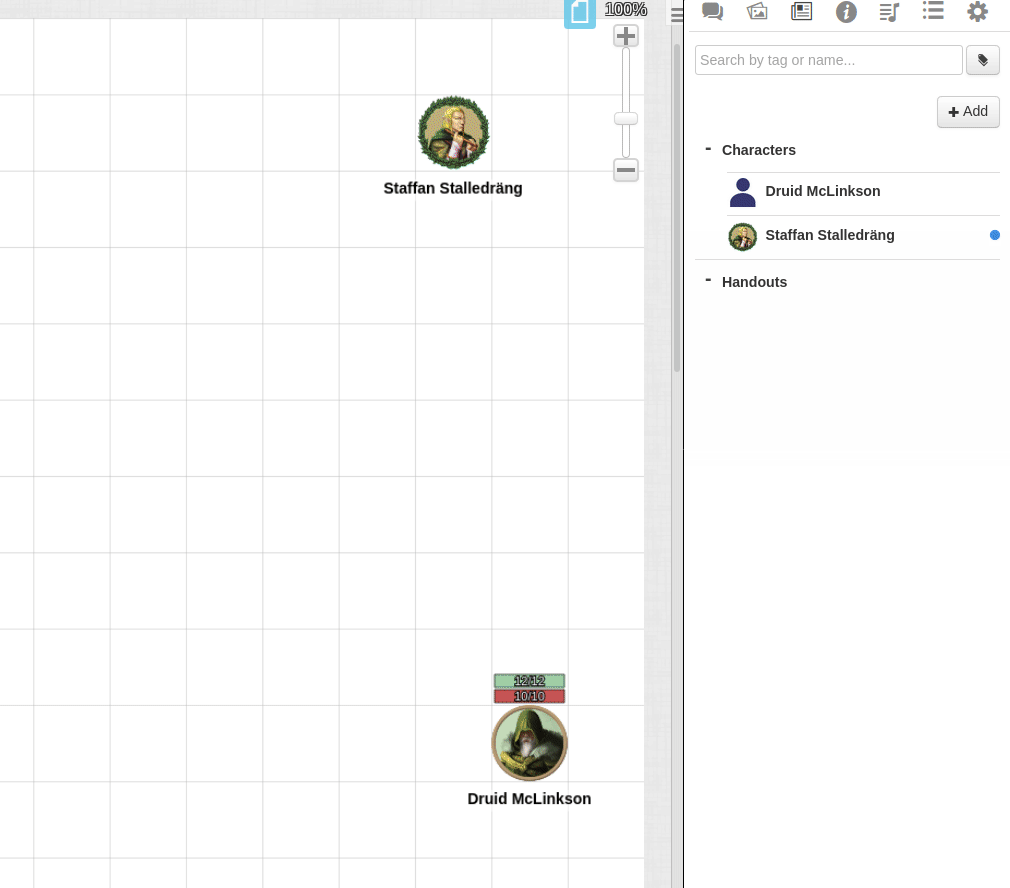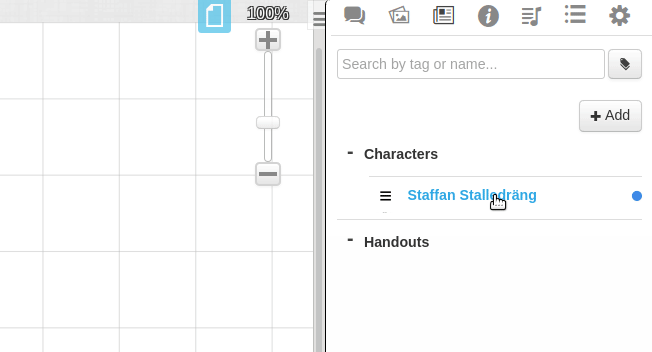Difference between revisions of "Linking Tokens to Journals"
From Roll20 Wiki
Andreas J. (Talk | contribs) (→General) |
Andreas J. (Talk | contribs) (rewrite the guide, new 5E section, add gifs) |
||
| Line 3: | Line 3: | ||
''Roll20 is no longer maintaining this document on the community wiki. For the most up-to-date information please visit this page on our help center for assistance: [https://roll20.zendesk.com/hc/en-us/articles/360039715593-Linking-Tokens-to-Journals Here].''</big> | ''Roll20 is no longer maintaining this document on the community wiki. For the most up-to-date information please visit this page on our help center for assistance: [https://roll20.zendesk.com/hc/en-us/articles/360039715593-Linking-Tokens-to-Journals Here].''</big> | ||
</div> | </div> | ||
| − | + | When you create a new character in Roll20, the [[Character Sheets]] are not automatically linked to any [[Token]], and the process isn't the most intuitive doing it the first time. This is a guide on how to set up so your character sheet & token is linked and persists so you can later drag-n-drop the character/token from the {{Journal}} to the map at any time. | |
| − | When you create a new character in Roll20, the [[Character Sheets]] are not automatically linked to any [[Token]], and the process isn't the most intuitive doing it the first time. This is a guide on how to set up | + | |
__TOC__ | __TOC__ | ||
| − | === | + | ==Character vs. Generic NPC== |
| − | + | ||
| − | + | First, decide if your token represents '''A)''' a (unique)'''Character''' or '''B)''' a '''Generic NPC'''. | |
| − | + | '''A) Character:''' A unique character or being. This token represents one, and only one, Journal Entry, and this Journal Entry represents one, and only one, token. Player Characters are Characters. Most NPCs with individual names as well. Some 'monsters' can be Characters as well; if there's only one instance of this being, ever, it's a Character. With a "Character" you'd likely want to link their health between the token and the character sheet, so that if you update on either, the change happens on the other as well. | |
| − | + | '''B) Generic NPC:''' (or Mook) is not a unique being; this token represents one of many similar or identical creatures. Goblins, Kobold, common bandits are examples of generic NPCs. The "Goblin King" is a likely a Character and not a generic NPC, as there is only one Goblin King. With a "Generic NPC" you'd likely want to be able to drag-n-drop multiple ones to the map, and let them have individual health pools, without having to create separate character sheets for each. | |
| − | |||
| − | |||
| − | |||
| − | |||
If your token is neither a Character nor a Generic NPC, do none of these; it's just an item! | If your token is neither a Character nor a Generic NPC, do none of these; it's just an item! | ||
| − | == | + | ==Linking== |
| − | + | The following thing need to be done in the right order to work properly: | |
| − | '''1.''' Set up {{Journal}} | + | '''1.''' Set up a Character in your {{Journal}} with at least the name & stats you might want to be seen on the token. |
| − | '''2.''' | + | '''2.''' From you {{Art Library}}, upload or select a token to represent creature and drag it to the map.[[File:Token-linking-step-3.gif|right|thumb|450px|Steps 3.]] |
| + | <br> | ||
| + | '''3.''' On the tabletop: In the token's tools, select the '''Represents Character'''-dropdown and pick the character, and then save. Now the token is linked to the character, but we're not ready yet. | ||
| − | ''' | + | '''4. A)''' In the Token Tools: For a '''Character''', go to the Bar 1,2,3 and use the dropdowns to select what stats to link to each bar, if you want any (Bar 1 usually represents Hit Points. 2 and 3 often indicate Armor Class and other resources. For D&D 5E, <code>hp</code> is the stat for your current/max hit points) |
| − | '''4.''' In the Token Tools: | + | '''4. B)''' In the Token Tools: For a '''Generic NPC''', you can either manually set the stats for the Bar 1,2,3; or you can perform the step '''4.A)''', and then unlink the bars you don't want to be shared between "Generic NPCs" "dropdown from stats. (numbers will stay but will no longer be linked. In marketplace compendiums, NPC HP are usually unlinked, but the AC is linked). |
| − | '''5.''' | + | '''5.''' The [[Token_Features#Advanced_Tab|Advanced]] and [[Token_Features#Updated_Dynamic_Lighting|Dynamic Lighting]]-tabs on the Token contains more settings you might want to change before finishing. On the Advanced-tab you can set which Bars are displayed, who can see them, and if the numbers are also visible. On the [[Token_Features#Basic_tab|Basic]]-tab also have other settings like showing the nameplate or having an aura for a token. |
| + | <br> | ||
| + | [[File:Token-linking-step-6-8.gif|right|thumb|450px|Steps 6 - 8.]] | ||
| + | <br> | ||
| + | <br> | ||
| + | <br> | ||
| + | <br> | ||
| + | <br> | ||
| + | '''6.''' Open the Character Sheet, and open it's '''Edit'''-section | ||
| − | ''' | + | '''7.''' Select the Token on map |
| − | + | ||
| − | ''' | + | '''8.''' On the Character Sheet, go to the '''Default Token''' section, and press '''Use Selected Token'''. Then press '''Save Changes'''. |
| + | <br> | ||
| + | <br> | ||
| + | <br> | ||
| + | <br> | ||
| + | | ||
| + | Now token is now linked to the character sheet, have a few linked stats, and can be drag-n-dropped from the Journal to them map quickly. | ||
| − | '' | + | Test by dragging multiple copies from the {{Journal}} onto the map. Change Hit Points on one copy; if the others change, it's done right! (Unless it's a Generic NPC... if the others do not change, it's done right!) |
| − | ''' | + | '''Character''' tokens will always carry over changes to new maps. '''Generic NPC''' tokens will never carry over changes; each new token is separate. |
| − | + | Remember that when you set the token, it is saved EXACTLY as it is. So, be sure to have all the properties exactly the way you want them before you invoke the last step. | |
| − | + | ||
| − | + | ||
| − | + | '''Open character sheet from token:''' By selecting the token an doing '''Alt + Double-Click''', you can token a linked character sheet from a token. | |
| − | + | ===Editing Linked Tokens=== | |
| − | + | If you want to edit settings in a linked token and want to save those things for the Default Token as well, you need to: | |
| − | ==Youtube Tutorial== | + | * first edit a existing token as you want it to be |
| + | * then open the character sheet and remove the current '''Default Token''' | ||
| + | * finally repeating '''Steps 6-8''' from the previous section. | ||
| + | |||
| + | ===D&D 5E=== | ||
| + | If you play with the [[D&D 5E by Roll20]] Character sheet, common stats you might want to link to the Bars/circles: | ||
| + | |||
| + | * <code>hp</code>, your current & max Hit Points. NPCs from the compendium or Modules shows HP in Bar 1, but the stat is un-linked. | ||
| + | * <code>hp_temp</code>, your temporary Hit Points. If regularly used, you can set up a default max value on the token | ||
| + | * <code>ac</code>, a Player Character's Armor Class | ||
| + | * <code>ac_npc</code>, a NPC's Armor Class. NPCs from the compendium or Modules usually have it linked to Bar 2. | ||
| + | * <code>class_resource</code>/<code>other_resource</code>, the two first [[D%26D_5E_by_Roll20#.2813.29_Class_.26_Other_Resources|resource slots]] on a character, can be used to track Spell Points, Sorcery Points, Ki points. | ||
| + | |||
| + | ===Youtube Tutorial=== | ||
| + | A Youtube tutorial that more-or-less does tha same as the guide. | ||
{{#evp:youtube|84OcOCixuXM|Learning Roll20 - Linking & Registering your PC Tokens (15min) by CrashGem (March 2020)|center|500}} | {{#evp:youtube|84OcOCixuXM|Learning Roll20 - Linking & Registering your PC Tokens (15min) by CrashGem (March 2020)|center|500}} | ||
| + | |||
| + | ==Drag-n-Drop== | ||
| + | [[File:Drag-n-drop-token.gif|thumb|right|500px]] | ||
| + | To drag-n-drop a character/token from the {{Journal}}, you need to select it's name, not the character icon/three bar. If you select the icon (or three horizontal bars) to the left of the name, it will move the character's position in the Journal. | ||
= See Also = | = See Also = | ||
Revision as of 14:21, 19 June 2020
Attention: Roll20 is no longer maintaining this document on the community wiki. For the most up-to-date information please visit this page on our help center for assistance: Here.
When you create a new character in Roll20, the Character Sheets are not automatically linked to any Token, and the process isn't the most intuitive doing it the first time. This is a guide on how to set up so your character sheet & token is linked and persists so you can later drag-n-drop the character/token from the N Journal to the map at any time.
Contents |
Character vs. Generic NPC
First, decide if your token represents A) a (unique)Character or B) a Generic NPC.
A) Character: A unique character or being. This token represents one, and only one, Journal Entry, and this Journal Entry represents one, and only one, token. Player Characters are Characters. Most NPCs with individual names as well. Some 'monsters' can be Characters as well; if there's only one instance of this being, ever, it's a Character. With a "Character" you'd likely want to link their health between the token and the character sheet, so that if you update on either, the change happens on the other as well.
B) Generic NPC: (or Mook) is not a unique being; this token represents one of many similar or identical creatures. Goblins, Kobold, common bandits are examples of generic NPCs. The "Goblin King" is a likely a Character and not a generic NPC, as there is only one Goblin King. With a "Generic NPC" you'd likely want to be able to drag-n-drop multiple ones to the map, and let them have individual health pools, without having to create separate character sheets for each.
If your token is neither a Character nor a Generic NPC, do none of these; it's just an item!
Linking
The following thing need to be done in the right order to work properly:
1. Set up a Character in your N Journal with at least the name & stats you might want to be seen on the token.
2. From you P Art Library, upload or select a token to represent creature and drag it to the map.
3. On the tabletop: In the token's tools, select the Represents Character-dropdown and pick the character, and then save. Now the token is linked to the character, but we're not ready yet.
4. A) In the Token Tools: For a Character, go to the Bar 1,2,3 and use the dropdowns to select what stats to link to each bar, if you want any (Bar 1 usually represents Hit Points. 2 and 3 often indicate Armor Class and other resources. For D&D 5E, hp is the stat for your current/max hit points)
4. B) In the Token Tools: For a Generic NPC, you can either manually set the stats for the Bar 1,2,3; or you can perform the step 4.A), and then unlink the bars you don't want to be shared between "Generic NPCs" "dropdown from stats. (numbers will stay but will no longer be linked. In marketplace compendiums, NPC HP are usually unlinked, but the AC is linked).
5. The Advanced and Dynamic Lighting-tabs on the Token contains more settings you might want to change before finishing. On the Advanced-tab you can set which Bars are displayed, who can see them, and if the numbers are also visible. On the Basic-tab also have other settings like showing the nameplate or having an aura for a token.
6. Open the Character Sheet, and open it's Edit-section
7. Select the Token on map
8. On the Character Sheet, go to the Default Token section, and press Use Selected Token. Then press Save Changes.
Now token is now linked to the character sheet, have a few linked stats, and can be drag-n-dropped from the Journal to them map quickly.
Test by dragging multiple copies from the N Journal onto the map. Change Hit Points on one copy; if the others change, it's done right! (Unless it's a Generic NPC... if the others do not change, it's done right!)
Character tokens will always carry over changes to new maps. Generic NPC tokens will never carry over changes; each new token is separate.
Remember that when you set the token, it is saved EXACTLY as it is. So, be sure to have all the properties exactly the way you want them before you invoke the last step.
Open character sheet from token: By selecting the token an doing Alt + Double-Click, you can token a linked character sheet from a token.
Editing Linked Tokens
If you want to edit settings in a linked token and want to save those things for the Default Token as well, you need to:
- first edit a existing token as you want it to be
- then open the character sheet and remove the current Default Token
- finally repeating Steps 6-8 from the previous section.
D&D 5E
If you play with the D&D 5E by Roll20 Character sheet, common stats you might want to link to the Bars/circles:
-
hp, your current & max Hit Points. NPCs from the compendium or Modules shows HP in Bar 1, but the stat is un-linked. -
hp_temp, your temporary Hit Points. If regularly used, you can set up a default max value on the token -
ac, a Player Character's Armor Class -
ac_npc, a NPC's Armor Class. NPCs from the compendium or Modules usually have it linked to Bar 2. -
class_resource/other_resource, the two first resource slots on a character, can be used to track Spell Points, Sorcery Points, Ki points.
Youtube Tutorial
A Youtube tutorial that more-or-less does tha same as the guide.
Drag-n-Drop
To drag-n-drop a character/token from the N Journal, you need to select it's name, not the character icon/three bar. If you select the icon (or three horizontal bars) to the left of the name, it will move the character's position in the Journal.
See Also
- Roll20 - Linking Tokens (15min) by Keith Curtis (2018)
- N Journal
- Token Features
- Adding Character Sheet - How to add Character Sheets to your game/players