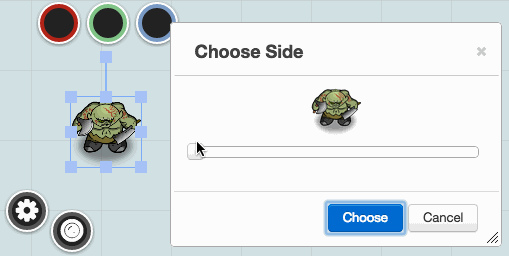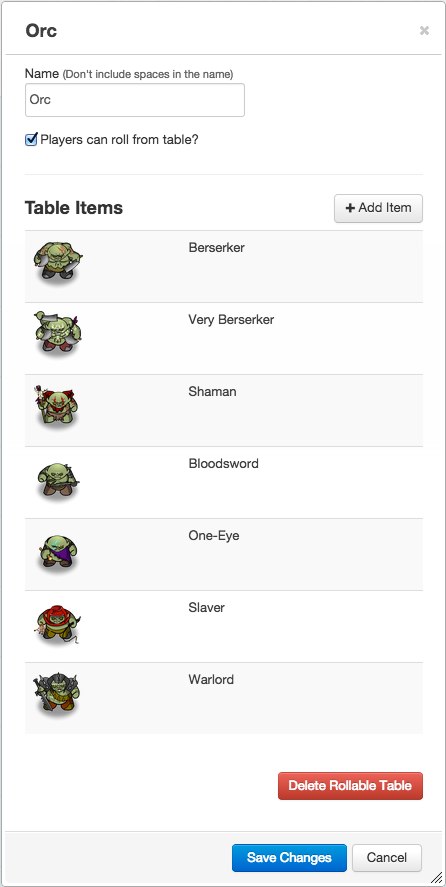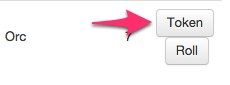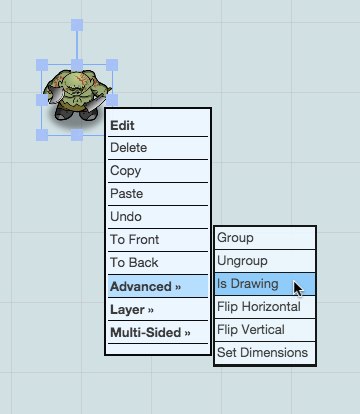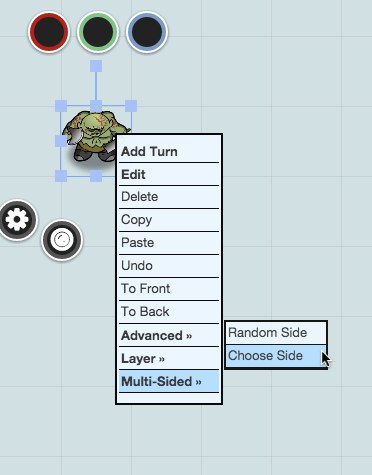Difference between revisions of "Multi-sided Token"
From Roll20 Wiki
m |
Andreas J. (Talk | contribs) m |
||
| Line 7: | Line 7: | ||
It's very handy for quickly changing the appearance of shapeshifters, showing different equipped gear, or even changeable terrain. | It's very handy for quickly changing the appearance of shapeshifters, showing different equipped gear, or even changeable terrain. | ||
| + | ==Multi-sided Token/Rollable Table Token== | ||
| + | A '''Rollable Table Token''', (aka. '''Multi-Sided Token''') looks like any other Token, but with the added feature that you can select which '''Side''' of the Token is shown. | ||
| + | |||
| + | [[File:RollableTableToken_TableSetup.jpg|thumbnail|left|Sample Rollable Table with Images to use as a Rollable Table Token]] | ||
| + | This is very handy for changing the appearance of shape shifters, different equipped gear, or even changeable terrain. | ||
| + | |||
| + | If at least one of your '''Items''' has an icon assigned to it, you can create a '''Rollable Table Token''' based on the '''Rollable Table'''. | ||
| + | |||
| + | The '''Rollable Table Token''' inherits all of the images that have been set as icons on the '''Items''', but will not change if later images are added to the Table. '''Rollable Table Tokens''' can be used to represent a character and can be assigned as the default token for a character. | ||
| + | <br><br><br><br><br> | ||
| + | === Creating === | ||
| + | To create a Rollable Table Token on the current page, click the '''Token''' button next to the '''Rollable Table''' you want to base it on. | ||
| + | |||
| + | [[File:RollableTableToken_TokenButton.jpg|Button to click to create a Rollable Table Token]] | ||
| + | {{clear}} | ||
| + | [[File:RollableTableToken_IsDrawing.jpg|thumbnail|right|Changing a Rollable Table Token to a Regular Token]] | ||
| + | <br><br><br> | ||
| + | By default, a '''Rollable Table Token''' will be marked as '''Is Drawing'''. This prevents it from snapping to the grid, and hides its bars, bubbles, etc. To make it behave like a normal Token, you'll need to right-click it, choose "'''Advanced'''", then click "'''Is Drawing'''". | ||
| + | {{clear}} | ||
| + | === Using === | ||
| + | [[File:RollableTableToken_MultiSidedChooseSide.jpg|thumbnail|right|Changing the displayed Token]] | ||
| + | When you want to change the '''Side''' displayed by your '''Rollable Table Token''', simply right click it and choose "'''Multi-Sided'''" from the menu. | ||
| + | * '''To choose a specific Side:''' Click "Choose Side" to be prompted to choose from the available icons using a slider. | ||
| + | * '''To choose a random Side:''' Click "Random Side" and a side will be chosen for you from the available icons. '''Note:''' the weights from the original Rollable Table are '''''NOT''''' used for this selection. | ||
| + | [[File:RollableTableToken_ChoosingSides.gif|Example of choosing a Token to display]] | ||
| + | |||
| + | '''Reminder:''' Changes to the original '''Rollable Table''' are '''''NOT''''' reflected in '''Rollable Table Token''' after it has been created. If you edit a '''Rollable Table''' and want those edits to be shown in your '''Rollable Table Tokens''', you will need to generate a new token. | ||
| + | |||
| + | You can use '''[[Text_Chat#Talk_to_Myself_.28.2Ftalktomyself.29|/talktomyself]]''' to prevent the Text Chat output of '''Rollable Table Tokens'''. Doing so also prevents the context menu from closing after clicking "Random Side". | ||
| + | |||
| + | ===Video Guide=== | ||
{{#evp:youtube|frlDCiK3fbY|Making Multi Sided tokens on Roll20|center|600}} | {{#evp:youtube|frlDCiK3fbY|Making Multi Sided tokens on Roll20|center|600}} | ||
| − | + | ==Related Pages== | |
* {{Collections}}-tab | * {{Collections}}-tab | ||
** [[Roll Table]] | ** [[Roll Table]] | ||
* [[Tokens]] | * [[Tokens]] | ||
** [[Linking Tokens to Journals|Linking Tokens to Character Sheets]] | ** [[Linking Tokens to Journals|Linking Tokens to Character Sheets]] | ||
| + | * [[Macro Guide#Roll Table]] | ||
<br> | <br> | ||
<br> | <br> | ||
[[Category:Guides]] | [[Category:Guides]] | ||
[[Category:Tokens]] | [[Category:Tokens]] | ||
Revision as of 16:24, 23 January 2022
Page Updated: 2022-01-23 |
main page: Rollable Table Token
A Rollable Table Token, (aka. Multi-Sided Token) looks like any other Token, but with the added feature that you can select which Side of the Token is shown. This is achieved by linking a Roll Table from the l Collections-tab with a Token.
It's very handy for quickly changing the appearance of shapeshifters, showing different equipped gear, or even changeable terrain.
Contents |
Multi-sided Token/Rollable Table Token
A Rollable Table Token, (aka. Multi-Sided Token) looks like any other Token, but with the added feature that you can select which Side of the Token is shown.
This is very handy for changing the appearance of shape shifters, different equipped gear, or even changeable terrain.
If at least one of your Items has an icon assigned to it, you can create a Rollable Table Token based on the Rollable Table.
The Rollable Table Token inherits all of the images that have been set as icons on the Items, but will not change if later images are added to the Table. Rollable Table Tokens can be used to represent a character and can be assigned as the default token for a character.
Creating
To create a Rollable Table Token on the current page, click the Token button next to the Rollable Table you want to base it on.
By default, a Rollable Table Token will be marked as Is Drawing. This prevents it from snapping to the grid, and hides its bars, bubbles, etc. To make it behave like a normal Token, you'll need to right-click it, choose "Advanced", then click "Is Drawing".
Using
When you want to change the Side displayed by your Rollable Table Token, simply right click it and choose "Multi-Sided" from the menu.
- To choose a specific Side: Click "Choose Side" to be prompted to choose from the available icons using a slider.
- To choose a random Side: Click "Random Side" and a side will be chosen for you from the available icons. Note: the weights from the original Rollable Table are NOT used for this selection.
Reminder: Changes to the original Rollable Table are NOT reflected in Rollable Table Token after it has been created. If you edit a Rollable Table and want those edits to be shown in your Rollable Table Tokens, you will need to generate a new token.
You can use /talktomyself to prevent the Text Chat output of Rollable Table Tokens. Doing so also prevents the context menu from closing after clicking "Random Side".
Video Guide
Related Pages