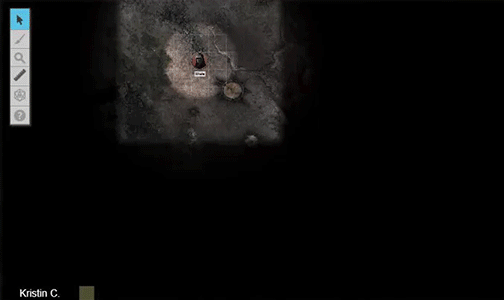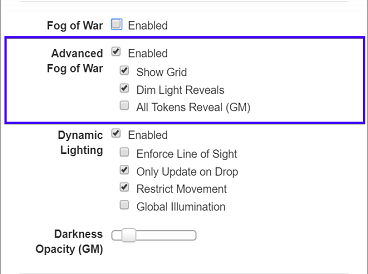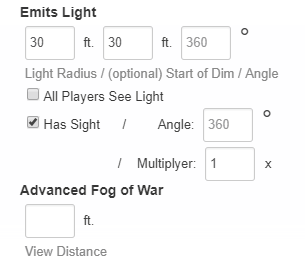Difference between revisions of "Advanced Fog of War"
From Roll20 Wiki
Kristin C. (Talk | contribs) (→Setting Up Your Tokens) |
Kristin C. (Talk | contribs) (→Running with Both Fog of War and Advanced Fog of War Simultaneously) |
||
| Line 40: | Line 40: | ||
===Revealing and Reapplying Fog=== | ===Revealing and Reapplying Fog=== | ||
====Running with Both Fog of War and Advanced Fog of War Simultaneously==== | ====Running with Both Fog of War and Advanced Fog of War Simultaneously==== | ||
| − | * '''Alt Key:''' Modify ''only'' Fog of War's | + | Fog of War and Advanced Fog of War are each their own individual layers of fog. You can use both versions at the same time to keep certain areas on the Page hidden from view even if a token with sight passes through it. Both versions use the same Toolbox subtools for revealing and hiding areas. If you use the tools while both are enabled, they hide or reveal on both layers at once; however, you can specifically edit the Fog of War or Advanced Fog of War individually by using the Reveal Areas, Polygon Reveal, and Hide Areas drawing tools while holding down the following shortcut keys: |
| − | * '''Ctrl Key:''' Modify ''only'' Advanced Fog of War's | + | * '''Alt Key:''' Modify ''only'' Fog of War's fog layer |
| + | * '''Ctrl Key:''' Modify ''only'' Advanced Fog of War's fog layer | ||
===Viewing A Singular Token's View of the Tabletop=== | ===Viewing A Singular Token's View of the Tabletop=== | ||
Revision as of 21:17, 25 September 2017
| This is about a Roll20 feature exclusive to Plus & Pro-subscribers, or to players in a Game created by a Plus/Pro-subscriber. If you'd like to use this feature, consider upgrading your account. |
This feature is the Advanced Version of the Fog of War tool that is available to Plus and Pro Roll20 Subscribers. If you want to know more about the Fog of War Features that are available to all Roll20 users, please go here.
Contents |
How it Works
With Standard Fog of War, fog is drawn over the entire Page and the GM must trace areas utilizing the drawing tools from the Fog of War subtools of the Tabletop Toolbox to reveal areas for Players to see through to the Tabletop. This experience can be cumbersome to manually reveal complex interior environments and you can't tailor the view for each individual player in the game.
When enabled, Advanced Fog of War assists with these two issues by having the tokens that emit light, or have a set view distance, clear fog dynamically as they're moved across the Page. The Fog divides itself up into a series of square cells that follow the grid set by your Page Settings (or the Scale you set for your Page when gridless). As a token moves across the playspace, the Advanced Fog of War calculates which cells the token has passed through and keeps them revealed on the Page. Tokens on the Object and Tokens Layer that are in this revealed area but NOT in range of the token currently are hidden from view to the Player as if they were on the GM Layer.
The fog cells that a token has revealed is saved for each token on a Page, so each player potentially can have a unique view of the same Page they are all currently exploring.
Enabling Advanced Fog of War
To enable Advanced Fog of War, go to the Page Settings dialog of the page you wish to enable it on. Beneath the Standard Fog of War checkbox is a section for the Advanced Fog of War features.
The Advanced Fog of War Section of the Page Settings
There are four Advanced Fog of War settings that can be managed from the Page Settings:
- Enabled Checkbox: The Enabled checkbox will turn Advanced Fog of War on for the page when checked.
- The Size Input Field: The Size number input field is only visible if the Page Settings has the Grid currently disabled. Advanced Fog of War requires a grid to calculate which areas of the Page are hidden or revealed. With the Grid turned off on a Page, this setting will allow you to dictate how large the square cells are that are revealed when the token is moved across the Page. At default, this field is set to 1 unit and utilizes the Scale you're using at the top of the Page Settings dialog box.
- Show Grid Checkbox: The Show Grid checkbox is a feature tied to Dynamic Lighting. When Dynamic Lighting is enabled on the page, the grid lines will be hidden over areas not within a token's line of sight even if those area of the Page has been revealed from the Fog. Enabling Show Grid checkbox will make the grid visible over all revealed areas of the Page. The grid used for the Advanced Fog of War in this scenario is purely for calculating the Fog of War, it will not generate a visible grid on your gridless Page.
- Dim Light Reveals Checkbox: By default, if a Token has a light setting established on the token's Advanced Token Settings, it will reveal an area that is only in "bright" light. It will ignore the larger radius that is cast in "Dim" light if available on the Token Settings. The Dim Light Reveals checkbox, once checked, forces the boundary of the reveal to include both bright and dim light cast by the Token.
| Note: If you have a vision distance set in the Advanced Fog of War section of a token's Advanced Token Settings, the Emits Light settings for that token are completely ignored regardless if you have Dim Light Reveals enabled or not on the Page Settings. |
Setting Up Your Tokens
Now that Advanced Fog of War is enabled, you may need to adjust the Token Settings of the Tokens on the Page in order for them to reveal the advanced fog from the Tabletop.
Token Settings
The Advanced Fog of War utilizes both the Emit Light settings that is used for Dynamic Lighting as well as a View Distance setting that is available exclusively for Advanced Fog of War. To access the Token Settings, double click on the desired token or click on the gear icon from the Token HUD UI when the token is currently selected. This will bring up the token's Token Settings dialog box. Click on the Advanced tab. You can either input values under Emits Light or the View Distance value to control fog reveal. If you enter a value for Dim Light, this will not have an affect on the area revealed UNLESS you have it enabled in the Page Settings discussed earlier. Any value entered in the View Distance under the Advanced Fog of War section will supercede any value you have in Emits Light.
The token must be controlled by a player in order for the token's reveal of the Fog to be visible to them. You can set this manually from the Token Settings (Basic Tab) or have it directed to the player who has edit permission of of the character journal the token represents. Each player's view of the fog is unique and depends on which tokens they have control of on the Tabletop.
Utilizing Advanced Fog of War During Gameplay
Revealing and Reapplying Fog
Running with Both Fog of War and Advanced Fog of War Simultaneously
Fog of War and Advanced Fog of War are each their own individual layers of fog. You can use both versions at the same time to keep certain areas on the Page hidden from view even if a token with sight passes through it. Both versions use the same Toolbox subtools for revealing and hiding areas. If you use the tools while both are enabled, they hide or reveal on both layers at once; however, you can specifically edit the Fog of War or Advanced Fog of War individually by using the Reveal Areas, Polygon Reveal, and Hide Areas drawing tools while holding down the following shortcut keys:
- Alt Key: Modify only Fog of War's fog layer
- Ctrl Key: Modify only Advanced Fog of War's fog layer
Viewing A Singular Token's View of the Tabletop
Ctrl/⌘ + L on a token