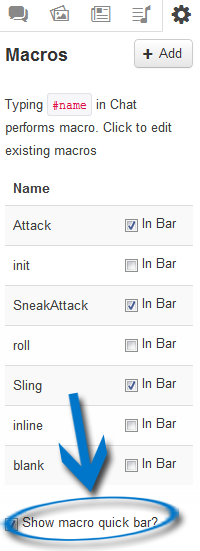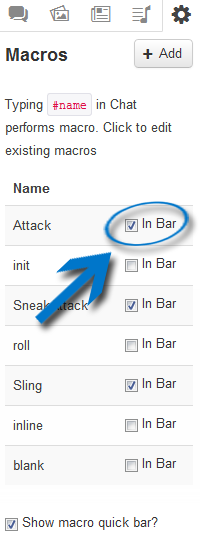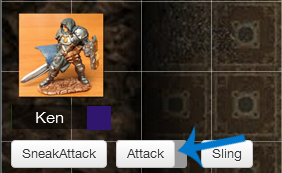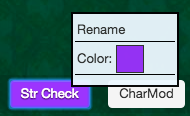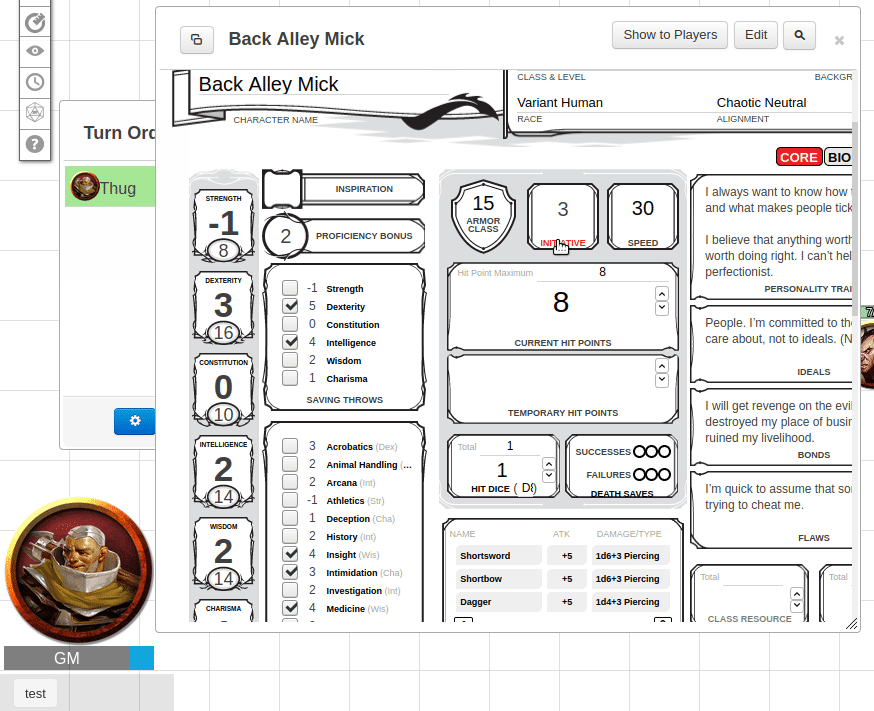Difference between revisions of "Macro Quick Bar"
From Roll20 Wiki
Andreas J. (Talk | contribs) (create page, copy info from "Macros"-page) |
Andreas J. (Talk | contribs) (add Char Sheet drag-n-drop example) |
||
| Line 5: | Line 5: | ||
__TOC__ | __TOC__ | ||
| − | |||
| − | |||
| − | |||
| − | |||
| − | |||
| − | |||
Then, to add a macro to the bar, simply check the "In bar" option next to the macro's name. If you have forgotten to turn the macro quickbar on, toggling on a macro will auto-enable the quickbar to display. | Then, to add a macro to the bar, simply check the "In bar" option next to the macro's name. If you have forgotten to turn the macro quickbar on, toggling on a macro will auto-enable the quickbar to display. | ||
| Line 34: | Line 28: | ||
==Character Sheets== | ==Character Sheets== | ||
| + | [[File:Macro-bar-char-sheet-button.gif|right|thumb|450px]] | ||
On all Official Roll20 [[Character Sheets|character sheets]], and many community-contributed ones, you can drag-n-drop roll buttons directly from the sheets to your macro bar. | On all Official Roll20 [[Character Sheets|character sheets]], and many community-contributed ones, you can drag-n-drop roll buttons directly from the sheets to your macro bar. | ||
| − | + | <br> | |
| + | <br> | ||
| + | <br> | ||
| + | <br> | ||
| + | <br> | ||
| + | <br> | ||
| + | <br> | ||
| + | <br> | ||
=See Also= | =See Also= | ||
* [[Macros]] | * [[Macros]] | ||
Revision as of 14:42, 19 April 2020
Main Article: Macros
In the Macro Quick Bar, you can create quick access buttons for any of your macros that will appear in a bar at the bottom of the screen. First, create your macro like normal. Then, to enable the macro quick bar, check off "Show macro quick bar" in the settings menu
Contents[hide] |
Then, to add a macro to the bar, simply check the "In bar" option next to the macro's name. If you have forgotten to turn the macro quickbar on, toggling on a macro will auto-enable the quickbar to display.
The quickbar, and any macros that you have selected should now appear on the bottom of your screen, underneath the character portraits. If you'd like to re-arrange the buttons on the bar, hover your mouse over the button that you'd like to move. A handle will appear on the right side of the button. You can drag the button around the bar by using this handle. Click on that handle to reorganize the button or drag it off to remove it.
Shift+Clicking on a Macro in the macro quickbar will open the editor for that specific macro.
Macro Menu
You can right click on a Macro Button in the Macro Quickbar to bring up a configuration menu which gives you access to a couple of simple features that affect how the macro is displayed for the local user.
Rename
Select the Rename entry to bring up a dialog prompting you for a new name to display for the macro. This is particularly useful for macros created by dragging buttons out of character sheets.
Color
Select the Color entry to bring up a color picker. This allows you to change the background color of the Macro Button to make it easier to pick out your different buttons visually. The color of the button text will change to maintain contrast with the chosen background color.
Character Sheets
On all Official Roll20 character sheets, and many community-contributed ones, you can drag-n-drop roll buttons directly from the sheets to your macro bar.
See Also
- Macros
- Character Sheets - You can drag-n-drop