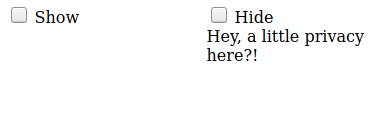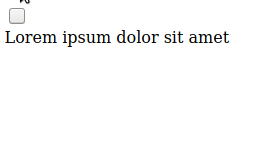Difference between revisions of "CSS Wizardry"
From Roll20 Wiki
m (→Filter Repeating section displays according to criteria within the repeating items itself: very minor grammar corrections) |
Andreas J. (Talk | contribs) m (→Tabs: "Old sheets with bad tabs" note) |
||
| Line 135: | Line 135: | ||
'''Old Tab Example (invisible radio input + span)''' | '''Old Tab Example (invisible radio input + span)''' | ||
| − | '''Note:''' This example/method of creating tabs on a character sheet does not work out of the box, contains lots of unnecessary code, and is far less intuitive than the new tab example. This example is generally not recommended to use, but is left here just for the sake of continuity, and those who might need troubleshoot their implementation. [https://github.com/Roll20/roll20-character-sheets/tree/master/Ambition_Avarice Ambition & Avarice] and [https://github.com/Roll20/roll20-character-sheets/tree/master/Hc%20Svnt%20Dracones%20Second%20Edition Hc Svnt Dracones 2E] are two sheets that base their tabs on this example, and | + | '''Note:''' This example/method of creating tabs on a character sheet does not work out of the box, contains lots of unnecessary code, and is far less intuitive than the new tab example. This example is generally not recommended to use, but is left here just for the sake of continuity, and those who might need troubleshoot their implementation. [https://github.com/Roll20/roll20-character-sheets/tree/master/Ambition_Avarice Ambition & Avarice] and [https://github.com/Roll20/roll20-character-sheets/tree/master/Hc%20Svnt%20Dracones%20Second%20Edition Hc Svnt Dracones 2E] are two sheets that base their tabs on this example, and both needed manual adjustment on at least the position of the tabs to actually work. |
| + | |||
| + | '''Old sheets with bad tabs:''' Lastly, a number of older sheet's using a variation of this older "input + span"-method don't render correctly on Firefox, and instead shows just the larger radio buttons but doesn't show the name of the tab. These currently broken tab-implementations could be changed to use either this working version of the "input + span"-method or to the newer "action button" example. | ||
{| role="presentation" class="wikitable mw-collapsible mw-collapsed" | {| role="presentation" class="wikitable mw-collapsible mw-collapsed" | ||
Revision as of 12:39, 29 June 2020
Main Article: Building Character Sheets
Learning CSS and HTML can be daunting. And yet, if you want to create a character sheet for Roll20, both are required.
This page gives a number of examples for creative way to leverage the character sheet system. Most of these tips involve CSS and were pulled from the CSS Wizardry thread in the Character Sheets forum, but some tips don't necessarily involve CSS at all.
Many of these tips also include links to a live demo on JSFiddle, so you can see them in action.
For other pages related to CSS & Design for Roll20 character sheets, see:
- Designing Character Sheet Layout - tips on how to best design the broad strokes of a character sheet
- Image use in character sheets - How to include images on your character sheets
- Sheet Design Best Practices
Show/Hide Areas
You can show or hide areas on the character sheet based on the state of a checkbox. Instead of the adjacent sibling selector (+) used by custom checkboxes, you should use the sibling selector (~).
On the 'toggle-show' checkbox, the following 'body' is hidden when the toggle is not checked.
On the 'toggle-hide' checkbox, the following 'body' is hidden when the toggle is checked.
<div class="sheet-columns">
<div>
<input type="checkbox" class="sheet-toggle-show" />
<span>Show</span>
<div class="sheet-body">You found me!</div>
</div>
<div>
<input type="checkbox" class="sheet-toggle-hide" />
<span>Hide</span>
<div class="sheet-body">Hey, a little privacy here?!</div>
</div>
</div>
.sheet-columns {
display: flex;
justify-content: space-between;
width: 400px;
}
.sheet-columns > * {
flex: 1;
}
input.sheet-toggle-show:not(:checked) ~ div.sheet-body,
input.sheet-toggle-hide:checked ~ div.sheet-body {
display: none;
}
Swap Visible Areas
You can apply the hide areas logic to multiple elements based on the same checkbox, and get swappable behavior:
<div>
<input type="checkbox" class="sheet-block-switch" name="attr_block_switch" value="1">
<div class="sheet-block-a">
Lorem ipsum dolor sit amet
</div>
<div class="sheet-block-b">
consectetur adipiscing elit
</div>
</div>
.sheet-block-a,
.sheet-block-switch:checked ~ .sheet-block-b {
display: block;
}
.sheet-block-b,
.sheet-block-switch:checked ~ .sheet-block-a {
display: none;
}
Tabs
Many paper-versions of character sheets have more than one page, and among the best ways to implement this in Roll20 sheets is to create tabs for each page, swapping the visible area with some form of buttons. The following examples are the main two ways this can be done, where the first one is more streamlined than the older example, and is using much more of an modern approach, leading to less problems on older/less used browsers.
Button-based tabs
This is a short and simple example of implementing tabs on a character sheet using action buttons and sheetworkers, created by Finderski & GiGs.
<div>
<button type="action" name="act_character" >Character</button>
<button type="action" name="act_journal" >Journal</button>
<button type="action" name="act_configuration" >Configuration</button>
</div>
<input type='hidden' class='sheet-tabstoggle' name='attr_sheetTab' value='character' />
<div class='sheet-character'>
<h2>Character</h2>
<span>character Stuff Goes here </span>
</div>
<div class='sheet-journal'>
<h2>Journal/Notes</h2>
<span>Journal/Notes Stuff Goes here</span>
</div>
<div class='sheet-config'>
<h2>Config/Settings</h2>
<span>Sheet Config/Settings goes here</span>
</div>
<script type="text/worker">
const buttonlist = ["character","journal","configuration"];
buttonlist.forEach(button => {
on(`clicked:${button}`, function() {
setAttrs({
sheetTab: button
});
});
});
</script>
/*Configure the tab buttons*/
.sheet-character,
.sheet-config,
.sheet-journal {
display: none;
}
/* show the selected tab */
.sheet-tabstoggle[value="character"] ~ div.sheet-character,
.sheet-tabstoggle[value="configuration"] ~ div.sheet-config,
.sheet-tabstoggle[value="journal"] ~ div.sheet-journal {
display: block;
}
Old Tab Example (invisible radio input + span)
Note: This example/method of creating tabs on a character sheet does not work out of the box, contains lots of unnecessary code, and is far less intuitive than the new tab example. This example is generally not recommended to use, but is left here just for the sake of continuity, and those who might need troubleshoot their implementation. Ambition & Avarice and Hc Svnt Dracones 2E are two sheets that base their tabs on this example, and both needed manual adjustment on at least the position of the tabs to actually work.
Old sheets with bad tabs: Lastly, a number of older sheet's using a variation of this older "input + span"-method don't render correctly on Firefox, and instead shows just the larger radio buttons but doesn't show the name of the tab. These currently broken tab-implementations could be changed to use either this working version of the "input + span"-method or to the newer "action button" example.
| Old Tab example(Doesn't work as-is, lots of redundant code, not intuitive) |
|
Live demo A tabbed layout is essentially an extension of hidden areas, using radio inputs instead of checkbox inputs.
<input type="radio" name="attr_tab" class="sheet-tab sheet-tab1" value="1" checked="checked"><span title="First Tab"></span>
<input type="radio" name="attr_tab" class="sheet-tab sheet-tab2" value="2"><span title="Second Tab"></span>
<input type="radio" name="attr_tab" class="sheet-tab sheet-tab3" value="3"><span title="Third Tab"></span>
<input type="radio" name="attr_tab" class="sheet-tab sheet-tab4" value="4"><span title="Fourth Tab"></span>
<div class="sheet-tab-content sheet-tab1">
<h1>Tab 1</h1>
Lorem ipsum dolor sit amet
</div>
<div class="sheet-tab-content sheet-tab2">
<h1>Tab the Second</h1>
consectetur adipisicing elit
</div>
<div class="sheet-tab-content sheet-tab3">
<h1>3rd Tab</h1>
sed do eiusmod tempor incididunt ut labore et dolore magna aliqua
</div>
<div class="sheet-tab-content sheet-tab4">
<h1>Fourth Tab</h1>
Ut enim ad minim veniam
</div>
div.sheet-tab-content { display: none; }
input.sheet-tab1:checked ~ div.sheet-tab1,
input.sheet-tab2:checked ~ div.sheet-tab2,
input.sheet-tab3:checked ~ div.sheet-tab3,
input.sheet-tab4:checked ~ div.sheet-tab4 { display: block; }
input.sheet-tab {
width: 150px;
height: 20px;
position: relative;
top: 5px;
left: 6px;
margin: -1.5px;
cursor: pointer;
z-index: 1;
opacity: 0;
}
input.sheet-tab + span::before {
content: attr(title);
border: solid 1px #a8a8a8;
border-bottom-color: black;
text-align: center;
display: inline-block;
background: #fff;
background: linear-gradient(to top, #c8c8c8, #fff, #c8c8c8);
width: 150px;
height: 20px;
font-size: 18px;
position: absolute;
top: 12px;
left: 13px;
}
input.sheet-tab:checked + span::before {
background: #dcdcdc;
background: linear-gradient(to top, #fcfcfc, #dcdcdc, #fcfcfc);
border-bottom-color: #fff;
}
input.sheet-tab:not(:first-child) + span::before { border-left: none; }
input.sheet-tab2 + span::before {
background: #fee;
background: linear-gradient(to top, #f8c8c8, #fee, #f8c8c8);
left: 163px;
}
input.sheet-tab2:checked + span::before {
background: #dcdcdc;
background: linear-gradient(to top, #fcecec, #f8c8c8, #fcecec);
border-bottom-color: #fcecec;
}
input.sheet-tab3 + span::before { left: 313px; }
input.sheet-tab4 + span::before { left: 463px; }
div.sheet-tab-content {
border: 1px solid #a8a8a8;
border-top-color: #000;
margin: 2px 0 0 5px;
padding: 5px;
}
div.sheet-tab2 { background-color: #fcecec; }
The key to take away from this is that we have a set of radio buttons which are siblings to the divs that contain each tab's content. Then, we hide all of the tabs' content and use the sibling selector along with the The rest of this example shows off means to make your tabs look pretty, such as using |
Four Ways to Use an Attribute
Standard
Create one of: <input> (with a type attribute of "text", "number", "checkbox", "radio", or "hidden"), <select>, or <textarea>, and set the element's name attribute to a value beginning with "attr_"
<input type="text" name="attr_text_example">
<input type="number" name="attr_number_example">
<input type="checkbox" name="attr_checkbox_example">
<input type="radio" name="attr_radio_example">
<input type="hidden" name="attr_hidden_example" value="0">
<select name="attr_select_example">
<option value="1">First option</option>
<option value="2">Second option</option>
</select>
<textarea name="attr_textarea_example"></textarea>
The value of the form element will be stored as the value of an attribute with the same name as the form element, except the "attr_" prefix will be removed. So, an element named "attr_example" will be stored in the attribute "example".
Text inputs, number inputs, and textareas will not update the backing attribute until they lose focus, for example when you click elsewhere on the sheet or hit the [tab] key.
Hidden inputs are, as you might guess, hidden to the user. They cannot be interacted with, and so they are prime candidates for intermediate calculations of autocalc or storing things the user doesn't need to see or change for Sheet Worker Scripts.
If you have multiple radio inputs with the same name, only one of those radios will be checked at any given time. If you have multiple other kinds of elements with the same name, their values will be synchronized. This can be used, for example, if you have a tab layout with the same field present in two tabs. Give them both the same name, and they will always have the same value.
Autocalc Fields
If a field has the disabled attribute, the user will be unable to modify its value and its value will be treated as a mathematical equation (which can reference other attributes of the character). The result of that formula will be what the user sees. Errors in the formula (for example, @{a} + @{b} + @{c} when attribute b has no value) will result in no output.
When using sheet worker scripts, the value of the autocalc field you get from the getAttrs function will be its formula, and you cannot set its value to something else. See sheetworker-autocalc for a utility to resolve autocalc fields to their calculated value in a sheet worker script. Note: sheetworker-autocalc has not been tested with repeating fields.
Readonly Fields
If a field has the readonly attribute, the user will be unable to modify its value, and its default styling will be the same as if it were disabled. However, sheet worker scripts will be able to modify its value, and if its value is some kind of equation, it won't be automatically calculated. Note: If for some reason a readonly field is an equation, sheetworker-autocalc will be able to resolve it to a value just fine.
Attribute-Backed <span>s
A <span> element can be given an "attr_" name, just like one of the form elements, above. This will cause the span to behave similarly to a readonly field in that the user cannot modify it directly, and sheet worker scripts have no trouble doing so. There are two main differences with an attribute backed span:
- The default styling: the span will look just like the surrounding text
- When using attribute backed spans in a repeating section, you should always make a hidden input version of the attribute as attribute backed spans in repeating sections cannot be called without the full repeating section syntax (e.g. @{repeating_SECTIONNAME_$X_attribute_name}).
Styling Checkboxes and Radio Buttons
Checkboxes and radio buttons don't like getting changed much. Instead, it can be easier to use a hidden attribute and present a button to update the attribute.
| Old Checkbox / Radio example (pure html+css, but less intuitive and difficult to align) |
|
Note: This example/method of creating styled checkboxes or radios on a character sheet does not work out of the box, contains lots of unnecessary code, and is far less intuitive than the new button example. This example is generally not recommended to use, but is left here just for the sake of continuity, and those who might need troubleshoot their implementation. Live Demo For a pure html+css approach with no sheet worker scripts, you can make the checkbox/radio invisible (but still clickable!) and overlay it on top of a more cooperative element. <input type="checkbox"><span></span> <input type="radio" name="attr_r"><span></span> <input type="radio" name="attr_r"><span></span> <input type="radio" name="attr_r"><span></span> <input type="radio" name="attr_r"><span></span> <input type="radio" name="attr_r"><span></span> /* Hide actual radio/checkbox */
input[type="radio"],
input[type="checkbox"] {
opacity: 0;
width: 16px;
height: 16px;
position: relative;
top: 5px;
left: 6px;
margin: -10px;
cursor: pointer;
z-index: 1;
}
/* Fake radio/checkbox */
input[type="radio"] + span::before,
input[type="checkbox"] + span::before {
margin-right: 4px;
border: solid 1px #a8a8a8;
line-height: 14px;
text-align: center;
display: inline-block;
vertical-align: middle;
box-shadow: 0 0 2px #ccc;
background: #f6f6f6;
background: radial-gradient(#f6f6f6, #dfdfdf);
}
/* Fake radio */
input[type="radio"] + span::before {
content: "";
width: 12px;
height: 12px;
font-size: 24px;
border-radius: 50%;
}
input[type="radio"]:checked + span::before {
content: "•";
}
/* Fake checkbox */
input[type="checkbox"] + span::before {
content: "";
width: 14px;
height: 14px;
font-size: 12px;
border-radius: 3px;
}
input[type="checkbox"]:checked + span::before {
content: "✓";
}
The key here is the Note: Because of the way this is set up, if you do not have a span element immediately following your checkbox/radio button, the checkbox/radio button will not be visible. |
(The following examples use CSS flex for alignment. For more on flex layouts, see Building Character Sheets#Layout)
Checkbox Example
<div class="toggle-container">
<input type="hidden" class="toggle" name="attr_show_flag" />
<button type="action" name="act_show" class="toggle">
<span class="checked">✓</span>
</button>
<span>Show?</span>
</div>
<script type="text/worker">
// Register the click handler to all specified buttons.
const toggleList = ["show"];
toggleList.forEach(function(button) {
on(`clicked:${button}`, function() {
const flag = `${button}_flag`;
// Check the current value of the hidden flag.
getAttrs([flag], function(v) {
// Update the value of the hidden flag to "1" for checked or "0" for unchecked.
setAttrs({
[flag]: v[flag] !== "1" ? "1" : "0"
});
});
});
});
</script>
/* Configure a container for the toggle */
.sheet-radios {
display: inline-flex;
align-items: center;
}
/* Configure the button styling. This example makes it look like a checkbox. */
button.sheet-toggle {
padding: 0;
border: solid 1px #a8a8a8;
cursor: pointer;
width: 16px;
height: 16px;
border-radius: 3px;
display: flex;
justify-content: center;
align-items: center;
font-size: 12px;
}
/* Hide the "checked" section of the toggle if the attribute value is not "1". */
input.sheet-toggle:not([value="1"]) ~ button.sheet-toggle > span.sheet-checked {
display: none;
}
Radios Example
<div class="radios">
<input type="hidden" class="radio" name="attr_level" value="1" />
<button type="action" name="act_level_1" class="radio radio-1">
<span class="checked"></span>
</button>
<button type="action" name="act_level_2" class="radio radio-2">
<span class="checked"></span>
</button>
<button type="action" name="act_level_3" class="radio radio-3">
<span class="checked"></span>
</button>
<button type="action" name="act_level_4" class="radio radio-4">
<span class="checked"></span>
</button>
<button type="action" name="act_level_5" class="radio radio-5">
<span class="checked"></span>
</button>
</div>
<script type="text/worker">
const levelRadioValues = ["1","2","3","4","5"];
levelRadioValues.forEach(function(value) {
on(`clicked:level_${value}`, function() {
setAttrs({
["level"]: value
});
});
});
</script>
/* Configure a container for the radio buttons. */
.sheet-radios {
display: flex;
align-items: center;
}
/* Configure the button styling. This example makes it look like a radio. */
button.sheet-radio {
padding: 0;
border: solid 1px #a8a8a8;
cursor: pointer;
width: 14px;
height: 14px;
border-radius: 50%;
display: flex;
justify-content: center;
align-items: center;
}
button.sheet-radio > span.sheet-checked {
width: 6px;
height: 6px;
border-radius: 50%;
background: buttontext;
}
/* Hide the "checked" section of the radio if the attribute value does not match the radio */
input.sheet-radio:not([value="1"]) ~ button.sheet-radio-1 > span.sheet-checked,
input.sheet-radio:not([value="2"]) ~ button.sheet-radio-2 > span.sheet-checked,
input.sheet-radio:not([value="3"]) ~ button.sheet-radio-3 > span.sheet-checked,
input.sheet-radio:not([value="4"]) ~ button.sheet-radio-4 > span.sheet-checked,
input.sheet-radio:not([value="5"]) ~ button.sheet-radio-5 > span.sheet-checked {
display: none;
}
Alternative Checkboxes
You're not restricted to a box with a check on it if you want a binary state (on or off). When styling your checkbox (or radio button!) you can use just about anything.
| Old example (pure html+css) |
/* Fake checkbox */
input[type="checkbox"] + span::before {
margin-right: 4px;
line-height: 14px;
text-align: center;
display: inline-block;
vertical-align: middle;
content: "▼";
width: 14px;
height: 14px;
font-size: 12px;
}
input[type="checkbox"]:checked + span::before {
content: "►";
}
You can also use an image instead of a string, such as |
<input type="hidden" class="direction" name="attr_direction" value="down" />
<button type="action" name="act_direction_toggle" class="direction">
<span class="down">▼</span>
<span class="right">►</span>
</button>
<script type="text/worker">
on("clicked:direction_toggle", function() {
// Check the current value of the hidden attribute.
getAttrs(["direction"], function(v) {
// Toggle the hidden attribute value between "down" and "right"
setAttrs({
"direction": v["direction"] !== "down" ? "down" : "right"
});
});
});
</script>
/* Clear default button styling */
button.sheet-direction {
margin: 0;
overflow: visible;
text-transform: none;
border-style: none;
padding: 0;
background: transparent;
cursor: pointer;
}
/* Hide the section(s) that do not match the attribute value */
input.sheet-direction:not([value="down"]) + button.sheet-direction > span.sheet-down {
display: none;
}
input.sheet-direction:not([value="right"]) + button.sheet-direction > span.sheet-right {
display: none;
}
Now, instead of an empty box, or a box with a checkmark, you've got a right-pointing arrow or a down-pointing arrow. You can hide/display any other html content based on the hidden attribute value.
Fill Radio Buttons to the Left
A number of games use a set of bubbles, filled in from left to right, to represent various traits. For example, selecting the third bubble in "Strength" to indicate a Strength value of 3 should also fill in bubbles 1 and 2.
| Old example (pure html+css) |
|
Radio buttons can only have one selected value, however, and if we used a set of checkboxes, it would be annoying to make the user click each and every one of them to set the character's attribute. Also, a set of checkboxes would make macros extremely ugly: However, with the radio button styling, we can solve this problem and use a radio button anyway, and only have one value. <input type="radio" name="attr_r" value="1" checked="checked"><span></span> <input type="radio" name="attr_r" value="2"><span></span> <input type="radio" name="attr_r" value="3"><span></span> <input type="radio" name="attr_r" value="4"><span></span> <input type="radio" name="attr_r" value="5"><span></span> /* Hide actual radio */
input[type="radio"] {
opacity: 0;
width: 16px;
height: 16px;
position: relative;
top: 5px;
left: 6px;
margin: -10px;
cursor: pointer;
z-index: 1;
}
/* Fake radio */
input[type="radio"] + span::before {
margin-right: 4px;
border: solid 1px #a8a8a8;
line-height: 14px;
text-align: center;
display: inline-block;
vertical-align: middle;
box-shadow: 0 0 2px #ccc;
background: #f6f6f6;
background: radial-gradient(#f6f6f6, #dfdfdf);
content: "•";
width: 12px;
height: 12px;
font-size: 24px;
border-radius: 50%;
}
/* Remove dot from all radios _after_ selected one */
input[type="radio"]:checked ~ input[type="radio"] + span::before {
content: "";
}
Here, all radio buttons are styled by default to appear as though they're checked. The radio buttons after the one that's actually checked then have the dot removed. The result is that the checked radio button and all of the ones to the left are "filled in," while the ones to the left are empty. You can invert this behavior (right of the checked radio are filled, checked and left of checked are empty) by swapping the two To reverse this behavior (checked radio and right of checked radio are filled, left of checked radio are empty), swap the two input[type="radio"]:checked ~ input[type="radio"] + span::before, input[type="radio"]:checked + span::before Note: If no radio button is selected, all of them will appear filled in (or all will appear empty if you've reversed/inverted the CSS). Therefore, it is wise to include Note: All radio buttons which are siblings will be affected by the selection of one of the radios. It is therefore recommended that you wrap the button group in some element, such as span or div. |
<div class="dots">
<input type="hidden" name="attr_strength" class="dot" value="1" />
<button type="action" name="act_strength_1" class="dot">
<span class="checked"></span>
</button>
<button type="action" name="act_strength_2" class="dot gt-1">
<span class="checked"></span>
</button>
<button type="action" name="act_strength_3" class="dot gt-1 gt-2">
<span class="checked"></span>
</button>
<button type="action" name="act_strength_4" class="dot gt-1 gt-2 gt-3">
<span class="checked"></span>
</button>
<button type="action" name="act_strength_5" class="dot gt-1 gt-2 gt-3 gt-4">
<span class="checked"></span>
</button>
</div>
<script type="text/worker">
const strengthValues = ["1","2","3","4","5"];
strengthValues.forEach(function(value) {
on(`clicked:strength_${value}`, function() {
setAttrs({
"strength": value
});
});
});
</script>
/* Configure the button styling. This example makes it look like a radio. */
button.sheet-dot {
padding: 0;
border: solid 1px #a8a8a8;
cursor: pointer;
width: 14px;
height: 14px;
border-radius: 50%;
display: flex;
justify-content: center;
align-items: center;
}
button.sheet-dot > span {
width: 6px;
height: 6px;
border-radius: 50%;
background: buttontext;
}
/* Hide the "checked" section of the radio if the hidden attribute value is greater than the button value */
input.sheet-dot[value="1"] ~ button.sheet-gt-1 > span.sheet-checked {
display: none;
}
input.sheet-dot[value="2"] ~ button.sheet-gt-2 > span.sheet-checked {
display: none;
}
input.sheet-dot[value="3"] ~ button.sheet-gt-3 > span.sheet-checked {
display: none;
}
input.sheet-dot[value="4"] ~ button.sheet-gt-4 > span.sheet-checked {
display: none;
}
Here, the "gt-*" classes are used to indicate "greater than" a particular value. This doesn't use any kind of math, so all distinct "gt-*" classes have to be included. For example, dot 3 has classes "gt-1" and "gt-2" because 3 is greater than both 1 and 2. Dot 1 does not have any "gt-*" classes because it is not greater than any of the other options. (If a zero option is possible, then all of these buttons will need a "gt-0" class.)
Each possible value of the attribute needs a corresponding CSS rule to hide all values greater than that value. (The value of "5" doesn't need a rule here because there are no options greater than 5.)
This example uses a subtractive approach, meaning a that by default the button will indicate it is checked unless a CSS rule hides the "checked" span.
Circular Layouts
Some character sheets have rather interesting layouts. Mage: the Ascension, for example, has a pair of traits called Quintessence and Paradox that are both mapped onto a wheel of checkboxes.
<div>
<div>
<input type="checkbox" class="sheet-wheel sheet-wheel9 sheet-middle sheet-left-1" value="1"><span></span>
<input type="checkbox" class="sheet-wheel sheet-wheel27 sheet-mid-three-eighth sheet-left-2" value="1"><span></span>
<input type="checkbox" class="sheet-wheel sheet-wheel45 sheet-mid-quarter sheet-left-3" value="1"><span></span>
<input type="checkbox" class="sheet-wheel sheet-wheel63 sheet-mid-eighth sheet-left-4" value="1"><span></span>
<input type="checkbox" class="sheet-wheel sheet-wheel81 sheet-top sheet-left-5" value="1"><span></span>
<input type="checkbox" class="sheet-wheel sheet-wheel99 sheet-top sheet-left-6" value="1"><span></span>
<input type="checkbox" class="sheet-wheel sheet-wheel117 sheet-mid-eighth sheet-left-7" value="1"><span></span>
<input type="checkbox" class="sheet-wheel sheet-wheel135 sheet-mid-quarter sheet-left-8" value="1"><span></span>
<input type="checkbox" class="sheet-wheel sheet-wheel153 sheet-mid-three-eighth sheet-left-9" value="1"><span></span>
<input type="checkbox" class="sheet-wheel sheet-wheel171 sheet-middle sheet-left-10" value="1"><span></span>
</div>
<div>
<input type="checkbox" class="sheet-wheel sheet-wheel171 sheet-middle-2 sheet-left-1" value="1"><span></span>
<input type="checkbox" class="sheet-wheel sheet-wheel153 sheet-mid-five-eighth sheet-left-2" value="1"><span></span>
<input type="checkbox" class="sheet-wheel sheet-wheel135 sheet-mid-three-quarter sheet-left-3" value="1"><span></span>
<input type="checkbox" class="sheet-wheel sheet-wheel117 sheet-mid-seven-eighth sheet-left-4" value="1"><span></span>
<input type="checkbox" class="sheet-wheel sheet-wheel99 sheet-bottom sheet-left-5" value="1"><span></span>
<input type="checkbox" class="sheet-wheel sheet-wheel81 sheet-bottom sheet-left-6" value="1"><span></span>
<input type="checkbox" class="sheet-wheel sheet-wheel63 sheet-mid-seven-eighth sheet-left-7" value="1"><span></span>
<input type="checkbox" class="sheet-wheel sheet-wheel45 sheet-mid-three-quarter sheet-left-8" value="1"><span></span>
<input type="checkbox" class="sheet-wheel sheet-wheel27 sheet-mid-five-eighth sheet-left-9" value="1"><span></span>
<input type="checkbox" class="sheet-wheel sheet-wheel9 sheet-middle-2 sheet-left-10" value="1"><span></span>
</div>
<div class="sheet-marker">•</div>
</div>
/* Hide actual checkbox */
input[type="checkbox"] {
position: absolute;
opacity: 0;
width: 15px;
height: 15px;
cursor: pointer;
z-index: 1;
margin-top: 6px;
}
/* Fake checkbox */
input[type="checkbox"] + span::before {
border: solid 1px #a8a8a8;
line-height: 14px;
text-align: middle;
display: inline-block;
vertical-align: middle;
box-shadow: 0 0 2px #ccc;
background: #f6f6f6;
background: radial-gradient(#f6f6f6, #dfdfdf);
position: relative;
content: "";
width: 14px;
height: 14px;
font-size: 12px;
border-radius: 3px;
}
/* Styles unique to fake checkbox (checked) */
input[type="checkbox"]:checked + span::before {
content: "✓";
color: #a00;
box-shadow: 0 0 2px transparent;
}
/* Position checkboxes vertically in circle */
input.sheet-top { margin-top: 5px; }
input.sheet-top + span::before { top: 0px; }
input.sheet-mid-eighth { margin-top: 12px; }
input.sheet-mid-eighth + span::before { top: 7px; }
input.sheet-mid-quarter { margin-top: 27px; }
input.sheet-mid-quarter + span::before { top: 22px; }
input.sheet-mid-three-eighth { margin-top: 45px; }
input.sheet-mid-three-eighth + span::before { top: 40px; }
input.sheet-middle { margin-top: 67px; }
input.sheet-middle + span::before { top: 62px; }
input.sheet-middle-2 { margin-top: 73px; }
input.sheet-middle-2 + span::before { top: 68px; }
input.sheet-mid-five-eighth { margin-top: 95px; }
input.sheet-mid-five-eighth + span::before { top: 90px; }
input.sheet-mid-three-quarter { margin-top: 113px; }
input.sheet-mid-three-quarter + span::before { top: 108px; }
input.sheet-mid-seven-eighth { margin-top: 127px; }
input.sheet-mid-seven-eighth + span::before { top: 122px; }
input.sheet-bottom { margin-top: 135px; }
input.sheet-bottom + span,
input.sheet-bottom + span::before { top: 130px; }
/* Position checkboxes horizontally in circle */
input.sheet-left-1 { margin-left: 14px; }
input.sheet-left-1 + span::before { left: 14px; }
input.sheet-left-2 { margin-left: 1px; }
input.sheet-left-2 + span::before { left: 1px; }
input.sheet-left-3 { margin-left: -4px; }
input.sheet-left-3 + span::before { left: -4px; }
input.sheet-left-4 { margin-left: -5px; }
input.sheet-left-4 + span::before { left: -5px; }
input.sheet-left-5 { margin-left: -2px; }
input.sheet-left-5 + span::before { left: -2px; }
input.sheet-left-6 { margin-left: 1px; }
input.sheet-left-6 + span::before { left: 1px; }
input.sheet-left-7 { margin-left: 3px; }
input.sheet-left-7 + span::before { left: 3px; }
input.sheet-left-8 { margin-left: 2px; }
input.sheet-left-8 + span::before { left: 2px; }
input.sheet-left-9 { margin-left: -4px; }
input.sheet-left-9 + span::before { left: -4px; }
input.sheet-left-10 { margin-left: -16px; }
input.sheet-left-10 + span::before { left: -16px; }
/* Rotate checkboxes */
input.sheet-wheel9,
input.sheet-wheel9 + span::before { transform: rotate(9deg); }
input.sheet-wheel27,
input.sheet-wheel27 + span::before { transform: rotate(27deg); }
input.sheet-wheel45,
input.sheet-wheel45 + span::before { transform: rotate(45deg); }
input.sheet-wheel63,
input.sheet-wheel63 + span::before { transform: rotate(63deg); }
input.sheet-wheel81,
input.sheet-wheel81 + span::before { transform: rotate(81deg); }
input.sheet-wheel99,
input.sheet-wheel99 + span::before { transform: rotate(99deg); }
input.sheet-wheel117,
input.sheet-wheel117 + span::before { transform: rotate(117deg); }
input.sheet-wheel135,
input.sheet-wheel135 + span::before { transform: rotate(135deg); }
input.sheet-wheel153,
input.sheet-wheel153 + span::before { transform: rotate(153deg); }
input.sheet-wheel171,
input.sheet-wheel171 + span::before { transform: rotate(171deg); }
div.sheet-marker {
margin: 36px 0px 0px 5px;
font-size: 20px;
}
Styling Select Dropdowns
<select> elements are notoriously difficult to apply most styles to. However, using :hover pseudo-selectors and radio buttons, you can create something approximating a dropdown with whatever style you like.
<div class="sheet-container">
<div class="sheet-child">
<input type="radio" name="attr_radio" class="sheet-select-radio sheet-d4" value="1" checked="true" />
<label>d4</label>
<input type="radio" name="attr_radio" class="sheet-select-radio sheet-d8" value="2" />
<label>d8</label>
<div class="sheet-d4"></div>
<div class="sheet-d8"></div>
</div>
</div>
.sheet-container {
width: 280px;
}
.sheet-container,
.sheet-child {
display: inline-block;
}
.sheet-child {
vertical-align: middle;
width: 35px;
height: 35px;
}
.sheet-child input,
.sheet-child input + label {
display: none;
z-index: 1;
}
.sheet-child:hover {
background: gray;
position:absolute;
width: 100px;
height: auto;
z-index: 1;
padding: 5px;
}
.sheet-child:hover > div.sheet-d4 {
display: none;
}
.sheet-child:hover input,
.sheet-child:hover input + label {
display: inline;
}
.sheet-child:hover input + label {
margin-right: 50%
}
.sheet-child:hover label {
display: inline-block;
}
div.sheet-d4 {
background-position: -411px -1px;
width: 35px;
height: 35px;
background-image: url("https://i.imgur.com/zkgyBOi.png");
background-repeat: no-repeat;
color: transparent;
display: none;
}
div.sheet-d8 {
background-position: -703px -1px;
width: 35px;
height: 35px;
background-image: url("https://i.imgur.com/zkgyBOi.png");
background-repeat: no-repeat;
color: transparent;
display: none;
}
.sheet-child:not(:hover) input.sheet-select-radio.sheet-d4:checked ~ div.sheet-d4,
.sheet-child:not(:hover) input.sheet-select-radio.sheet-d8:checked ~ div.sheet-d8 {
display: block;
}
Styling Select Dropdowns Text
Here's another method to edit text within a select. Use an input with type="hidden" given the same attribute name as the select to trigger css styles on the select's option text.
<input name="attr_favcolor" type="hidden" class="sheet-color-switch"> <select name="attr_favcolor" class="sheet-color-select1"> <option style="color:red;" value="0" selected>Red</option> <option style="color:yellow;" value="1">Yellow</option> <option style="color:blue;" value="2">Blue</option> </select>
.sheet-color-switch[value="0"] + .sheet-color-select1 {color: red;}
.sheet-color-switch[value="1"] + .sheet-color-select1 {color: yellow;}
.sheet-color-switch[value="2"] + .sheet-color-select1 {color: blue;}
Custom Progress Bar
To create a custom progress bar, i use css and sheet worker to update an hidden field:
<div class="sheet-container"> <input type="hidden" value="2" name="attr_Character_overweight" class="sheet-hidden sheet-overweight"> <div class="sheet-overweight"></div> </div>
div.sheet-overweight {
width: 90%;
height: 20px;
border: 1px solid black;
color: black;
text-align: center;
}
input.sheet-overweight[value="0"] ~ div.sheet-overweight {
background: white;
}
input.sheet-overweight[value="1"] ~ div.sheet-overweight {
background: linear-gradient(to left, white 60%, green 75%);
}
input.sheet-overweight[value="2"] ~ div.sheet-overweight {
background: linear-gradient(to left, white 40%, yellow 75%);
}
input.sheet-overweight[value="2"] ~ div.sheet-overweight:before {
content:"Bags half full";
}
input.sheet-overweight[value="3"] ~ div.sheet-overweight {
background: linear-gradient(to left, white 20%, orange 75%);
}
input.sheet-overweight[value="3"] ~ div.sheet-overweight:before {
content: "Bags nearly full";
}
input.sheet-overweight[value="4"] ~ div.sheet-overweight {
background: linear-gradient(to left, white, red 100%);
}
input.sheet-overweight[value="4"] ~ div.sheet-overweight:before {
content: "Bags full !";
}
input.sheet-overweight[value="5"] ~ div.sheet-overweight {
background: black;
color: white;
}
input.sheet-overweight[value="5"] ~ div.sheet-overweight:before {
content: "Bags too heavy !";
}
Styling Repeating Sections
It's possible to style your repeating sections in a variety of ways. However, you can't just write your CSS as though the <fieldset> that's in your HTML source is what the user is viewing. After writing the code for your repeating section, here is how it will look when rendered to the user:
<fieldset class="repeating_my-repeating-section" style="display: none;">
<!-- my-repeating-section HTML -->
</fieldset>
<div class="repcontainer" data-groupname="repeating_my-repeating-section">
<div class="repitem">
<div class="itemcontrol">
<button class="btn btn-danger pictos repcontrol_del">#</button>
<a class="btn repcontrol_move">≡</a>
</div>
<!-- my-repeating-section HTML -->
</div>
<!-- there will be a div.repitem for each item the user has actually added to the sheet -->
</div>
<div class="repcontrol" data-groupname="repeating_my-repeating-section">
<button class="btn repcontrol_edit">Modify</button>
<button class="btn repcontrol_add">+Add</button>
</div>
When you click the Modify button, the Add button is is set to display: none and the text of the Modify button is changed to "Done". When you click Done, the Add button is set to display: inline-block and the text of the Done button is changed to "Modify". While modifying repitems, the repcontainer gains the class "editmode".
Armed with this knowledge, you can do numerous things to alter how your repeating sections are displayed on the final character sheet. For example, you can have multiple repeating items per row:
.repcontainer[data-groupname="repeating_example"] > .repitem {
display: inline-block;
}
Note: You do not prefix the rep* classes with sheet-!
Remember to use the [data-groupname="repeating_..."] attribute selector if you want to only apply the style to a single repeating section. Of course, if you want the style to affect all of your repeating sections, that's not needed.
What Can't You Do?
You cannot:
- Change the "display" property of the original
<fieldset>. - Change the text of the Add, Modify/Done, Delete, or Move buttons.
- However, you could set their opacity to 0 and display something in their place, much like styling checkboxes and radios, as well as add
::beforeor::afterpseudo-elements to them.
- However, you could set their opacity to 0 and display something in their place, much like styling checkboxes and radios, as well as add
- Change the "display" property of the Add button after the user has pressed Modify once.
Counting Items
CSS can let you count things. This can be applied in multiple contexts for character sheets, but one option is to count how many repeating items are in your repeating section:
<div class="sheet-repeating-fields">
<fieldset class="repeating_my-repeating-section">
<span class="sheet-counter"></span>
<input type="text" name="attr_example">
</fieldset>
</div>
.sheet-repeating-fields {
counter-reset: sheet-rep-items;
}
.sheet-counter::before {
counter-increment: sheet-rep-items;
content: counter(sheet-rep-items) '. ';
}
Filter Repeating section displays according to criteria within the repeating items itself
Assume you want a tabbed section to organize/display spells. All the 1st circle spells are displayed under tab 1, all the 2nd circle spells under tab 2, Etc. One way to do this is to duplicate the html code for each spell level. You have 10 lists, and the tabs choose which of the 10 lists to display. The following code shows how to have one list, but to filter the list so it only displays certain spells.
GiGs has a few forum posts that demonstrates an alternative a likely better method to do the same as this in the following forum threads:
The HTML looks something like this.
<span class="sheet-fixed-width" style="width: 11em;"><b> Spell List </b></span><br>
<input type="radio" name="attr_tab-spells" class="sheet-tab sheet-spells-tab0" value="0" title="All circles" checked style="margin-left:1px;"/>
<span class="sheet-tab sheet-spells-tab0">All</span>
<input type="radio" name="attr_tab-spells" class="sheet-tab sheet-spells-tab1" value="1" title="Circle 1"/>
<span class="sheet-tab sheet-spells-tab1">Circle 1</span>
<input type="radio" name="attr_tab-spells" class="sheet-tab sheet-spells-tab2" value="2" title="Circle 2"/>
<span class="sheet-tab sheet-spells-tab2">Circle 2</span>
<input type="radio" name="attr_tab-spells" class="sheet-tab sheet-spells-tab3" value="3" title="Circle 3"/>
<span class="sheet-tab sheet-spells-tab3">Circle 3</span>
<div class="sheet-section sheet-section-sp-list">
<fieldset class="repeating_spell">
<input type="radio" name="attr_SP_Circle" class="sheet-hidden sheet-spells-tab0" value="0" checked />
<input type="radio" name="attr_SP_Circle" class="sheet-hidden sheet-spells-tab1" value="1"/>
<input type="radio" name="attr_SP_Circle" class="sheet-hidden sheet-spells-tab2" value="2"/>
<input type="radio" name="attr_SP_Circle" class="sheet-hidden sheet-spells-tab3" value="3"/>
<div class="sheet-filtered-box">
<span><select name="attr_SP_Circle" class="sheet-nowrap sheet-label-down" style="width:5em;">
<option value="0" selected title"Please choose the circle for this spell.">-</option>
<option value="1">1</option>
<option value="2">2</option>
<option value="3">3</option>
</select>Circle</span>
<span class="sheet-nowrap">
<input name="attr_SP_Name" type="text" style="width:12em;" placeholder="Spell Name" ></span>
More fields.
</div>
</fieldset>
</div>
The relevant part of the css looks like this.
div.sheet-section-sp-list {
max-height: 999999px;
visibility: visible;
opacity: 1;
transition: opacity 0.5s linear 0s;
overflow: hidden;
}
.charsheet .repcontainer .repitem, /* A filterbox should look exactly like a repitem. */
.sheet-filtered-box {
padding: 5px 5px 2px 5px;
margin: 5px;
border: 2px solid #CCCCCC;
border-radius: 3px;
}
.repcontainer .repitem {
overflow: hidden;
}
.sheet-section-sp-list>fieldset.repeating_spell+.repcontainer>.repitem { /* A repitem within a spellslist should functionally not exist, it's place is taken by a filterbox. */
padding: 0px;
margin: 0px;
border: none;
border-radius:;
}
.sheet-filtered-box { /* By default, display no items of a filter box */
display: none;
}
/* Decide which specific repitems to display. */
input.sheet-spells-tab0:checked~.sheet-filtered-box, /* Always display all spells of circle zero. */
.sheet-spells-tab0:checked~.sheet-section-sp-list>fieldset.repeating_spell+.repcontainer>.repitem .sheet-filtered-box, /* When tab0 is checked, display everything no matter what which of the inner boxes are checked. */
.sheet-spells-tab1:checked~.sheet-section-sp-list>fieldset.repeating_spell+.repcontainer>.repitem input.sheet-spells-tab1:checked~.sheet-filtered-box,
.sheet-spells-tab2:checked~.sheet-section-sp-list>fieldset.repeating_spell+.repcontainer>.repitem input.sheet-spells-tab2:checked~.sheet-filtered-box,
.sheet-spells-tab3:checked~.sheet-section-sp-list>fieldset.repeating_spell+.repcontainer>.repitem input.sheet-spells-tab3:checked~.sheet-filtered-box {
display: block;
}
So basically what this does is it makes a filterbox look exactly like a repitem. By default, no filterboxes are displayed. The last css entries basically say where tab X above the repeating field is checked, and the same radio button inside a specific repitem is checked, then display that item.
Duplicate a repeating section name to display the same data on more than one tab.or present a summary of the data elsewhere
I am not certain that this trick is recommended by the developers, but as of this writing, it works.
You can put the same repeating section name in your html more than once in order to display the same information in multiple styles. You can have individual items displayed one way in one instance of the section (for example as a list of select/options) and a different way (for example as a read only text field) elsewhere. It is extremely useful to combine this trick with the previous section (filtering), so that only a select subset are displayed in different places, but you can do this with the convenience of having the data stored once in one list.
For example, on one tab you can have lots of fiddly options and choices, but on another tab you can display the same list of data pared down to it's minimalist essentials. If the user needs the full list, he can go to the details tab. But the items he uses most frequently fit compactly in a section of another tab. In ether case he is looking at, and manipulating the same list of data, not a list and a separate copy.
Here are the rules:
- You can repeat repeating section names. Each repeated section will share the same rows and items, but each can present the data in a different way. For example : <fieldset class="repeating_weapons sheet-filtershortlist sheet-filtersummarylist"> the additional class tags can be used to differentiate how this section is to be styled as opposed to other repeating_weapons lists display the data.
- Not all items must be present or displayed in all lists. However each item must be present in every list in which it is used. For example, if you have an auto-calc field, or a button that uses a field, All the fields used in the autocalc, or passed by the button, must be present in the same instance of the repeating section, it will not go looking for it in other instances of the repeating section. The referenced field may be hidden, but must be present.
- You can change how fields are presented. For example they can be editable in one instance, but readonly in another.
- If you change repitem to inline-block, it will float "rows" up so that it can display more than one per line.
fieldset.sheet-filtersummarylist+.repcontainer .repitem {
display: inline-block;
margin-right: 2em;
}
- If you want the user to only add or modify items in one place, you can get rid of the Add/Modify buttons in the other places by simply adding display: none: to a set of tags similar to this: fieldset.sheet-filtershortlist~.repcontrol where of course the .sheet tag is whatever tag you specify in your html.
Hexagons
<div class="sheet-hex sheet-hex-3" style="background-color: #444; width: 100px; height: 57px">
<div class="sheet-inner">
<h4>Stat</h4>
<input type="number" style="width: 50%">
</div>
<div class="sheet-corner-1"></div>
<div class="sheet-corner-2"></div>
</div>
.sheet-hex {
width: 100px;
height: 57px;
background-color: #ccc;
background-repeat: no-repeat;
background-position: 50% 50%;
background-size: auto 173px;
position: relative;
float: left;
margin: 25px 5px;
text-align: center;
zoom: 1;
}
.sheet-hex.sheet-hex-gap {
margin-left: 86px;
}
.sheet-hex a {
display: block;
width: 100%;
height: 100%;
text-indent: -9999em;
position: absolute;
top: 0;
left: 0;
}
.sheet-hex .sheet-corner-1,
.sheet-hex .sheet-corner-2 {
position: absolute;
top: 0;
left: 0;
width: 100%;
height: 100%;
background: inherit;
z-index: -2;
overflow: hidden;
backface-visibility: hidden;
}
.sheet-hex .sheet-corner-1 {
z-index:-1;
transform: rotate(60deg);
}
.sheet-hex .sheet-corner-2 {
transform: rotate(-60deg);
}
.sheet-hex .sheet-corner-1::before,
.sheet-hex .sheet-corner-2::before {
width: 173px;
height: 173px;
content: '';
position: absolute;
background: inherit;
top: 0;
left: 0;
z-index: 1;
background: inherit;
background-repeat: no-repeat;
backface-visibility: hidden;
}
.sheet-hex .sheet-corner-1::before {
transform: rotate(-60deg) translate(-87px, 0px);
transform-origin: 0 0;
}
.sheet-hex .sheet-corner-2::before {
transform: rotate(60deg) translate(-48px, -11px);
bottom: 0;
}
/* Custom styles*/
.sheet-hex .sheet-inner { color: #eee; }
.sheet-hex h4 {
font-family: 'Josefin Sans', sans-serif;
margin: 0;
}
.sheet-hex hr {
border: 0;
border-top: 1px solid #eee;
width: 60%;
margin: 15px auto;
}
.sheet-hex p {
font-size: 16px;
font-family: 'Kotta One', serif;
width: 80%;
margin: 0 auto;
}
.sheet-hex.sheet-hex-1 { background: #74cddb; }
.sheet-hex.sheet-hex-2 { background: #f5c53c; }
.sheet-hex.sheet-hex-3 { background: #80b971; }
Note: Make sure the hexagon's width is 57% of the hexagon's height.
Clocks
CSS gradients can do all kinds of interesting things. Here's an example of creating a clock-shaped representation of a value:
<div class="sheet-harm-section"> <input type="radio" value="0" name="attr_harm" class="sheet-harm-checkbox sheet-harm-0" checked>0 <input type="radio" value="1" name="attr_harm" class="sheet-harm-checkbox sheet-harm-3">3 <input type="radio" value="2" name="attr_harm" class="sheet-harm-checkbox sheet-harm-6">6 <input type="radio" value="3" name="attr_harm" class="sheet-harm-checkbox sheet-harm-9">9 <input type="radio" value="4" name="attr_harm" class="sheet-harm-checkbox sheet-harm-10">10 <input type="radio" value="5" name="attr_harm" class="sheet-harm-checkbox sheet-harm-11">11 <input type="radio" value="6" name="attr_harm" class="sheet-harm-checkbox sheet-harm12">12 <hr> <div class="sheet-clock"></div> </div>
.sheet-harm-section {
display: inline-block;
text-align: center;
}
.sheet-clock {
width: 5em;
height: 5em;
display: inline-block;
border-radius: 50%;
background: black;
border: 2px solid black;
}
.sheet-harm-checkbox.sheet-harm-0:checked ~ .sheet-clock {
background: white;
}
.sheet-harm-checkbox.sheet-harm-3:checked ~ .sheet-clock {
background-image: linear-gradient(180deg, transparent 50%, white 50%),
linear-gradient(90deg, white 50%, transparent 50%);
}
.sheet-harm-checkbox.sheet-harm-6:checked ~ .sheet-clock {
background-image: linear-gradient(90deg, white 50%, transparent 50%);
}
.sheet-harm-checkbox.sheet-harm-9:checked ~ .sheet-clock {
background-image: linear-gradient(180deg, transparent 50%, black 50%),
linear-gradient(90deg, white 50%, transparent 50%);
}
.sheet-harm-checkbox.sheet-harm-10:checked ~ .sheet-clock {
background-image: linear-gradient(210deg, transparent 50%, black 50%),
linear-gradient(90deg, white 50%, transparent 50%);
}
.sheet-harm-checkbox.sheet-harm-11:checked ~ .sheet-clock {
background-image: linear-gradient(240deg, transparent 50%, black 50%),
linear-gradient(90deg, white 50%, transparent 50%);
}
.sheet-harm-checkbox.sheet-harm-12:checked ~ .sheet-clock {
background-color: black;
}
Cycling Button
It is sometimes useful to have a single control that the user can click to cycle through a series of values.
| Old example (pure html+css) |
|
You can't make a button that rotates through a list, changing a displayed value. However, you can fake it! The trick lies in layering the radio buttons on top of one another, and changing the z-index based on which input is checked.
When the first input is selected, only the second one will be visible, so you can't click on any other value. When the second is clicked, the third will become the only one you can click on, and so on. The user can also navigate back and forth using arrow keys, or a combination of the tab key (or shift+tab) and the space bar. <div class="sheet-damage-box">
<input type="radio" class="sheet-damage-box sheet-no-damage" name="attr_damage-box" value="0" checked>
<input type="radio" class="sheet-damage-box sheet-bashing-damage" name="attr_damage-box" value="1">
<input type="radio" class="sheet-damage-box sheet-lethal-damage" name="attr_damage-box" value="2">
<input type="radio" class="sheet-damage-box sheet-aggravated-damage" name="attr_damage-box" value="3">
<span class="sheet-damage-box sheet-no-damage">☐ (no damage)</span>
<span class="sheet-damage-box sheet-bashing-damage"> / (bashing damage)</span>
<span class="sheet-damage-box sheet-lethal-damage">☓ (lethal damage)</span>
<span class="sheet-damage-box sheet-aggravated-damage">✱ (aggravated damage)</span>
</div>
div.sheet-damage-box {
width: 195px;
height: 30px;
position: relative;
}
input.sheet-damage-box {
width: 30px;
height: 30px;
position: absolute;
z-index: 1;
}
span.sheet-damage-box {
margin: 10px 0 0 40px;
display: none;
}
input.sheet-no-damage { z-index: 2; }
input.sheet-no-damage:checked + input.sheet-bashing-damage,
input.sheet-bashing-damage:checked + input.sheet-lethal-damage,
input.sheet-lethal-damage:checked + input.sheet-aggravated-damage { z-index: 3; }
input.sheet-no-damage:checked ~ span.sheet-no-damage,
input.sheet-bashing-damage:checked ~ span.sheet-bashing-damage,
input.sheet-lethal-damage:checked ~ span.sheet-lethal-damage,
input.sheet-aggravated-damage:checked ~ span.sheet-aggravated-damage { display: inline-block; }
As you can see, this uses the show/hide areas technique to display a span with some text for each radio input. You could also display an image, an input field, an entire section of the charactersheet, whatever you like. One fancy option would be to combine this with the technique to style your radio buttons. Hide the radios with |
This uses the same approach described in #Styling Checkboxes and Radio Buttons: it uses a hidden attribute to store the value and a styled button to update the value.
The key distinction here is incrementing the numeric value by 1 each time the button is clicked and using the Modulo Operator to cycle the value back to 0 once it reaches 4. This makes it cycle through 0, 1, 2, and 3 before going back to 0.
<div>
<input type="hidden" name="attr_health_1" class="health" value="0" />
<button type="action" name="act_health_1_cycle" class="health"></button>
<span class="no-damage">☐ (no damage)</span>
<span class="bashing-damage"> / (bashing damage)</span>
<span class="lethal-damage">☓ (lethal damage)</span>
<span class="aggravated-damage">✱ (aggravated damage)</span>
</div>
<script type="text/worker">
on(`clicked:health_1_cycle`, () => {
// Check the current value of the hidden attribute.
getAttrs(["health_1"], (v) => {
const healthValue = parseInt(v["health_1"]) || 0;
// Increment the attribute value by 1, or cycle back to 0 if the incremented value is equal to 4.
setAttrs({
"health_1": (healthValue + 1) % 4
});
});
});
</script>
/* Configure the button styling. This example makes it look like a checkbox. */
button.sheet-health {
width: 10px;
height: 10px;
padding: 0;
border: solid 1px #000000;
background: #efefef;
}
/* Draw a diagonal slash if the hidden attribute value is "1" */
input.sheet-health[value="1" + button.sheet-health {
background:
linear-gradient(to top left,
#efefef 0%,
#efefef calc(50% - 0.8px),
rgba(0,0,0,1) 50%,
#efefef calc(50% + 0.8px),
#efefef 100%);
}
/* Draw two diagonal slashes if the hidden attribute value is "2" */
input.sheet-health[value="2" + button.sheet-health {
background:
linear-gradient(to top left,
rgba(0,0,0,0) 0%,
rgba(0,0,0,0) calc(50% - 0.8px),
rgba(0,0,0,1) 50%,
rgba(0,0,0,0) calc(50% + 0.8px),
rgba(0,0,0,0) 100%),
linear-gradient(to top right,
#efefef 0%,
#efefef calc(50% - 0.8px),
rgba(0,0,0,1) 50%,
#efefef calc(50% + 0.8px),
#efefef 100%);
}
/* Draw three diagonal slashes if the hidden attribute value is "3" */
input.sheet-health[value="3" + button.sheet-health {
background:
linear-gradient(to top left,
rgba(0,0,0,0) 0%,
rgba(0,0,0,0) calc(50% - 0.8px),
rgba(0,0,0,1) 50%,
rgba(0,0,0,0) calc(50% + 0.8px),
rgba(0,0,0,0) 100%),
linear-gradient(to top right,
rgba(0,0,0,0) 0%,
rgba(0,0,0,0) calc(50% - 0.8px),
rgba(0,0,0,1) 50%,
rgba(0,0,0,0) calc(50% + 0.8px),
rgba(0,0,0,0) 100%),
linear-gradient(to right,
#efefef 0%,
#efefef calc(50% - 0.8px),
rgba(0,0,0,1) 50%,
#efefef calc(50% + 0.8px),
#efefef 100%);
}
/* Hide content that does not correspond with the hidden attribute's value. */
input.sheet-health[value="0"] ~ :not(.sheet-health):not(.sheet-no-damage) {
display: none;
}
input.sheet-health[value="1"] ~ :not(.sheet-health):not(.sheet-bashing-damage) {
display: none;
}
input.sheet-health[value="2"] ~ :not(.sheet-health):not(.sheet-lethal-damage) {
display: none;
}
input.sheet-health[value="3"] ~ :not(.sheet-health):not(.sheet-aggravated-damage) {
display: none;
}
Custom Fonts
Roll20 supports five fonts (Arial, Patrick Hand, Contrail One, Shadows Into Light and Candal). It's still possible to use custom fonts, but it's not guaranteed to work and requires the user who want to see them to disable browser brower security to allow "unsecure scripts" to either allow Roll20 to search for locally installed fonts or import a font from an URL.
Starfinder HUD is an example of a sheet using custom font, and having a fallback font if the user doesn't allow unsafe scripts.
@font-face{/*The aldrich font*/
font-family:Aldrich;
src:local('Aldrich'),local('Aldrich-Regular'),url(https://kurohyou.github.io/Starfinder-Character-Sheet/Sheet%20Fonts/Aldrich-Regular.ttf);
}
* {
font-family:Aldrich,Copperplate,Monospace;
}
In the segment above, @font-face defines the name and source of the font. It first asks the broswer if the font exists locally, and if it isn't locally installed, the url gives a location to download the url from.
Here is a list of Web-safe fonts that comes preinstalled on most operating systems, which helps avoiding the need to find a source where the font is hosted online. This search through Roll20's sheet repository shows other sheet that also use custom fonts.
Icon Fonts
An icon font is a font which has pictures instead of letters. You can specify one of the icon fonts below with the font-family property. For example, something like:
<p>A Gem: <span style="font-family: 'Pictos Three'">a</span></p>
Would produce:
A Gem: a
Pictos
| Character | Icon | Character | Icon | Character | Icon | Character | Icon | |||
|---|---|---|---|---|---|---|---|---|---|---|
| ! | ! | : | : | S | S | l | l | |||
| " | " | ; | ; | T | T | m | m | |||
| # | # | < | < | U | U | n | n | |||
| $ | $ | = | = | V | V | o | o | |||
| % | % | > | > | W | W | p | p | |||
| & | & | ? | ? | X | X | q | q | |||
| ' | ' | @ | @ | Y | Y | r | r | |||
| ( | ( | A | A | Z | Z | s | s | |||
| ) | ) | B | B | [ | [ | t | t | |||
| * | * | C | C | \ | \ | u | u | |||
| + | + | D | D | ] | ] | v | v | |||
| , | , | E | E | ^ | ^ | w | w | |||
| - | - | F | F | _ | _ | x | x | |||
| . | . | G | G | ` | ` | y | y | |||
| / | / | H | H | a | a | z | z | |||
| 0 | 0 | I | I | b | b | { | { | |||
| 1 | 1 | J | J | c | c | | | | | |||
| 2 | 2 | K | K | d | d | } | } | |||
| 3 | 3 | L | L | e | e | ~ | ~ | |||
| 4 | 4 | M | M | f | f | |||||
| 5 | 5 | N | N | g | g | |||||
| 6 | 6 | O | O | h | h | |||||
| 7 | 7 | P | P | i | i | |||||
| 8 | 8 | Q | Q | j | j | |||||
| 9 | 9 | R | R | k | k |
Pictos Custom
| Character | Icon |
|---|---|
| [ | [ |
| a | a |
| e | e |
| i | i |
| o | o |
| p | p |
| q | q |
| r | r |
| t | t |
| u | u |
| w | w |
| y | y |
Pictos Three
| Character | Icon |
|---|---|
| a | a |
| b | b |
| c | c |
| d | d |
| e | e |
| f | f |
| g | g |
| h | h |
| i | i |
| j | j |
| k | k |
| l | l |
dicefontd4
| Character | Icon | Character | Icon | |
|---|---|---|---|---|
| 0 | 0 | a | a | |
| @ | @ | b | b | |
| A | A | c | c | |
| B | B | d | d | |
| C | C | e | e | |
| D | D | f | f | |
| E | E | g | g | |
| F | F | h | h | |
| G | G | i | i | |
| H | H | j | j | |
| I | I | k | k | |
| J | J | l | l | |
| K | K | m | m | |
| L | L | n | n | |
| M | M | o | o | |
| N | N | p | p | |
| O | O | |||
| P | P |
dicefontd6
| Character | Icon | Character | Icon | |
|---|---|---|---|---|
| 0 | 0 | a | a | |
| @ | @ | b | b | |
| A | A | c | c | |
| B | B | d | d | |
| C | C | e | e | |
| D | D | f | f | |
| E | E | g | g | |
| F | F | h | h | |
| G | G | i | i | |
| H | H | j | j | |
| I | I | k | k | |
| J | J | l | l | |
| K | K | m | m | |
| L | L | n | n | |
| M | M | o | o | |
| N | N | p | p | |
| O | O | q | q | |
| P | P | r | r | |
| Q | Q | |||
| R | R |
dicefontd8
| Character | Icon | Character | Icon | |
|---|---|---|---|---|
| 0 | 0 | a | a | |
| @ | @ | b | b | |
| A | A | c | c | |
| B | B | d | d | |
| C | C | e | e | |
| D | D | f | f | |
| E | E | g | g | |
| F | F | h | h | |
| G | G | |||
| H | H |
dicefontd10
| Character | Icon | Character | Icon | |
|---|---|---|---|---|
| 0 | 0 | a | a | |
| @ | @ | b | b | |
| A | A | c | c | |
| B | B | d | d | |
| C | C | e | e | |
| D | D | f | f | |
| E | E | g | g | |
| F | F | h | h | |
| G | G | i | i | |
| H | H | j | j | |
| I | I | k | k | |
| J | J | l | l | |
| K | K | m | m | |
| L | L | n | n | |
| M | M | o | o | |
| N | N | p | p | |
| O | O | q | q | |
| P | P | r | r | |
| Q | Q | s | s | |
| R | R | t | t | |
| S | S | |||
| T | T |
dicefontd12
| Character | Icon | Character | Icon | |
|---|---|---|---|---|
| 0 | 0 | a | a | |
| @ | @ | b | b | |
| A | A | c | c | |
| B | B | d | d | |
| C | C | e | e | |
| D | D | f | f | |
| E | E | g | g | |
| F | F | h | h | |
| G | G | i | i | |
| H | H | j | j | |
| I | I | k | k | |
| J | J | l | l | |
| K | K | |||
| L | L |
dicefontd20
| Character | Icon | Character | Icon | |
|---|---|---|---|---|
| 0 | 0 | a | a | |
| @ | @ | b | b | |
| A | A | c | c | |
| B | B | d | d | |
| C | C | e | e | |
| D | D | f | f | |
| E | E | g | g | |
| F | F | h | h | |
| G | G | i | i | |
| H | H | j | j | |
| I | I | k | k | |
| J | J | l | l | |
| K | K | m | m | |
| L | L | n | n | |
| M | M | o | o | |
| N | N | p | p | |
| O | O | q | q | |
| P | P | r | r | |
| Q | Q | s | s | |
| R | R | t | t | |
| S | S | |||
| T | T |
dicefontd30
| Character | Icon | Character | Icon | Character | Icon | ||
|---|---|---|---|---|---|---|---|
| 0 | 0 | L | L | g | g | ||
| 1 | 1 | M | M | h | h | ||
| 2 | 2 | N | N | i | i | ||
| 3 | 3 | O | O | j | j | ||
| 4 | 4 | P | P | k | k | ||
| 5 | 5 | Q | Q | l | l | ||
| 6 | 6 | R | R | m | m | ||
| 7 | 7 | S | S | n | n | ||
| 8 | 8 | T | T | o | o | ||
| @ | @ | U | U | p | p | ||
| A | A | V | V | q | q | ||
| B | B | W | W | r | r | ||
| C | C | X | X | s | s | ||
| D | D | Y | Y | t | t | ||
| E | E | Z | Z | u | u | ||
| F | F | a | a | v | v | ||
| G | G | b | b | w | w | ||
| H | H | c | c | x | x | ||
| I | I | d | d | y | y | ||
| J | J | e | e | z | z | ||
| K | K | f | f |
fontello
| Character | Icon |
|---|---|

|
|

|
|

|
|

|
|

|
|

|
|

|
|

|
|

|
|

|
|

|
|

|
|

|
|

|
|

|
|

|
|

|
|

|
|

|
|

|
|

|
|
Styling Roll Buttons
Want a roll button that doesn't have a d20 image in it? Simple!
button[type=roll].sheet-blank-roll-button::before { content: ''; }
The d20 is a single character with the dicefontd20 font-family in the button's ::before pseudo-element. Setting the content to an empty string removes it. If you want to put something other than a d20 in its place, you'll have to change the font-family as well.
Replicating the JavaScript Math Library
Note: With the advent of Sheet Worker Scripts, the value of these tricks is diminished, as you can use the Math library directly with a sheet worker. However, they are kept here for legacy purposes, and because they still work.
It is possible to replicate most of the functionality of JavaScript's Math library with autocalc fields. While this isn't technically CSS Wizardry, it is included in this article for ease of discovery. Functions with an asterisk (*) produce approximate results; you can increase their accuracy by adding iterations to the computation.
Some functions below may reference other functions below.
Constants
The following are constants in JavaScript, so there's no reason to not have them as constants if you happen to need them.
E
E is Euler's constant, the base for the natural logarithm. The exact value is Sum[1 / n!, {n, 0, Infinity}]. Math.log(Math.E) is 1.
<input type="hidden" name="attr_cE" value="2.718281828459045">
LN2
LN2 is the value of Math.log(2).
<input type="hidden" name="attr_cLN2" value="0.6931471805599453">
LN10
LN10 is the value of Math.log(10).
<input type="hidden" name="attr_cLN10" value="2.302585092994046">
LOG2E
LOG2E is the base-2 logarithm of E. In other words, the value of Math.log2(Math.E), or 1 / Math.log(2).
<input type="hidden" name="attr_cLOG2E" value="1.4426950408889634">
LOG10E
LOG10E is the base-10 logarithm of E. In other words, the value of Math.log10(Math.E), or 1 / Math.log(10).
<input type="hidden" name="attr_cLOG10E" value="0.4342944819032518">
PI
PI is the radio between the circumference and diameter of a circle.
<input type="hidden" name="attr_cPI" value="3.141592653589793">
SQRT1_2
SQRT1_2 is the square root of 1/2 (0.5).
<input type="hidden" name="attr_cSQRT1_2" value="0.7071067811865476">
SQRT2
SQRT2 is the square root of 2.
<input type="hidden" name="attr_cSQRT2" value="1.4142135623730951">
Trivially Represented
The following functions you can use in autocalc fields easily, either because they're simple or because they're directly available.
abs(x)
If x < 0, the result is -1 * x. Otherwise, the result is x.
<input type="hidden" name="attr_abs" value="abs(@{x})" disabled>
cbrt(x)
Cube root: cbrt(x)^3 = x.
<input type="hidden" name="attr_cbrt" value="(@{x}**(1/3))" disabled>
ceil(x)
Rounds towards positive infinity.
<input type="hidden" name="attr_ceil" value="ceil(@{x})" disabled>
exp(x)
E^x.
<input type="hidden" name="attr_exp" value="(@{cE}**@{x})" disabled>
floor(x)
Rounds towards negative infinity.
<input type="hidden" name="attr_floor" value="floor(@{x})" disabled>
hypot(x, y, z, ...)
Hypotenuse: sqrt(x^2 + y^2 + z^2 + ...).
<!-- include as many values as you need -->
<input type="hidden" name="attr_hypot" value="((@{x}**2 + @{y}**2 + @{z}**2)**0.5)" disabled>
max(x, y, z, ...)
If x > y, the result is x, while if x < y, the result is y.
<input type="hidden" name="attr_max_xy" value="(((@{x} + @{y}) + abs(@{x} - @{y})) / 2)" disabled>
<input type="hidden" name="attr_max_xyz" value="(((@{max_xy} + @{z}) + abs(@{max_xy} - @{z})) / 2)" disabled>
<input type="hidden" name="attr_max_xyzw" value="(((@{max_xyz} + @{w}) + abs(@{max_xyz} - @{w})) / 2)" disabled>
min(x, y, z, ...)
If x > y, the result is y, while if x < y, the result is x.
<input type="hidden" name="attr_min_xy" value="(((@{x} + @{y}) - abs(@{x} - @{y})) / 2)" disabled>
<input type="hidden" name="attr_min_xyz" value="(((@{min_xy} + @{z}) - abs(@{min_xy} - @{z})) / 2)" disabled>
<input type="hidden" name="attr_min_xyzw" value="(((@{min_xyz} + @{w}) - abs(@{min_xyz} - @{w})) / 2)" disabled>
pow(x, y)
x^y, this is x multiplied by itself y times; fractional values for y are permissible.
<input type="number" name="attr_pow" value="(@{x}**@{y})" disabled>
round(x)
Round towards the nearest integer. If the fractional part is 0.5, it will round towards positive infinity.
<input type="hidden" name="attr_round" value="round(@{x})" disabled>
sign(x)
If x < 0, the result is -1, while if x > 0, the result is 1 and if x = 0, the result is 0. Unfortunately, because of the nature of the calculation, we cannot correctly calculate the final possibility. This works for all values of x other than 0, however.
<input type="hidden" name="attr_sign" value="(@{x} / abs(@{x}))" disabled>
sqrt(x)
Square root: sqrt(x)^2 = x.
<input type="hidden" name="attr_sqrt" value="(@{x}**0.5)" disabled>
trunc(x)
Round towards 0.
<input type="hidden" name="attr_trunc" value="(@{sign} * floor(abs(@{x})))" disabled>
Trigonometric Functions
Trigonometric functions deal with angles and the relations between the sides of a triangle.
*acos(x)
Inverse function of cos; acos(cos(x)) = x, and if abs(x) <= 1, cos(acos(x)) = x.
<input type="hidden" name="attr_acos" value="(@{cPI} / 2 - @{asin})" disabled>
*acosh(x)
Hyperbolic arccosine.
Note: See log(x) for the definition of @{log_2x}
<input type="hidden" name="attr_acosh" value="(@{log_2x} - (1 / (4 * @{x}**2) + 3 / (32 * @{x}**4) + 15 / (288 * @{x}**6) + 105 / (384 * @{x}**8)))" disabled>
*asin(x)
Inverse function of sin; asin(sin(x)) = x, and if abs(x) <= 1, sin(asin(x)) = x.
<input type="hidden" name="attr_asin" value="(@{x} + @{x}**3 / 6 + (3 * @{x}**5) / 40 + (15 * @{x}**7) / 336)" disabled>
*asinh(x)
Hyperbolic arcsine.
<input type="hidden" name="attr_asinh" value="(@{x} - @{x}**3 / 6 + 3 * @{x}**5 / 40 - 15 * @{x}**7 / 336)" disabled>
*atan(x)
Inverse function of tan; atan(tan(x)) = x = tan(atan(x)).
<input type="hidden" name="attr_atan" value="(@{x} - @{x}**3 / 3 + @{x}**5 / 5 - @{x}**7 / 7)" disabled>
*atanh(x)
Hyperbolic arctangent.
<input type="hidden" name="attr_atan" value="(@{x} + @{x}**3 / 3 + @{x}**5 / 5 + @{x}**7 / 7)" disabled>
*atan2(y, x)
The same as atan(y / x), although the actual Math library function gracefully handles x = 0.
<input type="hidden" name="attr_atan2" value="((@{y} / @{x}) - (@{y} / @{x})**3 / 3 + (@{y} / @{x})**5 / 5 - (@{y} / @{x})**7 / 7)" disabled>
*cos(x)
The ratio of the adjacent side of a triganle from the given angle (on a right triangle) to the hypotenuse.
<input type="hidden" name="attr_cos" value="(1 - @{x}**2 / 2 + @{x}**4 / 24 - @{x}**6 / 720 + @{x}**8 / 40320)" disabled>
*cosh(x)
Hyperbolic cosine.
<input type="hidden" name="attr_cosh" value="(1 + @{x}**2 / 2 + @{x}**4 / 24 + @{x}**6 / 720 + @{x}**8 / 40320)" disabled>
*sin(x)
The ratio of the opposite side of a triangle from the given angle (on a right triangle) to the hypotenuse.
<input type="hidden" name="attr_sin" value="(@{x} - @{x}**3 / 6 + @{x}**5 / 120 - @{x}**7 / 5040)" disabled>
*sinh(x)
Hyperbolic sine.
<input type="hidden" name="attr_sinh" value="(@{x} + @{x}**3 / 6 + @{x}**5 / 120 + @{x}**7 / 5040)" disabled>
*tan(x)
The ratio of the opposite side of a triangle from the given angle (on a right triangle) to the adjacent side.
<input type="hidden" name="attr_tan" value="(@{sin} / @{cos})" disabled>
*tanh(x)
Hyperbolic tangent.
<input type="hidden" name="attr_tanh" value="(@{sinh} / @{cosh})" disabled>
Other Transcendental Functions
Transcendental functions cannot be expressed with a finite number of algebraic operations. The trigonometric functions are transcendental as well.
*log(x)
Natural logarithm (log base E) of x.
<input type="hidden" name="attr_log" value="(@{x} - @{x}**2 / 2 + @{x}**3 / 3 - @{x}**4 / 4 + @{x}**5 / 5 - @{x}**6 / 6 + @{x}**7 / 7)" disabled>
<!-- used for acosh, above -->
<input type="hidden" name="attr_log_2x" value="(@{cLN2} + @{log})" disabled>
*log1p(x)
log(1 + x)
<input type="hidden" name="attr_log1p" value="((1 + @{x}) - (1 + @{x})**2 / 2 + (1 + @{x})**3 / 3 - (1 + @{x})**4 / 4 + (1 + @{x})**5 / 5 - (1 + @{x})**6 / 6 + (1 + @{x})**7 / 7)" disabled>
*log10(x)
Log base 10 of x.
<input type="hidden" name="attr_log10" value="(@{log} / @{cLN10})" disabled>
*log2(x)
Log base 2 of x.
<input type="hidden" name="attr_log2" value="(@{log} / @{cLN2})" disabled>
Other Functions
The following functions don't really have a mathematical categorization.
*clz32(x)
The number of leading zero bits in a 32-bit number. For example, the number 64 is represented in binary as 00000000000000000000000001000000, so clz32(64) = 25.
<input type="hidden" name="attr_clz32" value="(32 - ceil(@{log1p} / @{cLN2}))" disabled>
Impossible to Implement
Some functions cannot be implemented with autocalc fields.
fround(x)
Rounds a number to the nearest 32-bit representable floating point number.
imul(x, y)
Perform 32-bit multiplication. This is functionally equivalent to trunc(x * y), except when large numbers get involved.
random()
Generate a random number in the range [0, 1). While this can't be done with autocalc fields, you can roll dice!
See Also
- Designing Character Sheet Layout - tips on how to best design the broad strokes of a character sheet
- Image use in character sheets - How to include images on your character sheets
- Sheet Design Best Practices
- Sheet Author Tips - misc. best practices and good ideas for those who often work with sheets
- List of all pages related to "Character Sheet Creation"
- Roll20 GitHub repository
Guides
- Introduction to HTML - MDN web docs
- Introduction to CSS - MDN web docs
- Introduction to JavaScript - MDN web docs