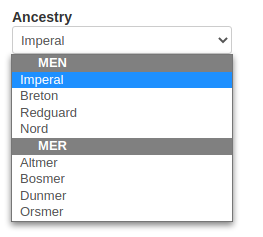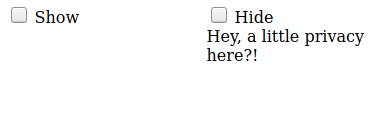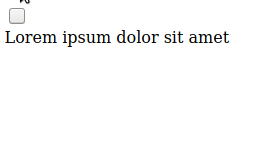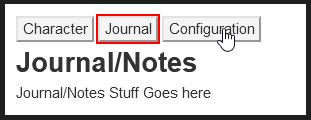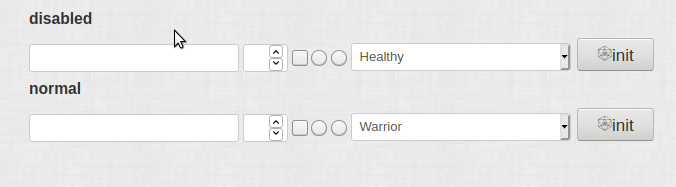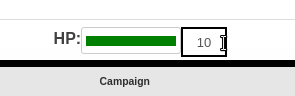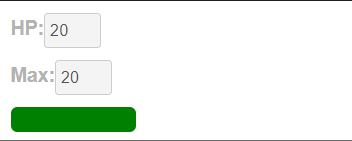CSS Wizardry
From Roll20 Wiki
Page Updated: 2024-12-03 |
| This is related to Editing(coding) Character Sheets, which require Pro info to be able to use.Main Page: Building Character Sheets |
Learning CSS and HTML can be daunting. And yet, if you want to create a character sheet for Roll20, both are required.
Character Sheet Development
Getting Started
- Using Custom Sheets
- Building Sheets
(Main Page) - Glossary
- Code Restrictions
- Best Practice
- Common Mistakes
- Tutorials
- Examples, Templates
- Pattern Libraries
- HTML & storing data
- CSS & Styling
General
- Updates & Changelog
- Known Bugs
- Character Sheet Enhancement(CSE)
- Custom Roll Parsing
- Legacy Sheet(LCS)
- Beacon SDK
Reference
- Buttons
- Repeating Sections
- Sheetworkers
- Roll Templates
- sheet.json
- Translation
- Auto-Calc
- Advanced
- All SheetDev Pages
Tools & Tips
Other
This page gives a number of examples for creative way to use CSS within the limits of the Roll20 Character Sheet Framework.
This article and some of the tips originate from the old CSS Wizardry-thread in the Character Sheets forum, but have over the years expanded beyond that as the framework matured with changes like CSE and newer CSS features like Flexbox or CSS Grid Some tips don't necessarily involve CSS at all, but are quirks in the sheet system.
| Not all examples are yet converted to work with newer CSE-sheets, Legacy Sheet, so need adjustments to . See Character Sheet Enhancement - Update for more. (April 2021) |
Many of these tips also include links to a live demo on JSFiddle, so you can see them in action.
Other pages related to CSS & Design for Roll20 character sheets:
- Designing Character Sheet Layout - tips on how to best design the broad strokes of a character sheet
- Image use in character sheets - How to include images on your character sheets
- JQuery - can be used to add & remove classes from elements
- Character Sheet Development/Dark Mode
- Sheet Design Best Practices
Contents[hide]
|
Elements
Tips for styling many of the basic elements of a sheet
Number/Text Input
textarea
by Alan S.
For some reason, the default for the input elements is box-sizing: border-box, while the default for the textarea was box-sizing: content-box. This leads the default textarea to more easily take more space than it should, overflowing it parent element, while inputs more rarely do. See more: box-sizing
Explicitly adding a box-sizing to my textarea css, seen below, fixed the problem.
.charsheet textarea.textbox {
resize: none;
box-sizing: border-box;
height: 231px;
}
Content-scaled Inputs
By stacking your input with an attribute-backed span that defines the dimensions of the parent, you can create inputs that resize themselves to fit their text.
The html baseline is a simple parent container with your input and span inside:
<div class="autoExpand"> <input type="text" name="attr_expandText"> <span name="attr_expandText"></span> </div>
Here is the CSS with comments about what the properties are doing for you:
.autoExpand {
overflow: hidden; /* hides overflow that is caused by the span */
position: relative; /* Allows the input's absolute positioning to be relative to this parent div */
min-width: 50px; /* Whatever feels good to you, prevents a new span from collapsing to 0. */
width: fit-content; /* Will fit the width to the contents without going outside itself or collapsing smaller than its content, though we will be using min-width in the case where there's no content. */
height: 20px; /* Prevent the span from defining the height of the input container which can't be multiline */
}
.autoExpand span {
visibility: hidden;
font-size: 1em;
padding: 0 8px; /* Matching my input's padding so that the widths are correct */
}
.autoExpand input {
position: absolute; /* removes the input from the DOM flow, allowing the span to exist in the same space */
width: 100%; /* Inputs match the width of the parent element as defined by the spans */
font-size: 1em;
}
Four Ways to Use an Attribute
Standard
Create one of: <input> (with a type attribute of "text", "number", "checkbox", "radio", or "hidden"), <select>, or <textarea>, and set the element's name attribute to a value beginning with "attr_"
<input type="text" name="attr_text_example"> <input type="number" name="attr_number_example"> <input type="checkbox" name="attr_checkbox_example"> <input type="radio" name="attr_radio_example"> <input type="hidden" name="attr_hidden_example" value="0"> <select name="attr_select_example"> <option value="1">First option</option> <option value="2">Second option</option> </select> <textarea name="attr_textarea_example"></textarea>
The value of the form element will be stored as the value of an attribute with the same name as the form element, except the "attr_" prefix will be removed. So, an element named "attr_example" will be stored in the attribute "example".
Text inputs, number inputs, and textareas will not update the backing attribute until they lose focus, for example when you click elsewhere on the sheet or hit the [tab] key.
Hidden inputs are, as you might guess, hidden to the user. They cannot be interacted with, and so they are prime candidates for intermediate calculations of autocalc or storing things the user doesn't need to see or change for Sheet Worker Scripts.
If you have multiple radio inputs with the same name, only one of those radios will be checked at any given time. If you have multiple other kinds of elements with the same name, their values will be synchronized. This can be used, for example, if you have a tab layout with the same field present in two tabs. Give them both the same name, and they will always have the same value.
Autocalc Fields
Main Page: Auto-Calc
If a field has the disabled attribute, the user will be unable to modify its value and its value will be treated as a mathematical equation (which can reference other attributes of the character). The result of that formula will be what the user sees. Errors in the formula (for example, @{a} + @{b} + @{c} when attribute b has no value) will result in no output.
When using sheet workers, the value of the autocalc field you get from the getAttrs function will be its formula, and you cannot set its value to something else. See sheetworker-autocalc for a utility to resolve autocalc fields to their calculated value in a sheet worker script. Note: sheetworker-autocalc has not been tested with repeating fields.
Readonly Fields
If a field has the readonly attribute, the user will be unable to modify its value, and its default styling will be the same as if it were disabled. However, sheet worker scripts will be able to modify its value, and if its value is some kind of equation, it won't be automatically calculated. Note: If for some reason a readonly field is an equation, sheetworker-autocalc will be able to resolve it to a value just fine.
Attribute-Backed <span>s
A <span> element can be given an attr_ name, just like one of the form elements, above. This will cause the span to behave similarly to a readonly field in that the user cannot modify it directly, and sheet worker scripts have no trouble doing so. There are two main differences with an attribute backed span:
- The default styling: the span will look just like the surrounding text
- When using attribute backed spans in a repeating section, you should always make a hidden input version of the attribute as attribute backed spans in repeating sections cannot be called without the full repeating section syntax (e.g.
@{repeating_SECTIONNAME_$X_attribute_name}).
Checkbox and Radio Input
Checkboxes and radio buttons don't like getting changed much. Instead, it can be easier to use a hidden attribute and present a button to update the attribute.
New Pure HTML + CSS styling with Labels
This is Richard T's updated pure HTML + CSS that uses labels to force interior elements to be part of the input.
https://jsfiddle.net/medieve/rfkvu3hm/
| [Expand] Old Checkbox / Radio example (pure html+css, but less intuitive and difficult to align) |
(The following examples use CSS flex for alignment. For more on flex layouts, see Building Character Sheets#Layout)
Checkbox
<div class="sheet-toggle-container"> <input type="hidden" class="sheet-toggle" name="attr_show_flag" /> <button type="action" name="act_show" class="sheet-toggle"> <span class="sheet-checked">✓</span> </button> <span>Show?</span> </div> <script type="text/worker"> // Register the click handler to all specified buttons. const toggleList = ["show"]; toggleList.forEach(function(button) { on(`clicked:${button}`, function() { const flag = `${button}_flag`; // Check the current value of the hidden flag. getAttrs([flag], function(v) { // Update the value of the hidden flag to "1" for checked or "0" for unchecked. setAttrs({ [flag]: v[flag] !== "1" ? "1" : "0" }); }); }); }); </script>
/* Configure a container for the toggle */ .charsheet .sheet-toggle-container { display: inline-flex; align-items: center; } /* Configure the button styling. This example makes it look like a checkbox. */ .charsheet button.sheet-toggle { padding: 0; border: solid 1px #a8a8a8; cursor: pointer; width: 16px; height: 16px; border-radius: 3px; display: flex; justify-content: center; align-items: center; font-size: 12px; } /* Hide the "checked" section of the toggle if the attribute value is not "1". */ .charsheet input.sheet-toggle:not([value="1"]) ~ button.sheet-toggle > span.sheet-checked { display: none; }
Radio
<div class="sheet-radios"> <input type="hidden" class="sheet-radio" name="attr_level" value="1" /> <button type="action" name="act_level_1" class="sheet-radio sheet-radio-1"> <span class="sheet-checked"></span> </button> <button type="action" name="act_level_2" class="sheet-radio sheet-radio-2"> <span class="sheet-checked"></span> </button> <button type="action" name="act_level_3" class="sheet-radio sheet-radio-3"> <span class="sheet-checked"></span> </button> <button type="action" name="act_level_4" class="sheet-radio sheet-radio-4"> <span class="sheet-checked"></span> </button> <button type="action" name="act_level_5" class="sheet-radio sheet-radio-5"> <span class="sheet-checked"></span> </button> </div> <script type="text/worker"> const levelRadioValues = ["1","2","3","4","5"]; levelRadioValues.forEach(function(value) { on(`clicked:level_${value}`, function() { setAttrs({ ["level"]: value }); }); }); </script>
/* Configure a container for the radio buttons. */ .charsheet .sheet-radios { display: flex; align-items: center; } /* Configure the button styling. This example makes it look like a radio. */ .charsheet button.sheet-radio { padding: 0; border: solid 1px #a8a8a8; cursor: pointer; width: 14px; height: 14px; border-radius: 50%; display: flex; justify-content: center; align-items: center; } .charsheet button.sheet-radio > span.sheet-checked { width: 6px; height: 6px; border-radius: 50%; background: buttontext; } /* Hide the "checked" section of the radio if the attribute value does not match the radio */ .charsheet input.sheet-radio:not([value="1"]) ~ button.sheet-radio-1 > span.sheet-checked, .charsheet input.sheet-radio:not([value="2"]) ~ button.sheet-radio-2 > span.sheet-checked, .charsheet input.sheet-radio:not([value="3"]) ~ button.sheet-radio-3 > span.sheet-checked, .charsheet input.sheet-radio:not([value="4"]) ~ button.sheet-radio-4 > span.sheet-checked, .charsheet input.sheet-radio:not([value="5"]) ~ button.sheet-radio-5 > span.sheet-checked { display: none; }
Checkbox Alternative
You're not restricted to a box with a check on it if you want a binary state (on or off). When styling your checkbox (or radio button!) you can use just about anything.
| [Expand] Old example (pure html+css) |
<input type="hidden" class="direction" name="attr_direction" value="down" /> <button type="action" name="act_direction_toggle" class="direction"> <span class="down">▼</span> <span class="right">►</span> </button> <script type="text/worker"> on("clicked:direction_toggle", function() { // Check the current value of the hidden attribute. getAttrs(["direction"], function(v) { // Toggle the hidden attribute value between "down" and "right" setAttrs({ "direction": v["direction"] !== "down" ? "down" : "right" }); }); }); </script>
/* Clear default button styling */ button.sheet-direction { margin: 0; overflow: visible; text-transform: none; border-style: none; padding: 0; background: transparent; cursor: pointer; } /* Hide the section(s) that do not match the attribute value */ input.sheet-direction:not([value="down"]) + button.sheet-direction > span.sheet-down { display: none; } input.sheet-direction:not([value="right"]) + button.sheet-direction > span.sheet-right { display: none; }
Now, instead of an empty box, or a box with a checkmark, you've got a right-pointing arrow or a down-pointing arrow. You can hide/display any other html content based on the hidden attribute value.
Fill Radio Buttons to the Left
A number of games use a set of bubbles, filled in from left to right, to represent various traits. For example, selecting the third bubble in "Strength" to indicate a Strength value of 3 should also fill in bubbles 1 and 2.
Example by Scott C. This is a more refined version using newer css features.
<div class="radiocontainer"> <input class="radiobox" type="checkbox" name="attr_strength" value="1"> <input class="radiobox" type="checkbox" name="attr_strength" value="2"> <input class="radiobox" type="checkbox" name="attr_strength" value="3"> <input class="radiobox" type="checkbox" name="attr_strength" value="4"> <input class="radiobox" type="checkbox" name="attr_strength" value="5"> <input class="radiobox" type="checkbox" name="attr_strength" value="6"> </div>
.radiocontainer{
/* style the layout and whatnot of the radio container as you need to */
display: flex;
gap: 0.5rem;
}
.radiobox{
/* appearance none allows us to style radios and checkboxes as if they were divs */
appearance: none;
/* Style the radio as you want for it's unchecked state */
border-radius: 50%;
border: 1px solid black;
width: 10px;
height: 10px;
display: block;
}
/* If the radiobox is checked, or if it has a checked radiobox after it, style it as if it was checked */
.radiobox:checked,
.radiobox:has(~ .radiobox:checked){
/* Style the check state as you want */
background-color: black;
}
Note: I used checkboxes to make it easier to unselect all boxes without needing to mess with the ordering and z-indexing stuff. If your fill to left section needs to not allow itself to be completely unselected, then switch these to radios, and they'll work out of the box for that. The CSS is also much simpler with the advent of the :has selector.
Example by Dana - jsfiddle
<div class="radiocontainer"> <input checked="checked" class="radiobox reset" type="radio" name="attr_strength" value="0"> <input class="radiobox" type="radio" name="attr_strength" value="1"> <input class="radiobox" type="radio" name="attr_strength" value="2"> <input class="radiobox" type="radio" name="attr_strength" value="3"> <input class="radiobox" type="radio" name="attr_strength" value="4"> <input class="radiobox" type="radio" name="attr_strength" value="5"> <input class="radiobox" type="radio" name="attr_strength" value="6"> </div>
.radiocontainer {
display: flex;
margin: 2rem;
gap: 10px;
}
.radiobox {
order: 1;
border: 1px solid black;
border-radius: 50%;
background: grey;
height: 2rem;
width: 2rem;
appearance: none;
-webkit-appearance: none;
cursor: pointer;
z-index: 1;
}
.radiobox:checked {
opacity: 0;
z-index: 0;
position: absolute;
}
.radiobox:checked ~ .radiobox {
order: 3;
background-color: transparent;
}
.radiobox.reset {
order: 2;
background-color: black;
}
Note:
- When using this trick inside a Repeating Section, it will not work if there are underscores in an action button name. The above buttons should be named
attr_strength1orattr_strength-1- they cant beattr_strength_1. - All radio buttons which are siblings will be affected by the selection of one of the radios. It is therefore recommended that you wrap the button group in some element, such as span or div.
Alternative(older) implementations:
| [Expand] HTML/CSS+ sheetworker implementation |
| [Expand] Old html+css implementation |
Circular Layouts
Some character sheets have rather interesting layouts. Mage: the Ascension, for example, has a pair of traits called Quintessence and Paradox that are both mapped onto a wheel of checkboxes.
<div>
<div>
<input type="checkbox" class="sheet-wheel sheet-wheel9 sheet-middle sheet-left-1" value="1"><span></span>
<input type="checkbox" class="sheet-wheel sheet-wheel27 sheet-mid-three-eighth sheet-left-2" value="1"><span></span>
<input type="checkbox" class="sheet-wheel sheet-wheel45 sheet-mid-quarter sheet-left-3" value="1"><span></span>
<input type="checkbox" class="sheet-wheel sheet-wheel63 sheet-mid-eighth sheet-left-4" value="1"><span></span>
<input type="checkbox" class="sheet-wheel sheet-wheel81 sheet-top sheet-left-5" value="1"><span></span>
<input type="checkbox" class="sheet-wheel sheet-wheel99 sheet-top sheet-left-6" value="1"><span></span>
<input type="checkbox" class="sheet-wheel sheet-wheel117 sheet-mid-eighth sheet-left-7" value="1"><span></span>
<input type="checkbox" class="sheet-wheel sheet-wheel135 sheet-mid-quarter sheet-left-8" value="1"><span></span>
<input type="checkbox" class="sheet-wheel sheet-wheel153 sheet-mid-three-eighth sheet-left-9" value="1"><span></span>
<input type="checkbox" class="sheet-wheel sheet-wheel171 sheet-middle sheet-left-10" value="1"><span></span>
</div>
<div>
<input type="checkbox" class="sheet-wheel sheet-wheel171 sheet-middle-2 sheet-left-1" value="1"><span></span>
<input type="checkbox" class="sheet-wheel sheet-wheel153 sheet-mid-five-eighth sheet-left-2" value="1"><span></span>
<input type="checkbox" class="sheet-wheel sheet-wheel135 sheet-mid-three-quarter sheet-left-3" value="1"><span></span>
<input type="checkbox" class="sheet-wheel sheet-wheel117 sheet-mid-seven-eighth sheet-left-4" value="1"><span></span>
<input type="checkbox" class="sheet-wheel sheet-wheel99 sheet-bottom sheet-left-5" value="1"><span></span>
<input type="checkbox" class="sheet-wheel sheet-wheel81 sheet-bottom sheet-left-6" value="1"><span></span>
<input type="checkbox" class="sheet-wheel sheet-wheel63 sheet-mid-seven-eighth sheet-left-7" value="1"><span></span>
<input type="checkbox" class="sheet-wheel sheet-wheel45 sheet-mid-three-quarter sheet-left-8" value="1"><span></span>
<input type="checkbox" class="sheet-wheel sheet-wheel27 sheet-mid-five-eighth sheet-left-9" value="1"><span></span>
<input type="checkbox" class="sheet-wheel sheet-wheel9 sheet-middle-2 sheet-left-10" value="1"><span></span>
</div>
<div class="sheet-marker">•</div>
</div>
/* Hide actual checkbox */
.charsheet input[type="checkbox"] {
position: absolute;
opacity: 0;
width: 15px;
height: 15px;
cursor: pointer;
z-index: 1;
margin-top: 6px;
}
/* Fake checkbox */
.charsheet input[type="checkbox"] + span::before {
border: solid 1px #a8a8a8;
line-height: 14px;
text-align: middle;
display: inline-block;
vertical-align: middle;
box-shadow: 0 0 2px #ccc;
background: #f6f6f6;
background: radial-gradient(#f6f6f6, #dfdfdf);
position: relative;
content: "";
width: 14px;
height: 14px;
font-size: 12px;
border-radius: 3px;
}
/* Styles unique to fake checkbox (checked) */
.charsheet input[type="checkbox"]:checked + span::before {
content: "✓";
color: #a00;
box-shadow: 0 0 2px transparent;
}
/* Position checkboxes vertically in circle */
.charsheet input.sheet-top { overflow:auto;white-space:pre-wrap;; }
.charsheet input.sheet-top + span::before { top: 0px; }
.charsheet input.sheet-mid-eighth { margin-top: 12px; }
.charsheet input.sheet-mid-eighth + span::before { top: 7px; }
.charsheet input.sheet-mid-quarter { margin-top: 27px; }
.charsheet input.sheet-mid-quarter + span::before { top: 22px; }
.charsheet input.sheet-mid-three-eighth { margin-top: 45px; }
.charsheet input.sheet-mid-three-eighth + span::before { top: 40px; }
.charsheet input.sheet-middle { margin-top: 67px; }
.charsheet input.sheet-middle + span::before { top: 62px; }
.charsheet input.sheet-middle-2 { margin-top: 73px; }
.charsheet input.sheet-middle-2 + span::before { top: 68px; }
.charsheet input.sheet-mid-five-eighth { margin-top: 95px; }
.charsheet input.sheet-mid-five-eighth + span::before { top: 90px; }
.charsheet input.sheet-mid-three-quarter { margin-top: 113px; }
.charsheet input.sheet-mid-three-quarter + span::before { top: 108px; }
.charsheet input.sheet-mid-seven-eighth { margin-top: 127px; }
.charsheet input.sheet-mid-seven-eighth + span::before { top: 122px; }
.charsheet input.sheet-bottom { margin-top: 135px; }
.charsheet input.sheet-bottom + span,
.charsheet input.sheet-bottom + span::before { top: 130px; }
/* Position checkboxes horizontally in circle */
.charsheet input.sheet-left-1 { margin-left: 14px; }
.charsheet input.sheet-left-1 + span::before { left: 14px; }
.charsheet input.sheet-left-2 { margin-left: 1px; }
.charsheet input.sheet-left-2 + span::before { left: 1px; }
.charsheet input.sheet-left-3 { margin-left: -4px; }
.charsheet input.sheet-left-3 + span::before { left: -4px; }
.charsheet input.sheet-left-4 { margin-left: -5px; }
.charsheet input.sheet-left-4 + span::before { left: -5px; }
.charsheet input.sheet-left-5 { margin-left: -2px; }
.charsheet input.sheet-left-5 + span::before { left: -2px; }
.charsheet input.sheet-left-6 { margin-left: 1px; }
.charsheet input.sheet-left-6 + span::before { left: 1px; }
.charsheet input.sheet-left-7 { margin-left: 3px; }
.charsheet input.sheet-left-7 + span::before { left: 3px; }
.charsheet input.sheet-left-8 { margin-left: 2px; }
.charsheet input.sheet-left-8 + span::before { left: 2px; }
.charsheet input.sheet-left-9 { margin-left: -4px; }
.charsheet input.sheet-left-9 + span::before { left: -4px; }
.charsheet input.sheet-left-10 { margin-left: -16px; }
.charsheet input.sheet-left-10 + span::before { left: -16px; }
/* Rotate checkboxes */
.charsheet input.sheet-wheel9,
.charsheet input.sheet-wheel9 + span::before { transform: rotate(9deg); }
.charsheet input.sheet-wheel27,
.charsheet input.sheet-wheel27 + span::before { transform: rotate(27deg); }
.charsheet input.sheet-wheel45,
.charsheet input.sheet-wheel45 + span::before { transform: rotate(45deg); }
.charsheet input.sheet-wheel63,
.charsheet input.sheet-wheel63 + span::before { transform: rotate(63deg); }
.charsheet input.sheet-wheel81,
.charsheet input.sheet-wheel81 + span::before { transform: rotate(81deg); }
.charsheet input.sheet-wheel99,
.charsheet input.sheet-wheel99 + span::before { transform: rotate(99deg); }
.charsheet input.sheet-wheel117,
.charsheet input.sheet-wheel117 + span::before { transform: rotate(117deg); }
.charsheet input.sheet-wheel135,
.charsheet input.sheet-wheel135 + span::before { transform: rotate(135deg); }
.charsheet input.sheet-wheel153,
.charsheet input.sheet-wheel153 + span::before { transform: rotate(153deg); }
.charsheet input.sheet-wheel171,
.charsheet input.sheet-wheel171 + span::before { transform: rotate(171deg); }
.charsheet div.sheet-marker {
margin: 36px 0px 0px 5px;
font-size: 20px;
}
Select Dropdown
<select> elements are notoriously difficult to apply most styles to. However, using :hover pseudo-selectors and radio buttons, you can create something approximating a dropdown with whatever style you like.
<div class="sheet-container">
<div class="sheet-child">
<input type="radio" name="attr_radio" class="sheet-select-radio sheet-d4" value="1" checked="true" />
<label>d4</label>
<input type="radio" name="attr_radio" class="sheet-select-radio sheet-d8" value="2" />
<label>d8</label>
<div class="sheet-d4"></div>
<div class="sheet-d8"></div>
</div>
</div>
.charsheet .sheet-container {
width: 280px;
}
.charsheet .sheet-container,
.charsheet .sheet-child {
display: inline-block;
}
.charsheet .sheet-child {
vertical-align: middle;
width: 35px;
height: 35px;
}
.charsheet .sheet-child input,
.charsheet .sheet-child input + label {
display: none;
z-index: 1;
}
.charsheet .sheet-child:hover {
background: gray;
position:absolute;
width: 100px;
height: auto;
z-index: 1;
padding: 5px;
}
.charsheet .sheet-child:hover > div.sheet-d4 {
display: none;
}
.charsheet .sheet-child:hover input,
.charsheet .sheet-child:hover input + label {
display: inline;
}
.charsheet .sheet-child:hover input + label {
margin-right: 50%
}
.charsheet .sheet-child:hover label {
display: inline-block;
}
.charsheet div.sheet-d4 {
background-position: -411px -1px;
width: 35px;
height: 35px;
background-image: url("https://i.imgur.com/zkgyBOi.png");
background-repeat: no-repeat;
color: transparent;
display: none;
}
.charsheet div.sheet-d8 {
background-position: -703px -1px;
width: 35px;
height: 35px;
background-image: url("https://i.imgur.com/zkgyBOi.png");
background-repeat: no-repeat;
color: transparent;
display: none;
}
.charsheet .sheet-child:not(:hover) input.sheet-select-radio.sheet-d4:checked ~ div.sheet-d4,
.charsheet .sheet-child:not(:hover) input.sheet-select-radio.sheet-d8:checked ~ div.sheet-d8 {
display: block;
}
Select Dropdown Text
Here's another method to edit text within a select. Use an input with type="hidden" given the same attribute name as the select to trigger css styles on the select's option text.
<input name="attr_favcolor" type="hidden" class="sheet-color-switch"> <select name="attr_favcolor" class="sheet-color-select1"> <option style="color:red;" value="0" selected>Red</option> <option style="color:yellow;" value="1">Yellow</option> <option style="color:blue;" value="2">Blue</option> </select>
.charsheet .sheet-color-switch[value="0"] + .sheet-color-select1 {color: red;}
.charsheet .sheet-color-switch[value="1"] + .sheet-color-select1 {color: yellow;}
.charsheet .sheet-color-switch[value="2"] + .sheet-color-select1 {color: blue;}
Optgroup
If optgroup doesn't work, one workaround is to add a styled, disabled <option> in place of <optgroup>-element to work in a similar way.
select/option can be hard to style, and sometimes browsers don't show the styling. In the example, are used to indent the names, as padding & margin doesn't seem to work.
<select name="attr_ancestry"> <option disabled style="background:gray;font-weight:bold;color:white;"> MEN</option> <option value="Imperal">Imperal</option> <option value="Breton">Breton</option> <option value="Redguard">Redguard</option> <option value="Nord">Nord</option> <option disabled style="background:gray;font-weight:bold;color:white;"> MER</option> <option value="Altmer">Altmer</option> <option value="Bosmer">Bosmer</option> <option value="Dunmer">Dunmer</option> <option value="Orsmer">Orsmer</option> </select>
Button
See the Styling Roll Buttons on the Button-page for more examples. The examples can be adjusted to work with Action and Compendium buttons.
How to remove the default d20 from roll buttons:
CSS:
.charsheet button[type=roll].sheet-blank-button::before {
content: '';
}
HTML:
<button class="sheet-blank-button" name="roll_BluffCheck" value="/roll 1d20 + @{Bluff}" type="roll">Bluff</button>
The d20 is a single character with the dicefontd20 font-family in the button's ::before pseudo-element. Setting the content to an empty string removes it.
Repeating Sections
main article: Repeating Sections - Styling
It's possible to style your Repeating Sections in a variety of ways, but it's a bit trickier than elsewhere on the sheet. You can't just write your CSS as though the <fieldset> that's in your HTML source is what the user is viewing, as roll20 creates their own elements and css for things that are inside.
You can do numerous things to alter how your repeating sections are displayed on the final character sheet. For example, you can have multiple repeating items per row:
.charsheet .repcontainer[data-groupname="repeating_skills"] > .repitem {
display: inline-block;
}
Note: You do not prefix the rep* classes with sheet-!
Remember to use the [data-groupname="repeating_..."] attribute selector, if you want to only apply the style to a single repeating section. Of course, if you want the style to affect all of your repeating sections, that's not needed.
What Can't You Do?
You cannot:
- Change the
displayproperty of the original<fieldset>. - Change the text of the Add, Modify/Done, Delete, or Move buttons.
- However, you could set their opacity to 0 and display something in their place, much like styling checkboxes and radios, as well as add
::beforeor::afterpseudo-elements to them.
- However, you could set their opacity to 0 and display something in their place, much like styling checkboxes and radios, as well as add
- Change the
displayproperty of the Add button after the user has pressed Modify once.
How they are rendered on the sheet
After writing the code for your repeating section on your html file, here is how it will look when rendered to the user:
<fieldset class="repeating_my-repeating-section" style="display: none;">
<!-- how the repating section code is structured in the browser after roll20 have created the parts inside it -->
</fieldset>
<div class="repcontainer" data-groupname="repeating_my-repeating-section">
<div class="repitem">
<div class="itemcontrol">
<button class="btn btn-danger pictos repcontrol_del">#</button>
<a class="btn repcontrol_move">≡</a>
</div>
<!-- my-repeating-section HTML -->
</div>
<!-- there will be a div.repitem for each item the user has actually added to the sheet -->
</div>
<div class="repcontrol" data-groupname="repeating_my-repeating-section">
<button class="btn repcontrol_edit">Modify</button>
<button class="btn repcontrol_add">+Add</button>
</div>
When you click the Modify button, the Add button is is set to display: none; and the text of the Modify button is changed to "Done". When you click Done, the Add button is set to display: inline-block; and the text of the Done button is changed to "Modify". While modifying repitems, the repcontainer gains the class "editmode".
Roll Templates
Apart from styling your own rolltemplates, you can also adjust the style of the Default Roll Template.
Fonts
Roll20 supports five fonts (Arial, Patrick Hand, Contrail One, Shadows Into Light, and Candal) by default.
All the Websafe Fonts should also be available.
.charsheet span{
// defining more than one fint will only use the first one, but will fall back to the next font if the first one doesn't work for some reason.
font-family: "Arial", "Patrick Hand";
}
See Also #Icon Fonts for the built-in special font on Roll20.
Google Fonts
When creating or editing Legacy Sanitized sheets, follow the guide exactly to make it work, you can't use urls generated by google. All fonts must be loaded in a single @import. |
Bug: Seems impossible to use any font that includes eval in the name.discussion(Forum) BCS/Bugs Andreas J. (talk) 10 March 2021 (UTC) |
Roll20 Character sheets supports importing fonts from Google Fonts.
- Great Fonts for Character Sheets - Google Docs displaying a wide range of fonts; from medieval, futuristic, old western, to gothic & horror
For now, this is limited to Google Fonts: fonts.googleapis.com
Video Guide to use Google Fonts by Stephanie
New/Normal Sheets
When editing (default)CSE-sheets, you can use the @import styles generated by google as-is, including weights and variations; at least for the sheet's styling itself. However, since the roll templates still use the old style parser, you will need to use the legacy form below in order to use the font in your roll template.
Mobile
Roll20's mobile app currently has its own quirks for font use: BCS/Mobile#Custom_Fonts.
Legacy Sheet
The following instruction applies if you are working with a Legacy Sheet.
Legacy Sheets strictly uses the CSS-1 rule for importing fonts which is different from the auto-generated CSS-2 @import rule, which Google now uses (as of April 2020).
Examples of a Roll20 formatted import rules:
For the font "Sigmar One":
@import url('https://fonts.googleapis.com/css?family=Sigmar+One&display=swap');
or multiple font-families into Roll20, importing "Zilla Slab" and "Anton":
@import url('https://fonts.googleapis.com/css?family=Zilla+Slab|Anton&display=swap');
Example of an autogenerated @import rule by Google Fonts
for "Anton" and "Roboto" (@import url('https://fonts.googleapis.com/css2?family=Anton&family=Roboto&display=swap');
Things that requires changes:
1. Edit the css2 to css when importing fonts.
2. When bringing in multiple fonts, you will need to replace & with |, and you do not need to repeat the family=
Roll20(or just LCS?) doesn't support variable fonts, which is part of the CSS2 upgrade. It will bring in the font family Arvo, but will not bring in Arvo:ital@1. |
3. Some fonts may require a font weight. ie Open+Sans+Condensed:wght@300 For some reason this may not load in Roll20. Instead, try omitting wght@ from the snippet. example: Open+Sans+Condensed:300
A quick template for use to construct your own rule.
@import url('https://fonts.googleapis.com/css?family=NAME+OF+FONT+YOU+WANT&display=swap');
You can then call the font from inside your CSS with the font-family-attribute:
// imports the "Sigmar One" font to the sheet & rolltemplates
@import url('https://fonts.googleapis.com/css?family=Sigmar+One&display=swap');
.charsheet span{
// sets all span to use "Sigmar One", and "Arial" is made a fallback font, if Sigmar doesn't work
font-family: 'Sigmar One', Arial;
}
Material Icons
You can use Google's Material Icons-font, but it works slightly differently than other google fonts. You import the font together with rest of the google fonts, but instead of defining a font-family for when you want to use it, instead you just add material-icons as a class, and then write the icons name in the element, or use the special character for it.
List of material Icons & their names
Minimal working example:
<span class="material-icons">cloud</span> <span class="material-icons blue">face</span> <span class="material-icons"></span>
@import url('https://fonts.googleapis.com/css?family=Material+Icons&display=swap');
.charsheet .blue{
color: blue;
}
| [Expand] Useful icons for Roll20 Sheets |
Custom Fonts
It's still possible to use custom fonts, but it's not guaranteed to work and requires the user who want to see them to disable browser brower security to allow "unsecure scripts" to either allow Roll20 to search for locally installed fonts or import a font from an URL.
Starfinder HUD is an example of a sheet using custom font, and having a fallback font if the user doesn't allow unsafe scripts.
@font-face{/*The aldrich font*/
font-family:Aldrich;
src:local('Aldrich'),local('Aldrich-Regular'),url(https://kurohyou.github.io/Starfinder-Character-Sheet/Sheet%20Fonts/Aldrich-Regular.ttf);
}
.charsheet * {
// sets Aldrich to be used on the whole sheet, & adds "Copperplate" & "Monospace" as backup fonts if Aldrich fails to load.
font-family:Aldrich,Copperplate,Monospace;
}
In the segment above, @font-face defines the name and source of the font. It first asks the broswer if the font exists locally, and if it isn't locally installed, the url gives a location to download the url from.
- cssfontstack.com is a list of Web-safe fonts that comes preinstalled on most operating systems, which helps avoiding the need to find a source where the font is hosted online.
- This search through Roll20's sheet repository shows other sheet that also use custom fonts.
iframe
Since mid-2021, you are able to style small parts outside the sheet it self, namely the Bio&Info-tab, A&A-tab, and the buttons to navigate between them.
Here is an example that will:
- make the Bio&Info/Character Sheet/A&A buttons stay wisible at the top of your sheet even when you scroll down the sheet
- make the A&A-button slightly less noticable
- minor adjustments on the A&A-tab
.characterviewer .content {
margin-bottom: 0;
}
.characterviewer .nav-tabs {
padding-top: 2px;
min-width: 351px;
margin-bottom: 0;
}
.characterviewer .nav-tabs > li:nth-child(2) {
-webkit-box-ordinal-group: 0;
-ms-flex-order: -1;
order: -1;
}
.characterviewer .nav-tabs > li:nth-child(4) > a:nth-child(1) {
opacity: 0.3;
}
.characterviewer .nav-tabs > li:nth-child(4) > a:nth-child(1):hover, .characterviewer .nav-tabs > li:nth-child(4) > a:nth-child(1):focus {
opacity: 1;
}
.ui-dialog .largedialog {
padding: 0px 5px;
}
.ui-dialog .charsheet {
padding: 0;
}
div#tab-content.tab-content .attributesabilities {
min-width: 525px;
}
div#tab-content.tab-content .attributesabilities .largedialog textarea {
border: 2px solid grey;
background: #ececec;
}
Tricks and Effects
Tricks and other more involved methods for create effects on your sheet.
Show/Hide Areas
Common mistake:: Not understanding how General Sibling Selector ~ works, and how it applies in making tabs/hideable areas on the sheet. The examples on show/hide areas & creating tabs relies on the correct positioning of elements, and if the html elements are thrown in a different order or within other elements, the conditions aren't met for things to trigger. |
You can show or hide areas on the character sheet based on the state of a checkbox. Instead of the adjacent sibling selector (+) used by custom checkboxes, you should use the sibling selector (~).
On the 'toggle-show' checkbox, the following 'body' is hidden when the toggle is not checked.
On the 'toggle-hide' checkbox, the following 'body' is hidden when the toggle is checked.
<div class="sheet-columns">
<div>
<input type="checkbox" class="sheet-toggle-show" />
<span>Show</span>
<div class="sheet-body">You found me!</div>
</div>
<div>
<input type="checkbox" class="sheet-toggle-hide" />
<span>Hide</span>
<div class="sheet-body">Hey, a little privacy here?!</div>
</div>
</div>
.charsheet .sheet-columns {
display: flex;
justify-content: space-between;
width: 400px;
}
.charsheet .sheet-columns > * {
flex: 1;
}
.charsheet input.sheet-toggle-show:not(:checked) ~ div.sheet-body,
.charsheet input.sheet-toggle-hide:checked ~ div.sheet-body {
display: none;
}
Swap Visible Areas
You can apply the hide areas logic to multiple elements based on the same checkbox, and get swappable behavior:
<div>
<input type="checkbox" class="sheet-block-switch" name="attr_block_switch" value="1">
<div class="sheet-block-a">
Lorem ipsum dolor sit amet
</div>
<div class="sheet-block-b">
consectetur adipiscing elit
</div>
</div>
.sheet-block-a,
.charsheet .sheet-block-switch:checked ~ .sheet-block-b {
display: block;
}
.charsheet .sheet-block-b,
.charsheet .sheet-block-switch:checked ~ .sheet-block-a {
display: none;
}
Tabs
Many paper-versions of character sheets have more than one page, and among the best ways to implement this in Roll20 sheets is to create tabs for each page, swapping the visible area with some form of buttons. The following examples are the main two ways this can be done, where the first one is more streamlined than the older example, and is using much more of an modern approach, leading to less problems on older/less used browsers.
Button-based tabs
This is a short and simple example of implementing tabs on a character sheet using action buttons and sheetworkers, created by Finderski & GiGs.
<input type="hidden" class="sheet-tabstoggle" name="attr_sheetTab" value="character" />
<div>
<button type="action" name="act_character" class="sheet-button0">Character</button>
<button type="action" name="act_journal" class="sheet-button1">Journal</button>
<button type="action" name="act_configuration" class="sheet-button2">Configuration</button>
</div>
<div class="sheet-character">
<h2>Character</h2>
<span>character Stuff Goes here </span>
</div>
<div class="sheet-journal">
<h2>Journal/Notes</h2>
<span>Journal/Notes Stuff Goes here</span>
</div>
<div class="sheet-configuration">
<h2>Config/Settings</h2>
<span>Sheet Config/Settings goes here</span>
</div>
<script type="text/worker">
const buttonlist = ["character", "journal", "configuration"];
buttonlist.forEach(button => {
on(`clicked:${button}`, function() {
setAttrs({
sheetTab: button
});
});
});
</script>
/* configure the tab buttons */
.charsheet .sheet-character,
.charsheet .sheet-journal,
.charsheet .sheet-configuration {
display: none;
}
/* style the active button */
.charsheet .sheet-tabstoggle[value="character"] ~ div .sheet-button0 {outline: 2px solid red;}
.charsheet .sheet-tabstoggle[value="journal"] ~ div .sheet-button1 {outline: 2px solid red;}
.charsheet .sheet-tabstoggle[value="configuration"] ~ div .sheet-button2 {outline: 2px solid red;}
/* show the selected tab */
.charsheet .sheet-tabstoggle[value="character"] ~ div.sheet-character,
.charsheet .sheet-tabstoggle[value="journal"] ~ div.sheet-journal,
.charsheet .sheet-tabstoggle[value="configuration"] ~ div.sheet-configuration {
display: block;
}
Be warned that the location of the hidden input named attr_sheetTab, relative to the div containing the tabs matters. The hidden input must immediately precede the div containing the tabs as in the example above, otherwise it may not work.
radio input + span .method
An Older Tab Example using invisible radio inputs + spans to create the "buttons"
Note: This example/method of creating tabs on a character sheet does not work out of the box, contains lots of unnecessary code, and is far less intuitive than the new tab example. This example is generally not recommended to use, but is left here just for the sake of continuity, and those who might need troubleshoot their implementation. Ambition & Avarice and Hc Svnt Dracones 2E are two sheets that base their tabs on this older "invisible radio input + span"-method, and both needed manual adjustment on at least the position of the tabs to actually work.
Old sheets with bad tabs: Lastly, a number of older sheet's using a variation of this older "input + span"-method don't render correctly on Firefox, and instead shows just the larger radio buttons, but doesn't show the name of the tab. These currently broken tab-implementations could be changed to use either this working version of the "input + span"-method or to the newer "action button" example.
- I suspect these older "input + span" implementations where broken by some minor change that Firefox did to how their display certain elements, and due to this method being IMO a pretty ugly hack codewise that people wouldn't probably use on normal HTML/CSS, it's understandable our "hack" eventually stopped working. Andreas J. (talk) 12:11, 17 May 2021 (UTC)
| [Expand] Old Tab example(Doesn't work as-is, lots of redundant code, not intuitive) |
Dropdown
Sometimes it makes more sense to hide/show areas of the sheet with a dropdown(<select>), especially if there are lots of options, which would make buttons or radio inputs take too much space.
- Example: If the game ExampleRPG have three classes/archetypes, and each have very different looking sheets compared to the others, it would make sense to have a dropdown which you'd use to change which archetype's section is shown. If you put the whole code into the
character-section of the above Tabs example, you could still have multiple pages for your sheet, where the other pages/tabs are identical, and only some of the content inside thecharacter-page would change depending on the<select>.
With the <select> directly changing the values, there is no need for the sheetworker that was used in the Tabs example.
<div>
<label>Archetype:<label>
<select name="attr_archetype">
<option value="fighter" selected>fighter</option>
<option value="mage">mage</option>
<option value="rogue">rogue</option>
</select>
</div>
<div class="character">
//remember that this works only if .sheet-archetypetoggle and .sheet-fighter, .sheet-mage and .sheet-rogue are siblings elements and put in the correct order
<input type="hidden" class="sheet-archetypetoggle" name="attr_archetype" value="fighter" />
<input name="attr_character_name" type="text" /> <!-- name is shown regardless of selected archetype -->
<div class="sheet-fighter">
<h2>fighter</h2>
<span>Fighter weapon specialization here</span>
</div>
<div class="sheet-mage">
<h2>mage</h2>
<span>Mage spellcasting & magic here</span>
</div>
<div class="sheet-rogue">
<h2>rogue</h2>
<span>Rogue espertise and skill specialization here</span>
</div>
</div>
/* By deafult, hides all archetypes*/
.charsheet .sheet-fighter,
.charsheet .sheet-mage,
.charsheet .sheet-rogue {
display: none;
}
/* show the selected archetype */
.charsheet .sheet-archetypetoggle[value="fighter"] ~ div.sheet-fighter,
.charsheet .sheet-archetypetoggle[value="mage"] ~ div.sheet-mage,
.charsheet .sheet-archetypetoggle[value="rogue"] ~ div.sheet-rogue {
display: block;
}
Pop Up Boxes
With the additional support for <a> links and IDs using , Roll20 has also given an example of how this functionality can be used to create pop up content using the :target selector.
Cycling Button
It's sometimes useful to have a single control(like button/radio input) that the user can click on to cycle through a series of values/options, instead of creating a <select>-dropdown.
| [Expand] Old example (pure html+css) |
This uses the same approach described in Checkbox and Radio Input Styling: it uses a hidden attribute to store the value and a styled input/button to update the value.
This trick is used on multiple WoD sheets to cycle through showing different types of damage symbols in their health boxes.
The key distinction here is incrementing the numeric value by 1 each time the button is clicked and using the Modulo Operator to cycle the value back to 0 once it reaches 4. This makes it cycle through 0, 1, 2, and 3 before going back to 0.
<div>
<input type="hidden" name="attr_health_1" class="sheet-health" value="0" />
<button type="action" name="act_health_1_cycle" class="sheet-health"></button>
<span class="sheet-no-damage">☐ (no damage)</span>
<span class="sheet-bashing-damage"> / (bashing damage)</span>
<span class="sheet-lethal-damage">☓ (lethal damage)</span>
<span class="sheet-aggravated-damage">✱ (aggravated damage)</span>
</div>
<script type="text/worker">
on(`clicked:health_1_cycle`, () => {
// Check the current value of the hidden attribute.
getAttrs(["health_1"], (v) => {
const healthValue = parseInt(v["health_1"]) || 0;
// Increment the attribute value by 1, or cycle back to 0 if the incremented value is equal to 4.
setAttrs({
"health_1": (healthValue + 1) % 4
});
});
});
</script>
/* Configure the button styling. This example makes it look like a checkbox. */
.charsheet button.sheet-health {
width: 10px;
height: 10px;
padding: 0;
border: solid 1px #000000;
background: #efefef;
}
/* Draw a diagonal slash if the hidden attribute value is "1" */
.charsheet input.sheet-health[value="1"] + button.sheet-health {
background:
linear-gradient(to top left,
#efefef 0%,
#efefef calc(50% - 0.8px),
rgba(0,0,0,1) 50%,
#efefef calc(50% + 0.8px),
#efefef 100%);
}
/* Draw two diagonal slashes if the hidden attribute value is "2" */
.charsheet input.sheet-health[value="2"] + button.sheet-health {
background:
linear-gradient(to top left,
rgba(0,0,0,0) 0%,
rgba(0,0,0,0) calc(50% - 0.8px),
rgba(0,0,0,1) 50%,
rgba(0,0,0,0) calc(50% + 0.8px),
rgba(0,0,0,0) 100%),
linear-gradient(to top right,
#efefef 0%,
#efefef calc(50% - 0.8px),
rgba(0,0,0,1) 50%,
#efefef calc(50% + 0.8px),
#efefef 100%);
}
/* Draw three diagonal slashes if the hidden attribute value is "3" */
.charsheet input.sheet-health[value="3"] + button.sheet-health {
background:
linear-gradient(to top left,
rgba(0,0,0,0) 0%,
rgba(0,0,0,0) calc(50% - 0.8px),
rgba(0,0,0,1) 50%,
rgba(0,0,0,0) calc(50% + 0.8px),
rgba(0,0,0,0) 100%),
linear-gradient(to top right,
rgba(0,0,0,0) 0%,
rgba(0,0,0,0) calc(50% - 0.8px),
rgba(0,0,0,1) 50%,
rgba(0,0,0,0) calc(50% + 0.8px),
rgba(0,0,0,0) 100%),
linear-gradient(to right,
#efefef 0%,
#efefef calc(50% - 0.8px),
rgba(0,0,0,1) 50%,
#efefef calc(50% + 0.8px),
#efefef 100%);
}
/* Hide content that does not correspond with the hidden attribute's value. */
.charsheet input.sheet-health[value="0"] ~ :not(.sheet-health):not(.sheet-no-damage) {
display: none;
}
.charsheet input.sheet-health[value="1"] ~ :not(.sheet-health):not(.sheet-bashing-damage) {
display: none;
}
.charsheet input.sheet-health[value="2"] ~ :not(.sheet-health):not(.sheet-lethal-damage) {
display: none;
}
.charsheet input.sheet-health[value="3"] ~ :not(.sheet-health):not(.sheet-aggravated-damage) {
display: none;
}
Reset Styles
Doing this or similar will remove all or most of Roll20's default styling applied to these, so you can avoid more unwanted behavior when you write your own css
- "You can use unset instead of initial to really unset it, but that's a little harder than I like because you wind up with radios and checkboxes with appearance:none on them, which is useful sometimes, but other times not so much." - Scott
.ui-dialog .charsheet select,
.ui-dialog .charsheet textarea,
.ui-dialog .charsheet input,
.ui-dialog .charsheet .uneditable-input,
.ui-dialog .charsheet label,
.ui-dialog .charsheet button{
all: initial;
}
Disable Click
You can use pointer-events or user-select to disable the user from selecting/interacting an element on the sheet with their mouse. It works for at least <select>, text/number/checkbox/radio inputs & <button>.
Note: Neither pointer-events nor user-select stops users from selecting the element using the TAB-key.
.sheet-noclick{
pointer-events: none;
}
Then you can use some other condition to turn this feature on/off, such as a checkbox. This trick have been used on many sheet.
Example:
<div>
<label>disabled</label>
<span>
<input type="text" name="attr_name" class="sheet-noclick">
</span>
<span>
<input type="number" name="attr_lvl" class="sheet-noclick">
</span>
<span>
<input type="checkbox" name="attr_check" value="1" class="sheet-noclick">
</span>
<span>
<input type="radio" name="attr_radio" value="0" class="sheet-noclick">
<input type="radio" name="attr_radio" value="1" class="sheet-noclick">
</span>
<select name="attr_WoundLevel" class="sheet-noclick">
<option value="0" selected="selected">Healthy</option>
<option value="1">Stunned</option>
<option value="1">Wounded</option>
<option value="2">Wounded Twice</option>
<option value="5">Incapacitated</option>
<option value="10">Mortally Wounded</option>
</select>
<button type="roll" value="/roll 1d20" name="roll_init" class="sheet-noclick">init</button>
</div>
<div>
<label>normal</label>
<span>
<input type="text" name="attr_name">
</span>
<span>
<input type="number" name="attr_lvl">
</span>
<span>
<input type="checkbox" name="attr_check" value="1">
</span>
<span>
<input type="radio" name="attr_radio" value="0">
<input type="radio" name="attr_radio" value="1">
</span>
<select name="attr_class">
<option value="0" selected="selected">Warrior</option>
<option value="1">Mage</option>
<option value="2">Expert</option>
</select>
<button type="roll" value="/roll 1d20" name="roll_init">init</button>
</div>
.charsheet select.sheet-noclick,
.charsheet input[type="text"].sheet-noclick,
.charsheet input[type="number"].sheet-noclick,
.charsheet input[type="checkbox"].sheet-noclick,
.charsheet input[type="radio"].sheet-noclick,
.charsheet input[type="text"].sheet-noclick,
.charsheet button[type="roll"].sheet-noclick{
pointer-events: none;
}
Dark/Light Mode
You can create an option for your sheet that can change the full color scheme of the sheet. The "Savage Worlds Tabbed" and "GURPS" sheet are two examples that have these options.
- GiGs have made a short example of this.
- With CSE, it's possible to have dark/light mode be automatically applied, based on the user's computer's light/dark preferences.
- prefers-color-scheme light/dark
- works on desktop, doesn't seem to work on mobile(Oct 2021 Andreas J. )
Custom Progress Bar
To create a custom progress bar, one can use CSS and sheetworkers to update an hidden field. See also: Creating a progress bar/health bar on the Character Sheet(Forum) for more examples.
Example 1
Andreas J.'s example:<div class="health-bar">
<span>HP:</span>
<input name="attr_hp" class="rangetest" type="range" min="0" max="10" value="10">
<input name="attr_hp" class="rangetest" type="number" value="10">
</div>
<pre data-language="css" >
input[type="range"].sheet-rangetest{
width: 100px;
}
/* works only on firefox atm */
input[type="range"].sheet-rangetest::-moz-range-thumb{
background: transparent;
border-color: transparent;
color: transparent;
}
input[type="range"].sheet-rangetest::-moz-range-progress{
background: green;
height: 10px;
}
input[type="range"].sheet-rangetest::-moz-range-track{
background: red;
height: 10px;
}
Example 2
Leothedino's example – Live Demo
Leothedino have created a more sophisticated progress bar(Forum), where you can change the current and max value for what is displayed, and a sheetworker then scales the numbers to fit the bar.
<div class="sheet-container"> <input type="hidden" value="2" name="attr_Character_overweight" class="sheet-hidden sheet-overweight"> <div class="sheet-overweight"></div> </div>
div.sheet-overweight {
width: 90%;
height: 20px;
border: 1px solid black;
color: black;
text-align: center;
}
input.sheet-overweight[value="0"] ~ div.sheet-overweight {
background: white;
}
input.sheet-overweight[value="1"] ~ div.sheet-overweight {
background: linear-gradient(to left, white 60%, green 75%);
}
input.sheet-overweight[value="2"] ~ div.sheet-overweight {
background: linear-gradient(to left, white 40%, yellow 75%);
}
input.sheet-overweight[value="2"] ~ div.sheet-overweight:before {
content:"Bags half full";
}
input.sheet-overweight[value="3"] ~ div.sheet-overweight {
background: linear-gradient(to left, white 20%, orange 75%);
}
input.sheet-overweight[value="3"] ~ div.sheet-overweight:before {
content: "Bags nearly full";
}
input.sheet-overweight[value="4"] ~ div.sheet-overweight {
background: linear-gradient(to left, white, red 100%);
}
input.sheet-overweight[value="4"] ~ div.sheet-overweight:before {
content: "Bags full !";
}
input.sheet-overweight[value="5"] ~ div.sheet-overweight {
background: black;
color: white;
}
input.sheet-overweight[value="5"] ~ div.sheet-overweight:before {
content: "Bags too heavy !";
}
Example 3
Scott C.'s example:Scott has created another sophisticated progress bar here(Forum).
This looks pretty complicated, but the benefit is that we can use this styling and sheetworker for any progress bar setup we might make and don't need to redo the CSS or javascript for specific steps, attribute names, or maximum values. Additionally, if you're using a templating library like PUG, Mustache, or handlebars to build the html of your sheet, this setup can be built via a bit of resuable code instead of needing to copy/paste the html each time you need it.
Hexagons
<div class="sheet-hex sheet-hex-3" style="background-color: #444; width: 100px; height: 57px">
<div class="sheet-inner">
<h4>Stat</h4>
<input type="number" style="width: 50%">
</div>
<div class="sheet-corner-1"></div>
<div class="sheet-corner-2"></div>
</div>
.sheet-hex {
width: 100px;
height: 57px;
background-color: #ccc;
background-repeat: no-repeat;
background-position: 50% 50%;
background-size: auto 173px;
position: relative;
float: left;
margin: 25px 5px;
text-align: center;
zoom: 1;
}
.sheet-hex.sheet-hex-gap {
margin-left: 86px;
}
.sheet-hex a {
display: block;
width: 100%;
height: 100%;
text-indent: -9999em;
position: absolute;
top: 0;
left: 0;
}
.sheet-hex .sheet-corner-1,
.sheet-hex .sheet-corner-2 {
position: absolute;
top: 0;
left: 0;
width: 100%;
height: 100%;
background: inherit;
z-index: -2;
overflow: hidden;
backface-visibility: hidden;
}
.sheet-hex .sheet-corner-1 {
z-index:-1;
transform: rotate(60deg);
}
.sheet-hex .sheet-corner-2 {
transform: rotate(-60deg);
}
.sheet-hex .sheet-corner-1::before,
.sheet-hex .sheet-corner-2::before {
width: 173px;
height: 173px;
content: '';
position: absolute;
background: inherit;
top: 0;
left: 0;
z-index: 1;
background: inherit;
background-repeat: no-repeat;
backface-visibility: hidden;
}
.sheet-hex .sheet-corner-1::before {
transform: rotate(-60deg) translate(-87px, 0px);
transform-origin: 0 0;
}
.sheet-hex .sheet-corner-2::before {
transform: rotate(60deg) translate(-48px, -11px);
bottom: 0;
}
/* Custom styles*/
.sheet-hex .sheet-inner { color: #eee; }
.sheet-hex h4 {
font-family: 'Josefin Sans', sans-serif;
margin: 0;
}
.sheet-hex hr {
border: 0;
border-top: 1px solid #eee;
width: 60%;
margin: 15px auto;
}
.sheet-hex p {
font-size: 16px;
font-family: 'Kotta One', serif;
width: 80%;
margin: 0 auto;
}
.sheet-hex.sheet-hex-1 { background: #74cddb; }
.sheet-hex.sheet-hex-2 { background: #f5c53c; }
.sheet-hex.sheet-hex-3 { background: #80b971; }
Note: Make sure the hexagon's width is 57% of the hexagon's height.
Clocks
CSS gradients can do all kinds of interesting things. Here's an example of creating a clock-shaped representation of a value:
<div class="sheet-harm-section"> <input type="radio" value="0" name="attr_harm" class="sheet-harm-checkbox sheet-harm-0" checked>0 <input type="radio" value="1" name="attr_harm" class="sheet-harm-checkbox sheet-harm-3">3 <input type="radio" value="2" name="attr_harm" class="sheet-harm-checkbox sheet-harm-6">6 <input type="radio" value="3" name="attr_harm" class="sheet-harm-checkbox sheet-harm-9">9 <input type="radio" value="4" name="attr_harm" class="sheet-harm-checkbox sheet-harm-10">10 <input type="radio" value="5" name="attr_harm" class="sheet-harm-checkbox sheet-harm-11">11 <input type="radio" value="6" name="attr_harm" class="sheet-harm-checkbox sheet-harm12">12 <hr> <div class="sheet-clock"></div> </div>
.sheet-harm-section {
display: inline-block;
text-align: center;
}
.sheet-clock {
width: 5em;
height: 5em;
display: inline-block;
border-radius: 50%;
background: black;
border: 2px solid black;
}
.sheet-harm-checkbox.sheet-harm-0:checked ~ .sheet-clock {
background: white;
}
.sheet-harm-checkbox.sheet-harm-3:checked ~ .sheet-clock {
background-image: linear-gradient(180deg, transparent 50%, white 50%),
linear-gradient(90deg, white 50%, transparent 50%);
}
.sheet-harm-checkbox.sheet-harm-6:checked ~ .sheet-clock {
background-image: linear-gradient(90deg, white 50%, transparent 50%);
}
.sheet-harm-checkbox.sheet-harm-9:checked ~ .sheet-clock {
background-image: linear-gradient(180deg, transparent 50%, black 50%),
linear-gradient(90deg, white 50%, transparent 50%);
}
.sheet-harm-checkbox.sheet-harm-10:checked ~ .sheet-clock {
background-image: linear-gradient(210deg, transparent 50%, black 50%),
linear-gradient(90deg, white 50%, transparent 50%);
}
.sheet-harm-checkbox.sheet-harm-11:checked ~ .sheet-clock {
background-image: linear-gradient(240deg, transparent 50%, black 50%),
linear-gradient(90deg, white 50%, transparent 50%);
}
.sheet-harm-checkbox.sheet-harm-12:checked ~ .sheet-clock {
background-color: black;
}
Background Color/Image Option
Here's a simple example of using a dropdown selector and hidden inputs to choose an optional background color or image. Could also be used to apply any desired styling to a sheet.
<input type="checkbox" name="attr_background" value="1" class="background-selection hidden" />
<input type="checkbox" name="attr_background" value="2" class="background-selection hidden" checked/>
<input type="checkbox" name="attr_background" value="3" class="background-selection hidden" />
<input type="checkbox" name="attr_background" value="4" class="background-selection hidden" />
<div class="background">
<span>Choose a Background:</span>
<select class="background-selection" name="attr_background">
<option value="1" style="background-color: red; color: white;">Red</option>
<option value="2" default>White</option>
<option value="3" style="background-color: blue; color: white;">Blue</option>
<option value="4" style="background-color: #d5cdc2;">Parchment</option>
</select>
</div>
.charsheet .hidden {
display: none;
}
.charsheet .background {
background-color: transparent;
background-image: none;
color: black;
}
/*red*/
.charsheet .background-selection[value='1']:checked ~ .background {
background-color: red;
background-image: none;
color: white;
}
/*white*/
.charsheet .background-selection[value='2']:checked ~ .background {
background-color: white;
background-image: none;
}
/*blue*/
.charsheet .background-selection[value='3']:checked ~ .background {
background-color: blue;
background-image: none;
color: white;
}
/*parchment*/
.charsheet .background-selection[value='4']:checked ~ .background {
background-image: url('https://raw.githubusercontent.com/Roll20/roll20-character-sheets/master/ADnD_1E_Revised/images/back2.jpg');
background-repeat: repeat;
overflow: visible;
}
Special
Icon Fonts
An icon font is a font which has pictures instead of letters, and Roll20 have a number of them accessible by default. You can specify one of the icon fonts below with the font-family property. For example, something like:
<p>A Gem: <span style="font-family: 'Pictos Three'">a</span></p>
Would produce:
A Gem: a
Example:
.charsheet div.sheet-d6{
font-family: dicefontd6;
// makes the content of this div a black d6 showing 6 dots, by defining the character that corresponds to that symbol.
content: "L";
}
.charsheet div.sheet-d8{
// any div with this class will display the test as various d8 dice
font-family: dicefontd8;
}
<div> <p>At character creation, you have a dicepool of:</p> <p>5 <div class="sheet-d6">I</div> </p> <p>3 <div class="sheet-d8">h</div> </p> <p> bunch of d8 with different numbers<div class="sheet-d8">abcdefgh</div> </div>
Looks about:
At character creation, you have a dicepool of:
5
3
bunch of d8 with different numbers
Pictos
| Character | Icon | Character | Icon | Character | Icon | Character | Icon | |||
|---|---|---|---|---|---|---|---|---|---|---|
| ! | ! | : | : | S | S | l | l | |||
| " | " | ; | ; | T | T | m | m | |||
| # | # | < | < | U | U | n | n | |||
| $ | $ | = | = | V | V | o | o | |||
| % | % | > | > | W | W | p | p | |||
| & | & | ? | ? | X | X | q | q | |||
| ' | ' | @ | @ | Y | Y | r | r | |||
| ( | ( | A | A | Z | Z | s | s | |||
| ) | ) | B | B | [ | [ | t | t | |||
| * | * | C | C | \ | \ | u | u | |||
| + | + | D | D | ] | ] | v | v | |||
| , | , | E | E | ^ | ^ | w | w | |||
| - | - | F | F | _ | _ | x | x | |||
| . | . | G | G | ` | ` | y | y | |||
| / | / | H | H | a | a | z | z | |||
| 0 | 0 | I | I | b | b | { | { | |||
| 1 | 1 | J | J | c | c | | | | | |||
| 2 | 2 | K | K | d | d | } | } | |||
| 3 | 3 | L | L | e | e | ~ | ~ | |||
| 4 | 4 | M | M | f | f | |||||
| 5 | 5 | N | N | g | g | |||||
| 6 | 6 | O | O | h | h | |||||
| 7 | 7 | P | P | i | i | |||||
| 8 | 8 | Q | Q | j | j | |||||
| 9 | 9 | R | R | k | k |
Pictos Custom
| Character | Icon |
|---|---|
| [ | [ |
| a | a |
| e | e |
| i | i |
| o | o |
| p | p |
| q | q |
| r | r |
| t | t |
| u | u |
| w | w |
| y | y |
Pictos Three
| Character | Icon |
|---|---|
| a | a |
| b | b |
| c | c |
| d | d |
| e | e |
| f | f |
| g | g |
| h | h |
| i | i |
| j | j |
| k | k |
| l | l |
fontello
| Character | Icon |
|---|---|

|
|

|
|

|
|

|
|

|
|

|
|

|
|

|
|

|
|

|
|

|
|

|
|

|
|

|
|

|
|

|
|

|
|

|
|

|
|

|
|

|
|
dicefontd4
| Character | Icon | Character | Icon | |
|---|---|---|---|---|
| 0 | 0 | a | a | |
| @ | @ | b | b | |
| A | A | c | c | |
| B | B | d | d | |
| C | C | e | e | |
| D | D | f | f | |
| E | E | g | g | |
| F | F | h | h | |
| G | G | i | i | |
| H | H | j | j | |
| I | I | k | k | |
| J | J | l | l | |
| K | K | m | m | |
| L | L | n | n | |
| M | M | o | o | |
| N | N | p | p | |
| O | O | |||
| P | P |
dicefontd6
| Character | Icon | Character | Icon | |
|---|---|---|---|---|
| 0 | 0 | a | a | |
| @ | @ | b | b | |
| A | A | c | c | |
| B | B | d | d | |
| C | C | e | e | |
| D | D | f | f | |
| E | E | g | g | |
| F | F | h | h | |
| G | G | i | i | |
| H | H | j | j | |
| I | I | k | k | |
| J | J | l | l | |
| K | K | m | m | |
| L | L | n | n | |
| M | M | o | o | |
| N | N | p | p | |
| O | O | q | q | |
| P | P | r | r | |
| Q | Q | |||
| R | R |
dicefontd8
| Character | Icon | Character | Icon | |
|---|---|---|---|---|
| 0 | 0 | a | a | |
| @ | @ | b | b | |
| A | A | c | c | |
| B | B | d | d | |
| C | C | e | e | |
| D | D | f | f | |
| E | E | g | g | |
| F | F | h | h | |
| G | G | |||
| H | H |
dicefontd10
| Character | Icon | Character | Icon | |
|---|---|---|---|---|
| 0 | 0 | a | a | |
| @ | @ | b | b | |
| A | A | c | c | |
| B | B | d | d | |
| C | C | e | e | |
| D | D | f | f | |
| E | E | g | g | |
| F | F | h | h | |
| G | G | i | i | |
| H | H | j | j | |
| I | I | k | k | |
| J | J | l | l | |
| K | K | m | m | |
| L | L | n | n | |
| M | M | o | o | |
| N | N | p | p | |
| O | O | q | q | |
| P | P | r | r | |
| Q | Q | s | s | |
| R | R | t | t | |
| S | S | |||
| T | T |
dicefontd12
| Character | Icon | Character | Icon | |
|---|---|---|---|---|
| 0 | 0 | a | a | |
| @ | @ | b | b | |
| A | A | c | c | |
| B | B | d | d | |
| C | C | e | e | |
| D | D | f | f | |
| E | E | g | g | |
| F | F | h | h | |
| G | G | i | i | |
| H | H | j | j | |
| I | I | k | k | |
| J | J | l | l | |
| K | K | |||
| L | L |
dicefontd20
| Character | Icon | Character | Icon | |
|---|---|---|---|---|
| 0 | 0 | a | a | |
| @ | @ | b | b | |
| A | A | c | c | |
| B | B | d | d | |
| C | C | e | e | |
| D | D | f | f | |
| E | E | g | g | |
| F | F | h | h | |
| G | G | i | i | |
| H | H | j | j | |
| I | I | k | k | |
| J | J | l | l | |
| K | K | m | m | |
| L | L | n | n | |
| M | M | o | o | |
| N | N | p | p | |
| O | O | q | q | |
| P | P | r | r | |
| Q | Q | s | s | |
| R | R | t | t | |
| S | S | |||
| T | T |
dicefontd30
| Character | Icon | Character | Icon | Character | Icon | ||
|---|---|---|---|---|---|---|---|
| 0 | 0 | L | L | g | g | ||
| 1 | 1 | M | M | h | h | ||
| 2 | 2 | N | N | i | i | ||
| 3 | 3 | O | O | j | j | ||
| 4 | 4 | P | P | k | k | ||
| 5 | 5 | Q | Q | l | l | ||
| 6 | 6 | R | R | m | m | ||
| 7 | 7 | S | S | n | n | ||
| 8 | 8 | T | T | o | o | ||
| @ | @ | U | U | p | p | ||
| A | A | V | V | q | q | ||
| B | B | W | W | r | r | ||
| C | C | X | X | s | s | ||
| D | D | Y | Y | t | t | ||
| E | E | Z | Z | u | u | ||
| F | F | a | a | v | v | ||
| G | G | b | b | w | w | ||
| H | H | c | c | x | x | ||
| I | I | d | d | y | y | ||
| J | J | e | e | z | z | ||
| K | K | f | f |
See Also
- Building Character Sheets
- Designing Character Sheet Layout - tips on how to best design the broad strokes of a character sheet
- Image use in character sheets - How to include images on your character sheets
- Sheet Design Best Practices
- Sheetworkers - relevant for many of the more complicated tricks on the page
- Sheet Author Tips - misc. best practices and good ideas for those who often work with sheets
- Sheet Sandbox – the better editor to use when you code your character sheets
- Roll20 GitHub repository
- List of all pages related to "Character Sheet Creation"
Guides
- Introduction to HTML - MDN web docs
- Introduction to CSS - MDN web docs
- Introduction to JavaScript - MDN web docs