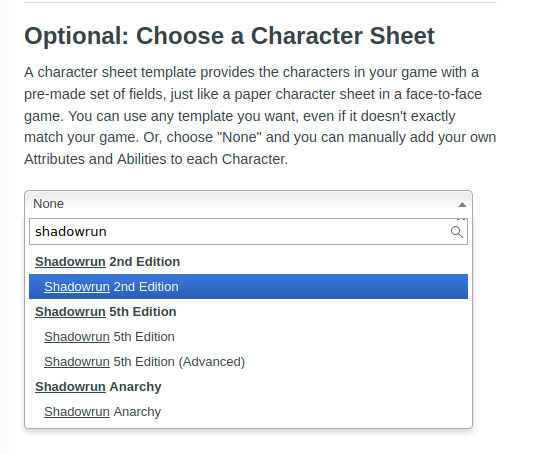Difference between revisions of "Shadowrun"
From Roll20 Wiki
(→Setting up a Journal without sheet) |
Andreas J. (Talk | contribs) m (6E sheets) |
||
| Line 8: | Line 8: | ||
==Sixth World== | ==Sixth World== | ||
| − | Roll20 | + | These Sixth World/ 6E sheets exist on Roll20: |
| + | ** '''Shadowrun 6th Edition (German)''' | Authors: Avalia | Sheet might only be available German | ||
| + | ** '''Shadowrun: Sixth World''' | Authors: James C (Chuz), Cassie Levett (Original Author) | Version v.21 2021-03-02 | [https://app.roll20.net/forum/post/9862344/shadowrun-sixth-world-character-sheet-for-shadowrun-sixth-world-6e Roll20 Forum Thread] | ||
===Advanced Macros for 5th and 6th Edition=== | ===Advanced Macros for 5th and 6th Edition=== | ||
Revision as of 18:14, 3 March 2021
This is a guide for playing Shadowrun on Roll20, and advice is grouped by editions. If your edition doesn't have lots of advice, some tips from the other editions might apply.
Contents |
Editions
Here we have some advice that's more useful for specific editions of the game. If you have tips on playing editions that don't have their own section, please contribute.
Sixth World
These Sixth World/ 6E sheets exist on Roll20:
- Shadowrun 6th Edition (German) | Authors: Avalia | Sheet might only be available German
- Shadowrun: Sixth World | Authors: James C (Chuz), Cassie Levett (Original Author) | Version v.21 2021-03-02 | Roll20 Forum Thread
Advanced Macros for 5th and 6th Edition
Macros for Initiative, Attack, Defense, and Skill Test utilizing the default template of roll20.
Requirements to use this macro successfully:
- A player token must be selected.
- bar1 and bar2 are considered to be physical and stun condition monitors. It does not matter which is which, but they can't be empty. So the red bubble and the blue bubble have to be at least 0.
- Modifiers like damage compensators need to be taken into account manually.
Initiative
&{template:default} {{name=**@{selected|token_name}** Rolls for **Initiative**}}{{Physical Damage:= @{selected|bar1} (-[[floor(@{selected|bar1}/3)]])}} {{Stun Damage:= @{selected|bar2} (-[[floor(@{selected|bar2}/3)]])}} {{Initiative result: = [[+?{Sum of (Reaction+Intuition)|0}+?{Initiative Dices|0}d6-[[floor(@{selected|bar1}/3)]]-[[floor(@{selected|bar2}/3)]]&{tracker}]]}}
Attack
&{template:default} {{name=**@{selected|token_name} Attacks!**}} {{Pysical Damage:= @{selected|bar1} (-[[floor(@{selected|bar1}/3)]]D6)}} {{Stun Damage:= @{selected|bar2} (-[[floor(@{selected|bar2}/3)]]D6)}} {{Successes: = [[(?{Sum of (Attribute+Skill+Modifier)|0}-[[floor(@{selected|bar1}/3)]]-[[floor(@{selected|bar2}/3)]])d6>5]]}}
Defense
&{template:default} {{name=**@{selected|token_name}** Rolls for **Defense**}} {{Physical Damage:= @{selected|bar1} (-[[floor(@{selected|bar1}/3)]]D6)}} {{Stun Damage:= @{selected|bar2} (-[[floor(@{selected|bar2}/3)]]D6)}} {{Sucesses: = [[(?{Sum of (Reaction+Intuition)|0}-[[floor(@{selected|bar1}/3)]]-[[floor(@{selected|bar2}/3)]])d6>5]]}}
Skill Check
&{template:default} {{name=**@{selected|token_name}** Rolls for **?{What do you want to roll for?|perception?}**}} {{Physical Damage:= @{selected|bar1} (-[[floor(@{selected|bar1}/3)]]D6)}} {{Stun Damage:= @{selected|bar2} (-[[floor(@{selected|bar2}/3)]]D6)}} {{Sucesses: = [[(?{Sum of (Attribute+Skill+Modifier)|0}-[[floor(@{selected|bar1}/3)]]-[[floor(@{selected|bar2}/3)]])d6>5]]}}
5th Edition
Roll20 have two Character Sheets for 5th Edition:
- "Shadowrun 5th Edition" by Cassie. The newer and more modern sheet, updated frequently. Sheet readme
- "Shadowrun 5th Edition (Advanced)" by Jens 'xyro'. It's a solid sheet with many features that have existed since 2016. | (last updated in August 2019)
Both have character importers for Chummer, as well as API scripts that further enhances them.
5th Edition Macros
Some generic macros that can be used without a character sheet. If either character sheet is used, you can instead use the buttons on them to make your rolls
Roll only GM sees
/gr ?{number|1}d6
Regular Roll
/me rolls [[?{Modifier|1}d6>5]] hits.
Regular Test
/me gets [[(?{Attribute|1}+?{Skill|0}+?{Positive Modifiers|0}-?{Penalty|0})d6>5]] hits.
Initiative
/me has a total initiative of [[(?{Reaction|1}+?{Intuition|1}-?{Wound Modifier|0}+?{Initiative Dice|1}d6) ?{tracker}]]
Defense
/me rolls [[(?{Reaction|1}+?{Intuition|1}+?{Positive Modifier|0}-?{Negative Modifiers|0})d6>5]] hits for defense.
/me resist [[(?{Body|1}+?{Modified Armor|1})d6>5]] damage.
Anarchy
There is a character sheet for Shadowrun Anarchy, made by Cassie. Last updated May 2019.
- Shadowrun Anarchy: Character Sheet v.1.5-forum thread
- sourcecode
4th Edition
Character Sheet
Since April 2020, Roll20 now have a 4th Edition character sheet for Shadowrun, named Shadowrun 4th Edition v1
- sourcecode
- This message is written in the instructions: "This characters sheet is not in active development and will have limited support from original author."
Without sheet
There are three ways to deal with rolling dice in Roll20; writing the macro in the text chat, using the dice tool, or pressing buttons on a character sheet. 4th Edition doesn't have a Roll20 character sheet, so here is some example of how to write the right formulas in the text chat.
Rolling Dice
Example: Smirky the Ork
Smirky is trying to outdrive a bunch of unhappy people on a crowded highway. To make things simple, we’re going to pretend that he has a Pilot Ground Craft skill of 5, and a Reaction of 5. To make a driving check, we’d add up the skill and the attribute, so 5+5 which gives us a dice pool of 10. We’re not using the optional Action Movie rules, so a success will be a 5 or a 6.
All we really need to know is that in Roll20, ">" is not “greater than” but “greater or equal to”. You can use the /roll command, or the shorter form /r. We’re rolling ten 6-sided die, and we want to know every value of 5 or greater.
This becomes: /r 10d6>5
If we’d wanted to use edge and call upon the "Rule of 6", we’d put a ! at the end of our formula. In other words, we’d roll ten 6-sided “exploding” dice, while wanting to know every value of 5 or higher.
This becomes: /r 10d6>5!
You may notice that you roll more that ten dice there - that’s because the ! called upon the "Rule of 6".
If we wanted to, we could use the Dice Rolling GUI. Personally, I prefer to just type the formula in the chat, but you might be someone who prefers an interface.
You can ignore the "basic dice rolls"-section and head straight for the "Advanced"-section
This interface is pretty simple - just fill in the fields as required. In Shadowrun you’ll not need to use the modifier box (the one to the right of the d6 field), and remember to set the target numbers to >5.
You’ll probably have seen the “Compounded (Shadowrun-style)” option under exploding dice. Well, don’t get too excited, because that doesn’t work with Shadowrun 4th edition. Hit the “Separate” option if you want exploding dice, otherwise it’ll add the extra values to the sixes you roll. That’s fine and all, but it won’t actually count as extra successes.
It’s worth noting that Roll20 has a pretty robust macro system. Unlike when the guide was first written, there is now a way to change the dice pool for a roll in-macro, but it looks a little unwieldy when you look at it. To modify the dice pool you'll put the initial roll value and a Prompt modifier into the macro: /r {(3 + ?{Modifier Total|0})d6}>5
This will ask the rolling player to enter a value for the Total Modifier, with a default value of 0 (See the Dice Reference, section "Roll Queries" for more info). As of yet, though, there doesn't seem to be a way to choose whether to use edge (! roll modifier) or not without making a duplicate macro.
Rolling initiative
To calculate your initiative in Shadowrun, you roll your initiative score in d6 and then add your initiative to that value. So let’s say Smirky the Orc has an initiative score of 10 (What? I like 10. It’s easy to remember. When you write a guide you can pick the numbers). So we’d roll 10d6 and add 10 to it to give us our initiative score. Luckily, we can do that straight in the command line and avoid doing math during a late night game session!
/r 10d6>5 + 10
We can even have our players drag and drop that 13 successes straight into the turn tracker. Now that is what I call “pretty sweet”.
Initiative Passes
Unlike most games, we’re going to have to track the initiative score in each turn and which initiative pass in each turn we’re in. A character can have anywhere from one to four passes per combat turn, and after a lot of different attempts with things like using decimals or letters in the initiative tracker, I’ve found that there are two workable solutions:
1.Use the token markers
Unlike games like D&D5e, we’re not going to be tracking a lot of conditions like “prone, blinded”, so that frees up the use of Token Markers. When combat starts, click on the tokens and select the markers option. The simply select a color for each initiative pass each character has at that time. This makes it easy to see how many passes a character has, and all we have to remember now is which pass we’re in.
2.Just remember it
Not what I’d call foolproof, especially when it gets late in the evening. But this is the simplest method because you just need your brain.
Setting up a Journal without sheet
| Note: the following section of this article was written in 2013, before Character Sheets existed for Roll20. Some minor cleanup was made on it in 2020, but it might still not be accurate. |
A4th Edition pre-made character sheet now exists so this is pretty redundant Here is some advice on how to set up the Attributes & Abilities-tab of a Journal if you want to do it the hard way anyway..
You can automate some of the rolls in character sheets now, too. For example, a character with a Negotiation Dice Pool of 10 could have a Negotiation-attribute and linked Ability: /r {(@{Negotiation} + ?{Modifier Total|0})d6}>5 which, when used, will ask the user for any modifiers to their roll, and then pull the value of the Negotiation-attribute, then roll the dice and display the result. A more complicated macro might be able to set whether to use edge (Exploding Dice (! modifier)) or not.
That being said, here are some character sheet tips that my players and I find really useful.
We create and manage our characters on Chummer (which is free and well-supported), then tell the program to print the character sheet as text. This displays a preview window, which we can copy and paste directly into the character sheet. This really helps when a player can’t make a session, as it means another player can float their character, which is why I always make the character appear and be controllable by players.
You don’t have to export it as plain text of course - the character sheet also supports tables, so pick the format you like best and paste it in there.
Once we’ve copied the information in, we create three Attributes - Physical, Stun and Init. Fill these in with your physical and stun track, and put your physical initiative in the Init-field. You could also create a MatrixInit or MagicInit for characters that require them.
Once we’ve filled out those fields we can automate the initiative by creating a new ability. Hit the add button and then the edit pencil and type /r @{Init}d6>5 + @{Init}. You should end up with this screen: (image missing)
You can test the macro by hitting the d20 button to the right of the initiative roll - once you’re happy it’s working, press the green tick.
Before we save this character, we just need to scroll to the bottom and press duplicate. This saves a lot of time when we move on to our next character or NPC; paste in the new character sheet, drag a new portrait image in and alter the Physical, Stun and Initiative values.
I like to have the character initiatives ready to go at the bottom of my screen, so on each character I tick the “show in Macro bar”-box and make sure that “show macro in quick bar” is selected on the settings tab.
It’s worth noting that the "Macro Quick bar" is individual to each person, and shows only the macro buttons they choose to see (by selecting “show in macro bar” and “show macro in quick bar” as above).
When you place a token on the map for the first time, remember to link it to the character sheet. That way the tokens will reflect the correct physical and stun values no matter what map you’re on. To do that, click on the token and press the cogwheel (1) or double click on the token. Then select the character sheet to link the token to (2) and select Physical for bar 1 and Stun for Bar 2 (3). Your character is now linked, and any changes you make to the physical or stun values will be tracked throughout the table.
Common NPC tokens shouldn't be linked to a character sheet in this way, or it will duplicate all similar NPC tokens to display the same value.
Macros
Roll a regular Test
[[(?{Ability|2}+?{Skill|2}-?{penilty|0})d6>5]]
Roll a Test with edge
[[{(?{Ability|2}+?{Skill|2}+?{Edge|2}-?{Penalties|0})d6!}>5]]
Role a strait edge test
[[{?{Edge|2}d6!}>5]]
Initiative tests
/em has a total initiative of [[?{Initiative}+{(?{Reaction|2}+?{Intuition|2}-?{Wound Penalties|0})d6}>5]]
Initiative test with edge
/em has a total initiative of [[?{Initiative}+{(?{Reaction|2}+?{Intuition|2}-?{Wound Penalties|0}+?{Edge|2})d6!}>5]]
2nd Edition
Shadowrun 2nd Edition have a character sheet made by Crazion, last updated in 2018.
API
There are a few Roll20 API that are made specifically for Shadowrun, here are the ones that can be found in the one-click library.
- Shadowrun 5th Edition
- API helper to be used with the "Shadowrun 5th Edition"-character sheet by Cassie. To access the menu type !sr5 in the chat.
- Script:SR-RollExtender
- Designed to be used with the Shadowrun: 5th Edition (Advanced) character sheet.
- Script:SR-NextPass
- GM aid to handle moving on to the next initiative pass
See Also