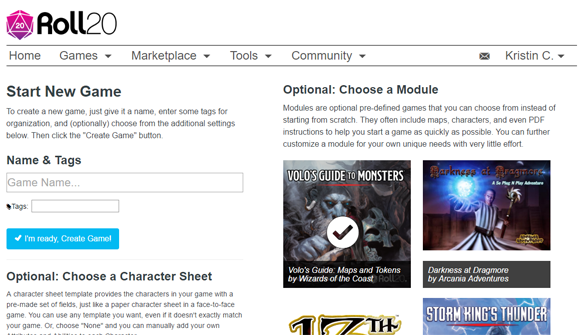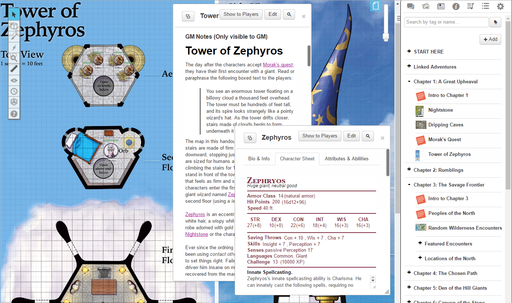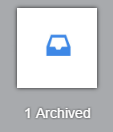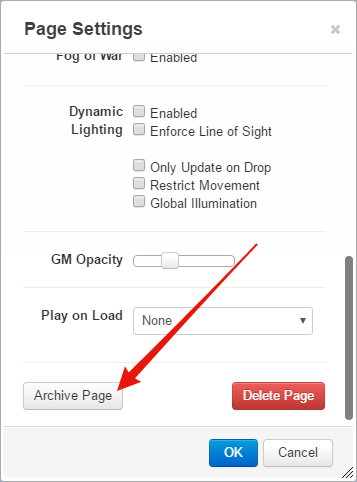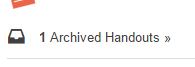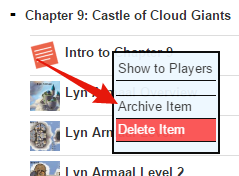Storm King's Thunder
From Roll20 Wiki
Storm King's Thunder is a Dungeons & Dragons adventure campaign for 5th Edition, published by Wizards of the Coast, and is officially available on the Roll20 Marketplace.
Contents |
Overview
Giants have emerged from their strongholds to threaten civilization as never before. Hill giants are stealing all the grain and livestock they can while stone giants have been scouring settlements that have been around forever. Fire giants are press-ganging the smallfolk into the desert, while frost giant longships have been pillaging along the Sword Coast. Even the elusive cloud giants have been witnessed, their wondrous floating cities appearing above Waterdeep and Baldur’s Gate. Where is the storm giant King Hekaton, who is tasked with keeping order among the giants?
The humans, dwarves, elves, and other small folk of the Sword Coast will be crushed underfoot from the onslaught of these giant foes. The only chance at survival is for the small folk to work together to investigate this invasion and harness the power of rune magic, the giants’ weapon against their ancient enemy the dragons. The only way the people of Faerun can restore order is to use the giants’ own power against them. This adventure for characters level 1 - 11+.
Included in the Roll20 Module edition of Storm King’s Thunder:
- Over 250 hours of campaign preparation completed for Roll20 users
- Over 200 statted Tokens featuring original artwork from Dungeons & Dragons.
- Over 40 battle-ready Maps. The module is advanced feature-enabled, with Dynamic Lighting on 23 Maps.
- The entire book's content is presented in Handout form with cross-linking for efficiency
Accessing Your Module
When you Create a New Game, on the right hand side of the creation page is a section called Optional: Choose a Module. Listed here will be various modules available on the Marketplace. Storm King's Thunder (a thumbnail of the image you see at the top of this page) will be listed here too. After purchasing this module, a big white checkmark icon will appear over the thumbnail when you hover your mouse over the Storm King's Thunder option. This showcases that you have this module unlocked (Content that has not been purchased yet will reveal a shopping cart icon and will link you to its Marketplace listing). Click on the thumbnail to select it. This will assign this module as the template for your new game as well as automatically choose the Official Roll20 OGL Character Sheet as well as the 5th Edition SRD Compendium to be applied to it. Name the game whatever you wish and click the blue ✔ I'm ready, Create Game! button to create the your new game. After a minute or two (this is a very large module to load), Roll20's application will open with your new game and Storm King's Thunder's content will be available to you as well as access to the 5th Edition character sheet and Compendium.
Adding Pre-Existing PCs to the Game
Storm King's Thunder is designed with either player characters beginning at level 1 or adapting existing characters from a previous Wizards of the Coast adventure (Lost Mine of Phandelver, Hoard of the Dragon Queen, Prince of Apocalypse, and Out of the Abyss). If your gaming group is coming from one of these adventures or some other adventure in another Roll20 game, there are two ways to pull their character sheets from another game to this one.
Character Vault
The Character Vault is a place to import one's Character Journal, Character Sheet, and linked Token for safe keeping. Any player can import a character into the Character Vault regardless of their subscription level. Usually, exporting characters into a game requires the game creator to have a Pro subscription; however, if your game uses a purchased Marketplace module, the Character Vault's export capacity unlocks, allowing players to export their saved characters to that game.
To save your character to the Vault, go to the Character Vault page and click on the blue + Import Existing Character button. This will bring you to the Import Page where there is a drop down list of Games that you've created or are currently a player in. Select the game you need and then a second drop menu down appears that lists any Available Characters: you have access to (has control of). Select the character you want and click on the blue Import Character button.
This will bring you back to the main Character Vault page and your selected character will now be listed in the Vault, as well as the date it was added, and the option to export it to a game or delete it from the Vault. Clicking on the blue Export to Game » button beside your desired character will reveal another drop-down menu of available games you can export your character to. Only Pro-level or Module-unlocked games will be available on this list. Choose the desire game and click on Export to Game button to add it to the game. This will add the character journal, sheet, and linked token to that game.
Transmogrifier (Pro)
Pro Subscribers have access to the Transmogrifier tool. This will allow them to copy individual items or batches of items from one game into their current one. You're not limited to Character Journals either. Most features in the Roll20 app are transferable via the Transmogrifier.
The Adventure Book's Content
Purchasing the Storm King's Thunder module does not include a PDF of the adventure book, but the entire book's contents has been converted into Handout form on the Journal Tab. The Handouts are organized by book chapter and the bestiary of Monsters/NPCs, Magical Items, and player handouts have their own separate Handout folder. All Handouts utilize cross-linking for easy jumping between adventure chapters, map guides, monsters/NPCs, magical items, player handouts, etc.
Breakdown of the Book
- Adventure Overview (16 Journal Items)
- Factions
- Linked Adventures (5 Journal Items)
- Chapter 1: A Great Upheaval (2 Journal Items, 3 Battle Map Guides)
- Chapter 2: Rumblings (25 Journal Items, 3 Battle Map Guides)
- Chapter 3: The Savage Frontier (100+ Journal Items, 10 Battle Maps Guides)
- Chapter 4: The Chosen Path (5 Journal Items, 2 Battle Map Guides)
- Chapter 5: Den of the Hill Giants (2 Journal Items, 2 Battle Map Guides)
- Chapter 6: Canyon of the Stone Giants (2 Journal Items, 1 Battle Map Guide)
- Chapter 7: Berg of the Frost Giants (3 Journal Items, 3 Battle Map Guides)
- Chapter 8: Forge of the Fire Giants (4 Journal Items, 3 Battle Map Guides)
- Chapter 9: Castle of Cloud Giants (2 Journal Items, 3 Battle Map Guides)
- Chapter 10: Hold of the Storm Giants (2 Journal Items, 3 Battle Map Guides)
- Chapter 11: Caught in the Tentacles (5 Journal Items, 2 Battle Map Guides)
- Chapter 12: Doom of the Desert (4 Journal Items, 2 Battle Map Guides)
- Magic Items (61 Journal Items)
- NPCs (100+ Character Items)
- Monsters
- Beasts
- Appendix NPCs
- Named NPCs
- Monsters
- Player Handouts (100+ Journal Items)
- Creatures & Monsters
- Scenes & Locations
Optimization Recommendations
Storm King's Thunder is one of the largest if not the largest module we offer on the Roll20 Marketplace in regards to scale (giant dungeons offer a lot of ground to cover) and amount of content. A GM may find that such a large game may run sluggishly on their's or their player's browser, or find the content very overwhelming at first. There's a couple of optimizing measures you can take to help manage the bulk of this module.
Archiving Pages/Journals
The Page Toolbar and the Journal Tab both have an archival system. This allows you to pack up Pages and Character/Handouts into an archive folder for safe keeping, so you have less items to scroll through to get what you need. Anything placed in the Archive can always be retrieved later.
The Page Archive
To archive a Page, you need to open the Page Settings of the Page in question and scroll to the bottom of the window where there is a button labeled Archive Page. Clicking on this button will close the Page Settings window and also move that Page from its spot on the Page Toolbar and into the Page Archive. As soon as one or more pages are added to the Page Archive, a new Page appears with an Inbox Icon (left image) as the very last item on the right side of the Page Toolbar titled "[Number of Pages] Archived". This is the Page Archive.
Clicking on the Page Archive will open a window that displays all presently Archived Pages. You can restore Pages from the Archive by clicking on the Restore button beside the Page Title in this window. The original position of the Page before you archived it is retained. If there are no other Pages in the Page Archive, its icon is hidden from the Page Toolbar.
The Journal Archive
To archive a Journal item, Handout or Character, right click on it to bring up an options menu. One of the available options is Archive Item. Clicking on this option will move the Journal item into the Journal Archive. As soon as one or more items are moved to the Journal Archive, it appears at the bottom of the Journal Tab featuring an Inbox Icon (right image).
Clicking on the Journal Archive will open a window that displays all presently Archived Journal items. You can restore Handouts and Characters from the Archive by clicking on the Restore button beside the Handout/Character Title/Name in this window. The original location of the Journal Item before you archived it is retained. If there are no other items in the Journal Archive, its icon and listing is hidden from the Journal tab.
Adjusting Dynamic Lighting Settings
Breaking Up the Campaign
Reporting Errors
If you find any issues or errors with the Storm King's Thunder Module, please visit the Storm King's Thunder Bug Thread and let us know about it.
Patch Notes
November 16th, 2016 - Patch 1.5
Map Edits
Bryn Shander
- Moved the Special NPC tokens to the GM Layer so as not to spoil the players.
Goldenfields
- Moved the Special NPC tokens to the GM Layer so as not to spoil the players.
Triboar
- The tokens for the attacking forces on the Triboar map have been repositioned to come from the east side of the map to be closer to the indicated locations that should be attacked first in the battle.
- Moved the Special NPC tokens to the GM Layer so as not to spoil the players.
Grudd Haug Lower Level
- There were three bugbear tokens in Area 12 that were set at the wrong size. They are now corrected to Medium size.
Svardborg
- Dynamic lighting tracing the massive ice wall and yeti cavern was added to this map.
Ironslag Upper
- The NPCs in Area 17 have been repositioned to be standing on the Gantry and not floating in mid-air over Area 34
Lyn Armaal Level 1
- In Area 8, NPC Felgolos is at full health. This NPC is suppose to be injured so its HP has been lowered to 160.
Monster/NPC Edits
- Remorhaz's Bite attack was missing its additional 3d6 fire damage. This has been corrected.
- Black Pudding's Pseudopod attack was missing its additional 4d8 acid damage. This has been corrected.
- NPC Othovir's spell Blade Ward was using content from the spell Blade Barrier. This has been corrected.
- Ancient White Dragon did not have its legendary actions listed. This has been corrected. Its Compendium entry was missing these legendary actions. This has also been corrected.
- Brown Bear now includes its Multiattack action alongside Bite and Claws.
- Slarkrethel has been linked to its Kraken Picture Handout
- Hydia Moonmusk has been linked to her Handout Picture
- Giant Vulture, Cult Fanatic, and Cultist all have Bios linked to the picture handout “Handout: Air Cultist on a Giant Vulture”.
- Wight is linked to its handout picture.
- Giant Spider is linked to its handout picture.
Handout Edits
- There was a typo with the "Lost Mines of Phandelver" handout under the "Linked Adventures" folder. The entry should have been titled "Lost Mine of Phandelver".
- “Lyn Armaal Level 3-6” dungeon guide handout under “Castle 9: Castle of the Cloud Giants” folder has its treasure in Area 19 correctly linked to the “Banner of the Krig Rune” handout.
- Removed “Handout: Hill Giant Attacks” as it’s a duplication of “Handout: Hill Giants Attack”
- The “Wymskull Throne” Handout under the “Magic Items” had most of its Bio shifted to the GM section as a GM may want to hide some of the features of this magical artifact.
- Removed “Handout: Golden Goose Coin”, because it was duplicated elsewhere in the Journal.
- We’ve gone through all the handouts and linked up most of the Scenes & Locations images handouts to their related Adventure handouts. For example: The picture “Handout: Hill Giants Attack” has been linked to both “Attack on Goldenfields” handout and “Intro to Chapter 5” handout.
Other
- Both Rollable Tables that come with this adventure are now disabled from having Players roll from it and effectively hiding a potential spoiler.
September 28th, 2016 - Patch 1.01
Map Edits
Nightstone
- The dynamic lighting drawn over the projectile boulders has been removed. Per the adventure text, they are not large enough to block line of sight.
- Removed some unintended dynamic lighting gaps in the town’s palisade/outer wall
- Replaced the battle map image with one that doesn’t have the “To Dripping Caves” arrow on it. This arrow and label have been isolated and placed on the GM Layer instead.
- There are now dynamic lighting division markers breaking up the line of sight for the interior building floor plans section of the battle map.
- Added the label 14A to the GM layer that was missing previously from Nandar Keep
NPC Edits
- The Young Green Dragon NPC now has a dedicated token
- White Dragons now have their additional cold damage added to their Bite attacks
- The Stone Giant Statue token on Eye of the All-Father map has been linked and statted correctly as well as adjusting its size.
- The Stone Giants of Deadstone Cleft tokens now have their AC listed
- The Bugbear NPC has been corrected so its ranged damage with a javelin is a 1d6
- Added information of Narth Tezrin Quest’s to his NPC sheet
- Othovir’s NPC sheet’s quest information has been corrected to display and link to the right quest
- The Ogre’s Token’s AC has been corrected to 11 rather than 18
Other
- Added a handout that will appear at the bottom of your journal entries that explains how rolling for Initiative is done from the NPC sheet as well as offer tips to make the process even easier with Token Actions.
September 7th, 2016
- Redrawn the Dynamic Lighting on the Dripping Caves Page to be more optimized
- Replaced the circles drawn on the Dynamic Lighting on the Nightstone Page.