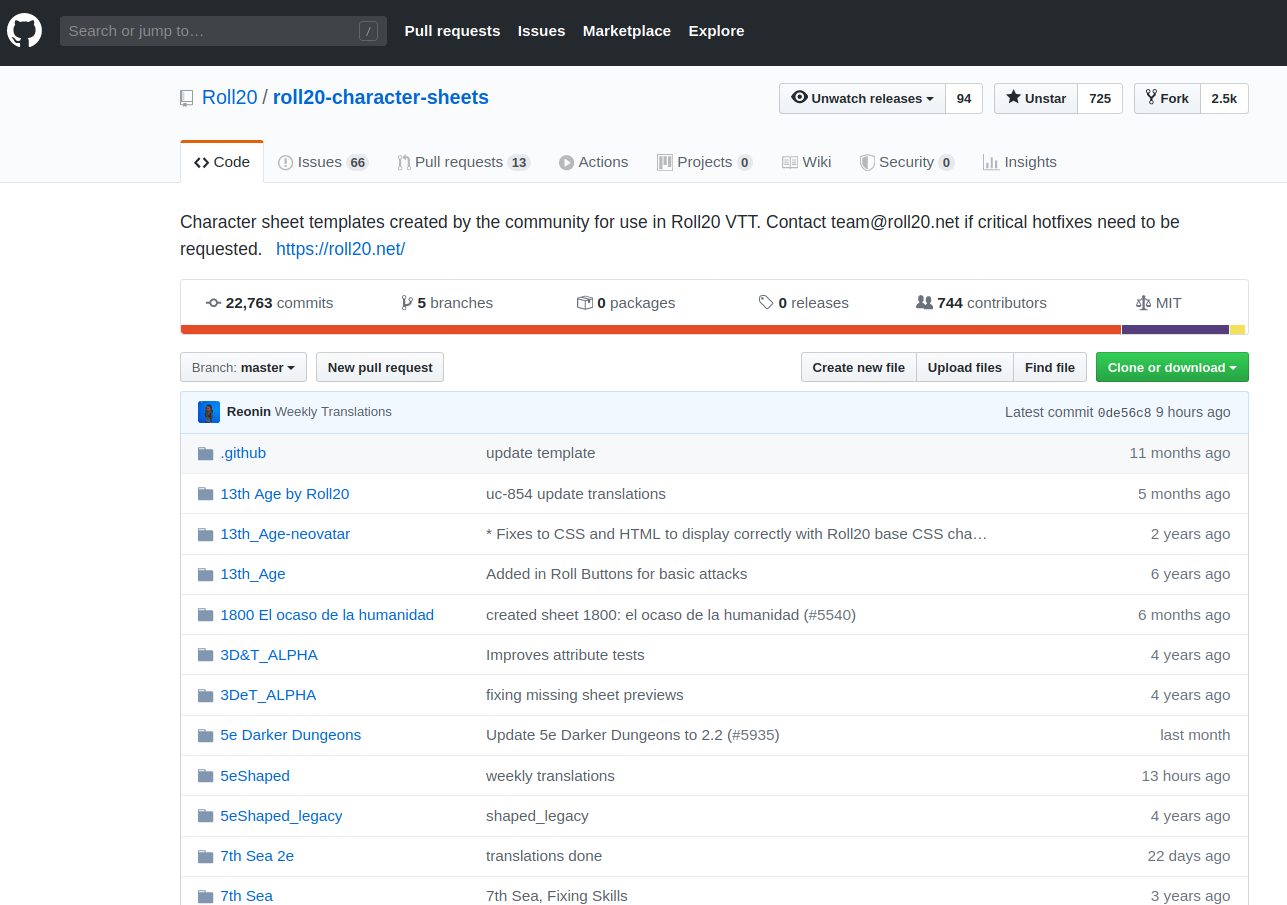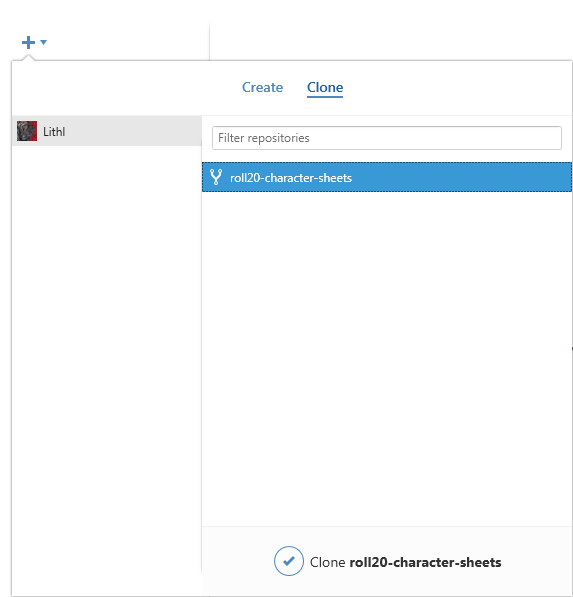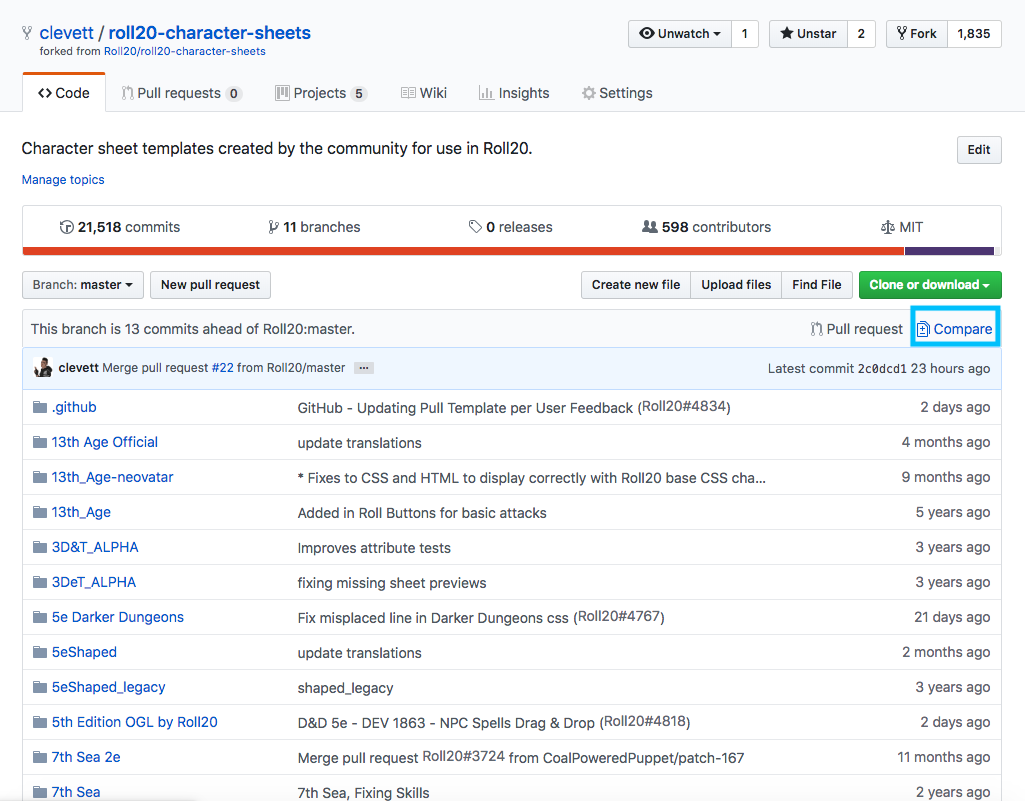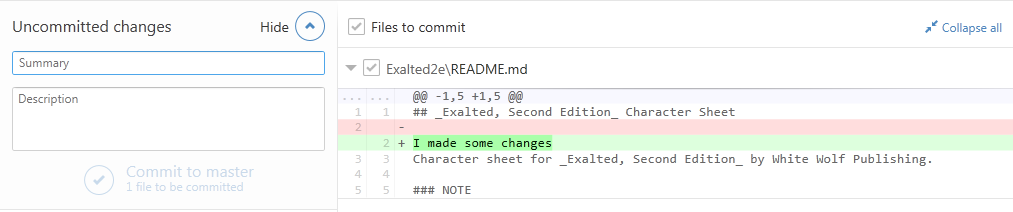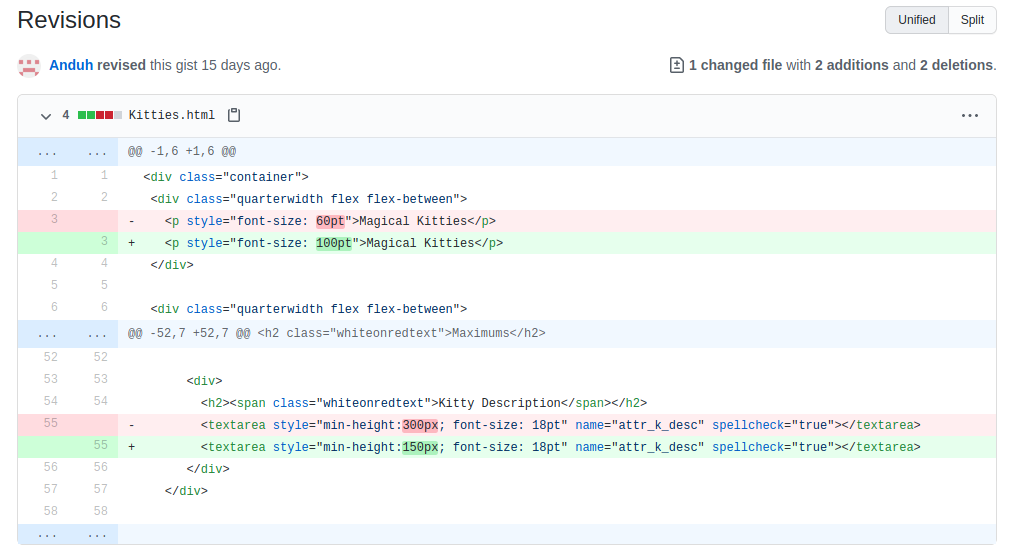Beginner's Guide to GitHub
From Roll20 Wiki
Submitting Character Sheets, enabling translations for them and submitting API Scripts to the community requires familiarity with GitHub, and this is a guide to show the minimum needed to operate it. It's highly advisable to learn more than the minimum to spare yourself from headaches. See Other Guides for more.
This document is a bare-bone guide to get you from "What in the world is Git?" to "Everybody should use my brand new character sheet!" as quickly as possible, without trying to teach you all the intricacies the system is capable of. Git is version control software and is underlying everything on GitHub, but this guide will ignore it, and focus on showing the steps how to send Roll20 your proposed Character Sheet or API updates.
The Short Git Guide is an alternative to this guide that instead of using GitHub Desktop for some parts of the process, uses directly the Git Command Line Interface(CLI) to perform most steps, while still performing the final step of sending Roll20 the update through GitHub in the browser.
The Other Guides-section contains more guides/resources for how Git/GitHub works that are more general in nature, and not necessarily tailor-made for Roll20-related things.
Contents |
What is Git/GitHub?
Git is a piece of software that you install locally on your computer which handles version control for you. GitHub is a hosting service for Git repositories. So they are not the same thing: Git is the tool, GitHub is the service for projects that use Git. Brief comparison
See Also: Git/GitHub Glossary
There are several different ways to use Git. Git is very powerful, but in order to get the very most out of it you need to learn how to use the command line interface (CLI) (xkcd comic). The Other Guides-section has additional reading about the CLI for those interested. However, everything that this document is going to be walking you through can be done using only GitHub Desktop GUI (very good at keeping your computers hard drive synchronized with your repository - See Clone your Repository) and the GitHub web tools both of which are simplified tools to use the underlying Git.
Setup GitHub
This is the steps & setup you only need to perform once to get you started with GitHub, and the GitHub Branch-based Workflow, with Forks will show how to do things if/when you submit changes beyond the first time.
Create Your Account
In order to use GitHub, you need to have an account on their website. You can create a paid account or you can create a free account. Unless you plan to create a large number of projects which you don't want to share with the world, there is no reason to create a paid account: the only difference between the various pricing levels is the number of private repositories you're allowed to have. Everyone, including free accounts, gets to have an unlimited number of public repositories.
You will be dealing with the master Roll20 Repositories for roll20-character-sheets and/or roll20-api-scripts which are public repositories. You will also be creating a fork of these repositories, which might as well also be public, so for your Roll20 usages, a free account is all you need.
FORK the Official Roll20 Repository
A fork is a copy/clone of another repository, with the difference that you are able to make direct changes to it. Forking a repository allows you to freely experiment with changes without affecting the original project.
Forking is easily done using GitHub. Click the Fork button on the official repository located at https://github.com/Roll20/roll20-character-sheets or https://github.com/Roll20/roll20-api-scripts as appropriate. This will create a copy of that repository in your account, which you will have permission to make changes to as you please. You can fork the repository as many times as you want, but you only need to fork it once. This new repository will have an address identical to the original, except instead of being at root "Roll20" will have a root of your GitHub account name.
If you are working with another user on the same sheet or script, it may be a good idea to go into your new repository's settings and add them as a collaborator. The details of how to add a collaborator or work with a collaborator are beyond the scope of this tutorial, however.
If you are familiar with Git(which GitHub is basicly just a web-version/hosting platform of), you shouldn't need any other information to complete your character sheet submission. Everyone else, read on!
CLONE Your GitHub Repository to your Computer
Cloning a repository also makes a copy, but a cloned repository is used as a working copy and is upon your local computers hard drive as normal folders and files. Git maintains a link – by default named "origin" – between the folders and the repository it was cloned from.
The reason why you forked Roll20's repository was because you dont have direct rights to edit it, and the reason why you then clone your forked Roll20's repository instead of Roll20's repository, is so you can update/send things from your computer to your Github repository, from where you then send the Pull Requests to Roll20's repository.
For the beginner Git user, It is strongly recommend downloading and installing either GitHub for Windows or GitHub for Macas appropriate for your operating system(Linux users need to directly use Git CLI or find an alternative for GitHub Desktop). These will hereafter be referred to in this document as "GitHub Desktop" or "the desktop app". In addition to being a simple way to install and setup Git version control on your computer, the GitHub desktop applications make it easy to link to your GitHub user account. It will tell you whenever your files on your computer are out of date with your repository on GitHub and allow you to easily synchronize the two.
When you first run the GitHub application, it will prompt you to log in to your GitHub account. Then, click the large plus sign in the top left to Clone your repository. When you clone the repository, you'll be prompted to select a location to put the files. Make sure you select a location that you can find easily, you'll need to know where it is! If you get a new computer, installing the GitHub desktop and Cloning your repository is the only step that needs to be repeated.
The desktop app also has the easiest interface for managing Branches. When you switch branches within the desktop application, it will add / remove / change files so that they match the last commit done from the branch you have switched to.
If you're not using the GitHub application, you can find the clone url for your repository on the page for your repo. GitHub offers both SSH and HTTPS clone urls, as well as a Subversion checkout url. The details of cloning your repo manually are beyond the scope of this guide, however.
GitHub Branch-based Workflow, with Forks
The previous section's action & setup is only needed to do once. The following section describes the procedures that is recommended to do each time you want to submit a new update to Roll20.
Alternatively, read the Short Git Guide for how you can use the Git CLI instead of GitHub Desktop for most things. The guide also have more clear method on how to keep your repository up to date with Roll20.
Update your Repository to be on par with Roll20's Repository
If you have just forked/cloned your repository a few minutes ago, it is still in sync. But if you are coming back to your repository after more than a week, some of the character sheets or API scripts will have been updated in Roll20's Repository, but this isn't automatically done to your Repository.
While the updated things might not be related to the sheets you want to edit, it's still best to have your repository updated to be in sync with Roll20's. You do not need to create another fork, nor do you need to clone your repository again. You will need to update your Github repository's master branch(as well as any local copy copy of your repository on your computer) to be on par with Roll20 repository's master branch.
When you are done with this, the files in the Roll20 master repository, your own Github repository, and your cloned repository on your computer should all be the same.
Make a Branch
Recommended Read: the GitHub's branch-based workflow
It is recommended to make a new branch for every separate project (character sheet or API script) and for every separate update. For example if you are going to be updating two different API scripts at the same time, make a branch for each script. If a few weeks later you decide to make additional changes to the same script, make a new branch for the newer update. As a rule of thumb, make one new branch for every pull request. Roll20 is likely to reject or delay Pull Request that makes changes to more than one sheet.
The desktop app also has the easiest interface for managing Branches. On the menu at the top, just pick "Branch / New branch". When you switch branches within the desktop application (The 2nd line allows you to switch the repository you are working on, and switch the current branch), it will add / remove / change files on your hard drive so that they match the last commit done from the branch you have switched to.
COMMIT Your Changes and PUSH your commits
When you commit changes, you store a record of everything you changed as well as a human-readable description of what you've done upon your local computer.
You then push your commits to your repository.
Once you have a working copy of your repository cloned, you can make changes to it. This includes creating a new folder for your character sheet or API script and adding the source code to it, or making modifications to files already there.
Many people, when developing Roll20 scripts or character sheets, do all of the actual editing in a text editor (for example notepad++). You can simply open the files on your hard drive (the ones created in the 'clone' step) in any text editor and make the changes in the editor. Whenever you wish to run the code on Roll20, hit ctrl/a and ctrl/c to select all the text and copy it to the clipboard. Then paste it into the correct Roll20 campaign field. If additional changes are needed (for example debugging) it is often easiest to continually perform a cycle of edit, copy, paste and test.
When you command the text editor to save your changes, it will finally write your changes to the file you have been editing, and GitHub Desktop will detect that the file you edited has changed and display the name of the file that has changed in its left pane, and in the right pane display a summary of what it detects as being different between the current save and the last commit that was made. However these changes have only been detected, GitHub does not actually made any record of these changes until you commit them. The Git experts recommend commiting often, as commiting gives you an off-site backup of your work, and a record of each commit.
Commiting is very simple. The desktop app has already done all the work of identifying what needs to be commited. Enter a title for the changes and optionally enter a longer description, commit the change by presing the "commit to (branch)" button. Make sure you make your commits to your working branch, not your master branch. Making frequent commits provides you with a detailed history of the changes you're making, as opposed to a single commit with everything once you're done. Note that there is a length limit to the Summary. However, if you exceed the limit, your message will automatically overflow into the longer Description. You can see this happening when text in the Summary field turns gray.
As soon as you make the commit, GitHub desktop should display a large notice that there are No Local Changes. It should also suggest that you push your commit to the origin. Alternatively it might suggest that you "Publish Branch". Committing your changes still only stores them on your computer. In order to get those changes onto GitHub, you need to push them up to your origin, the repository being stored online. Simply push the "Push Origin" or "Publish Branch" button. Alternatively, at any time origin and clone are out of date there should be a very poorly labeled button in the upper right that has a number and an arrow on it. That should, among other nice things, sync everything between your repository and the clone, so you could push that instead. At the top of the desktop tool, the drop-down menu item "Repository - Push" will also get the job done.
Continue to edit and make commits until your changes are complete and you have tested and debugged code ready to be submitted for the rest of roll20 to enjoy. You are now ready to request that the roll20 site administrators "pull" your changes into the official roll20 master repository.
Create a PULL Request
As its name suggests, a pull is the opposite of a push. Instead of a copied repository sending commits to the original, the original asks for commits from the copy.
On the webpage for your repository, there is a green button which says "Compare, review, create a pull request" when you hover over it. This button will take you to a page where you can create a pull request. If there are any differences between your repository ("head") and Roll20's version of the repository ("base"), they'll be displayed here. (Note that you can change what to use as both the head and the base by clicking the nearby "Edit" button.) Since your changes are all in your working branch, not your master branch, you want your pull request to come from your working branch.
Because you don't have collaborator permissions on Roll20's repository, you can't perform the pull action yourself, but you can request someone else to perform the pull. Press the large green button labeled "Create pull request" and a pull request will be opened on the base repository.The people with permission to do so (ie, the Roll20 developers) can examine the pull request as well as the content of the changes proposed, and then merge the request into the official repository.
For clarity's sake, please include the name of the sheet you have made changes for in the pull request, eg. "[Dungeondivers 3rd Edition] fixed broken Might roll".
For character sheet submissions, remember to include sheet.json and a preview image – check the readme for more information.
For API script submissions, remember to include script.json – check the readme for more information.
Assuming everything is correct your sheet or script should get added to the approved.yaml file and be available to all users!
Once a week, Roll20 processes all available sheet requests. They usually start this process on Mondays after the weekly submit-deadline, and does their last changes on Tuesdays shortly before the weekly character sheet changes go live. When this occurs, you'll receive an email from GitHub. This email will either let you know a comment was left on your request regarding an issue that was discovered with your submission OR if your sheet was merged(because it was completed successfully).
Making changes to your PULL Request
If you create a pull request and then commit & push some additional changes to your repository/branch before the Pull Request is merged, those new changes will be automatically be updated/included in the original pull request; there is no need to make a second pull.
Cleanup
Do NOT delete any branch until all pull requests from that branch are completed and closed. Actually there is never any hurry to delete a branch at all. They don't hurt anything so long as you remember to only use each branch once.
The GitHub software will recommend that you Merge your Branch back into master, but do not perform this action. This is a step that is needed with other workflows, but not in the Forking Workflow which we are using. Instead, we recommend synchronizing your fork with the roll20 master branch as the first step in preparing for your next update. This will bring the updates you just did (as well as any changes anybody else has done) into your fork.
Therefore there is no cleanup that needs done.
GitHub Gist
GitHub Gist is a simple and smart way to share code with others, and is a lightweight option for sharing and updating code for your character sheets with other without having to go into detail with how to work with repositories, branches, commits and other things.
Using a Gist enables you to easily update the code and have access to a clear change history for the code, so you and other see clearly what have changed from previous versions of your gist. This history can be accessed in the "Revisions"-tab.
If you don't want to go through the trouble of forking the Roll20 repo or creating a repository just for sharing some code, Github Gist is a good alternative to other ways of sharing/hosting code many less regular programmer use such as Pastebin, Dropbox or Google Drive.
Other Guides
Here are links to various other guide on how to use GitHub and/or Git which are made for understanding them in general, and aren't tailored to how they apply to Roll20.
These guides will give you a better understanding of Git/GitHub itself which which lends itself to better understanding when you encounter trouble with Roll20 related things, as this Beginner's Guide to GitHub(and the Short Git Guide to a lesser extent) skims over many things to only learn the bare essential to operate GitHub/Git in Roll20 context, but doesn't really teach how they actually work.
Understanding Git will make you understand GitHub better, and things related to it easier.
Understanding Git/GitHub better is especially useful if you intend to collaborate/host own repositories for something like character sheet development for a specific sheet.
General
Some general guides on how to use Git or GitHub
- Tips on how to use Github (Roll20 forum thread)
- The GitHub Workflow(visualization) (not the flow we use, but a good visualization) and Forking Workflow (what we use)
- Git -The simple guide (command line tool) by Roger Dudler
- GitHub Workflow (GitHub Desktop) 6/22/16
Git and Github for Poets Youtube Tutorial
10-20 min long videos for non-technical people that teaches the basics on Git and Github, showing how to work with Github in the browser, but also have an intro to using the command line. It was made in 2016, but seems to still be accurate when viewed(March 2019)
- 1.1 Git/GitHub intro 14 min
- 1.2 Branches 12 min
- 1.3 Forks and Pull Requests 13 min
Git and Github for Poets (beyond basics)
- 1.4 GitHub Issues 12 min
- 1.10 Git Remotes 14 min
See Also
- Short Git Guide - A guide to use the command line version of Git to work on your computer with character sheets
- GitHub CLI beta - Take GitHub to the command line, and create PRs in the CLI instead of through the GitHub website or the Desktop application.
- Andreas Guide to Sheet Development
- Sheet Author Tips - Contains some advice related to GitHub/Git
- Character Sheet GitHub repository
- GitHub Fork Update App - GitHub extension that automates the process of updating your fork. Warning: You need to save your work in separate branches from master, as the bot will override any changes you have made to your master-branch. It's not recommended to have it run updates automatically, but rather to trigger it before each time you start working on a new update.