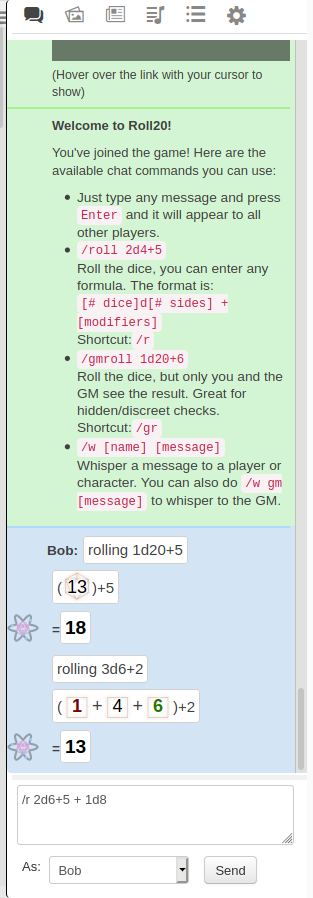How to Roll Dice
From Roll20 Wiki
Attention: Roll20 is no longer maintaining this document on the community wiki. For the most up-to-date information please visit this page on our help center for assistance: Here.
| This article is a stub. |
| Just want to get going quickly? The easiest way to roll dice in Roll20 is by using the t Dice Rolling GUI. |
Main Page: Dice Reference
Rolling dice in Roll20 is easy! Just type /roll (or the shorter /r) command into the q Text Chat box, followed by a formula. In most cases, the formula is the same as the one that's printed in your game's instructions.
For example, you might know that to roll an attack roll you need to roll a "D20 plus your attack modifier". In Roll20, you would just type /roll 1d20+5. If you hit and you need to roll 3d6+2 damage, you would just type /roll 3d6+2. Finally, you can also string multiple rolls together. If you have an attack that does two types of damage, you might do /roll 2d6+5 + 1d8.
So, the overall format for a dice roll is /roll NdX+m where N is the number of dice to roll, X is the number of sides of the dice, and m is the (optional) modifier, which can also be negative.
After the roll is performed, you'll see the results of the roll in the text chat area. Notice that for each group of dice that were rolled, there will be a group of numbers in parentheses, representing the result of each individual dice that was rolled. You'll also see the total of all the dice values plus modifiers to the right of the equals sign.
Check out the Dice Reference for more advanced rolling mechanics.
Rolling in Secret
To perform a roll that can only be seen by you and the GM, you can use the command /gmroll command instead of the regular /r. Using /w gm works basically the same.
For example /gmroll 1d20+5, will roll 1d20+5 and show the result to the GM.
Dice Icons
When rolling a basic die (d4, d6, d8, d10, d12, or d20) a small icon appears in the chat window next to your roll, showing the result number. You can drag and drop this image onto the tabletop interface, creating a token in the interface color of the rolling player.
You can also re-roll these tokens or place them on another side. Right-click on the token, and under the “Multi-Sided” option you can choose to either make a “Random Side” appear-- which will result in a new roll-- or select “Choose Side.” The Choose Side option will launch a pop-up, from which you can pick the side of the token to display.
Related Pages
- QuantumRoll - the feature that provides the randomess to all Roll20 rolls
- 3D Dice
- t Dice GUI
- Character Sheets - most sheets have options to roll dice directly form them
- Complete Guide to Macros & Rolls
- q Text Chat - where the roll results appear, & info on the common chat commands
- Dice Reference - Comprehensive list of how the Roll20 dice-rolling syntax works, and list the features available
- Macros - How to create macros, and other info on how the Roll20 qText Chat works, like referencing stats on character sheets, roll queries, nesting macros & initiative
- Roll Templates - a method of formatting roll results in the chat, with some extra functions
- API(Pro Only) - API commands can be used in the qText Chat
- Mobile