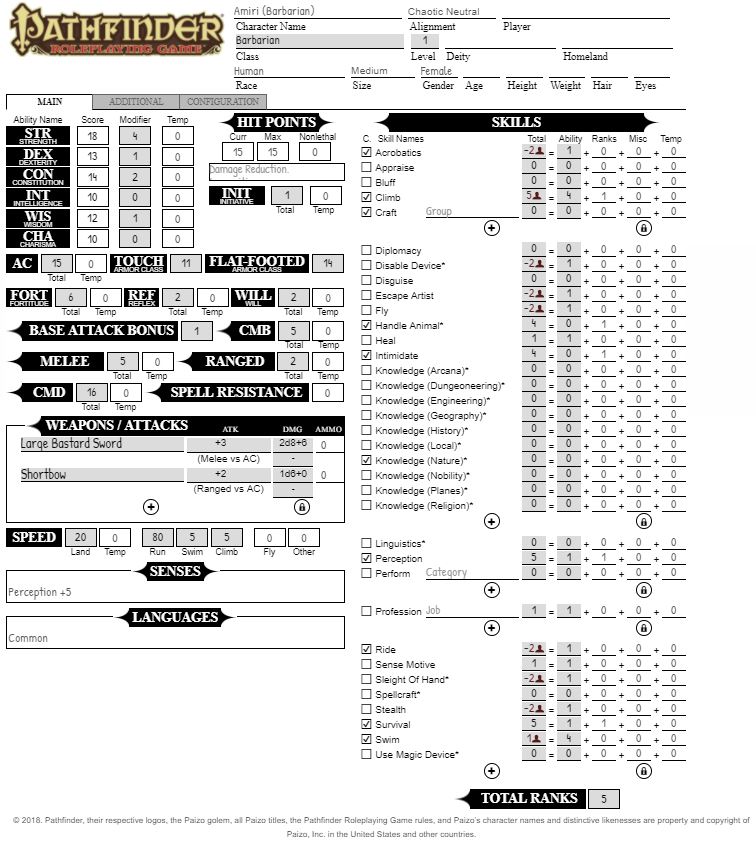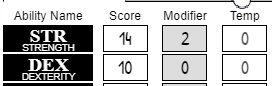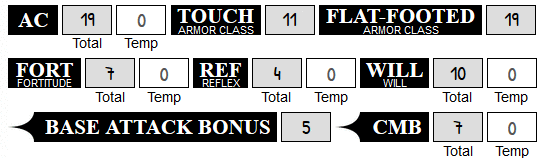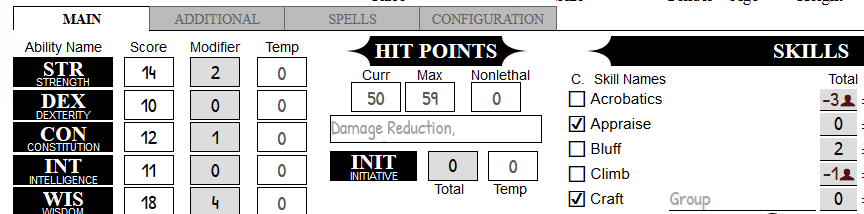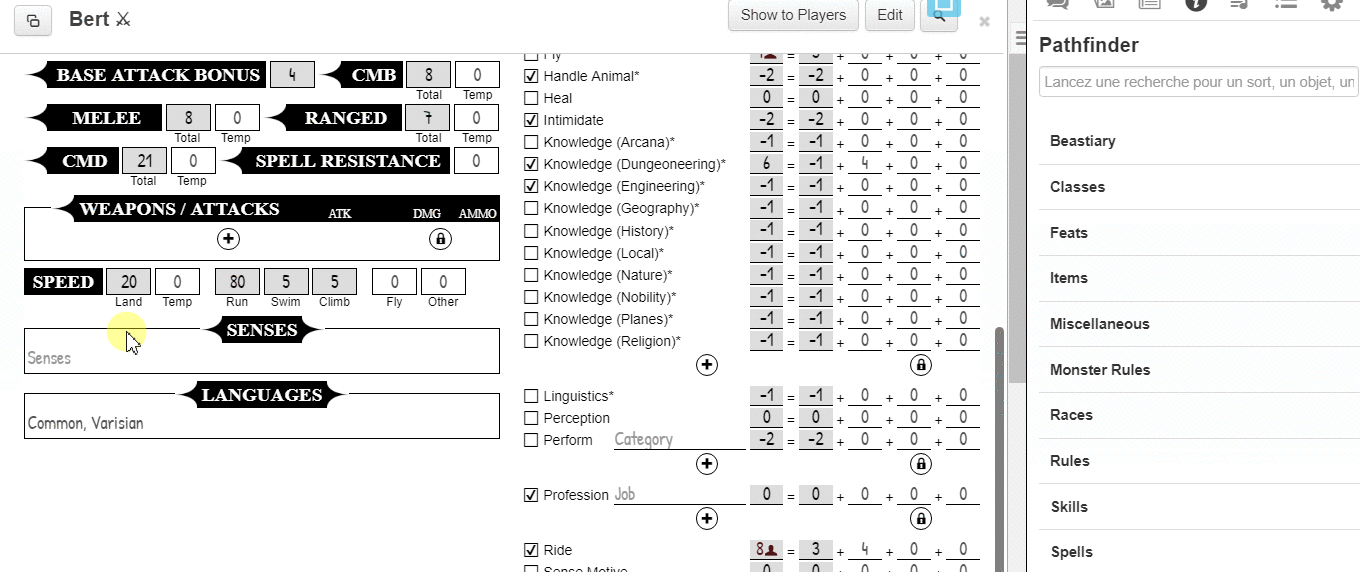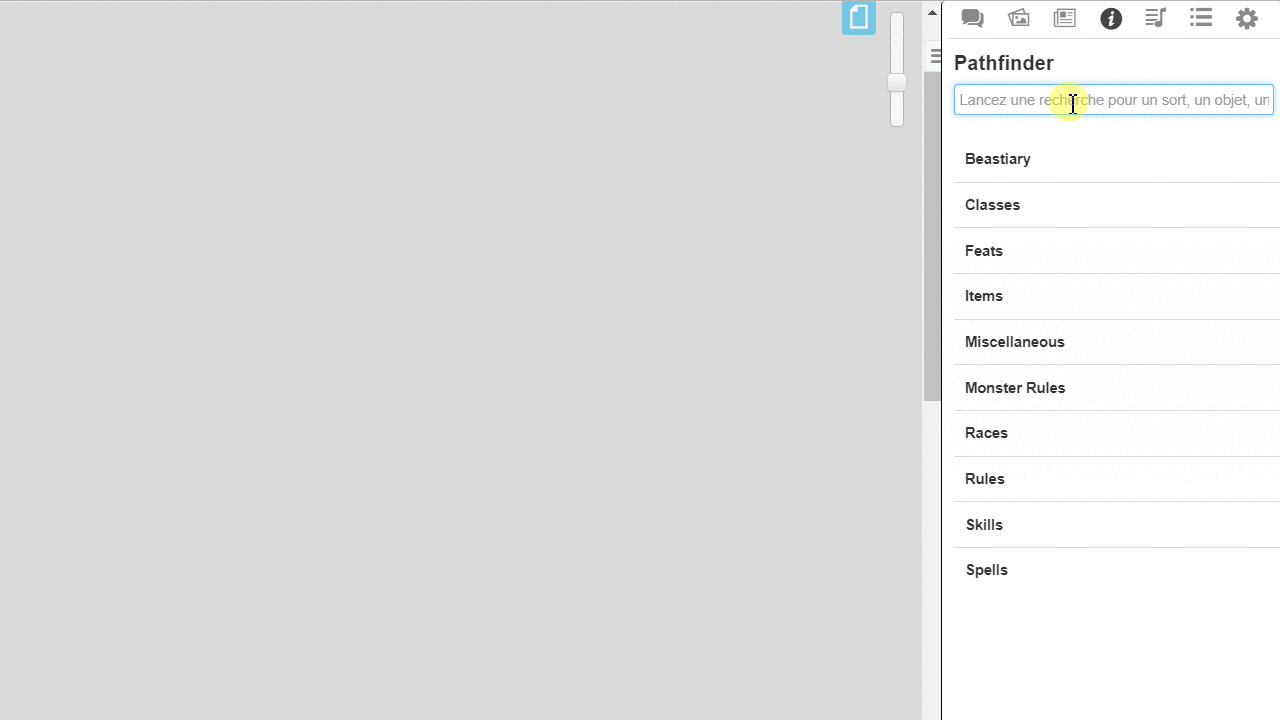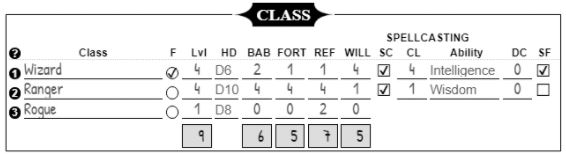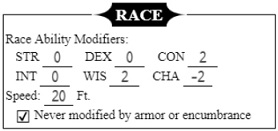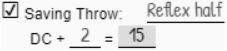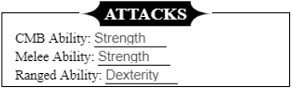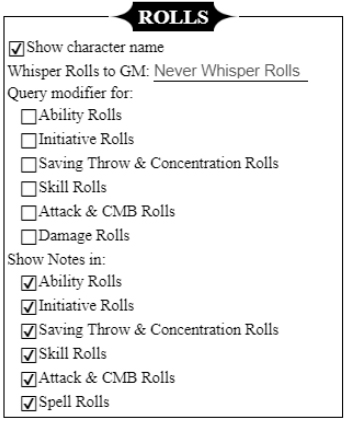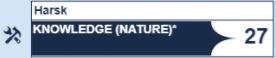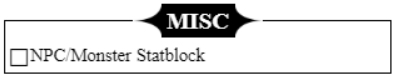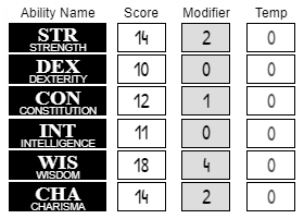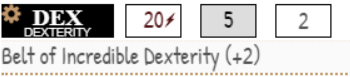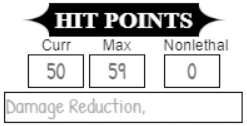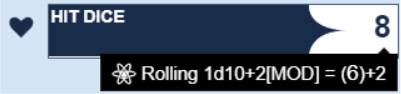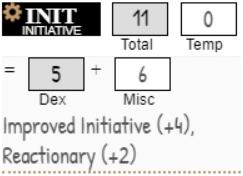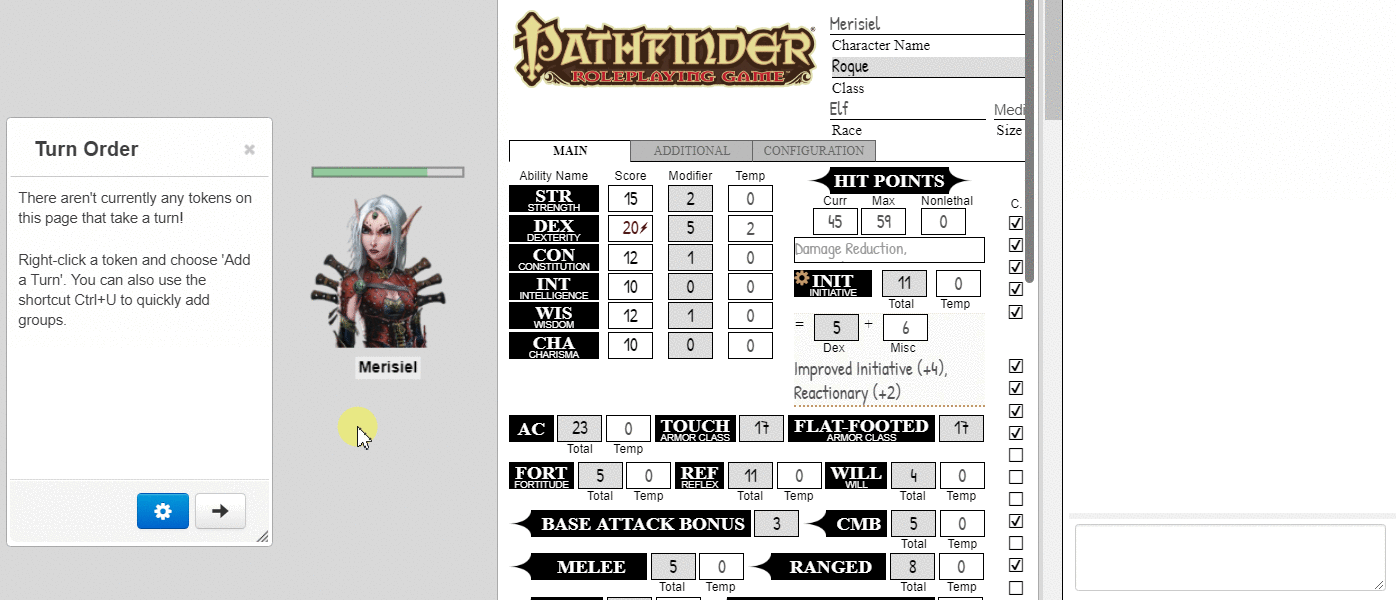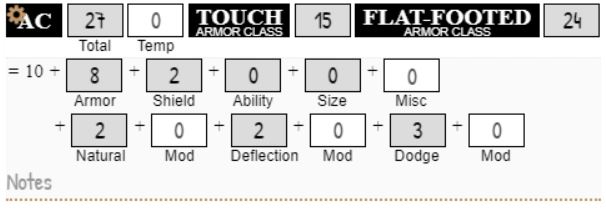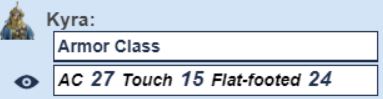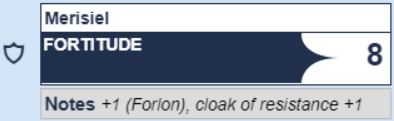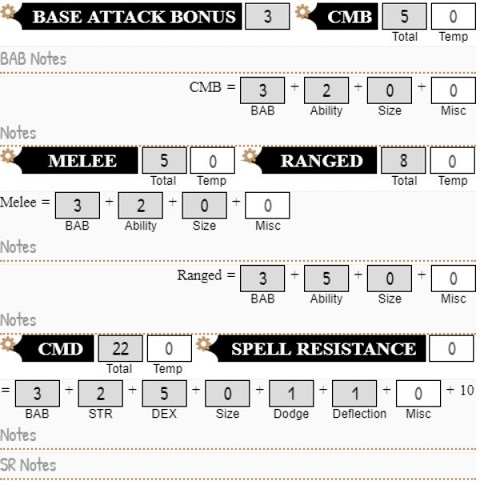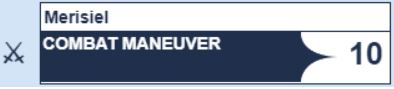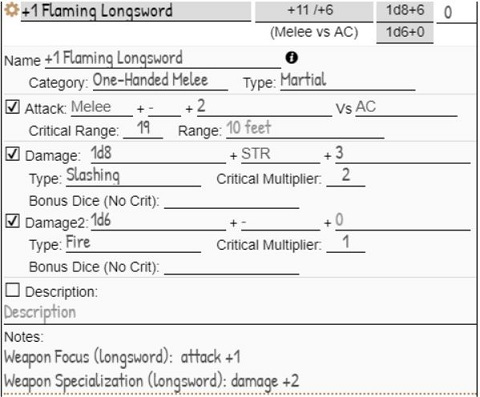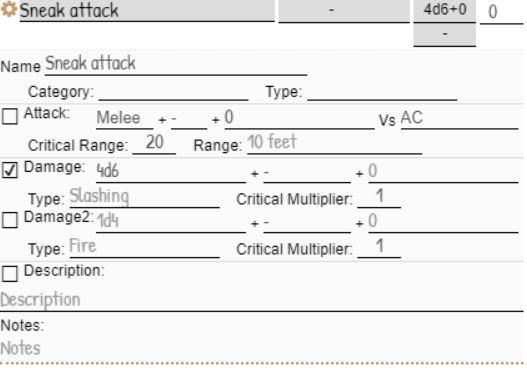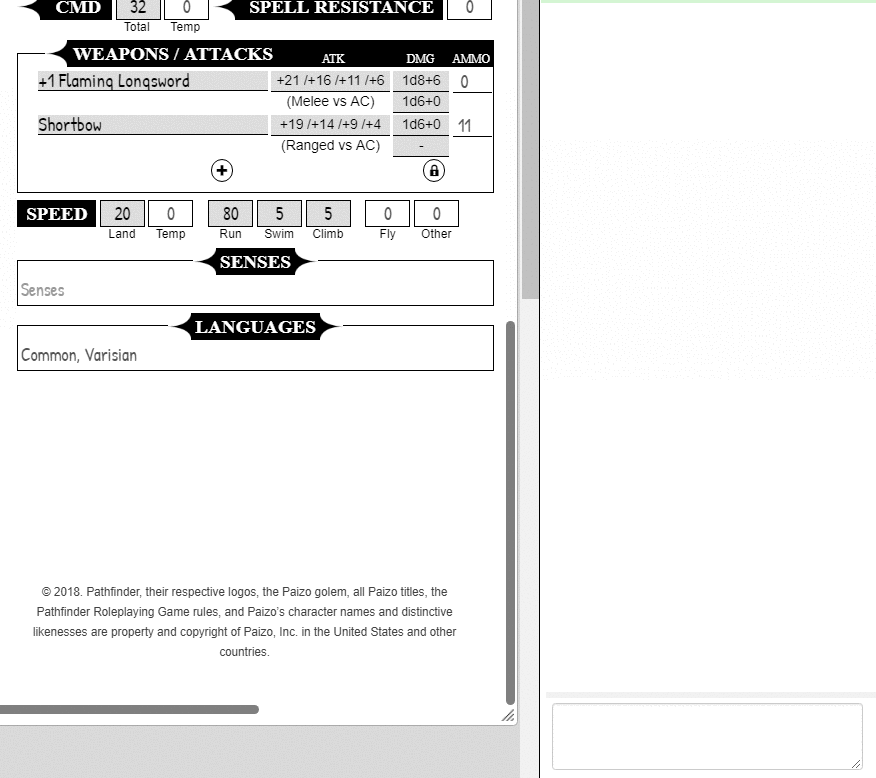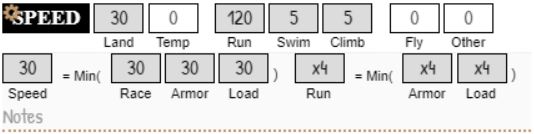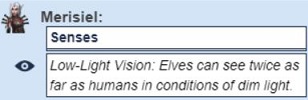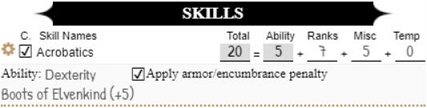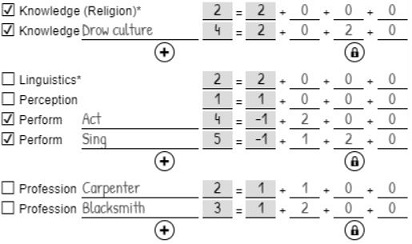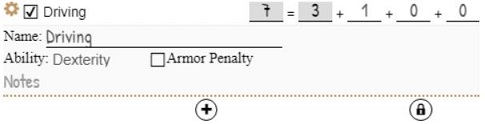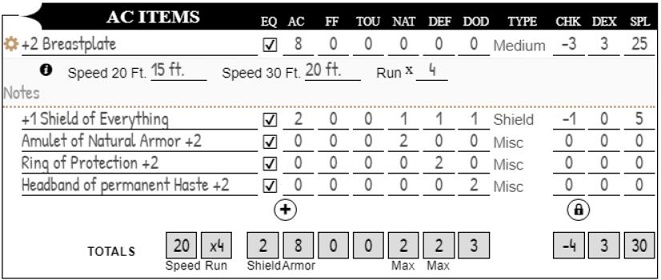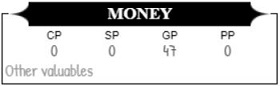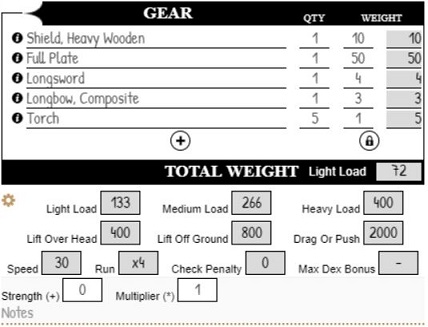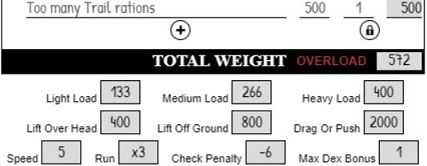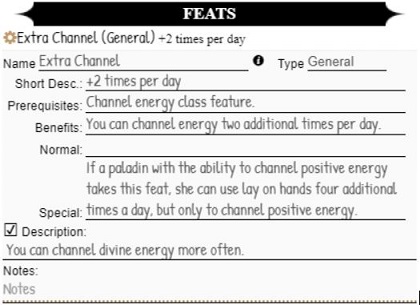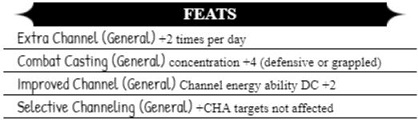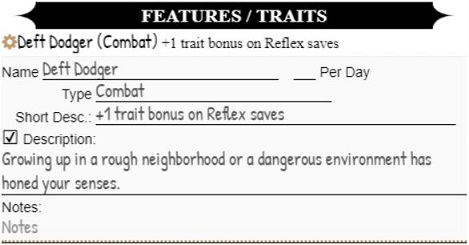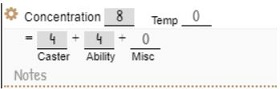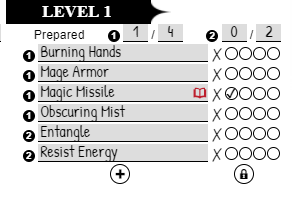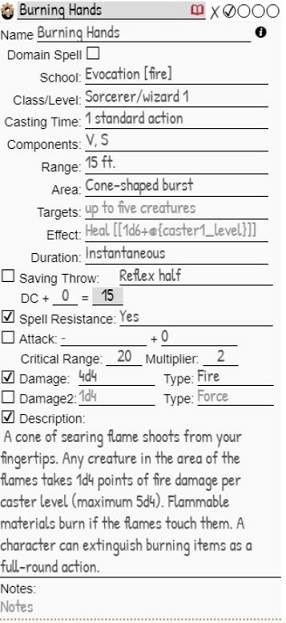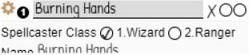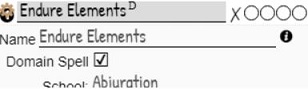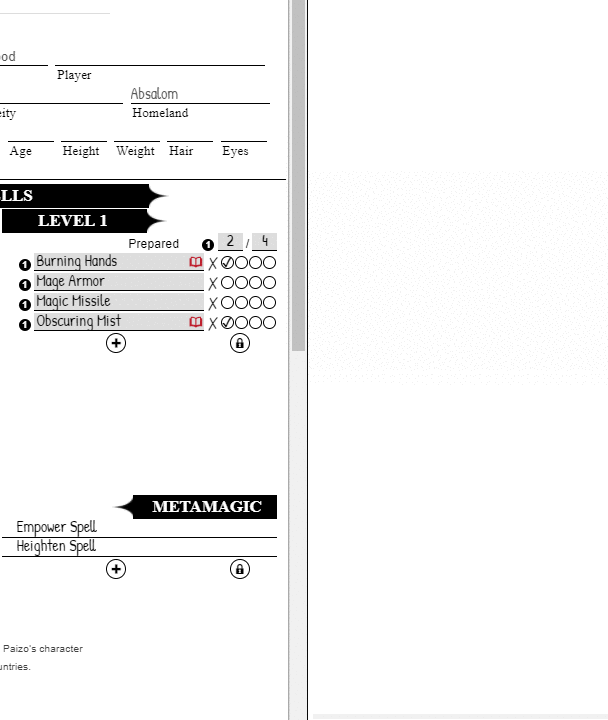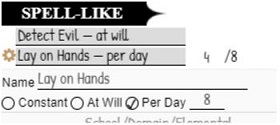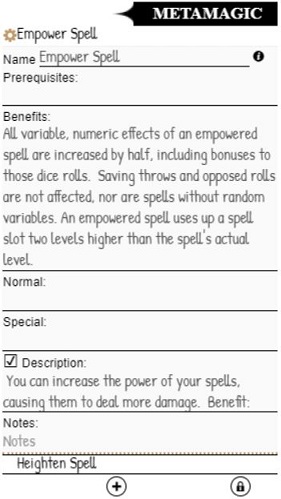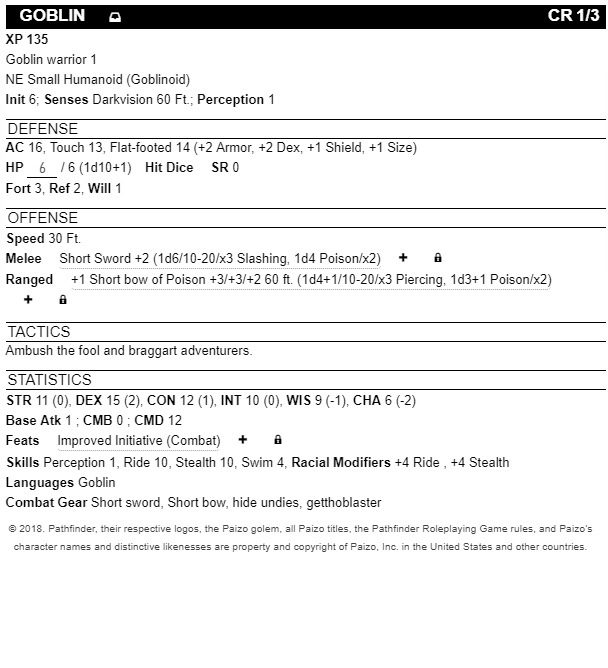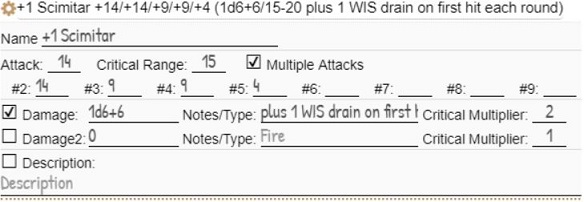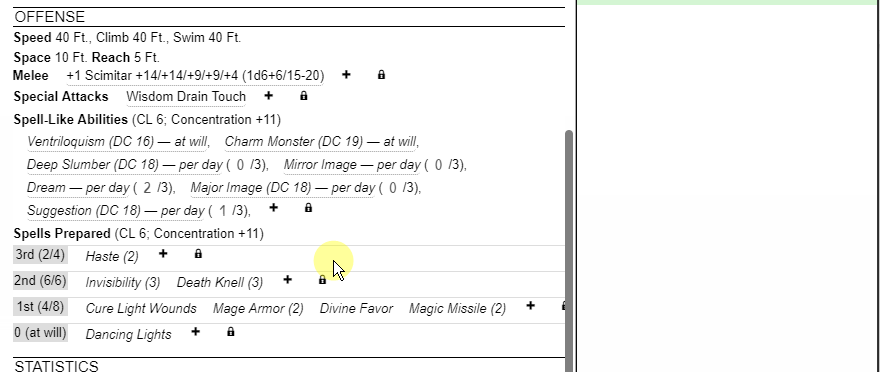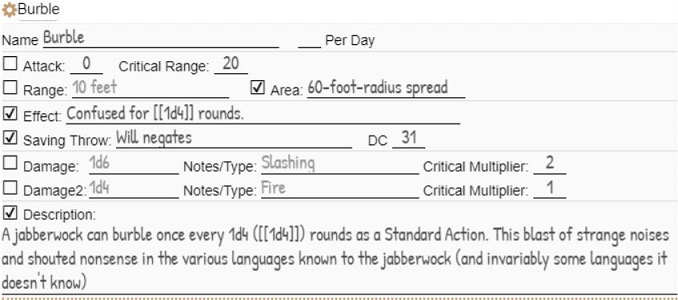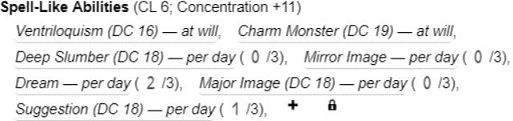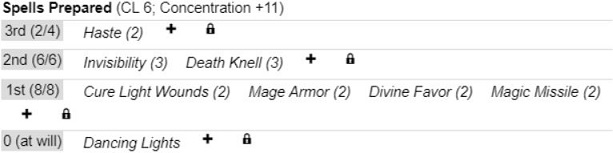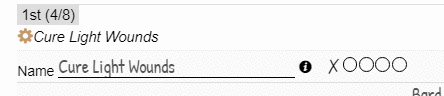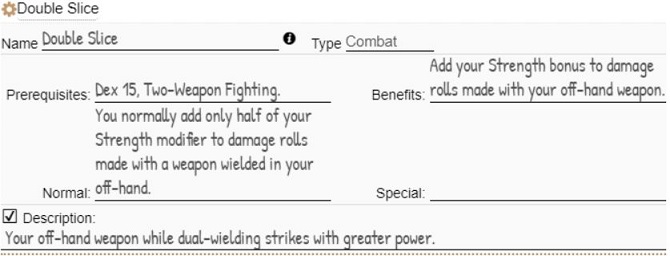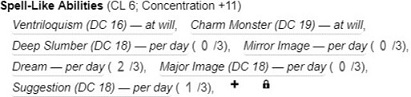Pathfinder by Roll20
From Roll20 Wiki
Contents |
The Basics
The Roll20 team is proud to bring you this Roll20 official Pathfinder character sheet. Most sheet questions can be answered by the friendly folk of the Character Sheet Forum. For questions, comments, or concerns with the Pathfinder sheet you can also contact team@roll20.net.
Adding the Character Sheet to a Game
An official or community contributed character sheet can be added to any game when you first create it. On the Game Creation screen, underneath the large blue “I’m Ready, Create Game!” button, is the “Optional: Choose a Character Sheet” section. Located here is a drop down menu that lists all the character sheets built either by Roll20 officially or created by the community. These sheets are sorted under their respective RPG Systems in alphanumerical order. Once selected, a preview of the character sheet will load upon the creation page for you to review as well as showcase relevant information about the sheet, such as the sheet’s creator and its key features.
The Pathfinder Official Sheet can be found under either: Sheets by Roll20 → Pathfinder Official OR Pathfinder → Pathfinder Official.
Sheet Features
Auto Calculations
Many parts of the sheet use auto calculations to fill in derived attributes with the expectation that you're using the rules as printed in the Pathfinder Rulebooks.
- Settings in the configuration tab can alter these auto calculations.
- No class or race information is currently predefined. This allows for any choice of published or custom classes and races.
- As a general rule, grey fields are auto calculated by the sheet. These are read-only fields.
Temporary Bonus
Most stats in the sheet have an associated temporary (Temp) field, to allow the player to enter temporary bonuses or penalties.
Entering a number other than 0 will alter the relative stat. This can potentially cause a cascading effect to all derived stats. For example modifying strength will alter melee attacks, climb skill, etc. A lightning bolt symbol will appear near a stat that is being modified by a temporary bonus.
Theses Temp fields can be set by Buffs.
Options
When hovering your cursor around the top left corner of headers and sections a cog wheel icon will appear if the section has an options area. For skills, the cog can be found to the left of the skill. Clicking the cog wheel will present relative options and configurations.Roll Buttons and Roll Templates
Most of the stats and skills in the game can be rolled by clicking their name. When hovering over a stat it will highlight in red if it is rollable.
This is also true for Attributes, Hit Dice, Saves, Initiative, Basic attacks (Melee, Ranged, CMB), Skills, Attacks, Spells & Spell-like abilities, Concentration, Feats, Traits and Special Abilities for NPC (show in chat). Any of these roll buttons can be dragged directly from the sheet to your Macro Quick Bar, enabled from the Settings Tab of the Sidebar of the VTT.
Roll templates have a distinctive icon by type of roll:
![]() Ability
Ability
![]() Hit Points/Hit Dice
Hit Points/Hit Dice
![]() Initiative
Initiative
![]() Saving Throw/Concentration
Saving Throw/Concentration
![]() Skill
Skill
![]() Attack
Attack
![]() Damage
Damage
![]() Spell/Spell-like ability
Spell/Spell-like ability
![]() Information (Feats, Traits …)
Information (Feats, Traits …)
See below for technical details about how to use the PC and NPC roll templates for your own macros.
Auto Expandable Text Fields
Text fields that are intended to hold multiline text will auto adjust to the size of its inner text, as soon as you tab out. Avoid multiple empty lines though (multiple carriage returns without text in between).
Utilizing the Pathfinder Compendium
The sheet makes use of the Compendium for easy drag’n”drop of Weapons, Spells, Feats, Gear, etc.
Features for classes, races, and NPCs will be added in future updates of the Compendium and the sheet.
For PCs
Several repeating sections accept Compendium drop. Add an item first with the “+” button then drop from the Compendium onto the new item.
Weapons can be dropped on weapon/attacks. Items can be dropped on Gear, Armor can be dropped on AC Items, Spells on spells and spell-like abilities, Feats on feats and traits, etc.
A Compendium button in the form of an “i” (info button) will appear either next to the item name or in the options section. This button will open to the relative Compendium item.
Tip: A spell can be dropped onto a Gear item and create a relative link to the Compendium entry for reference. This can be useful for potions or scrolls. In fact, anything can be dropped on Attacks/AC items/Gear/Spells/Feats for the purpose of adding a Compendium button but only appropriate fields will be filled out.
For NPCs
When creating a new NPC, a monster entry from the Compendium can be dropped on the top of the configuration section to fill in some of the characteristics.
Future updates will enhance this behavior. Modules offer fully fledged out & ready to use NPCs.
Spells can be dropped on spells and spell-like repeating sections, Feats on feats, etc. Attacks do not accept weapon drop yet due to their varying nature.
The PC Sheet
Creating a new PC character will open the sheet on the Configuration tab by default. Information in the Configuration tab should be entered first.
Configuration Tab
Class
Up to 3 classes can be used for multiclassing, of which the first two can be spellcasters.
Hovering over the labels will reveal the full names of each column in the tooltip.
It is necessary to enter the Class name, Level (Lvl), Base Attack Bonus (BAB), and base values for Saving Throws (FORTitude, REFlex and WILL). These are required to calculate relative stats such as the header’s class & level display as well as main attributes like melee, ranged...
HD (Hit Dice) serves as information and can be rolled on the Main Tab for the Favored (F) class. See Main Tab below for more information.
If the character has magical abilities:
- SC (Spellcaster) has to be checked for either 1 and/or 2 of the first classes for the spell tab to show.
- Caster level (CL) has to be entered along with class level for appropriate Spell DC calculation.
- Misc DC bonus (DC) will affect spell DC for all spell level for this class.
- SF (Spell Failure), if checked, will add a spell failure check for every spell roll.
Race
Racial ability modifiers are optional. These modifiers could be entered directly in the Main Tab if preferred (see Main Tab/Abilities below).
Racial Speed will be used for land speed calculation (cf. Main tab/Speed) and will account for armor and/or encumbrance unless “Never modified by …” is checked.
Armor Class
Options in this section affect how AC is calculated by the sheet workers. This is based on equipped AC items and character abilities (defaulted to Dexterity only).
Selecting a Secondary ability modifier will add it to the Primary one (for instance, Wisdom can be selected as a secondary ability modifier for an unarmored Monk character).
Saving Throws
Default ability modifiers for Saving Throws follow the standard Pathfinder rules. Set custom values, specific class/race features, or feats alterations here to change the default.Attacks
Default Attacks ability modifiers can be altered in this section. Note that this can also be done on a per attack basis in Weapons/Attacks (see below). This individual modification can be useful for Finesse weapons.Rolls
These options affect rolls from the sheet.
Show character name: When checked the character’s name will be added on top of every roll template in the chat. This option is useful for when a player is rolling with several characters such as a main character plus a familiar, follower, mount, ect.
Whisper Rolls to GM: You have set this option to Never/Query/Always whisper rolls to the GM. When enabled, rolls will be whispered to the GM and not made public.
Query modifier for: Checking these options will prompt an input asking for a bonus modifier when a roll is made, it can be positive or negative. This will be added to the relative roll. You will only be queried once per roll.
Show notes in: Checking these options will show the relative notes in the the roll template.
Misc
NPC/Monster Statblock: This option switches the sheet to the stat block layout. Be aware that some auto calculations will stop working in stat block mode. A PC character should not have this option checked. A NPC character should have this option checked, allowing for flexible and fast inputs.Header
Character Name
This field is linked/equal to the character’s name in the Journal of Roll20. Changing it here will change it the Journal. Beware of macros using the name of character(s).
Class and Level
These are read-only fields automatically calculated according to what is entered in the Class subsection of the Configuration tab. The level is the sum of levels for each class.
Size
Changing the value selected in this dropdown list will affect a number of related stats including size modifier to AC, CMB, CMD, Melee and Ranged attack bonus, ect.
Other Information
There are no automations located in the remaining fields.
Main Tab
Abilities
On the top left of the Main tab sit the 6 primary abilities: Strength, Dexterity, Constitution, Intelligence, Wisdom, and Charisma. These attributes are used by almost every other calculation in the sheet.
Each line has the base Score followed by a read-only attribute, Modifier. The Modifier field is auto-calculated from on the base score and a temporary modifier set in the “Temp” field. The Temp input can be used for buffs or debuffs.
The visible value of the Score takes into account a racial modifier set in the Configuration tab and changes to the Temp input mentioned above. To see the base score hover over the Score input. You can left click to change the base score.
Each ability has a COG switch. This cog will reveal a Notes field to track the origin of temporary modifier(s).
Hit Points (HP)
The sheet will let you manage HP freely, as numeric fields. Curr is the current value, Max is your maximum hp, and Nonlethal can track non lethal damage. You can link one of your character’s token bars to your character's HP by using the “hp” attribute.
The auto expandable text box underneath will let you note damage reduction, immunities etc.
Clicking on the Hit Points label will roll the Hit Dice and add the CON modifier from your Favored Class.
Initiative
Initiative (“INIT”) modifier is calculated automatically by the sheet. This calculation is based on the DEX modifier and any potential Misc modifier, accessible by clicking on the COG switch. Enter the total modifiers in the Misc field and detail the sources in the Notes field.
The Temp modifier can be used for temporary buffs/debuffs and other various bonuses to the Initiative value.
Clicking on the INIT label will roll initiative. If a token related to the character is selected at the time, it will be added to the Turn tracker with the result of the initiative roll.
AC & Relative Attributes
When the AC COG is switched on the details for Armor Class are shown. Base Armor Class (AC) is automatically calculated based on equipped AC items, the Ability modifier(s), a Size modifier, Misc bonus, and the three Mod inputs. The three Mod inputs apply to Natural armor, Deflection, and Dodge. Use the Notes field to detail the origin of various bonuses.
The grayed out fields of Armor, Shield, Natural, Deflection, and Dodge display the bonuses from AC items added in the Additional tab. The grayed out field of Ability modifier(s) are those setup in the Configuration tab.
Touch and Flat-footed AC are calculated based on AC. They take into account the options in the Configuration tab and bonuses from the AC Items.
Use the Temp modifier for temporary bonus(es) affecting base AC. This will affect Touch and Flat-footed AC.
You may click the AC label to show/share the information in chat:
Saving Throw
On the same principles as described for AC, Saving Throws are automatically calculated based on the configured Ability modifiers in the Configuration tab and Misc modifiers. These can be detailed in the Notes.
Use the Temp modifier for temporary bonus(es).
Clicking on the Saving Throw label will roll the save:
Base Attack Bonus & Relative Attributes
Base Attack Bonus (BAB) base score is the sum of the individual BAB from each classes (see Configuration tab).
Combat Maneuver Bonus (CMB), Melee, and Ranged attack mods are calculated based on BAB, the configured Ability modifiers (see Configuration), Size, and Misc modifier.
As with other similar stats, use Notes to detail the Misc modifiers from Gear, Feats, and other permanent bonus sources. Use the Temp modifier for temporary buffs or debuffs.
BAB beyond 5 (superior or equal to 6, 11, and 16) will be taken into account automatically for supplementary attacks (see Weapons/Attacks below).
CMB, Melee, and Ranged labels can be clicked to roll the relative basic attack:
Weapons/Attacks
This repeating section allows to add various attacks and damages to be rolled.
Click the + sign to add an attack then drop a weapon from the Compendium and/or enter the desired values. No field is mandatory except the name which makes it possible to roll immediately with default values (1d20+Melee mod, no damage). The cog wheel for options will be switched on by default.
Name is required to be filled in and it will be automatically be filled in by a Compendium drop.
Category and Type are optional and will be filled by a Compendium drop. They have no mechanical effect.
Attack is checked by default. If unchecked, there will be no attack roll when clicking the attack name or bonus.
The attack modifier is subdivided in three parts:
- A base modifier drop down list for Melee, Ranged, CMB, BAB Full, BAB Max, or 0 (“-”). The default is Melee. Note: BAB Full uses all the possible values of BAB (when over 5) to add multiple attack rolls to the Attack. BAB Max only uses the maximum value of BAB, for a single attack (useful for special attacks like Vital Strike).
- An optional Ability modifier drop down list : STR, DEX, CON, INT, WIS, CHA, or 0 (“-”). The default is 0.STR or DEX (or any other ability modifier used for Melee, Ranged, and CMB) should not be used with Melee or Ranged or CMB selected as the base modifier because the relative ability modifiers are already integrated into Melee, Ranged, or CMB. To handle Feats or Weapons like ones related to Finesse, you should be able to select BAB as the base modifier for the attack, and DEX as the second modifier.
- An optional free text input, where you can put either nothing (considered as zero), a simple modifier (“2” in the above example for the +1 magic bonus and +1 from the Weapon Focus Feat), or a macro style formula using attributes of the sheet. An example for the formula would be to add half the character level: floor(@{level}/2)
The total attack bonus modifier shown in the attack header (“+9” in the example above) sums the first 2 parts and will add the 3rd, if it’s numeric. It will not add the 3rd if it’s a formula but the formula will be calculated and used when rolling the attack.
Critical Range defaults to 20 and will be changed by a Compendium drop. When attacking, a natural d20 roll equal to or above this value will trigger a second attack roll to try to confirm the critical hit. The Crit Confirm roll and critical damage roll will be shown in the roll template.
Range is a free text field, and will be filled by a Compendium drop. The value will be shown in the roll template if not empty (whatever the attack modifier is).
First Damage is checked by default. If unchecked, no damage roll will occur when clicking the attack.
Damage is subdivided in four parts:
- The first field should be used for damage dice (like “1d6”). An empty field is treated as zero when rolling.
- The first drop down list allows to choose a possible ability modifier to add to the damage roll (STR by default), handling the special cases of two-handed and off-handed weapons:
- The third text field is optional. If empty, it will be considered as 0. As with attack, it allows to enter a numeric bonus (+1 for a +1 magic weapon for example) and/or a formula based on attributes:
- The fourth part is also optional. If filled, it will be added to the damage roll but not be multiplied by the critical multiplier in case of critical hit:
Damage Type is free optional text input to specify the type of damage (such as “Slashing”, “Piercing” or “Fire”) and will be shown in roll template if not empty.
Critical Multiplier is a numeric field giving the number of times the damage should be rolled when making a critical hit.
Critical damage is rolled and shown in the roll template when Critical Multiplier is above 1 and a potential critical attack is rolled (along with the Crit Confirm roll).
Second Damage roll (“Damage2”) is optional and not checked by default. Entering and operation of the second damage roll is the same as the first damage roll (see above), although default values are different (critical multiplier is 1 by default, avoiding critical damage roll).
Adding an attack without an attack roll but with only the damage roll(s) can useful to handle special abilities like the Rogue’s Sneak Attack damage:
Clicking on the name of the attack will roll a full attack and damage. Clicking on the calculated attack bonus will only roll the attack roll, without damage. Clicking on either of the calculated damage bonus will roll the damage only, without attack. When a potential critical is rolled, a critical confirm roll is made with the attack and critical damage is rolled with damage.
When the character’s BAB is above 5 and a weapon/attack is based on either Melee, Ranged, CMB or BAB Full (not BAB Max), the supplementary attacks rolls for a full attack are automatically calculated. Clicking the attack will roll all of the attack and relative damage rolls at once but each attack roll can be clicked individually:
Speed
Land Speed (in feet) and derived other speeds (Run, Swim, and Climb) are automatically calculated by the sheet. This accounts for the relative configured Racial properties (see Configuration tab) and Encumbrance & Armor (see Additional tab).
The Temp field allows to augment the land speed and thus the other derived speeds.
Fly and Other speeds are free numeric fields.
Switching the COG on will show the detailed calculation and give access to Notes to detail temporary bonus and/or Fly and Other speed numbers.
Senses
This is a simple text field to record the Character’s potential special senses.
You may click the “Senses” label to show/share the information in chat:
Languages
This is a simple text field to record the Character’s known language(s).
Skills
Each skill can be rolled by clicking on the skill name.
The C. checkbox is for indicating that the skill is a Class skill (automatically adding +3 to the skill total if at least one rank is invested).
The Ability mod can be modified by switching on the cog wheel and changing the default relative ability. Ranks is a free numeric field.
The Misc numeric field should be used to record the total of (semi)permanent miscellaneous modifiers (from magic items, feats etc.). Their sources can be detailed in the Notes.
As with other stats, the Temp modifier is intended to be used for temporary buffs/debuffs etc. and will show the lightning bolt sign next to the Skill total, if different than zero:
Apply armor/encumbrance penalty checkbox will only appear if the relative Ability of the Skill is Strength or Dexterity. If the skill relies on Strength or Dexterity, the “Apply …” checkbox is checked, and if any check negative applies from either encumbrance or armor (see Additional tab) then the total modifier of the skill will be diminished and the person symbol will appear next to the Skill total:
Skills repeating sections: Craft, Knowledge, Perform, and Profession skills can be added with their own specialty by clicking on the relative + button. Ability and check penalty configurations are available per added Skill.
In the same manner as above, Custom Skills can be added at the end at the Skill list. This can be used to adapt skills to specific settings and/or rulesets:
At the bottom of the skills list, Total Ranks will tally all the ranks entered in the various skills, including the custom ones:
Additional Tab
AC Items
The AC Items repeating section allows to add armor, shield, and any other (magical or mundane) items that changes the character’s AC.
You may add items with drag’n’drop from the Compendium, after hitting the “+” button to add a line.
The Equipped (EQ) checkbox indicates that the character effectively wears the item. This updates the total modifiers and thus the derived stats (like AC, Skill check penalty or Spell Failure chances).
AC' is the Armor Class bonus provided by the item. This stacks to the Shield AC bonus or Armor AC Bonus depending on the Type of the item (see below).
FF is the specific bonus provided to Flat-footed AC, on top of the AC bonus.
TOU is the specific bonus provided to Touch AC, on top of the AC bonus.
TYPE is important and defines the type of equipment: Light armor, Medium armor, Heavy armor, Shield, or misc. This will determine if the AC bonus is added to the Armor bonus (with Light, Medium, Heavy and Misc) or to the Shield AC bonus (Shield). This also accounts for the “Shield bonus added to Touch AC” option in the Configuration tab. Additionally the Type will have an influence on Land and Run Speed calculation.
Note the “Speed 20 ft.”, “Speed 30 Ft.”, and “Run x” informations in the option subsection of the AC item are only there for informational purpose. The Type of armor only has influence on the Character’s Speed calculations.
NAT is the Natural armor bonus provided by the item. Note this doesn’t stack, but the sheet will keep the maximum bonus provided by the items.
DEF is the Deflection bonus provided by the item. Note this doesn’t stack, but the sheet will keep the maximum bonus provided by the items.
DOD is the Dodge bonus provided by the item. This bonuses stacks.
CHECK is the value of the Check Penalty to all Strength and Dexterity based skill checks.
DEX is the value of Maximum Dex Bonus to AC that this type of armor allows. Dexterity bonuses in excess of this number are reduced to this number for the purposes of determining the wearer's AC.
Note that if Abilities other than Dexterity have been configured in the Configuration tab then this limit to the Ability Mod to AC will still apply.
SPELL is the Arcane Spell Failure Chance. The total will be used as a target for Spell Failure checks in Spell rolls, if the Spell is from a Class with the “SF” (Spell Failure) checked in the Class subsection of the Configuration tab.
TOTALS line will show each tallied or max Bonus, or maximum penalty (in absolute valor), and the maximum Speed and Run multiplier due to Armor.
Note that the Character’s definitive Speed and Run multiplier, as well as Check penalty and Max Dex Bonus, are also dependant on Racial and Encumbrance stats. See Main tab, Speed subsection.
Experience & Next Level
Track the Character’s current experience points and amount needed for next level.
To accomodate for the various character advancement options related to either the Pathfinder rules or custom ones, no automation is enforced by the sheet regarding advancement experience and levels.
Money
Track the Character’s wealth in Copper Pieces (CP), Silver Pieces (SP), Gold Pieces (GP), Platinum Pieces (PP) or Other valuables.
Gear & Encumbrance
The Gear repeating section allows to track the equipment items of the Character. This includes an automatic encumbrance calculation.
You may drop an item from the Compendium on a new line, after hitting the “+” button.
The QTY numeric field is the number of the same items carried (defaults to 1).
WEIGHT is divided in two parts: individual weight, that you may enter or will be filled by the Compendium drop, and the read-only total weight of the line (individual weight times by quantity).
The bottom line of the Gear items list shows the auto calculated Total Weight, and the kind of encumbrance the character is under: either Light, Medium, Heavy, or Overload.
Load/Carrying capacities of the Character are automatically calculated according to Pathfinder rules, based on Strength, and on the options visible when the cog wheel is switched on:
- Strength (+) is a numeric field to enter a possible bonus added to Strength, to calculate the base carrying capacity of the Character.
- For instance, Muleback cords should give a +8.
- An number entered in the Multiplier (*) field will be used to multiply the base score and calculate the final carrying capacities of the Character (including the potential Strength bonus).
- For instance, the Ant Haul spell will give the Character a x3 multiplier.
Use the Notes text field to track the details of the various bonuses.
If the Character's Encumbrance is in Medium, Heavy, or Overload then the sheet will adjust accordingly Speed, Run multiplier, Check Penalty, and Max Dex Bonus.
Note that the Character’s definitive Speed and Run multiplier, as well as Check penalty, and Max Dex Bonus, are also dependant on armor worn. See Main tab, Speed subsection.
Tip: if you don’t use the Encumbrance rules in your game, set the individual weight of items to zero.
Additional Gear
This is a simple text field to record the Character’s items that you don’t want to detail by quantity and/or weight.
Feats
Track the Character’s various feats in this repeating section.
Compendium drop is possible on a newly added entry, it will automatically fill the various fields.
Tip: use the various Misc modifiers, Temp modifiers, and Notes fields of the various stats of the sheet to record the mechanical effects of the Character’s Feats, if applicable.
The optional Short Desc. (short description) allows to show a condensed reminder of the effects of the Feat, next to its name, when the individual COG switches of the Feats are off:
Clicking on the name of the Feat will show the Feat in details in chat.
Features / Traits
Track the Character’s various Traits, Special Abilities, Race, Class Features, and other Special Qualities in this repeating section.
An optional number of uses per day can be filled in and will appear near the name to allow to tracking of uses:
Tip: use the various Misc modifiers, Temp modifiers, and Notes fields of the various stats to enter the mechanical effects of the Character’s Feats, if applicable.
Spell tab
The Spell tab appears if “SC” (SpellCaster) is checked for at least one Class in the Configuration tab.
Spellcasting
The Spellcasting section appears once per active caster class. It remembers (read-only) the Spellcaster Class, Level, and value of the mod of the configured Ability for this spellcaster class (see Configuration tab).There, you may configure and roll Concentration' rolls.
Switching on the cog wheel shows the base calculation for the Concentration roll mod: Caster Level + Ability mod + Misc.As per other stat, use the Misc numeric input field to add miscellaneous but (semi)permanent bonuses, detailed in the Notes. Use the Temp field for temporary buffs/debuffs.
Click on the “Concentration” label to roll.
The table allows to enter, per Spell Level, the number of Known spells (if applicable), spells Per Day, and Bonus spells per day. It also shows the autocalculated spell DCs per spell level, and the applicable Temp modifier.
Important: entering at least one spell Known and/or spell Per Day will make the relative Spells repeating section appear for the concern Spell Level (see below).
Spells by Spell Level
Every spell by level section is built on the same model:
For a multi classed character with 2 spellcaster classes, the number 1 or 2 indicates to which of the classes the spell belongs.
At the top of the list, the Prepared header gives the total number of prepared (or used, as you wish to use it) spells vs the total number of spells per day (+Bonus), for this spell level, and per spellcaster class. For a specific spell, click on the bubbles to set how many times the spell is prepared for the day, click on the X to reset. After casting the spell, decrease by clicking on the lower bubble. A prepared spell has a red “book” icon.
Add a spell by clicking on the “+” button. A Compendium drop can be done and will fill all the informations available in the Compendium.
For a multi classed character with 2 spellcaster classes, set to which class the spell belongs:
For certain classes like Clerics, you may check the spell as Domain Spell. This will activate a visual indicator after the Spell name, in the list:
The base Saving Throw DC is automatically calculated based on Spell Level and Caster Class, but can be modified specifically for this spell:
Optional attack and damage(s) can be set, as per Weapon/Attack (see relative section for details). However the available abilities to calculate the Attack modifier is simpler and condensed into one list.
Note: The “Touch” option uses the character’s Melee modifier. The “Ranged Touch” option uses the character’s Ranged modifier.
Roll/show the spell by clicking on its name. If applicable, a spell failure check will be included. You may click in the roll template on the “Concentration” label to roll.
Spell-like Abilities
The Spell-like abilities repeating section allows to enter, roll/show, and track uses of special abilities, based on a spell or not (like the Paladin’s powers for example).
Every entry functions much like the spell entry described above and also accepts a Compendium drop.
For each ability, you may set the use to Constant, At Will, or track a number of uses Per Day.
Metamagic feats
The Metamagic repeating section functions like standard Feats repeating section (see above).
NPC Sheet
One of the most useful parts of the Pathfinder Official Character Sheet is that it contains both a PC sheet AND an NPC sheet. An NPC doesn't normally require the depth a PC sheet needs, so the NPC sheet is a much more slimmed down character sheet that doesn't require multiple pages like its PC counterpart. You can access this version of the sheet by going to the Configuration tab, and then checking the NPC/Monster Statblock checkbox. This will switch the sheet to the NPC version.
You can switch back at any time by unchecking this option in the Configuration subsection of the Options of NPC sheet (see below).
NPC Options
This is the area where all of the base NPC's stats will be entered, it covers everything from the NPC's name, to how strong or quick or smart it is, to what languages it speaks. Most of the fields in this section are just text fields used to keep track of information about the NPC. All of the information entered in these fields will be visible in the stat block once the NPC options are hidden.
By default, no skill will show up in the NPC's stat block. Once you've added a value to the corresponding skill, they will appear.
Other informations and their respective labels will only show in the stat block form of the sheet if information is entered in the options. This allows for a tighter stablock:
- Race, Class, Level
- Aura
- AC notes
- HP notes
- Defensive Abilities
- DR
- Immune
- Resist
- Weaknesses
- Space
- Reach
- Tactics
- CMB and CMD Notes
- SQ
- Combat Gear
Activating Repeating sections in the stat block
Melee, Ranged and Special Attacks, as well as Spell-like abilities and Spells repeating sections are handled in the stat block view of the NPC sheet, but needs to be activated by checking the relative checkbox in the otions.
Spells are shown by spell level. Each spell level has its own repeating section, for comfortable visual organization.
To activate each spell level, enter the number of spells per day, per level, that the creatures have (minimum 1, as it won’t restrict the number of spells than can be added).
Configuration
In this subsection, set general options:
- General:
- NPC/Monster Statblock: if unchecked, the sheet falls back to PC sheet
- Show Special Abilities: as for Attacks and Spells, check this so that the Special Abilities repeating section appears in the stat block
- Show Ecology: check this so the Ecology informations (Environment, Organization and Treasure) appear in the stat block
- Rolls:
- Show Character Name: if check, the name of the NPC will appear above each roll template in the chat.
- Whisper Rolls to GM: you have the option to Never/Query/Always whisper rolls to the GM. When this option is enabled, the attack roll will only be whispered to the GM and not made public.
Stat Block
Following NPC Options is the NPC Stat Block that is built off of what you input in the NPC Options section. This area may look very similar to a stat block you may find in a monster bestiary or published adventure.
Rolls
Hover to highlight and click to roll:
- Initiative. If a token is selected, it will be added to the turn tracker.
- Hit Points formula (ex: “(22d12+154)” for an Ancient Black Dragon)
- Saving Throws: Fort, Ref and Will
- Abilities: STR, DEX, CON, INT, WIS, CHA
- Skills
Melee/Ranged Attacks
To add a Melee or Ranged attack, click the “+” button in the relative section.
For a simple attack, fill the visible fields (refer to PC sheet weapon/attack for details). The only difference is that the attack and damage values are free input, not related to other stats, to allow for every kind of standard or custom abilities.
For a multiple attack rolls (up to 9), check Multiple Attacks and fill the subsequent attack bonus. For each filled attack bonus, an attack and a damage rolls will be made/visible in the roll template.
Once filled, close the configuration by clicking on the COG wheel.
To roll the attack, click the attack sum up shown as text.
Special Attacks
To add a Special Attack, click the “+” button in the relative section.
The Special attacks repeating section allows to add attacks that have special effects (like Spells, but are not either a pure melee or ranged attack, nor a spell/spell-like ability), mixing attack, damage, effect, saving throw…, depending on the type of creature.
If the Special attack has a limited number of uses per day, and you want to track them, fill the “Per Day” field with a numeric value. It will appear in the name of the Special attack as a maximum value, and the current value can be edited.
To roll the special attack, click the attack name.
Spell-like Abilities
To add a Spell-like ability, click the “+” button in the relative section.
As per the PC sheet, you can drop a spell from the Compendium to fill most of the fields automatically.
The NPC’s spell-like abilities repeating section functions the same as the PC’s (see above for details).
As per melee/ranged attacks, the difference is that the attack and damage values are free input, not related to stat, to allow for every kind of standard or custom abilities.
To roll/show the spell-like ability, click its name.
Click “Concentration” to roll concentration for the NPC.
Spells (prepared)
To add a Spell, click the “+” button in the relative section, per spell level.
As per the PC sheet, you can drop a spell from the Compendium to fill most of the fields automatically.
The NPC’s spells repeating section functions the same as the PC’s (see above for details).
As per melee/ranged attacks, the difference is that the attack and damage values are free inputs, not related to stat, to allow for every kind of standard or custom abilities.
Another difference is that the times the spell is prepared is set inside the options of the spell (as it is not meant to be changed on a regular basis, contrary to a PC spellcaster).
The total of spells prepared vs number of spells per day is auto calculated. This calculation is shown at the beginning of the Spell level section with grey background. This is set in the top Option section of the NPC sheet.
To roll/show the spell, click its name.
Click “Concentration” to roll concentration for the NPC.
Feats
To add a Feat, click the “+” button in the relative section.
As per the PC sheet, you can drop a feat from the Compendium to fill the fields automatically.
The NPC’s feat repeating section functions the same as the PC’s (see above for details).
The mechanical effects of the Feat is generally integrated in the stats of the source stab block, either from Compendium or module in Roll20, so the feat is present as a reference information.
A custom NPC would require to enter the mechanical effects of its Feats in the various stats, if applicable.
To show the feat in chat, click its name.
Special Abilities
When a NPC has special abilities with direct mechanical effects close to an attack or a spell, it should be present in a “rollable” form in one of the other sections (melee or ranged attacks, special attacks, spell-like ability). This repeating section allows to add a detailed text description of the special ability.
To add a Special Ability, click the “+” button in the relative section, and fill the appropriate fields.
To show the special ability in chat, click its name.
Advance Use
Directly Referencing Attributes
For macro purpose, the various stats can be referenced by their name, such as @{dexterity} while the attributes modifier can be referenced by adding the mod suffix, @{dexterity_mod}.
As a general rule, hovering the stat should show the technical attribute name in the tooltip:
For repeating section attributes, the tooltip gives the full name of the attribute, including a “$id” that has to be replaced by the number of the item in the repeating section, starting at 0.
For instance, the ammo value from the second Weapon/Attack of a PC would be referenced with “@{repeating_attacks_$1_atkammo}”.
Dynamic Reference to Rolls
A useful way for GMs and Players to reference their character’s abilities is by dynamically setting up a handful of macros that can be used on a token linked to a character, rather than having to roll directly from the sheet.
Every roll on the sheet, either PC or NPC, can be referenced by %{name of the character|name of the roll}, or %{selected|name of the roll} with a token selected.
All the possible rolls from the sheet are listed below.
PC Rolls
Strength: %{selected|strength}
Dexterity: %{selected|dexterity}
Constitution: %{selected|constitution}
Intelligence: %{selected|intelligence}
Wisdom: %{selected|wisdom}
Charisma: %{selected|charisma}
Hit Dice: %{selected|hitdice}
Initiative: %{selected|initiative}
Show AC: %{selected|ac}
Show Senses: %{selected|senses}
Fortitude: %{selected|fortitude}
Reflex: %{selected|reflex}
Will: %{selected|will}
CMB: %{selected|cmb}
Melee: %{selected|melee}
Ranged: %{selected|ranged}
Repeating Weapons/Attacks, Full Attack: %{selected|repeating_attacks_$id_fullattack}
Repeating Weapons/Attacks, Attack 1: %{selected|repeating_attacks_$id_attack1}
Repeating Weapons/Attacks, Attack 2: %{selected|repeating_attacks_$id_attack2}
Repeating Weapons/Attacks, Attack 3: %{selected|repeating_attacks_$id_attack3}
Repeating Weapons/Attacks, Attack 4: %{selected|repeating_attacks_$id_attack4}
Repeating Weapons/Attacks, Damage: %{selected|repeating_attacks_$id_damage}
Acrobatics: %{selected|acrobatics}
Appraise: %{selected|appraise}
Bluff: %{selected|bluff}
Climb: %{selected|climb}
Craft: %{selected|craft}
Repeating Craft: %{selected|repeating_skillcraft_$id_skill}
Diplomacy: %{selected|diplomacy}
Disable Device: %{selected|disabledevice}
Disguise: %{selected|disguise}
Escape Artist: %{selected|escapeartist}
Fly: %{selected|fly}
Handle Animal: %{selected|handleanimal}
Heal: %{selected|heal}
Intimidate: %{selected|intimidate}
Knowledge Arcana: %{selected|knowledgearcana}
Knowledge Dungeoneering: %{selected|knowledgedungeoneering}
Knowledge Engineering: %{selected|knowledgeengineering}
Knowledge Geography: %{selected|knowledgegeography}
Knowledge History: %{selected|knowledgehistory}
Knowledge Local: %{selected|knowledgelocal}
Knowledge Nature: %{selected|knowledgenature}
Knowledge Nobility: %{selected|knowledgenobility}
Knowledge Planes: %{selected|knowledgeplanes}
Knowledge Religion: %{selected|knowledgereligion}
Repeating Knowledge: %{selected|repeating_skillknowledge_$id_skill}
Linguistics: %{selected|linguistics}
Perception: %{selected|perception}
Perform: %{selected|perform}
Repeating Perform: %{selected|repeating_skillperform_$id_skill}
Profession: %{selected|profession}
Repeating Profession: %{selected|repeating_skillprofession_$id_skill}
Ride: %{selected|ride}
Sense Motive: %{selected|sensemotive}
Sleight of Hand: %{selected|sleightofhand}
Spellcraft: %{selected|spellcraft}
Stealth: %{selected|stealth}
Survival: %{selected|survival}
Swim: %{selected|swim}
Use Magic Device: %{selected|usemagicdevice}
Repeating Custom skill: %{selected|repeating_skillcustom_$id_skill}
Show Repeating Feats: %{selected|repeating_feats_$id_feat}
Show Repeating Traits: %{selected|repeating_abilities_$id_trait}
Caster1 Concentration: %{selected|caster1_concentration_roll}
Caster2 Concentration: %{selected|caster2_concentration_roll}
Spell level 0: %{selected|repeating_spell-0_$id_spell}
Spell level 1: %{selected|repeating_spell-1_$id_spell}
Spell level 2: %{selected|repeating_spell-2_$id_spell}
Spell level 3: %{selected|repeating_spell-3_$id_spell}
Spell level 4: %{selected|repeating_spell-4_$id_spell}
Spell level 5: %{selected|repeating_spell-5_$id_spell}
Spell level 6: %{selected|repeating_spell-6_$id_spell}
Spell level 7: %{selected|repeating_spell-7_$id_spell}
Spell level 8: %{selected|repeating_spell-8_$id_spell}
Spell level 9: %{selected|repeating_spell-9_$id_spell}
Spell-line abilities: %{selected|repeating_spell-like_$id_spell}
Show Metamagic Feat: %{selected|repeating_metamagic_$id_feat}
NPC Rolls
Initiative: %{selected|npc_initiative}
Hit Points: %{selected|npc_hp}
Hit Dice: %{selected|npc_hd}
Fortitude Save Throw: %{selected|npc_fortitude}
Reflex Saving Throw: %{selected|npc_reflex}
Will Saving Throw: %{selected|npc_will}
Melee attacks: %{selected|repeating_npcatk-melee_$id_attack}
Ranged attacks: %{selected|repeating_npcatk-ranged_$id_attack}
Special attacks: %{selected|repeating_npcatk-special_$id_attack}
Concentration (Spell-like abilities): %{selected|npc_spelllike_concentration}
Concentration (Spells): %{selected|npc_spell_concentration}
Strength: %{selected|npc_str}
Dexterity: %{selected|npc_dex}
Constitution: %{selected|npc_con}
Intelligence: %{selected|npc_int}
Wisdom: %{selected|npc_wis}
Charisma: %{selected|npc_cha}
CMB: %{selected|npc_cmb}
Show Feat: %{selected|repeating_feats_$id_feat}
Acrobatics: %{selected|npc_acrobatics}
Appraise: %{selected|npc_appraise}
Bluff: %{selected|npc_bluff}
Climb: %{selected|npc_climb}
Craft: %{selected|npc_craft}
Diplomacy: %{selected|npc_diplomacy}
Disable Device: %{selected|npc_disabledevice}
Disguise: %{selected|npc_disguise}
Escape Artist: %{selected|npc_escapeartist}
Fly: %{selected|npc_fly}
Handle Animal: %{selected|npc_handleanimal}
Heal: %{selected|npc_heal}
Intimidate: %{selected|npc_intimidate}
Knowledge Arcana: %{selected|npc_knowledgearcana}
Knowledge Dungeoneering: %{selected|npc_knowledgedungeoneering}
Knowledge Engineering: %{selected|npc_knowledgeengineering}
Knowledge Geography: %{selected|npc_knowledgegeography}
Knowledge History: %{selected|npc_knowledgehistory}
Knowledge Local: %{selected|npc_knowledgelocal}
Knowledge Nature: %{selected|npc_knowledgenature}
Knowledge Nobility: %{selected|npc_knowledgenobility}
Knowledge Planes: %{selected|npc_knowledgeplanes}
Knowledge Religion: %{selected|npc_knowledgereligion}
Linguistics: %{selected|npc_linguistics}
Perception: %{selected|npc_perception}
Perform: %{selected|npc_perform}
Profession: %{selected|npc_profession}
Ride: %{selected|npc_ride}
Sense Motive: %{selected|npc_sensemotive}
Sleight of Hand: %{selected|npc_sleightofhand}
Spellcraft: %{selected|npc_spellcraft}
Stealth: %{selected|npc_stealth}
Survival: %{selected|npc_survival}
Swim: %{selected|npc_swim}
Use Magic Device: %{selected|npc_usemagicdevice}
Repeating Special Abilities: %{selected|repeating_abilities_$id_ability}
Roll Templates
The Pathfinder Official Character Sheet also includes a series of Roll Templates that you can use to dress up your own custom macros. Roll Templates provide additional layout and styling options for the display of roll results.
For a full list of available roll templates, see the Pathfinder Official Templates wiki page.