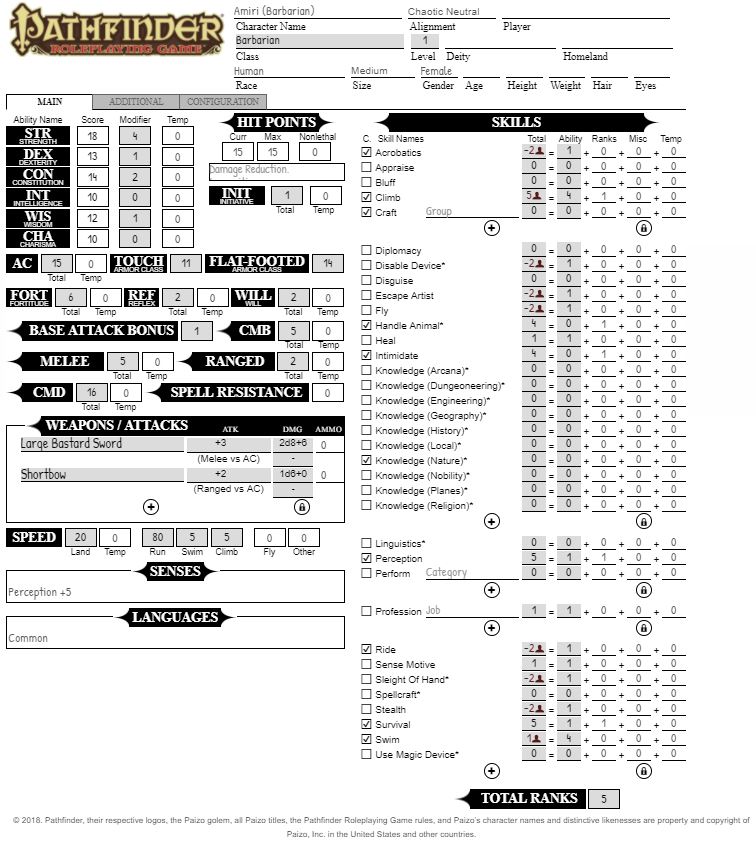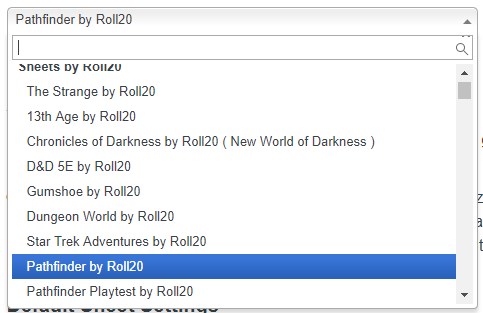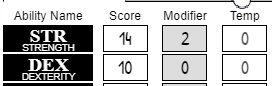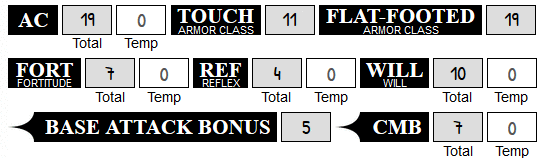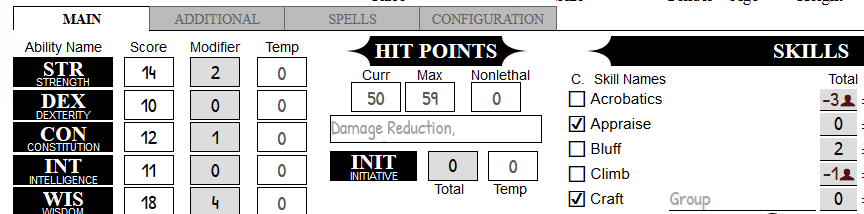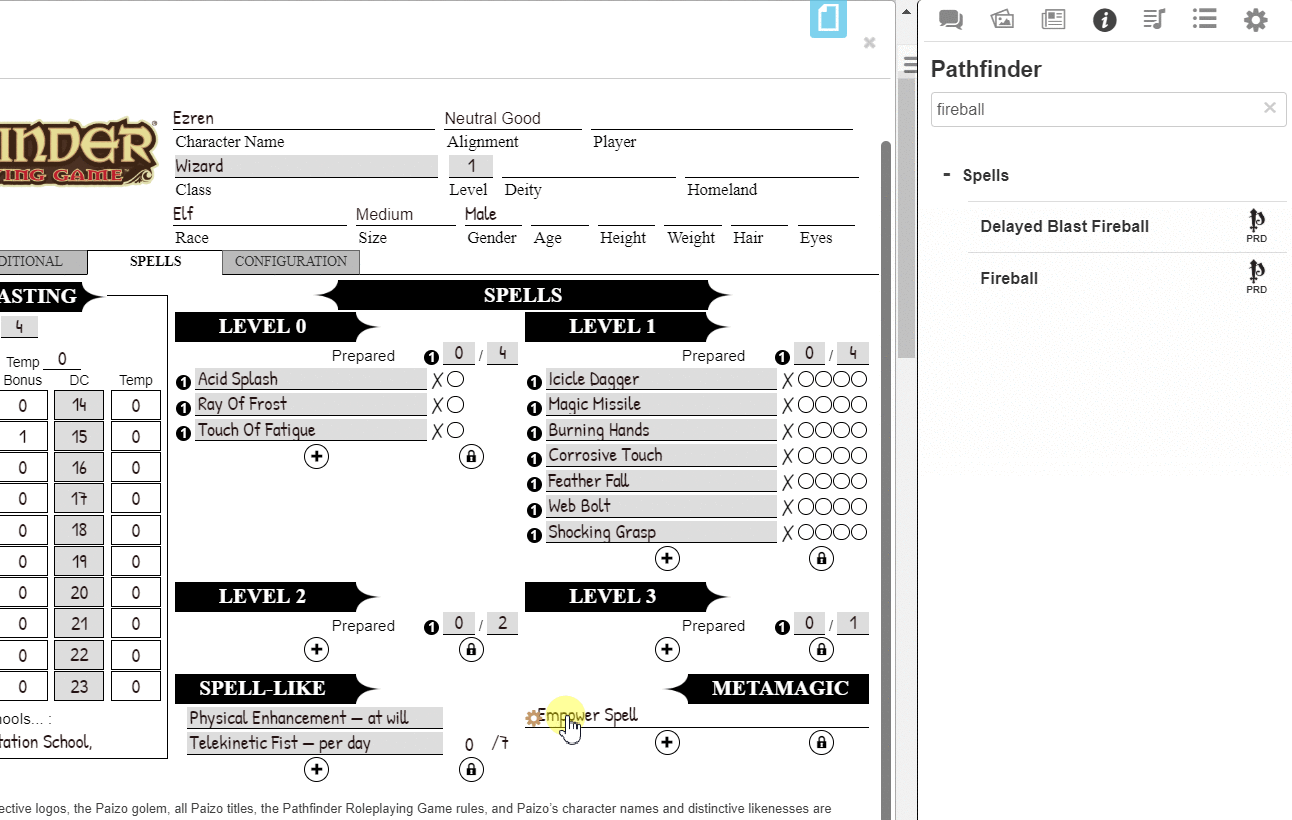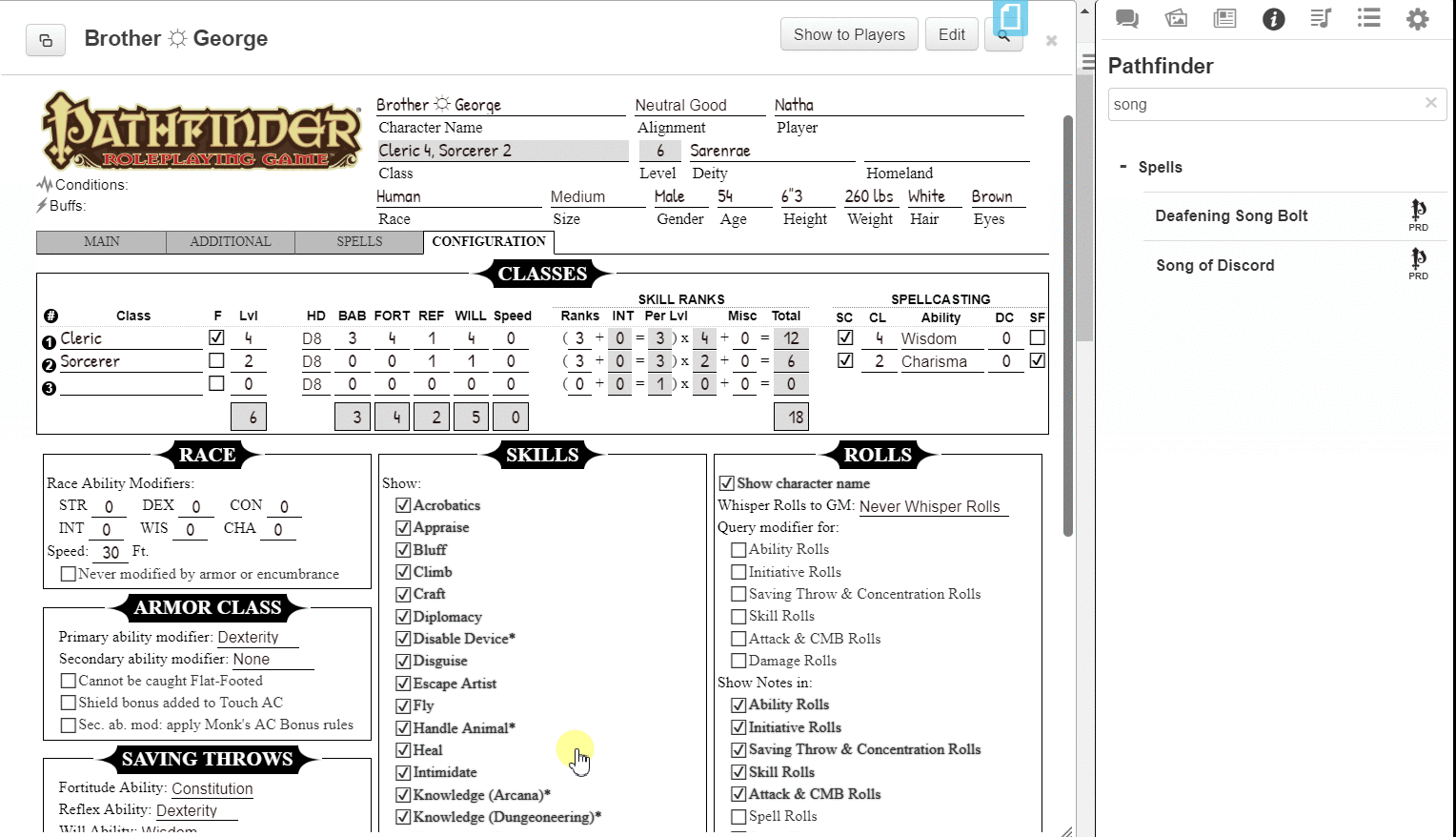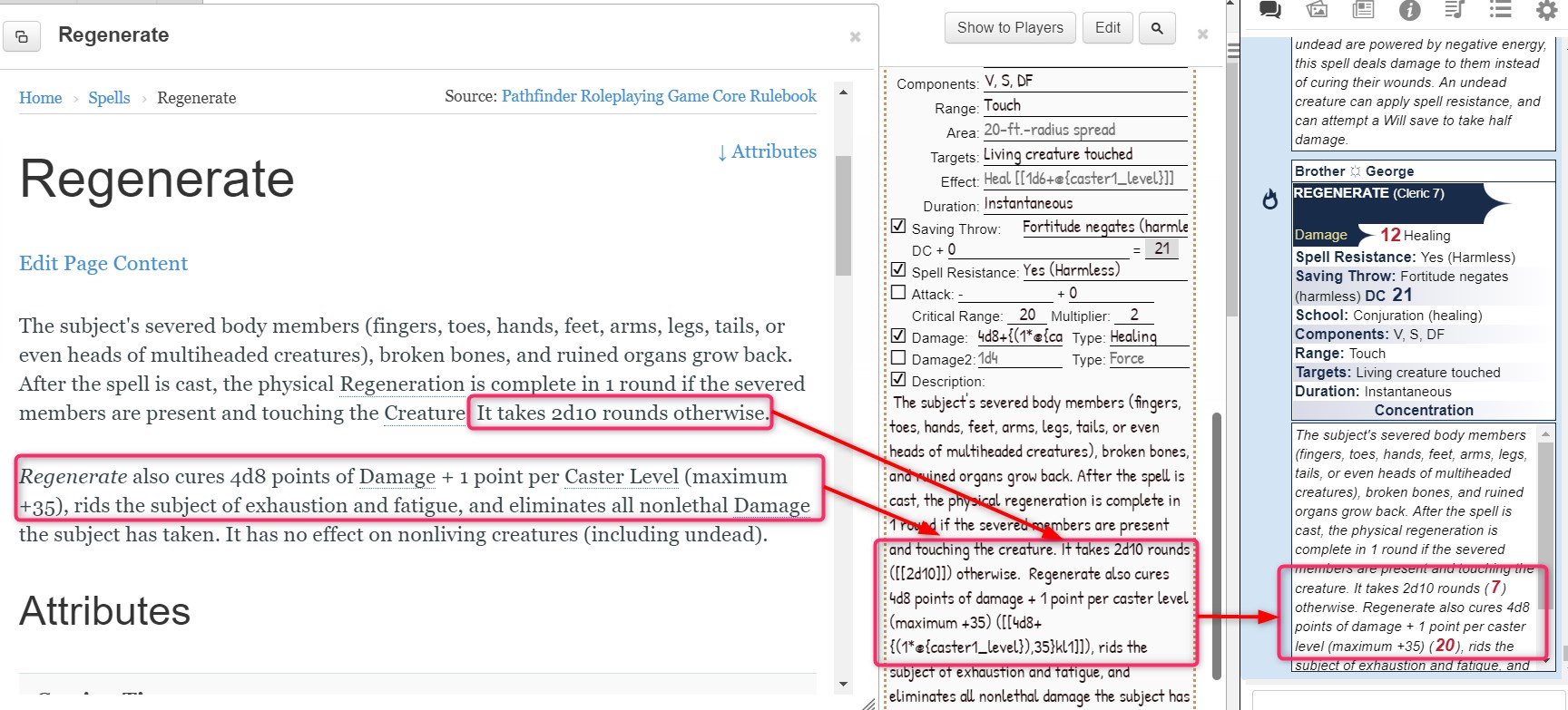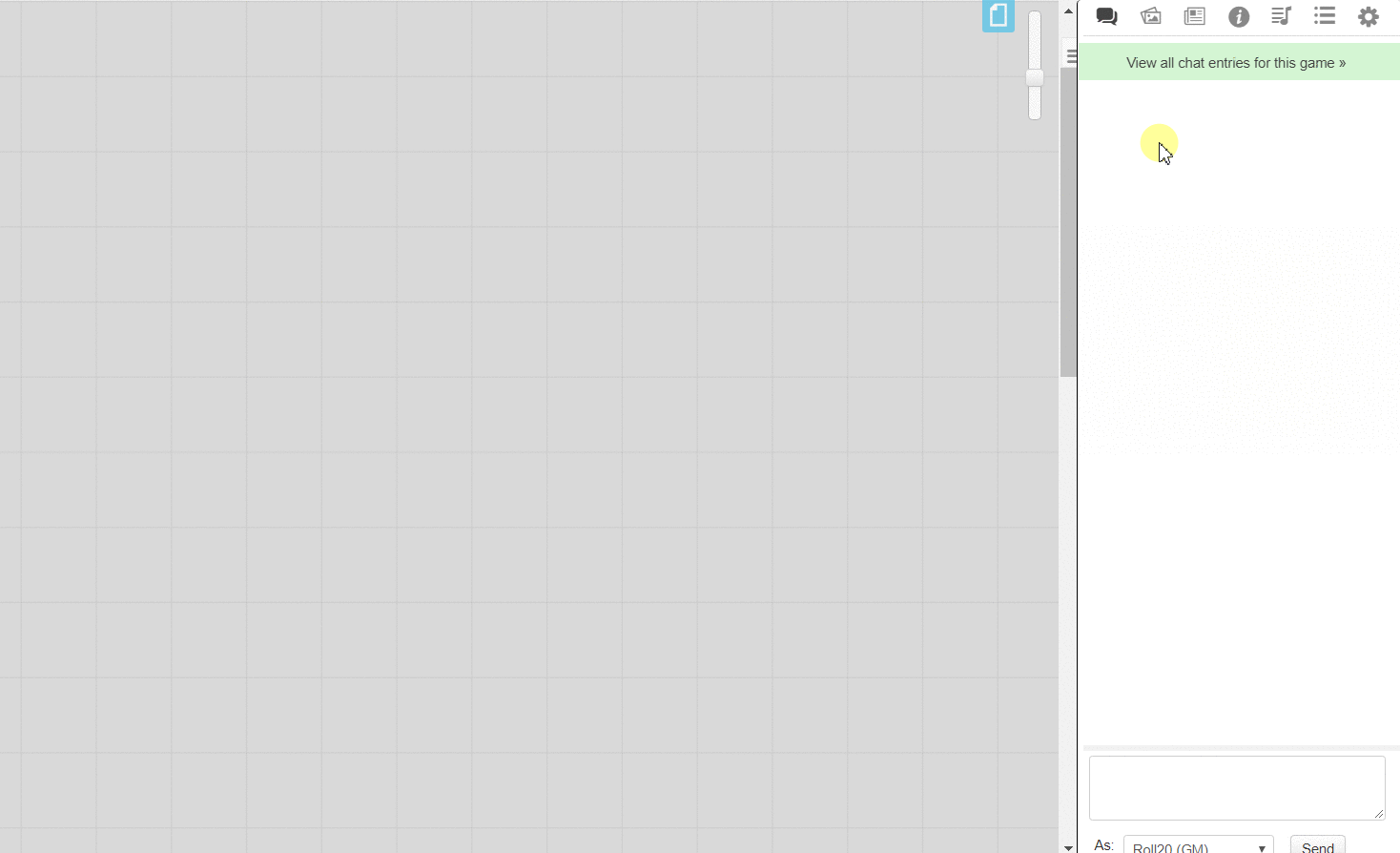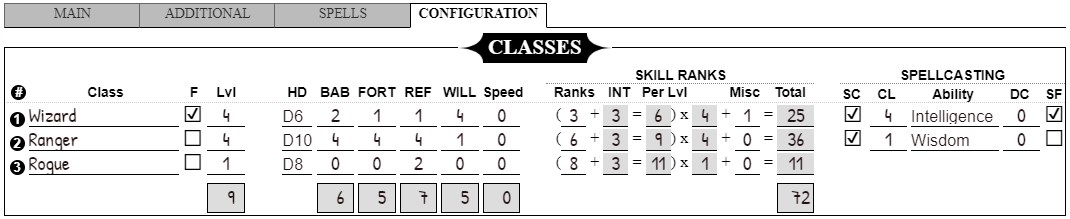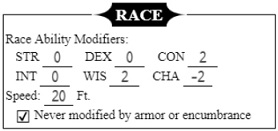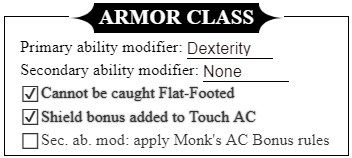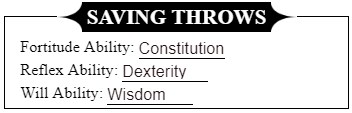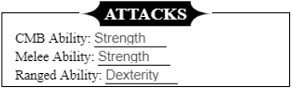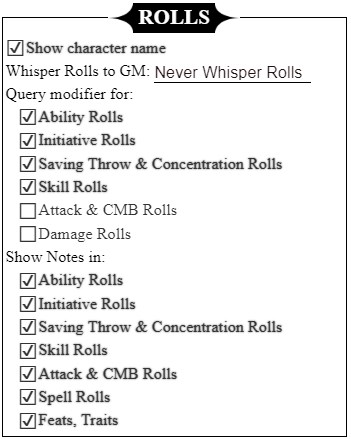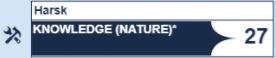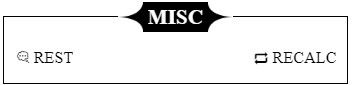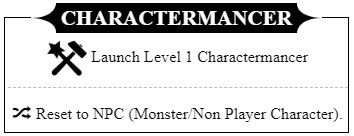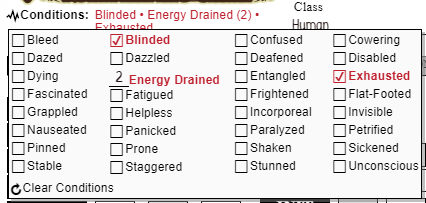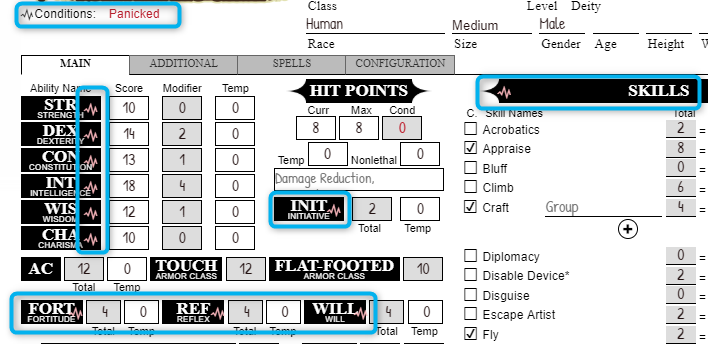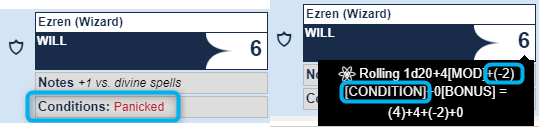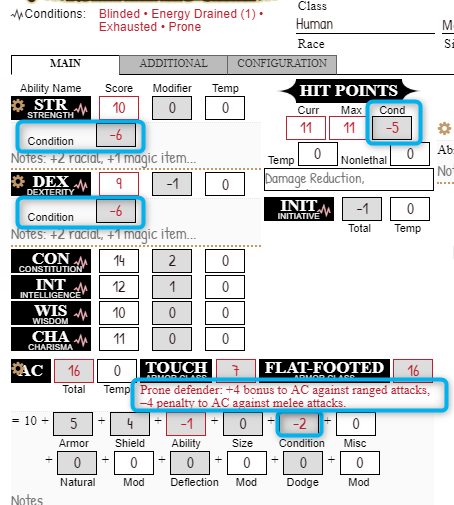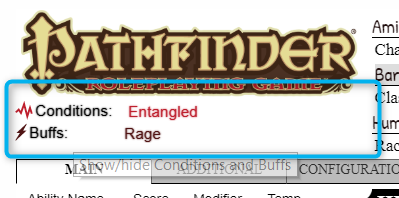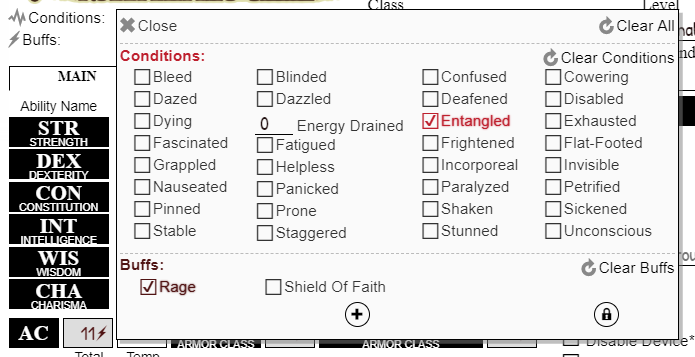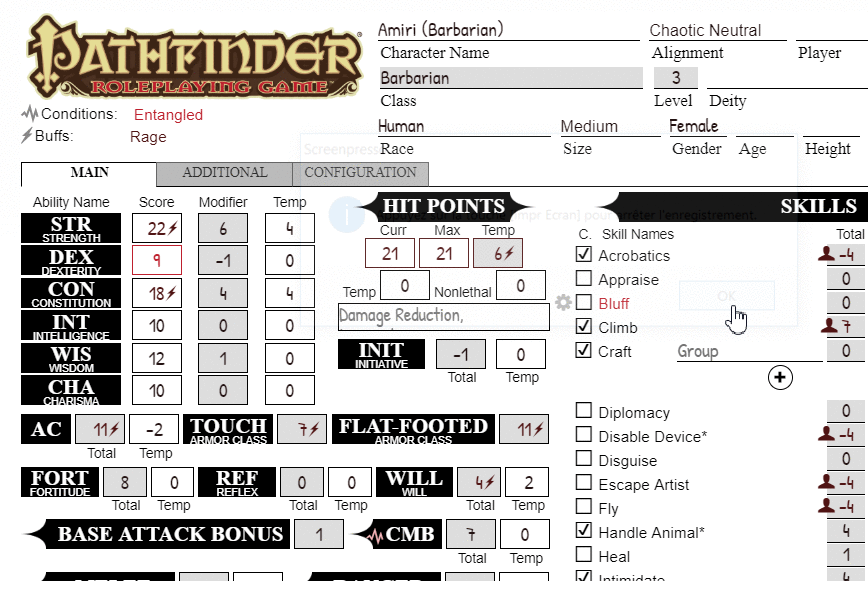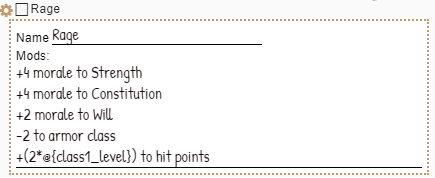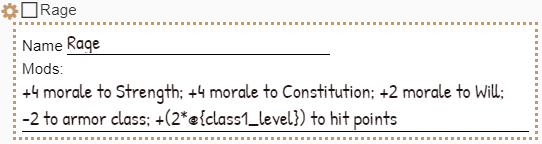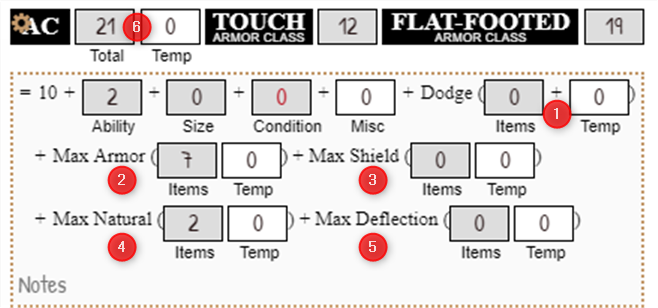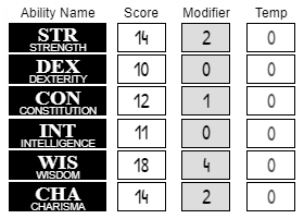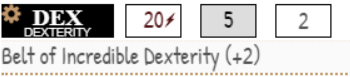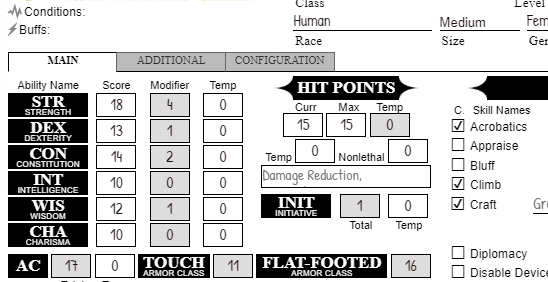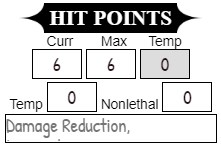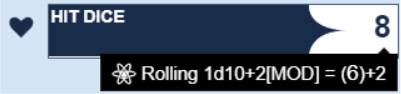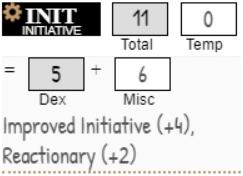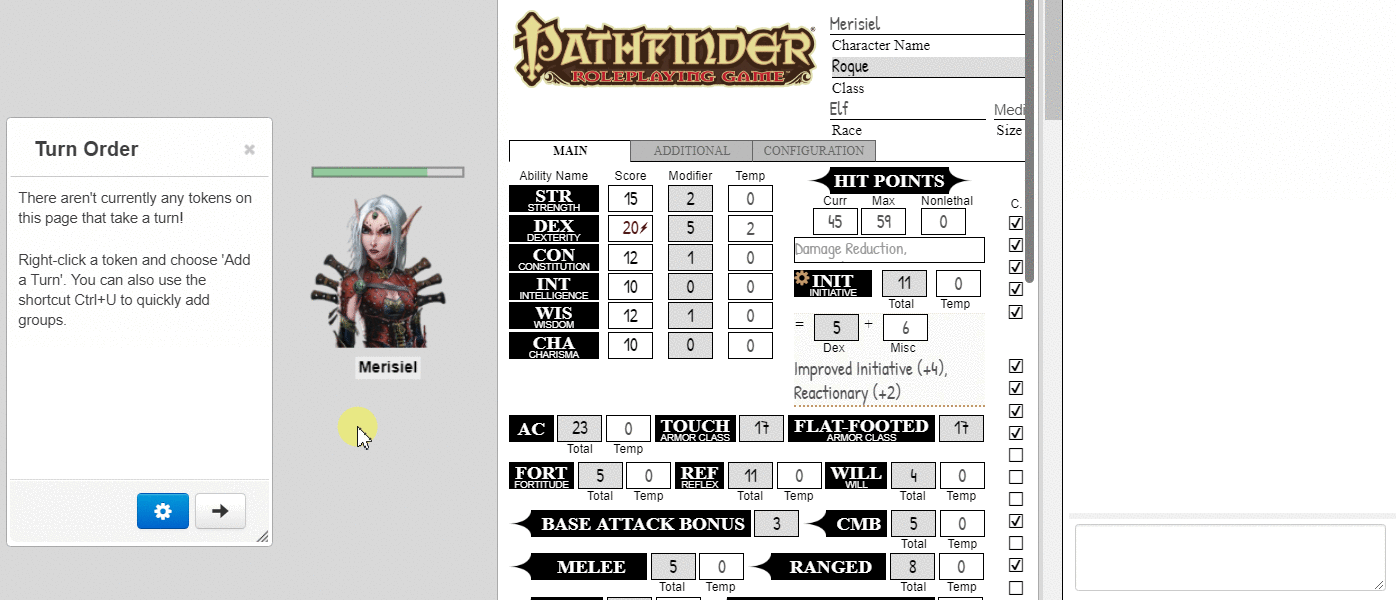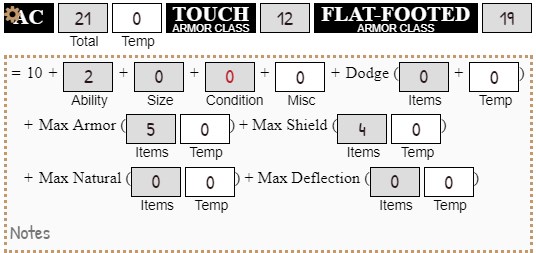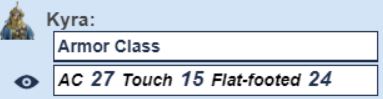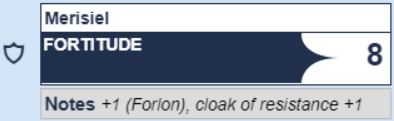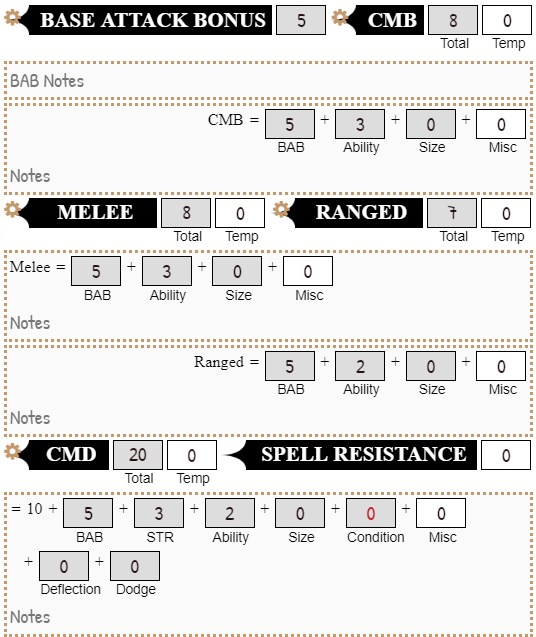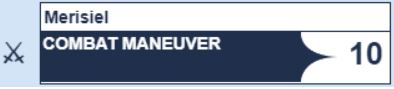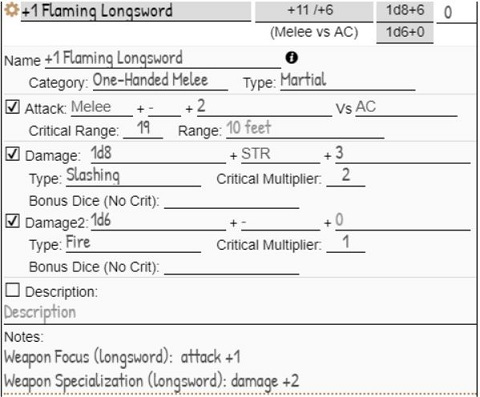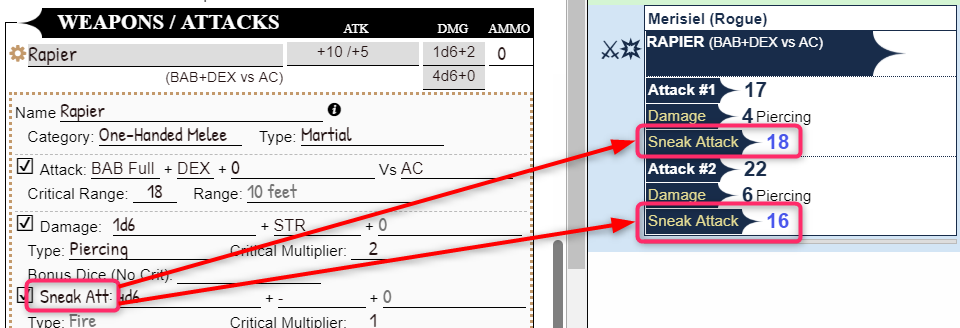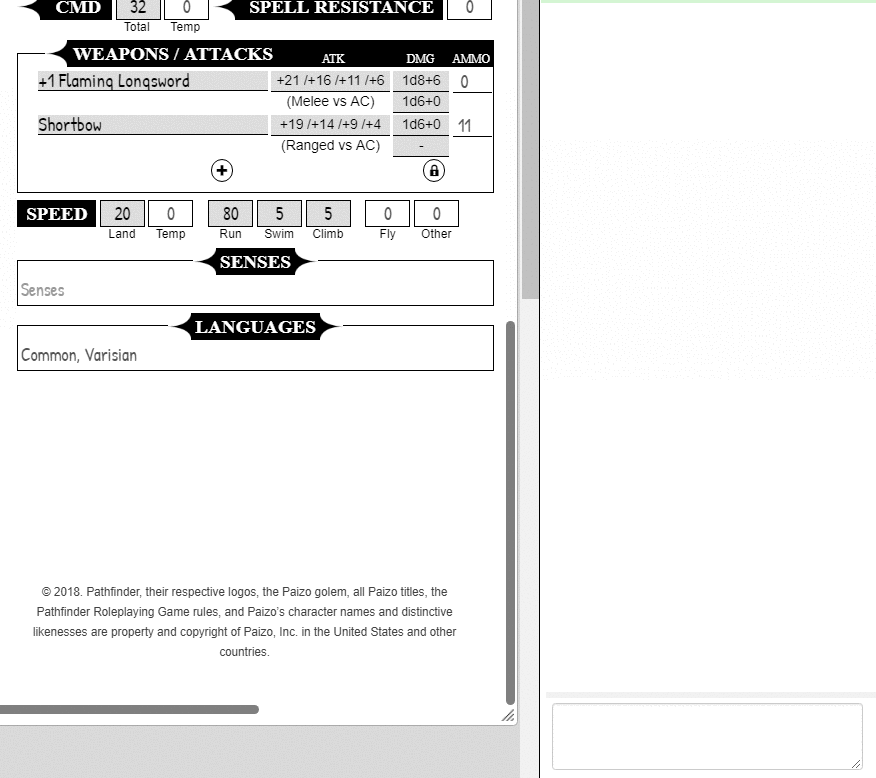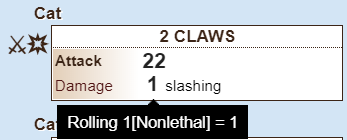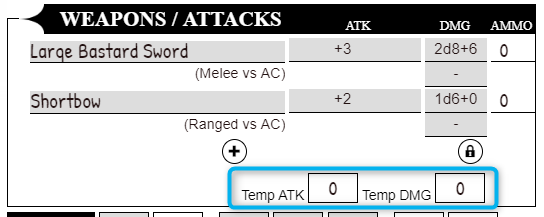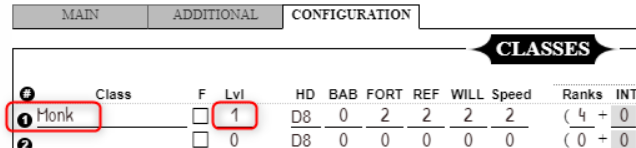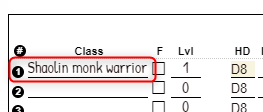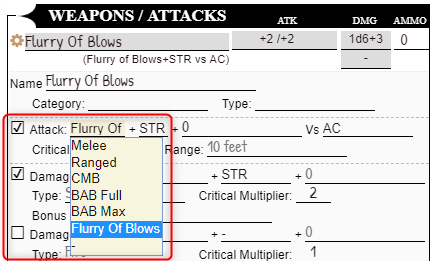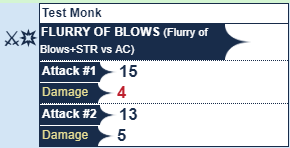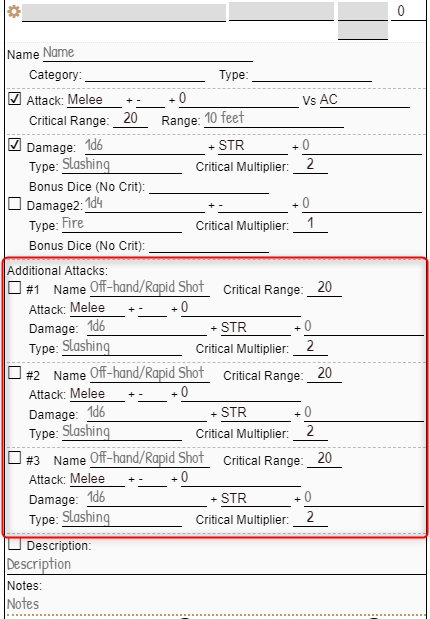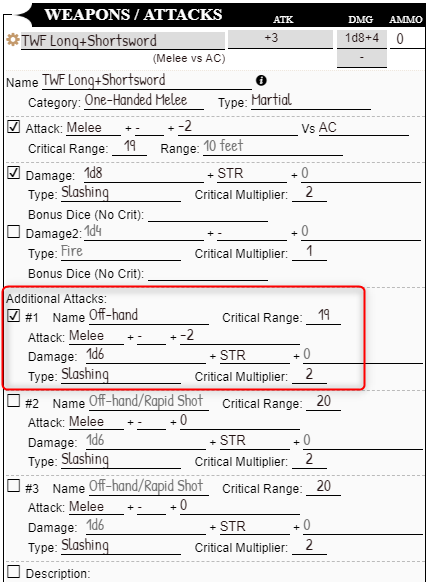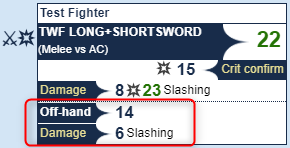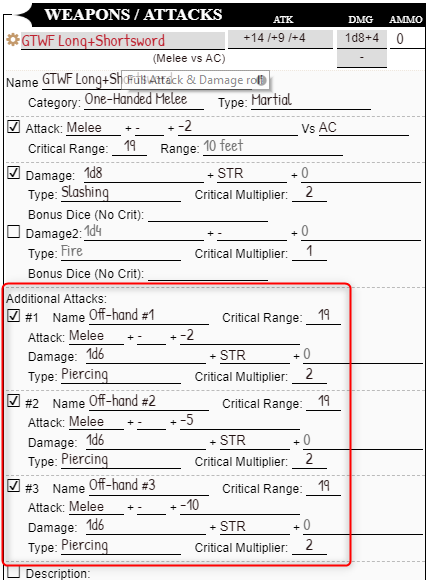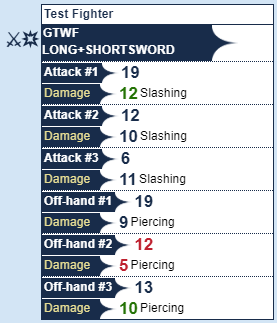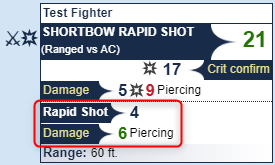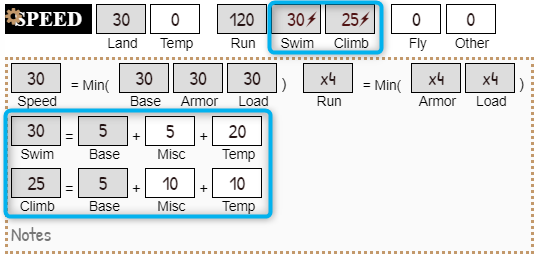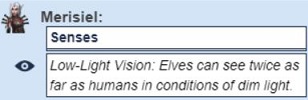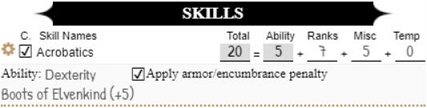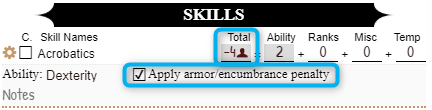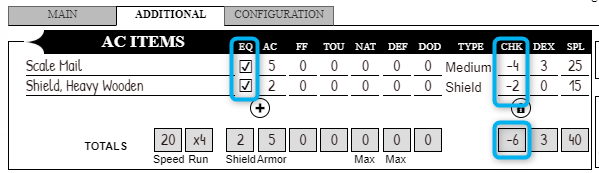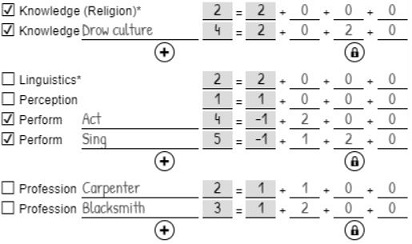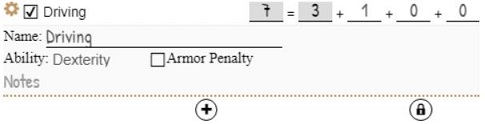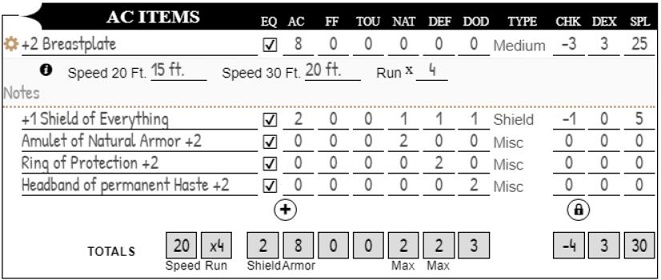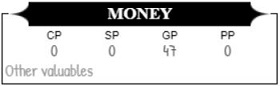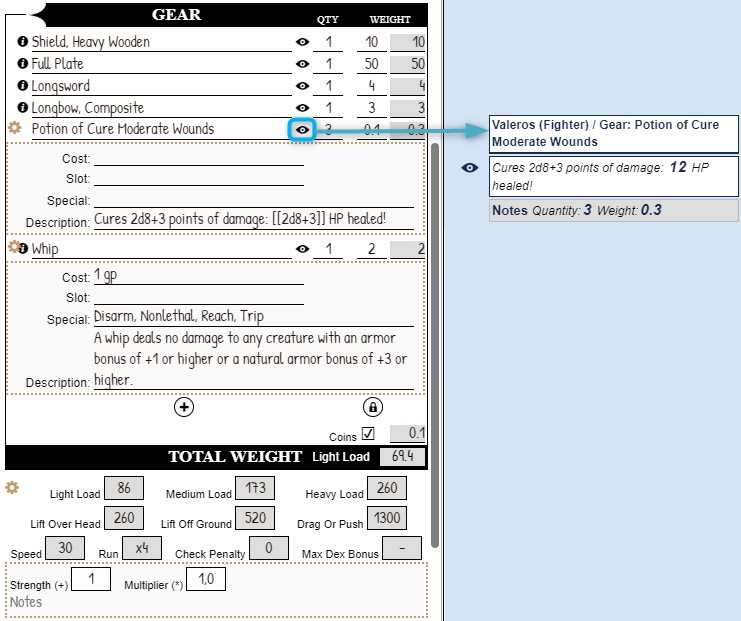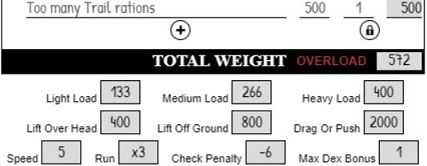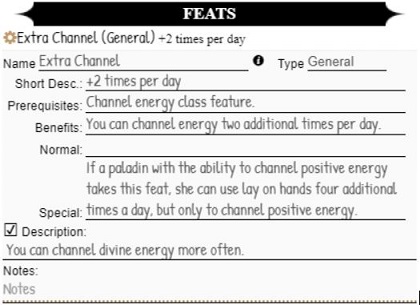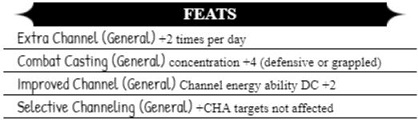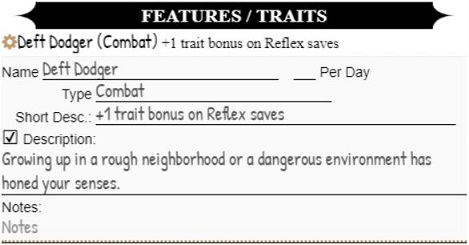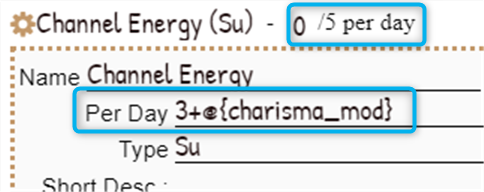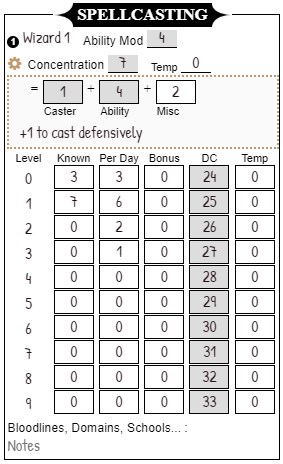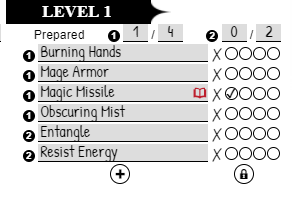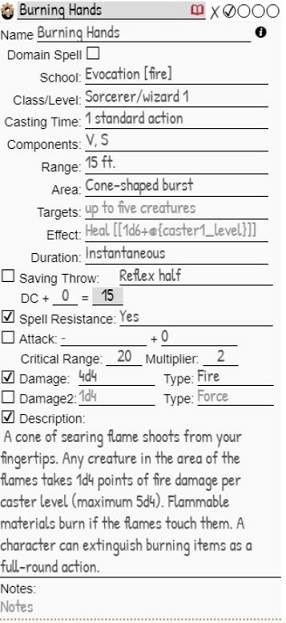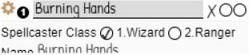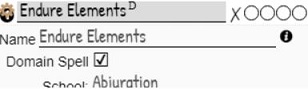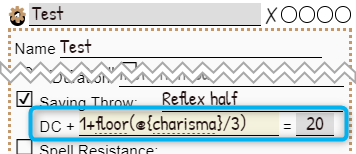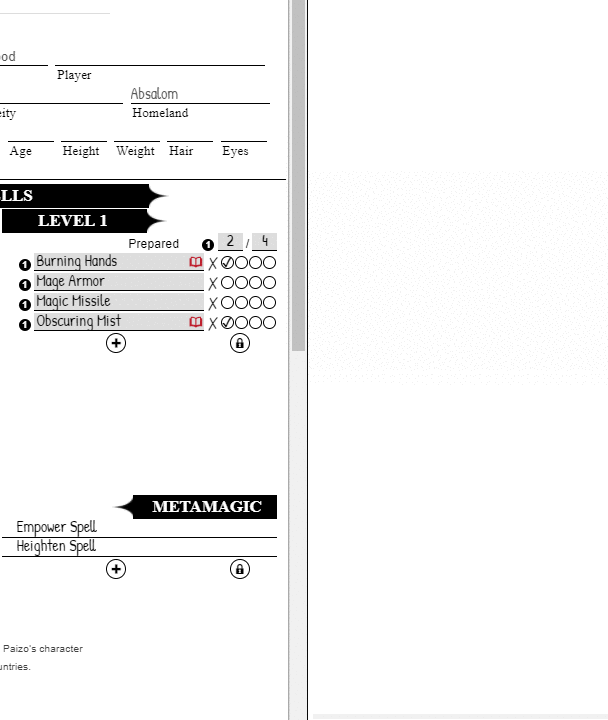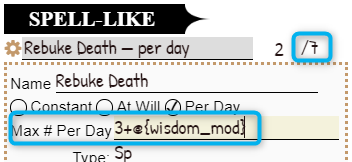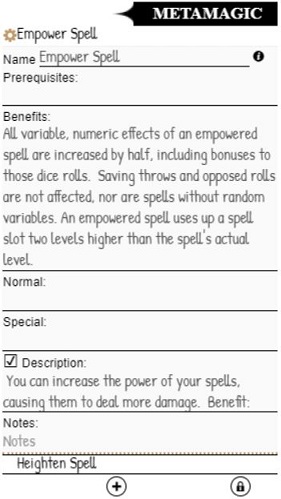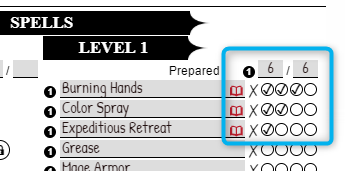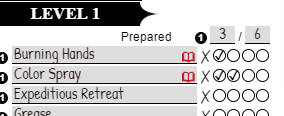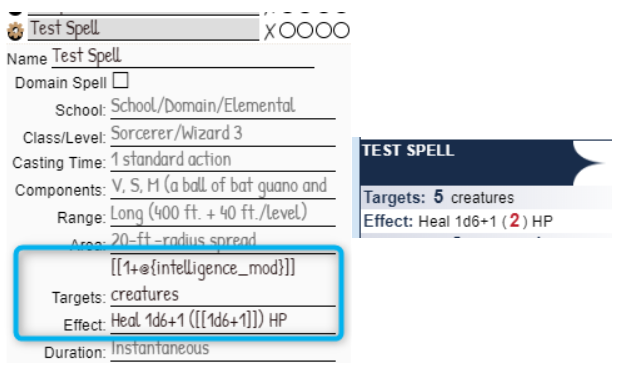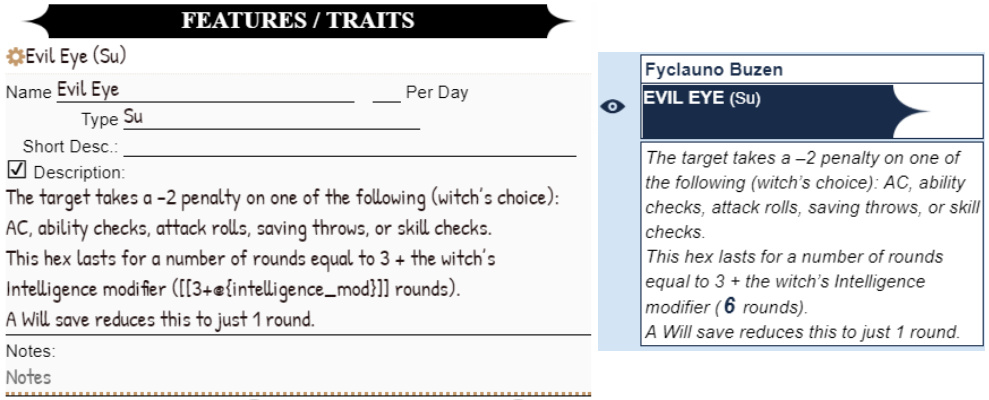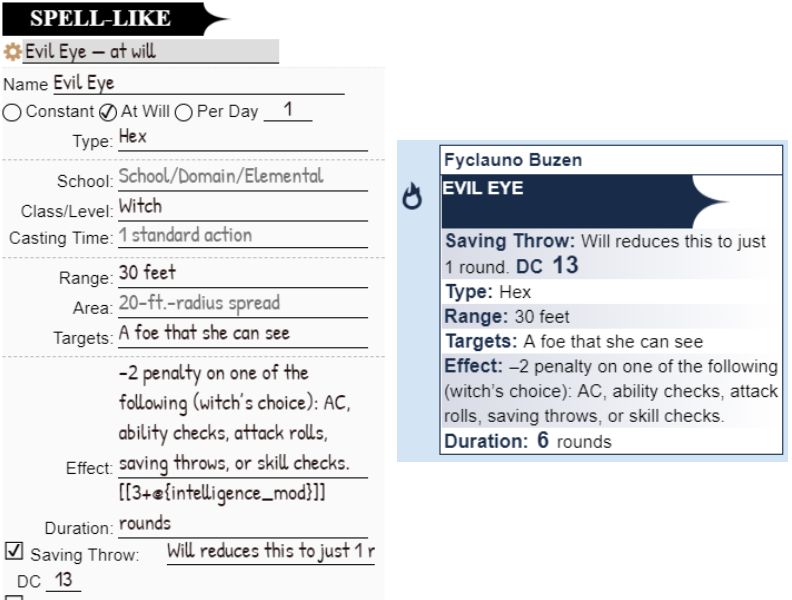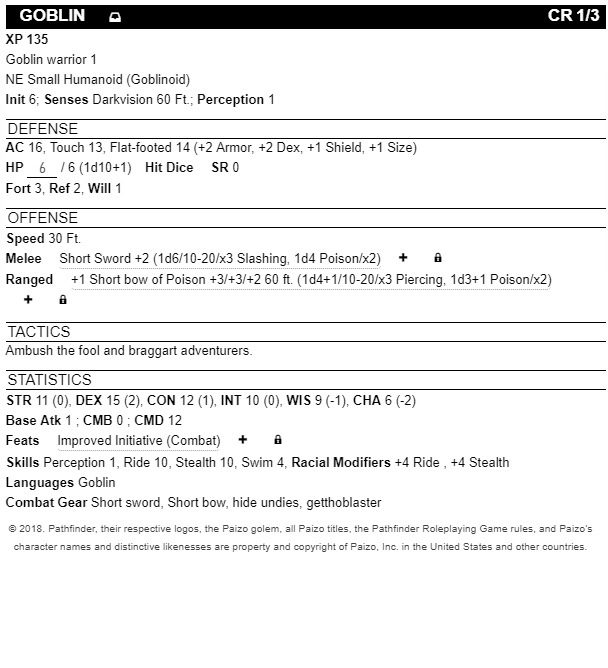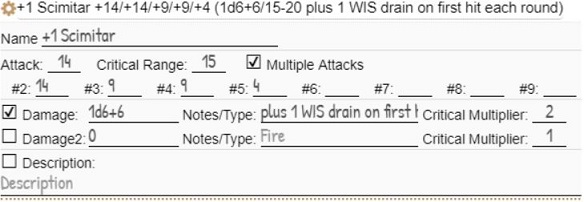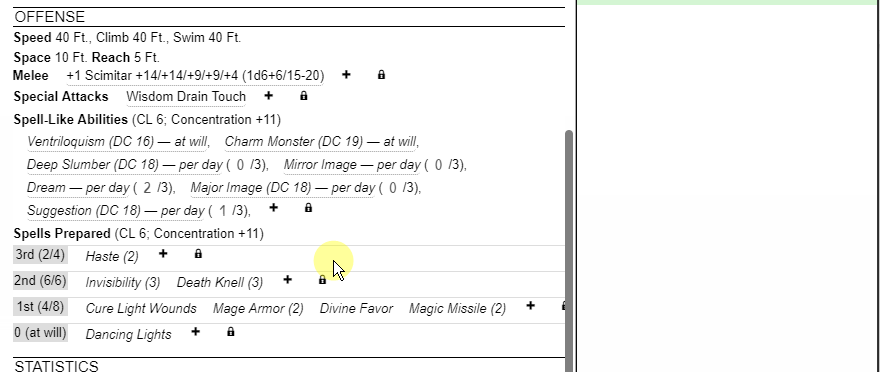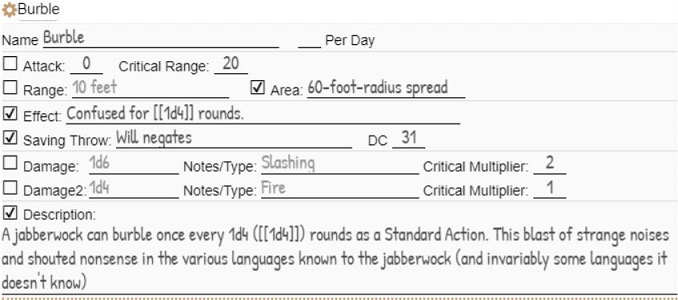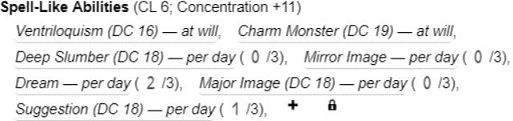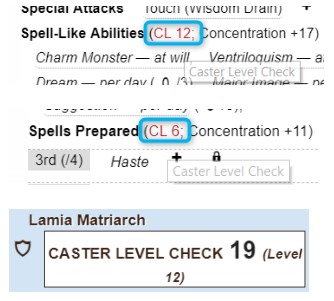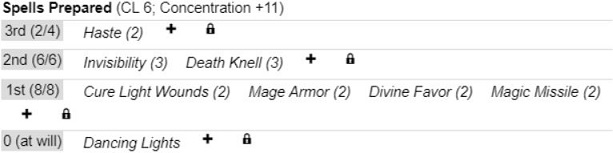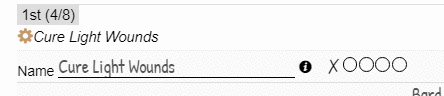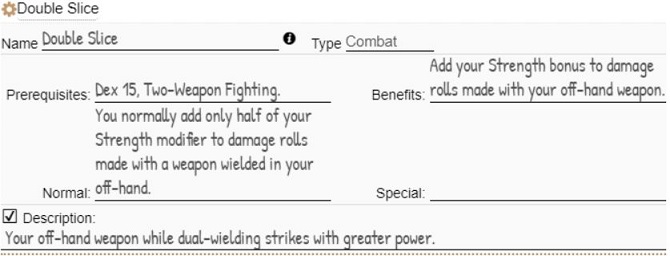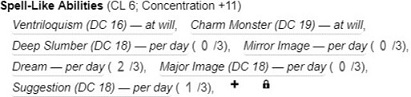Pathfinder by Roll20
From Roll20 Wiki
Page Updated: 2021-10-22 |
Attention: This page is community-maintained. For the official Roll20 version of this article, see the Help Center for assistance: Pathfinder Official .
| For Patfinder 2E sheet, see Pathfinder Second Edition by Roll20 |
This is a guide to the Pathfinder by Roll20 character sheet(First Edition Pathfinder).
See Also:
- Pathfinder by Roll20/Roll Templates tips on using the sheet's built-in Roll Templates.
- Pathfinder - general info on the game
The Basics
The Roll20 team is proud to bring you this Roll20 official Pathfinder character sheet. Most sheet questions can be answered by the friendly folk of the Character Sheet(Forum).
For questions, comments, or concerns with the Pathfinder sheet you can also Contact Roll20
Adding the Character Sheet to a Game
An official or community contributed character sheet can be added to any game when you first create it. On the Game Creation screen, underneath the large blue “I’m Ready, Create Game!” button, is the “Optional: Choose a Character Sheet” section. Located here is a drop down menu that lists all the character sheets built either by Roll20 officially or created by the community. These sheets are sorted under their respective RPG Systems in alphanumerical order. Once selected, a preview of the character sheet will load upon the creation page for you to review as well as showcase relevant information about the sheet, such as the sheet’s creator and its key features.
The Pathfinder Official Sheet can be found under either: Sheets by Roll20 → Pathfinder by Roll20 OR Pathfinder → Pathfinder by Roll20.
Sheet Features
Auto Calculations
Many parts of the sheet use auto calculations to fill in derived attributes with the expectation that you're using the rules as printed in the Pathfinder Rulebooks.
- Settings in the configuration tab can alter these auto calculations.
- No class or race information is currently predefined. This allows for any choice of published or custom classes and races.
- As a general rule, grey fields are auto calculated by the sheet. These are read-only fields.
Temporary Bonus
Most stats in the sheet have an associated temporary (Temp) field, to allow the player to enter temporary bonuses or penalties.
Entering a number other than 0 will alter the relative stat. This can potentially cause a cascading effect to all derived stats. For example modifying strength will alter melee attacks, climb skill, etc. A lightning bolt symbol will appear near a stat that is being modified by a temporary bonus.
Theses Temp fields can be set by Buffs.
Options
When hovering your cursor around the top left corner of headers and sections a cog wheel icon will appear if the section has an options area. For skills, the cog can be found to the left of the skill. Clicking the cog wheel will present relative options and configurations.Roll Buttons and Roll Templates
Most of the stats and skills in the game can be rolled by clicking their name. When hovering over a stat it will highlight in red if it is rollable.
This is also true for Attributes, Hit Dice, Saves, Initiative, Basic attacks (Melee, Ranged, CMB), Skills, Attacks, Spells & Spell-like abilities, Concentration, Feats, Traits and Special Abilities for NPC (show in chat). Any of these roll buttons can be dragged directly from the sheet to your Macro Quick Bar, enabled from the Settings Tab of the Sidebar of the VTT.
Roll templates have a distinctive icon by type of roll:
![]() Ability
Ability
![]() Hit Points/Hit Dice
Hit Points/Hit Dice
![]() Initiative
Initiative
![]() Saving Throw/Concentration
Saving Throw/Concentration
![]() Skill
Skill
![]() Attack
Attack
![]() Damage
Damage
![]() Spell/Spell-like ability
Spell/Spell-like ability
![]() Information (Feats, Traits …)
Information (Feats, Traits …)
See below for technical details about how to use the PC and NPC roll templates for your own macros.
Auto Expandable Text Fields
Text fields that are intended to hold multiline text will auto adjust to the size of its inner text, as soon as you tab out. Avoid multiple empty lines though (multiple carriage returns without text in between).Utilizing the Pathfinder Compendium
The sheet makes use of the Compendium for easy drag’n”drop of Weapons, Spells, Feats, Gear, etc.
Features for classes, races, and NPCs will be added in future updates of the Compendium and the sheet.
For PCs
From the i Compendium, you can drag and drop weapons, armors, gear, and spells anywhere on the sheet. The dropped item will be automatically added to the character in the appropriate section, without having to add an entry in the related section of the sheet.
Dropping a weapon will add the item both to the Weapons/Attacks and to the Gear repeating sections.
Dropping armor will add the item both to the AC items and to the Gear repeating sections.
Note: Shields can be used to attack, and will be automatically added to Weapons/Attacks, AC Items and Gear repeating sections.
A Compendium button in the form of an “i” (info button) will appear either next to the item name or in the options section. This button will open to the relative Compendium item.
Dropping spells will behave in various ways depending on the spell itself and the character:
- If the character has no spellcaster class, the spell dropped will be ignored. To avoid this behavior on a character without a spellcaster class, first check "SC" on the configuration tab for the current class before dropping the spell.
- If the dropped spell is in only one of the character's spellcaster class(es) spell list (which is referenced in the Compendium data), the spell will be automatically added to the sheet, with the spell level appropriate for the appropriate class. Note: that the spell won't be visible on the sheet if the character has no Known or Per-day number of spells for this spell level.
- If the dropped spell is in none or more than one of the spellcaster class spell lists for the active character (which is referenced in the Compendium data), a dialog will appear (similar to Charactermancer slides) for you to choose which class and level the spell should be added. This includes spell-like abilities. You can also cancel the drop at this dialogue.
Note that, on drop, some dice expressions will be parsed in Damage and/or Description attributes of the spells and spell-like abilities, to automatically add inline rolling.
Expressions that should be parsed are similar to these:
- 1d6 [anything] per Caster Level ([anything] maximum 10d6)
- 1d6 [anything] per two Caster Levels ([anything] maximum 10d6)
- 1d8 [anything] + 1 [anything] per Caster Level ([anything] maximum +5)
- 2d10 rounds
For NPCs
When creating a new NPC, a monster entry from the Compendium can be dropped directly on the VTT, or on the top of the sheet of an already existing character (overwriting all pre-existing data).
Monsters dropped from the Bestiary will be fully fledged, with art, token and every clickable attacks, spells, feats etc.
Spells can be dropped on spells and spell-like repeating sections, Feats on feats, etc. Attacks do not accept weapon drop due to their varying nature.
The PC Sheet
Creating a new PC character will open the sheet on the Configuration tab by default. Information in the Configuration tab should be entered first.
Configuration Tab
Class
Up to 3 classes can be used for multiclassing, of which the first two can be spellcasters.
Hovering over the labels will reveal the full names of each column in the tooltip.
It is necessary to enter the Class name, Level (Lvl), Base Attack Bonus (BAB), and base values for Saving Throws (FORTitude, REFlex and WILL). These are required to calculate relative stats such as the header’s class & level display as well as main attributes like melee, ranged...
HD (Hit Dice) serves as information and can be rolled on the Main Tab for the Favored (F) class. See Main Tab below for more information.
The Skill Ranks section allows to track the number of available skill points per class, and total. Use the Misc attribute to enter special bonuses like the one provided by a Favored Class.
If the character has magical abilities:
- SC (Spellcaster) has to be checked for either 1 and/or 2 of the first classes for the spell tab to show.
- Caster level (CL) has to be entered along with class level for appropriate Spell DC calculation.
- Misc DC bonus (DC) will affect spell DC for all spell level for this class.
- SF (Spell Failure), if checked, will add a spell failure check for every spell roll.
Race
Racial ability modifiers are optional. These modifiers could be entered directly in the Main Tab if preferred (see Main Tab/Abilities below).
Racial Speed will be used for land speed calculation (cf. Main tab/Speed) and will account for armor and/or encumbrance unless “Never modified by …” is checked.
Armor Class
Options in this section affect how AC is calculated by the sheet workers. This is based on equipped AC items and character abilities (defaulted to Dexterity only).
Selecting a Secondary ability modifier will add it to the Primary one (for instance, Wisdom can be selected as a secondary ability modifier for an unarmored Monk character).
Sec. ab. mod: apply Monk's AC Bonus rules is meant for Monk characters. If checked, secondary ability modifier is added to Flat-Footed AC, and is still used in AC calculation, even when some conditions deny Ability mod to AC.
Saving Throws
Default ability modifiers for Saving Throws follow the standard Pathfinder rules. Set custom values, specific class/race features, or feats alterations here to change the default.Attacks
Default Attacks ability modifiers can be altered in this section. Note that this can also be done on a per attack basis in Weapons/Attacks (see below). This individual modification can be useful for Finesse weapons.Skills
Here can be set which skills are shown on the Main tab, to accomodate for house rules.Rolls
These options affect rolls from the sheet.
Show character name: When checked the character’s name will be added on top of every roll template in the chat. This option is useful for when a player is rolling with several characters such as a main character plus a familiar, follower, mount, ect.
Whisper Rolls to GM: You have set this option to Never/Query/Always whisper rolls to the GM. When enabled, rolls will be whispered to the GM and not made public.
Query modifier for: Checking these options will prompt an input asking for a bonus modifier when a roll is made, it can be positive or negative. This will be added to the relative roll. You will only be queried once per roll.
Show notes in: Checking these options will show the relative notes in the the roll template.
Misc
Rest button will reset all per-day uses (set them to zero) for Features/Traits and Spell-like abilities.
Recalc button will refresh most calculations on the sheet. Please use this if some dynamic calculations (like per-day max uses) seem out of date. This refresh should take between 250ms and 1+ second, depending on the number of attacks, spells and traits on the character.
Charactermancer
Using this subsection buttons, you may (re)launch the Level 1 Charactermancer, or turn the PC character into an NPC character (switching the sheet to statblock style).Beware that, after validation, both actions will erase all data from the current character.
Header
Character Name
This field is linked/equal to the character’s name in the Journal of Roll20. Changing it here will change it the Journal. Beware of macros using the name of character(s).
Class(es) and Level(s)
These are read-only fields automatically calculated according to what is entered in the Class subsection of the Configuration tab. The level is the sum of levels for each class.
Size
Changing the value selected in this dropdown list will affect a number of related stats including size modifier to AC, CMB, CMD, Melee and Ranged attack bonus, etc.
Other Information
There are no automations located in the remaining fields.
Conditions
Every conditions listed in the CRB are available on the sheet. Blinded, Cowering, Dazzled, Deafened, Energy Drained, Entangled, Exhausted, Fascinated, Fatigued, Frightened, Grappled, Invisible, Panicked, Pinned, Prone, Shaken, Sickened and Stunned have automatic mechanical effects on applicable stats and rolls on the sheet. If checked, a reddish icon icon will be shown on the sheet, next to the appropriate stats and/or rolls. For example, a panicked character: All these stats and/or rolls have been automatically recalculated according to the rules (and thus the derived attributes). This will show in the relative rolls: Some conditions, like Blinded, Prone or Energy Drained etc., will also show modified stats in boxed in red, or red text, or show additional information.The other conditions (Bleed, Confused, Dazed, Disabled, Dying, Helpless, Incorporeal, Nauseated, Paralyzed, Petrified, Stable, Staggered and Unconscious) have effects in the way the game plays, to be managed by the GM and players, but don’t have a direct mechanical effects on the character sheet stats & rolls.
Buffs
Buffs, in the Pathfinder by Roll20 sheet, are meant to ease adding/removing numerical values to all the “temp” modifiers on the sheet.A repeating section for buffs is present in the PC sheet header, below Conditions:
Click anywhere in the zone to open the sub window, where you can set/activate Conditions and Buffs.
Close will close the sub window (alternatively, you may click again anywhere in the Conditions/Buffs zone below).
Clear all will uncheck (deactivate) all activated Conditions and Buffs.
Clear Conditions will uncheck (deactivate) activated Conditions only.
Clear Buffs will uncheck (deactivate) activated Buffs only.
Adding a buff
To create (add) a Buff, click the “+” button. Enter a name, and modifiers (see “Buffable Stats” and “How to enter modifiers” below, for details). Click the cog wheel to close the option subsection.
You can modify the Buff afterwards, changing its name and/or modifiers, at will. Recommandation: uncheck/deactivate a Buff before modifying its modifiers.
The Buff has to be checked to be applied on the sheet.
See the GIF below for a simple example of the effect of a Shield spell:
Buffable Stats
Stats which can receive a buff are listed below. Buffs using attributes (or aliases) not listed will be ignored.
Format of the list:
- Category
- Stat : sheet attribute (case insensitive aliases)
- Abilities
- Strength: strength_bonus (strength, STR)
- Dexterity: dexterity_bonus (dexterity, DEX)
- Constitution: constitution_bonus (constitution, CON)
- Intelligence: intelligence_bonus (intelligence, INT)
- Wisdom: wisdom_bonus (wisdom, WIS)
- Charisma: charisma_bonus (charisma, CHA)
- Hit Points
- Hit Points: hp_bonus (HP, hit points)
- Temporary Hits Points: hp_temp (Temp HP, temp hits points, temporary HP, temporary hit points)
- Initiative
- Initiative: initiative_bonus (initiative, INIT)
- Saves
- Fortitude: fortitude_bonus (fortitude, fort, saves, saving throws)
- Reflex: reflex_bonus (reflex, ref, saves, saving throws)
- Will: will_bonus (will, saves, saving throws)
- Offense & Defense
- Melee: melee_bonus (melee)
- Ranged: ranged_bonus (ranged)
- CMB: cmb_bonus (CMB)
- Global Attack Mod.: attack_bonus (attack, attacks)
- Global Damage Mod.: damage_bonus (damage)
- Melee Attacks Damage Mod.: melee_damage_bonus (melee damage)
- Ranged Attacks Damage Mod.: ranged_damage_bonus (ranged damage).
- Spell Resistance: sr_bonus (sr, spell resistance, spell_resistance)
- Speed & Encumbrance
- (base land) Speed: speed_bonus (speed)
- Climb speed: speed_climb_bonus (speed climb, climb speed)
- Swim speed: speed_swim_bonus (speed swim, swim speed)
- Strength bonus to Carry Capacity: encumbrance_load_bonus (encumbrance)
- Skills
- Acrobatics: acrobatics_bonus (acrobatics, skill, skills)
- Appraise: appraise_bonus (appraise, skill, skills)
- Bluff bluff_bonus (bluff, skill, skills)
- Climb: climb_bonus (climb, skill, skills)
- Craft: craft_bonus (craft, skill, skills)
- Diplomacy: diplomacy_bonus (diplomacy, skill, skills)
- Disable device: disable_device_bonus (disable device, skill, skills)
- Disguise: disguise_bonus (disguise, skill, skills)
- Escape artist: escape_artist_bonus (escape artist, skill, skills)
- Fly: fly_bonus (fly, skill, skills)
- Handle animal: handle_animal_bonus (handle animal, skill, skills)
- Heal: heal_bonus (heal, skill, skills)
- Intimidate: intimidate_bonus (intimidate, skill, skills)
- Knowledge (Arcana): knowledge_arcana_bonus (knowledge (arcana), knowledge arcana, arcana, knowledge, skill, skills)
- Knowledge (Dungeoneering): knowledge_dungeoneering_bonus (knowledge (dungeoneering), knowledge dungeoneering, dungeoneering, knowledge, skill, skills)
- Knowledge (Engineering): knowledge_engineering_bonus (knowledge (engineering), knowledge engineering, engineering, knowledge, skill, skills)
- Knowledge (Geography): knowledge_geography_bonus (knowledge (geography), knowledge geography, geography, knowledge, skill, skills)
- Knowledge (History): knowledge_history_bonus (knowledge (history), knowledge history, history, knowledge, skill, skills)
- Knowledge (Local): knowledge_local_bonus (knowledge (local), knowledge local, local, knowledge, skill, skills)
- Knowledge (Nature): knowledge_nature_bonus (knowledge (nature), knowledge nature, nature, knowledge, skill, skills)
- Knowledge (Nobility): knowledge_nobility_bonus (knowledge (nobility), knowledge nobility, nobility, knowledge, skill, skills)
- Knowledge (Planes): knowledge_planes_bonus (knowledge (planes), knowledge planes, planes, knowledge, skill, skills)
- Knowledge (Religion): knowledge_religion_bonus (knowledge (religion), knowledge religion, religion, knowledge, skill, skills)
- Linguistics: linguistics_bonus (linguics, skill, skills)
- Perception: perception_bonus (perception, skill, skills)
- Perform: perform_bonus (perform, skill, skills)
- Profession: profession_bonus (profession, skill, skills)
- Ride: ride_bonus (ride, skill, skills)
- Sense motive: sense_motive_bonus (sense motive, skill, skills)
- Sleight of Hand: sleight_of_hand_bonus (sleight of hand, skill, skills)
- Spellcraft: spellcraft_bonus (spellcraft, skill, skills)
- Stealth: stealth_bonus (stealth, skill, skills)
- Survival: survival_bonus (survival, skill, skills)
- Swim: swim_bonus (swim, skill, skills)
- Use Magic Device: use_magic_device_bonus (use magic device, skill, skills)
- Spellcasting
- Caster 1 Concentration: caster1_concentration_bonus (concentration)
- Caster 2 Concentration: caster2_concentration_bonus (concentration)
- Caster 1 DC for level 0 spells: caster1_dcbonus_level_0 (DC)
- Caster 1 DC for level 1 spells: caster1_dcbonus_level_1 (DC)
- Caster 1 DC for level 2 spells: caster1_dcbonus_level_2 (DC)
- Caster 1 DC for level 3 spells: caster1_dcbonus_level_3 (DC)
- Caster 1 DC for level 4 spells: caster1_dcbonus_level_4 (DC)
- Caster 1 DC for level 5 spells: caster1_dcbonus_level_5 (DC)
- Caster 1 DC for level 6 spells: caster1_dcbonus_level_6 (DC)
- Caster 1 DC for level 7 spells: caster1_dcbonus_level_7 (DC)
- Caster 1 DC for level 8 spells: caster1_dcbonus_level_8 (DC)
- Caster 1 DC for level 9 spells: caster1_dcbonus_level_9 (DC)
- Caster 2 DC for level 0 spells: caster2_dcbonus_level_0 (DC)
- Caster 2 DC for level 1 spells: caster2_dcbonus_level_1 (DC)
- Caster 2 DC for level 2 spells: caster2_dcbonus_level_2 (DC)
- Caster 2 DC for level 3 spells: caster2_dcbonus_level_3 (DC)
- Caster 2 DC for level 4 spells: caster2_dcbonus_level_4 (DC)
- Caster 2 DC for level 5 spells: caster2_dcbonus_level_5 (DC)
- Caster 2 DC for level 6 spells: caster2_dcbonus_level_6 (DC)
- Caster 2 DC for level 7 spells: caster2_dcbonus_level_7 (DC)
- Caster 2 DC for level 8 spells: caster2_dcbonus_level_8 (DC)
- Caster 2 DC for level 9 spells: caster2_dcbonus_level_9 (DC)
Notes:
- "saves" or "saving throws" will affect Fortitude, Reflex and Will.
- Buff to “Ranged” will potentially affect Ranged and Ranged Touch attack spells (if applicable),
- Global Attack & Damage Modifier will affect all Weapons/Attacks, and Spells (if applicable),
- "skill" or "skills" will affect all skills,
- "craft", "perform", "profession" and "custom" will also affect the relative repeating section,
- "knowledge" will affect all knowledge skills (including custom ones in the repeating section),
- "concentration" will affect both spellcaster class concentration modifier,
- "DC" will affect spell DC’s for all spells of all casters.
How to enter modifiers
Enter each modifier of a buff in the form of a phrase structured as this: +/-[value or formula] [optional type] to [stat]
If the word “to” is omitted, the modifier will be ignored.
A bonus should begin with “+” and a penalty with “-”.
[value or formula] is either a numeric value (like 4 for “+4 to shield”) or a “macro formula” (like (2*@{class1_level})). A formula will accept the classic operation operators (“+”,”-”,”*” and “/”), parenthesis, math functions like CEIL, FLOOR, ABS, ROUND, MIN and MAX, and most numeric attributes of the sheet (like strength_mod or melee_mod etc.). Text attributes (like @{class}) or dice expressions won’t work.
[optional type] can be omitted. If entered, it should be a word (like “enhancement” or “Circumstance”). Casing doesn’t matter. Modifiers without type will be automatically typed as “untyped”, in the internal calculation. The type determines how stacking is handled (see “Buff type(s) and stacking” for more details).
[stat] must be a buffable attribute (see above) or one of the aliases. If the entered stat is not recognized as one of the buffable stat, the modifier will be ignored (but the Buff will still be valid and used, if other correct modifiers are present. See below about multiple modifiers in a single Buff).
You may enter multiple modifiers in a single Buff. Either by entering one line per modifier, or separating them by a single semicolon (;).
Buff type(s) and stacking
The sheet will enforce the “non stacking” rule for typed bonuses (except “Dodge”, “Circumstance” and “untyped”), meaning that if multiple Buffs add modifiers to the same stat with the same type, only the best (higher) one will be kept and applied.
For example: between “+2 Enhancement to Strength” and “+4 Enhancement to Strength”, only +4 will be applied (not +6). But, if there is also a “+1 Alchemical to Strength”, the total bonus applied to Strength will be +5, adding (“stacking”) the different types of bonuses (+1 Alchemical and +4 Enhancement).
As said, “Dodge”, “Circumstance” and “Untyped” typed bonuses will always stack.
Penalties (negative modifiers)
Negative (below zero) modifiers will be treated the same way as bonuses (positive modifiers). So, if the type stacks (Dodge, Circumstance or Untyped), they will be subtracted from the final final value.
If the type doesn’t stack, and a bonus (positive modifier) with the same type and same stat is applied, it will supersede the penalty (positive being “higher”/the max for this type/stat).
To ensure that a penalty is applied, use a stacking type (“Circumstance” or “Untyped”).
AC Buffs special cases
As the Pathfinder by Roll20 sheet already handles AC items with their respective bonuses to Armor, Shield, Dodge, Natural and Deflection, the sheet will account for:
- the maximum (higher) bonus from either AC Items or Buffs to Armor (2), Shield (3), Natural (4) and Deflection (5)
- the sum (total) of Dodge bonus (1) from AC Items and Buffs (as Dodge Bonuses are stacking).
You may add “untyped” or other type of bonus directly to AC (6), for example “+2 Alchemical to AC”, but note that any modifier typed as “Dodge”, ”Armor”, ”Shield”, “Natural” or “Deflection” to raw AC, will be treated as a modifier to the relative AC part. For example, a modifier typed as “+2 shield to AC” will be treated as “+2 untyped to shield”.
Showing and sharing Buffs
The "eye" button, in the configuration section of a Buff, allows to show the buff in chat, for sharing with the GM, or other players interested by the modifiers (which can be easily copied from the chat, and paste in another sheet). Incidentally, the Buff internal ID can now be retrieved by dragging the show button in the macro quick bar (for Macro or API purpose).
Mixing Buffs and manually entered “Temp” stats
If a temp stat is not used in any Buff (or if you don’t use Buffs at all obviously), you can still input and modify manually the Temp attributes. Otherwise, even if the Buff using the stat is not activated, modifying or activating any Buff will set the Temp attribute, eventually to zero.
The only exception is Temp HP (Temprary Hit Points): any Buff to Temp HP will only be applied if the Buffed value is greater than the current value.
When to not use a Buff
When using a buff, remember that the goal is to provide a temporary bonus to add to a stat on the sheet, and the said stat might be used to calculate another stat. Using too many buffs might slow down the sheet (hence the game), and/or ending in unattended results, mixing too many interacting stats (and not in the correct order, if using formulas, see below).
So, permanent or semi-permanent bonuses given by feats, or items, or traits and class/race features should be entered either in the AC Items repeating section (for armors, shields and other magic items giving protection bonuses), Weapons/Attacks repeating section, or the various Misc modifiers & Notes for the “permanent” bonuses given by feats and other magic items. For example:Order of applying (checking) Buffs with formula(s)
Order in which you apply Buffs to the character may have an impact on the various stats, when using macro formulas. This is because all final buffs values to temp attributes are calculated before applying them to the relative stats (for internal and performance reasons).
For example, applying a Buff to Climb with a formula using “strength_mod” (for example “+(2*@{strength_mod}) to climb”), before applying a buff to Strength (like “+2 to strength”) will take in account the value of strength_mod to Climb before recaluating strength_mod with the buff to Strength. In this case, first apply the buff to Strength, then the Buff to climb.
Main Tab
Abilities
On the top left of the Main tab sit the 6 primary abilities: Strength, Dexterity, Constitution, Intelligence, Wisdom, and Charisma. These attributes are used by almost every other calculation in the sheet.
Each line has the base Score followed by a read-only attribute, Modifier. The Modifier field is auto-calculated from on the base score and a temporary modifier set in the “Temp” field. The Temp input can be used for buffs or debuffs.
The visible value of the Score takes into account a racial modifier set in the Configuration tab and changes to the Temp input mentioned above. To see the base score hover over the Score input. You can left click to change the base score.
Each ability has a COG switch. This cog will reveal a Notes field to track the origin of temporary modifier(s).
On top of the regular abilities modifiers (like "strength_mod"), the sheet calculates a "base_mod" for each ability (eg. "strength_base_mod").This base modifier is calculated based on the base value of the ability (including racial modifiers), ignoring Conditions, Buffs and Temp attributes.
The base modifiers are not used in any automatic calculations on the sheet, but can be used in macros and dynamic "formulas"/calculations in the sheet (like using "constitution_base_mod" to calculate the number of rounds per day of the Barbarian's Rage features: 4+@{constitution_base_mod}+((@{class1_level}-1)*2)).
To view the base modifier value, hover the standard modifier value.
Hit Points (HP)
The sheet will let you manage HP freely, as numeric fields. Curr is the current value, Max is your maximum hp, and Nonlethal can track non lethal damage. The grey readonly Temp attribute will be updated automatically by Conditions or Buffs that modify the maximum HP for the character. The editable white Temp attribute can track temporary hit points. You can link one of your character’s token bars to your character's HP by using the “hp” attribute.
The auto expandable text box underneath will let you note damage reduction, immunities etc.
Clicking on the Hit Points label will roll the Hit Dice and add the CON modifier from your Favored Class.
Initiative
Initiative (“INIT”) modifier is calculated automatically by the sheet. This calculation is based on the DEX modifier and any potential Misc modifier, accessible by clicking on the COG switch. Enter the total modifiers in the Misc field and detail the sources in the Notes field.
The Temp modifier can be used for temporary buffs/debuffs and other various bonuses to the Initiative value.
Clicking on the INIT label will roll initiative. If a token related to the character is selected at the time, it will be added to the Turn tracker with the result of the initiative roll.
AC & Relative Attributes
When the AC COG is switched on the details for Armor Class are shown. Base Armor Class (AC) is automatically calculated based on equipped AC items, the Ability modifier(s), a Size modifier, Misc bonus, and Temp inputs. Use the Notes field to detail the origin of various bonuses.
The grayed out fields of Armor, Shield, Natural, Deflection, and Dodge display the bonuses from AC items added in the Additional tab. The grayed out field of Ability modifier(s) are those setup in the Configuration tab. The grayed out with red text Conditions value reflects the total of penalties to AC set by some Conditions.
Touch and Flat-footed AC are calculated based on AC. They take into account the options in the Configuration tab and bonuses from the AC Items.
Edit or use Buffs to set the Temp modifiers for temporary bonus(es) affecting the various AC components. This will affect Touch and Flat-footed AC in various ways, depending on the AC settings in the Configuration Tab.
You may click the AC label to show/share the information in chat:
Saving Throw
On the same principles as described for AC, Saving Throws are automatically calculated based on the configured Ability modifiers in the Configuration tab and Misc modifiers. These can be detailed in the Notes.
Use the Temp modifier or Buffs for temporary bonus(es).
Clicking on the Saving Throw label will roll the save:
Base Attack Bonus & Relative Attributes
Base Attack Bonus (BAB) base score is the sum of the individual BAB from each classes (see Configuration tab).
Combat Maneuver Bonus (CMB), Melee, and Ranged attack mods are calculated based on BAB, the configured Ability modifiers (see Configuration), Size, and Misc modifier.
As with other similar stats, use Notes to detail the Misc modifiers from Gear, Feats, and other permanent bonus sources. Use the Temp modifier for temporary buffs or debuffs.
BAB beyond 5 (superior or equal to 6, 11, and 16) will be taken into account automatically for supplementary attacks (see Weapons/Attacks below).
CMB, Melee, and Ranged labels can be clicked to roll the relative basic attack:
Weapons/Attacks
Entering Weapons/Attacks
This repeating section allows to add various attacks and damages to be rolled.
Click the + sign to add an attack then drop a weapon from the Compendium and/or enter the desired values. No field is mandatory except the name which makes it possible to roll immediately with default values (1d20+Melee mod, no damage). The cog wheel for options will be switched on by default.
Name is required to be filled in and it will be automatically be filled in by a Compendium drop.
Category and Type are optional and will be filled by a Compendium drop. They have no mechanical effect.
Attack is checked by default. If unchecked, there will be no attack roll when clicking the attack name or bonus.
The attack modifier is subdivided in three parts:
- A base modifier drop down list for Melee, Ranged, CMB, BAB Full, BAB Max, Flurry of Blows or 0 (“-”). The default is Melee. Note: BAB Full uses all the possible values of BAB (when over 5) to add multiple attack rolls to the Attack. BAB Max only uses the maximum value of BAB, for a single attack (useful for special attacks like Vital Strike). Flurry of Blows is a special case, see below.
- An optional Ability modifier drop down list : STR, DEX, CON, INT, WIS, CHA, or 0 (“-”). The default is 0.STR or DEX (or any other ability modifier used for Melee, Ranged, and CMB) should not be used with Melee or Ranged or CMB selected as the base modifier because the relative ability modifiers are already integrated into Melee, Ranged, or CMB. To handle Feats or Weapons like ones related to Finesse, you should select BAB Full as the base modifier for the attack, and DEX as the second modifier.
- An optional free text input, where you can put either nothing (considered as zero), a simple modifier (“2” in the above example for the +1 magic bonus and +1 from the Weapon Focus Feat), or a macro style formula using attributes of the sheet. An example for the formula would be to add half the character level: floor(@{level}/2). If the sheet can't calculate it (because it includes dice or a query, for example ... or if the syntax is wrong), it will be interpreted as zero for display purpose, but it will of course be rolled as usual.
The total attack bonus modifier shown in the attack header (“+9” in the example above) sums the first 2 parts and will add the 3rd, if it’s numeric. It will not add the 3rd if it’s a formula but the formula will be calculated and used when rolling the attack.
Critical Range defaults to 20 and will be changed by a Compendium drop. When attacking, a natural d20 roll equal to or above this value will trigger a second attack roll to try to confirm the critical hit. The Crit Confirm roll and critical damage roll will be shown in the roll template.
Range is a free text field, and will be filled by a Compendium drop. The value will be shown in the roll template if not empty (whatever the attack modifier is).
First Damage is checked by default. If unchecked, no damage roll will occur when clicking the attack.
Damage is subdivided in four parts:
- The first field should be used for damage dice (like “1d6”). An empty field is treated as zero when rolling.
- The first drop down list allows to choose a possible ability modifier to add to the damage roll (STR by default), handling the special cases of two-handed and off-handed weapons:
- An optional free text input, where you can put either nothing (considered as zero), a simple modifier (“2” for a +2 magical weapon), or a macro style formula using attributes of the sheet. If the sheet can't calculate it (because it includes dice or a query, for example ... or if the syntax is wrong), it will be interpreted as zero for display purpose, but it will of course be rolled as usual.
- A Bonus Dice that will be added to the damage roll if not empty, but not be multiplied by the critical multiplier in case of critical hit:
Damage Type is free optional text input to specify the type of damage (such as “Slashing”, “Piercing” or “Fire”) and will be shown in roll template if not empty.
Critical Multiplier is a numeric field giving the number of times the damage should be rolled when making a critical hit.
Critical damage is rolled and shown in the roll template when Critical Multiplier is above 1 and a potential critical attack is rolled (along with the Crit Confirm roll).
Second Damage roll (“Damage2”) is optional and not checked by default. Entering and operation of the second damage roll is the same as the first damage roll (see above), although default values are different (critical multiplier is 1 by default, avoiding critical damage roll). Note that you can now set the "Damage2" label, per item (defaults to the previous "Damage2" text if not set).
Rolling Attacks & Damages
Clicking on the name of the attack will roll a full attack and damage. Clicking on the calculated attack bonus will only roll the attack roll, without damage. Clicking on either of the calculated damage bonus will roll the damage only, without attack. When a potential critical is rolled, a critical confirm roll is made with the attack and critical damage is rolled with damage.
When the character’s BAB is above 5 and a weapon/attack is based on either Melee, Ranged, CMB or BAB Full (not BAB Max), the supplementary attacks rolls for a full attack are automatically calculated. Clicking the attack will roll all of the attack and relative damage rolls at once but each attack roll can be clicked individually:When rolling damage only, both “normal” (framed in green below ,always on the left of the icon) and critical damage (framed in red below, always on the right of the icon) will be rolled.
Also note that damage lower than 1 (zero or negative) now show 1 non lethal damage in roll templates:Global Modifiers
Global Attack and Damage temporary modifier attributes. Numbered input will be added to all attack and damage rolls, including spells.Flurry of Blows
To add auto calculated FoB attacks to your character, one of your classes needs to have the word “monk” (whatever the casing) in its name, and its level entered. Using non Core RuleBook classes with monk FoB abilities still need the word “monk” in one class.Tip: if you add the word “monk” afterward character creation, the sheet will not recalculate the base FoB value until Level, BAB, or an ability score is modified.
The “Flurry of Blows” option is available in the dropdown list of the first attack modifiers. Once selected, and with the second attack modifier set to an Ability (generally STR or DEX), the attack bonuses are calculated by the sheet based on your monk level(s), and other classe(s) BABs if applicable. Clicking the name of the attack will roll a full-attack action:The Flurry of Blows attack bonuses and number scale automatically with the Monk’s class level. Here’s an example with an 18th level Monk:

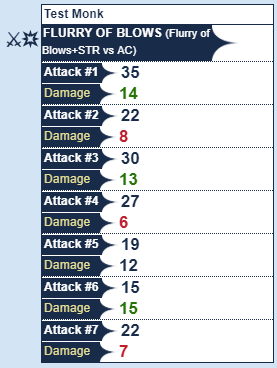
Additional attacks
Weapons/Attacks can have up to 3 additional attack rolls (with individual optional damage rolls) to handle features like Two-Weapon Fighting or Rapid Shot, on top of the automatically calculated attack rolls based on the BAB (or other chosen option) of the character.Two-Weapon fighting examples
For a Level 1 fighter with a Longsword in her mainhand, a Shortsword off-hand and the Two-Weapon Fighting Feat (-2 minus to attack roll for both hands). Clicking the name of the attack will roll a full-attack action. Let’s say the proud Test Fighter is now level 12, and has gained the Improved and Greater Two-Weapon Fighting Feats. A full attack roll for Test Fighter now appears like this:Rapid Shot example
Speed
Land Speed (in feet) and derived other speeds (Run, Swim, and Climb) are automatically calculated by the sheet. This accounts for the relative configured Racial properties (see Configuration tab) and Encumbrance & Armor (see Additional tab).
The Temp field allows to augment the land speed and thus the other derived speeds.
Fly and Other speeds are free numeric fields.
Switching the COG on will show the detailed calculation and give access to Notes to detail temporary bonus and/or Fly and Other speed numbers, and to fields for handling permanent (Misc) and temporary (Temp) bonuses to Swim and Climb Speed. Temporary bonuses can be used in Buffs with "climb speed" and "swim speed".
Senses
This is a simple text field to record the Character’s potential special senses.
You may click the “Senses” label to show/share the information in chat:
Languages
This is a simple text field to record the Character’s known language(s).
Skills
Each skill can be rolled by clicking on the skill name.
The C. checkbox is for indicating that the skill is a Class skill (automatically adding +3 to the skill total if at least one rank is invested).
The Ability mod can be modified by switching on the cog wheel and changing the default relative ability. Ranks is a free numeric field.
The Misc numeric field should be used to record the total of (semi)permanent miscellaneous modifiers (from magic items, feats etc.). Their sources can be detailed in the Notes.
As with other stats, the Temp modifier is intended to be used for temporary buffs/debuffs etc. and will show the lightning bolt sign next to the Skill total, if different than zero:
Additional Tab
AC Items
The AC Items repeating section allows to add armor, shield, and any other (magical or mundane) items that changes the character’s AC.
You may add items with drag’n’drop from the Compendium, after hitting the “+” button to add a line.
The Equipped (EQ) checkbox indicates that the character effectively wears the item. This updates the total modifiers and thus the derived stats (like AC, Skill check penalty or Spell Failure chances).
AC' is the Armor Class bonus provided by the item. This stacks to the Shield AC bonus or Armor AC Bonus depending on the Type of the item (see below).
FF is the specific bonus provided to Flat-footed AC, on top of the AC bonus.
TOU is the specific bonus provided to Touch AC, on top of the AC bonus.
TYPE is important and defines the type of equipment: Light armor, Medium armor, Heavy armor, Shield, or misc. This will determine if the AC bonus is added to the Armor bonus (with Light, Medium, Heavy and Misc) or to the Shield AC bonus (Shield). This also accounts for the “Shield bonus added to Touch AC” option in the Configuration tab. Additionally the Type will have an influence on Land and Run Speed calculation.
Note the “Speed 20 ft.”, “Speed 30 Ft.”, and “Run x” informations in the option subsection of the AC item are only there for informational purpose. The Type of armor only has influence on the Character’s Speed calculations.
NAT is the Natural armor bonus provided by the item. Note this doesn’t stack, but the sheet will keep the maximum bonus provided by the items.
DEF is the Deflection bonus provided by the item. Note this doesn’t stack, but the sheet will keep the maximum bonus provided by the items.
DOD is the Dodge bonus provided by the item. This bonuses stacks.
CHECK is the value of the Check Penalty to all Strength and Dexterity based skill checks.
DEX is the value of Maximum Dex Bonus to AC that this type of armor allows. Dexterity bonuses in excess of this number are reduced to this number for the purposes of determining the wearer's AC.
Note that if Abilities other than Dexterity have been configured in the Configuration tab then this limit to the Ability Mod to AC will still apply.
SPELL is the Arcane Spell Failure Chance. The total will be used as a target for Spell Failure checks in Spell rolls, if the Spell is from a Class with the “SF” (Spell Failure) checked in the Class subsection of the Configuration tab.
TOTALS line will show each tallied or max Bonus, or maximum penalty (in absolute valor), and the maximum Speed and Run multiplier due to Armor.
Note that the Character’s definitive Speed and Run multiplier, as well as Check penalty and Max Dex Bonus, are also dependant on Racial and Encumbrance stats. See Main tab, Speed subsection.
Experience & Next Level
Track the Character’s current experience points and amount needed for next level.
To accomodate for the various character advancement options related to either the Pathfinder rules or custom ones, no automation is enforced by the sheet regarding advancement experience and levels.
Money
Track the Character’s wealth in Copper Pieces (CP), Silver Pieces (SP), Gold Pieces (GP), Platinum Pieces (PP) or Other valuables.
Gear & Encumbrance
The Gear repeating section allows to track the equipment items of the Character. This includes an automatic encumbrance calculation.
The QTY numeric field is the number of the same items carried (defaults to 1).
WEIGHT is divided in two parts: individual weight, that you may enter or will be filled by the Compendium drop, and the read-only total weight of the line (individual weight times by quantity).
In the configuration section of each Gear item, Cost, Slot, Special and Notes are free text attributes, that will be filled by a Compendium drop if applicable.
The "eye" button allows to show the item in chat, including potential inline rolls (for example, the number of HP healed by a potion). Incidentally, the Gear item internal ID can be retrieved by dragging the show button in the macro quick bar (for Macro or API purpose).
The bottom line of the Gear items list shows the auto calculated Total Weight, and the kind of encumbrance the character is under: either Light, Medium, Heavy, or Overload.
Load/Carrying capacities of the Character are automatically calculated according to Pathfinder rules, based on Strength, and on the options visible when the cog wheel is switched on:
- Strength (+) is a numeric field to enter a possible bonus added to Strength, to calculate the base carrying capacity of the Character.
- For instance, type in +8 for a Muleback cords or +1 for a Masterwork Backpack
- An number entered in the Multiplier (*) field will be used to multiply the base score and calculate the final carrying capacities of the Character (including the potential Strength bonus).
- For instance, the Ant Haul spell will give the Character a x3 multiplier.
If the Character's Encumbrance is in Medium, Heavy, or Overload then the sheet will adjust accordingly Speed, Run multiplier, Check Penalty, and Max Dex Bonus.
Note that the Character’s definitive Speed and Run multiplier, as well as Check penalty, and Max Dex Bonus, are also dependant on armor worn. See Main tab, Speed subsection.
Tip: if you don’t use the Encumbrance rules in your game, set the individual weight of items to zero.
Additional Gear
This is a simple text field to record the Character’s items that you don’t want to detail by quantity and/or weight.
Feats
Track the Character’s various feats in this repeating section.
Compendium drop is possible on a newly added entry, it will automatically fill the various fields.
Tip: use the various Misc modifiers, Temp modifiers, and Notes fields of the various stats of the sheet to record the mechanical effects of the Character’s Feats, if applicable.
The optional Short Desc. (short description) allows to show a condensed reminder of the effects of the Feat, next to its name, when the individual COG switches of the Feats are off:
Clicking on the name of the Feat will show the Feat in details in chat.
Features / Traits
Track the Character’s various Traits, Special Abilities, Race, Class Features, and other Special Qualities in this repeating section.
An optional number of uses per day can be filled in and will appear near the name to allow to tracking of uses:
Tip: use the various Misc modifiers, Temp modifiers, and Notes fields of the various stats to enter the mechanical effects of the Character’s Feats, if applicable.
It is possible to set a fixed number or a dynamic formula for the number of uses per day (for example "3+@{wisdom_mod}").
This will handle most common attributes like abilities, various class levels etc.
Tip: If the formula's syntax is wrong, the "per day" information won't appear.
Spell tab
The Spell tab appears if “SC” (SpellCaster) is checked for at least one Class in the Configuration tab.
Spellcasting
The Spellcasting section appears once per active caster class. It remembers (read-only) the Spellcaster Class, Level, and value of the mod of the configured Ability for this spellcaster class (see Configuration tab).There, you may configure and roll Concentration' rolls.
Switching on the cog wheel shows the base calculation for the Concentration roll mod: Caster Level + Ability mod + Misc.
As per other stat, use the Misc numeric input field to add miscellaneous but (semi)permanent bonuses, detailed in the Notes. Use the Temp field for temporary buffs/debuffs.
Click on the class name and level label to roll a Caster Level Check (either for first or second spellcaster section).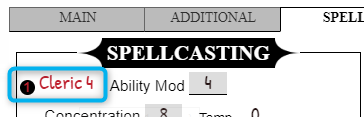
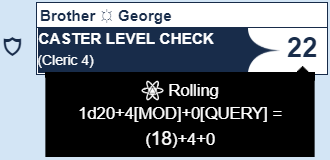
The table allows to enter, per Spell Level, the number of Known spells (if applicable), spells Per Day, and Bonus spells per day. It also shows the autocalculated spell DCs per spell level, and the applicable Temp modifier.
Important: entering at least one spell Known and/or spell Per Day will make the relative Spells repeating section appear for the concern Spell Level (see below).
Spells by Spell Level
Every spell by level section is built on the same model:
For a multi classed character with 2 spellcaster classes, the number 1 or 2 indicates to which of the classes the spell belongs.
At the top of the list, the Prepared header gives the total number of prepared (or used, as you wish to use it) spells vs the total number of spells per day (+Bonus), for this spell level, and per spellcaster class. For a specific spell, click on the bubbles to set how many times the spell is prepared for the day, click on the X to reset. After casting the spell, decrease by clicking on the lower bubble. A prepared spell has a red “book” icon.
Add a spell by clicking on the “+” button to enter it manually. Or drop a spell from the Compendium, anywhere on the sheet.
For a multi classed character with 2 spellcaster classes, set to which class the spell belongs:
For certain classes like Clerics, you may check the spell as Domain Spell. This will activate a visual indicator after the Spell name, in the list:
The base Saving Throw DC is automatically calculated based on Spell Level and Caster Class, but can be modified specifically for this spell:
It's possible to set a fixed number or a dynamic formula for the DC modifier.
If the formula's syntax is wrong, the resulting DC won't appear. The formula will handle most common attributes like abilities, various class levels etc.Optional attack and damage(s) can be set, as per Weapon/Attack (see relative section for details). However the available abilities to calculate the Attack modifier is simpler and condensed into one list.
Note: The “Touch” option uses the character’s Melee modifier. The “Ranged Touch” option uses the character’s Ranged modifier.
Roll/show the spell by clicking on its name. If applicable, a spell failure check will be included. You may click in the roll template on the “Concentration” label to roll.Spell-like Abilities
The Spell-like abilities repeating section allows to enter, roll/show, and track uses of special abilities, based on a spell or not (like the Paladin’s powers for example).
Every entry functions much like the spell entry described.
For each ability, you may set the use to Constant, At Will, or track a number of uses Per Day. It is possible to set a fixed number or a dynamic formula for the number of uses per day (for example "3+@{wisdom_mod}").
This will handle most common attributes like abilities, various class levels etc.
Tip: If the formula's syntax is wrong, the "per day" information won't appear.
Metamagic feats
The Metamagic repeating section functions like standard Feats repeating section (see above).
FAQ and Misc
Tracking prepared and used spells
Regarding Arcane spellcasters, the design idea was that the spells prepared would be set by the player, and then decreased as they are used.
For example, this Wizard can prepare 6 spells per day, and has prepared 3 times Burning Hands, 2 times Color Spray and Expeditious Retreat once.
Later in the day, the Wizard has cast Expeditious retreat and Burning Hands twice, ending up with:
Dynamic effects of Spells
Every text attributes can contain a “macro calculation” that will be “rolled” dynamically when “casting” the spell. For example:Special features like the Witch Hexes
Special and spell-like abilities can be entered as class features or Spell-like ability, as you wish and depending on the specific features of the ability. As a general rule, there is no good or bad way to use the sheet, but the one that suits the player.
Example as a Feature/Trait: Example, as a Spell-like ability:NPC Sheet
One of the most useful parts of the Pathfinder Official Character Sheet is that it contains both a PC sheet AND an NPC sheet. An NPC doesn't normally require the depth a PC sheet needs, so the NPC sheet is a much more slimmed down character sheet that doesn't require multiple pages like its PC counterpart. You can access this version of the sheet by going to the Configuration tab, and then checking the NPC/Monster Statblock checkbox. This will switch the sheet to the NPC version.
You can switch back at any time by unchecking this option in the Configuration subsection of the Options of NPC sheet (see below).
NPC Options
This is the area where all of the base NPC's stats will be entered, it covers everything from the NPC's name, to how strong or quick or smart it is, to what languages it speaks. Most of the fields in this section are just text fields used to keep track of information about the NPC. All of the information entered in these fields will be visible in the stat block once the NPC options are hidden.
By default, no skill will show up in the NPC's stat block. Once you've added a value to the corresponding skill, they will appear.
Other informations and their respective labels will only show in the stat block form of the sheet if information is entered in the options. This allows for a tighter stablock:
- Race, Class, Level
- Aura
- AC notes
- HP notes
- Defensive Abilities
- DR
- Immune
- Resist
- Weaknesses
- Space
- Reach
- Tactics
- CMB and CMD Notes
- SQ
- Combat Gear
Activating Repeating sections in the stat block
Melee, Ranged and Special Attacks, as well as Spell-like abilities and Spells repeating sections are handled in the stat block view of the NPC sheet, but needs to be activated by checking the relative checkbox in the otions.
Spells are shown by spell level. Each spell level has its own repeating section, for comfortable visual organization.
To activate each spell level, enter the number of spells per day, per level, that the creatures have (minimum 1, as it won’t restrict the number of spells than can be added).
Configuration
In this subsection, set general options:
- General:
- NPC/Monster Statblock: if unchecked, the sheet falls back to PC sheet
- Show Special Abilities: as for Attacks and Spells, check this so that the Special Abilities repeating section appears in the stat block
- Show Ecology: check this so the Ecology informations (Environment, Organization and Treasure) appear in the stat block
- Rolls:
- Show Character Name: if check, the name of the NPC will appear above each roll template in the chat.
- Whisper Rolls to GM: you have the option to Never/Query/Always whisper rolls to the GM. When this option is enabled, the attack roll will only be whispered to the GM and not made public.
Stat Block
Following NPC Options is the NPC Stat Block that is built off of what you input in the NPC Options section. This area may look very similar to a stat block you may find in a monster bestiary or published adventure.
Rolls
Hover to highlight and click to roll:
- Initiative. If a token is selected, it will be added to the turn tracker.
- Hit Points formula (ex: “(22d12+154)” for an Ancient Black Dragon)
- Saving Throws: Fort, Ref and Will
- Abilities: STR, DEX, CON, INT, WIS, CHA
- Skills
Melee/Ranged Attacks
To add a Melee or Ranged attack, click the “+” button in the relative section.
For a simple attack, fill the visible fields (refer to PC sheet weapon/attack for details). The only difference is that the attack and damage values are free input, not related to other stats, to allow for every kind of standard or custom abilities.
For a multiple attack rolls (up to 9), check Multiple Attacks and fill the subsequent attack bonus. For each filled attack bonus, an attack and a damage rolls will be made/visible in the roll template.
Once filled, close the configuration by clicking on the COG wheel.
To roll the attack, click the attack sum up shown as text.
Special Attacks
To add a Special Attack, click the “+” button in the relative section.
The Special attacks repeating section allows to add attacks that have special effects (like Spells, but are not either a pure melee or ranged attack, nor a spell/spell-like ability), mixing attack, damage, effect, saving throw…, depending on the type of creature.
If the Special attack has a limited number of uses per day, and you want to track them, fill the “Per Day” field with a numeric value. It will appear in the name of the Special attack as a maximum value, and the current value can be edited.
To roll the special attack, click the attack name.
Spell-like Abilities
To add a Spell-like ability, click the “+” button in the relative section.
As per the PC sheet, you can drop a spell from the Compendium to fill most of the fields automatically.
The NPC’s spell-like abilities repeating section functions the same as the PC’s (see above for details).
As per melee/ranged attacks, the difference is that the attack and damage values are free input, not related to stat, to allow for every kind of standard or custom abilities.
To roll/show the spell, click its name.
Click “Concentration” to roll concentration for the NPC.
Click on the "CL x" label after either "Spell-Like Abilities" or "Spells Prepared" to roll a Caster Level Check.
Spells (prepared)
To add a Spell, click the “+” button in the relative section, per spell level.
As per the PC sheet, you can drop a spell from the Compendium to fill most of the fields automatically.
The NPC’s spells repeating section functions the same as the PC’s (see above for details).
As per melee/ranged attacks, the difference is that the attack and damage values are free inputs, not related to stat, to allow for every kind of standard or custom abilities.
Another difference is that the times the spell is prepared is set inside the options of the spell (as it is not meant to be changed on a regular basis, contrary to a PC spellcaster).
The total of spells prepared vs number of spells per day is auto calculated. This calculation is shown at the beginning of the Spell level section with grey background. This is set in the top Option section of the NPC sheet.
To roll/show the spell, click its name.
Click “Concentration” to roll concentration for the NPC.
Feats
To add a Feat, click the “+” button in the relative section.
As per the PC sheet, you can drop a feat from the Compendium to fill the fields automatically.
The NPC’s feat repeating section functions the same as the PC’s (see above for details).
The mechanical effects of the Feat is generally integrated in the stats of the source stab block, either from Compendium or module in Roll20, so the feat is present as a reference information.
A custom NPC would require to enter the mechanical effects of its Feats in the various stats, if applicable.
To show the feat in chat, click its name.
Special Abilities
When a NPC has special abilities with direct mechanical effects close to an attack or a spell, it should be present in a “rollable” form in one of the other sections (melee or ranged attacks, special attacks, spell-like ability). This repeating section allows to add a detailed text description of the special ability.
To add a Special Ability, click the “+” button in the relative section, and fill the appropriate fields.
To show the special ability in chat, click its name.
Advance Use
Directly Referencing Attributes
For macro purpose, the various stats can be referenced by their name, such as @{dexterity} while the attributes modifier can be referenced by adding the mod suffix, @{dexterity_mod}.
As a general rule, hovering the stat should show the technical attribute name in the tooltip:
For repeating section attributes, the tooltip gives the full name of the attribute, including a “$id” that has to be replaced by the number of the item in the repeating section, starting at 0.
For instance, the ammo value from the second Weapon/Attack of a PC would be referenced with “@{repeating_attacks_$1_atkammo}”.
Dynamic Reference to Rolls
A useful way for GMs and Players to reference their character’s abilities is by dynamically setting up a handful of macros that can be used on a token linked to a character, rather than having to roll directly from the sheet.
Every roll on the sheet, either PC or NPC, can be referenced by %{name of the character|name of the roll}, or %{selected|name of the roll} with a token selected.
All the possible rolls from the sheet are listed below.
PC Rolls
Show Buff in chat: %{selected|repeating_buff_$id_rollShowBuff}
Strength roll: %{selected|strength}
Dexterity roll: %{selected|dexterity}
Constitution roll: %{selected|constitution}
Intelligence roll: %{selected|intelligence}
Wisdom roll: %{selected|wisdom}
Charisma roll: %{selected|charisma}
Hit Die roll: %{selected|hitdice}
Initiative roll: %{selected|initiative}
Show Armor Class: %{selected|ac}
Fortitude roll: %{selected|fortitude}
Reflex roll: %{selected|reflex}
Will roll: %{selected|will}
CMB: %{selected|cmb}
Melee: %{selected|melee}
Ranged: %{selected|ranged}
Repeating Weapons/Attacks, Full Attack: %{selected|repeating_attacks_$id_fullattack}
Repeating Weapons/Attacks, Attack 1: %{selected|repeating_attacks_$id_attack1}
Repeating Weapons/Attacks, Attack 2: %{selected|repeating_attacks_$id_attack2}
Repeating Weapons/Attacks, Attack 3: %{selected|repeating_attacks_$id_attack3}
Repeating Weapons/Attacks, Attack 4: %{selected|repeating_attacks_$id_attack4}
Repeating Weapons/Attacks, Attack 5: %{selected|repeating_attacks_$id_attack5}
Repeating Weapons/Attacks, Attack 6: %{selected|repeating_attacks_$id_attack6}
Repeating Weapons/Attacks, Attack 7: %{selected|repeating_attacks_$id_attack7}
Repeating Weapons/Attacks, Damage 1: %{selected|repeating_attacks_$id_damage}
Repeating Weapons/Attacks, Damage 2: %{selected|repeating_attacks_$id_damage2}
Show Senses: %{selected|senses}
Acrobatics: %{selected|acrobatics}
Appraise: %{selected|appraise}
Bluff: %{selected|bluff}
Climb: %{selected|climb}
Craft: %{selected|craft}
Repeating Craft: %{selected|repeating_skillcraft_$id_skill}
Diplomacy: %{selected|diplomacy}
Disable Device: %{selected|disabledevice}
Disguise: %{selected|disguise}
Escape Artist: %{selected|escapeartist}
Fly: %{selected|fly}
Handle Animal: %{selected|handleanimal}
Heal: %{selected|heal}
Intimidate: %{selected|intimidate}
Knowledge (Arcana): %{selected|knowledgearcana}
Knowledge (Dungeoneering): %{selected|knowledgedungeoneering}
Knowledge (Engineering): %{selected|knowledgeengineering}
Knowledge (Geography: %{selected|knowledgegeography}
Knowledge (History): %{selected|knowledgehistory}
Knowledge (Local): %{selected|knowledgelocal}
Knowledge (Nature): %{selected|knowledgenature}
Knowledge (Nobility): %{selected|knowledgenobility}
Knowledge (Planes): %{selected|knowledgeplanes}
Knowledge (Religion): %{selected|knowledgereligion}
Repeating Knowledge: %{selected|repeating_skillknowledge_$id_skill}
Linguistics: %{selected|linguistics}
Perception: %{selected|perception}
Perform: %{selected|perform}
Repeating Perform: %{selected|repeating_skillperform_$id_skill}
Profession: %{selected|profession}
Repeating Profession: %{selected|repeating_skillprofession_$id_skill}
Ride: %{selected|ride}
Sense Motive: %{selected|sensemotive}
Sleight of Hand: %{selected|sleightofhand}
Spellcraft: %{selected|spellcraft}
Stealth: %{selected|stealth}
Survival: %{selected|survival}
Swim: %{selected|swim}
Use Magic Device: %{selected|usemagicdevice}
Repeating Custom skill: %{selected|repeating_skillcustom_$id_skill}
Show Gear Item: %{selected|rollShowGear}
Show Repeating Feats: %{selected|repeating_feats_$id_feat}
Show Repeating Features/Traits: %{selected|repeating_abilities_$id_trait}
Caster 1 Level Check: %{selected|RollCaster1Check}
Caster 1 Concentration: %{selected|caster1_concentration_roll}
Caster 2 Level Check: %{selected|RollCaster2Check}
Caster 2 Concentration: %{selected|caster2_concentration_roll}
Spell level 0: %{selected|repeating_spell-0_$id_spell}
Spell level 1: %{selected|repeating_spell-1_$id_spell}
Spell level 2: %{selected|repeating_spell-2_$id_spell}
Spell level 3: %{selected|repeating_spell-3_$id_spell}
Spell level 4: %{selected|repeating_spell-4_$id_spell}
Spell level 5: %{selected|repeating_spell-5_$id_spell}
Spell level 6: %{selected|repeating_spell-6_$id_spell}
Spell level 7: %{selected|repeating_spell-7_$id_spell}
Spell level 8: %{selected|repeating_spell-8_$id_spell}
Spell level 9: %{selected|repeating_spell-9_$id_spell}
Spell-line abilities: %{selected|repeating_spell-like_$id_spell}
Show Metamagic Feat: %{selected|repeating_metamagic_$id_feat}
NPC Rolls
Initiative: %{selected|npc_initiative}
Hit Points: %{selected|npc_hp}
Hit Dice: %{selected|npc_hd}
Fortitude Save Throw: %{selected|npc_fortitude}
Reflex Saving Throw: %{selected|npc_reflex}
Will Saving Throw: %{selected|npc_will}
Melee attacks: %{selected|repeating_npcatk-melee_$id_attack}
Ranged attacks: %{selected|repeating_npcatk-ranged_$id_attack}
Special attacks: %{selected|repeating_npcatk-special_$id_attack}
Caster Level Check (Spell-like abilities): %{selected|RollCaster2Check}
Concentration (Spell-like abilities): %{selected|npc_spelllike_concentration}
Caster Level Check (Spells): %{selected|RollCaster1Check}
Concentration (Spells): %{selected|npc_spell_concentration}
Strength: %{selected|npc_str}
Dexterity: %{selected|npc_dex}
Constitution: %{selected|npc_con}
Intelligence: %{selected|npc_int}
Wisdom: %{selected|npc_wis}
Charisma: %{selected|npc_cha}
CMB: %{selected|npc_cmb}
Show Feat: %{selected|repeating_feats_$id_feat}
Acrobatics: %{selected|npc_acrobatics}
Appraise: %{selected|npc_appraise}
Bluff: %{selected|npc_bluff}
Climb: %{selected|npc_climb}
Craft: %{selected|npc_craft}
Diplomacy: %{selected|npc_diplomacy}
Disable Device: %{selected|npc_disabledevice}
Disguise: %{selected|npc_disguise}
Escape Artist: %{selected|npc_escapeartist}
Fly: %{selected|npc_fly}
Handle Animal: %{selected|npc_handleanimal}
Heal: %{selected|npc_heal}
Intimidate: %{selected|npc_intimidate}
Knowledge Arcana: %{selected|npc_knowledgearcana}
Knowledge Dungeoneering: %{selected|npc_knowledgedungeoneering}
Knowledge Engineering: %{selected|npc_knowledgeengineering}
Knowledge Geography: %{selected|npc_knowledgegeography}
Knowledge History: %{selected|npc_knowledgehistory}
Knowledge Local: %{selected|npc_knowledgelocal}
Knowledge Nature: %{selected|npc_knowledgenature}
Knowledge Nobility: %{selected|npc_knowledgenobility}
Knowledge Planes: %{selected|npc_knowledgeplanes}
Knowledge Religion: %{selected|npc_knowledgereligion}
Linguistics: %{selected|npc_linguistics}
Perception: %{selected|npc_perception}
Perform: %{selected|npc_perform}
Profession: %{selected|npc_profession}
Ride: %{selected|npc_ride}
Sense Motive: %{selected|npc_sensemotive}
Sleight of Hand: %{selected|npc_sleightofhand}
Spellcraft: %{selected|npc_spellcraft}
Stealth: %{selected|npc_stealth}
Survival: %{selected|npc_survival}
Swim: %{selected|npc_swim}
Use Magic Device: %{selected|npc_usemagicdevice}
Repeating Special Abilities: %{selected|repeating_abilities_$id_ability}
Roll Templates
Main Page: Pathfinder by Roll20/Roll Templates
The Pathfinder Official Character Sheet also includes a series of Roll Templates that you can use to dress up your own custom macros. Roll Templates provide additional layout and styling options for the display of roll results.