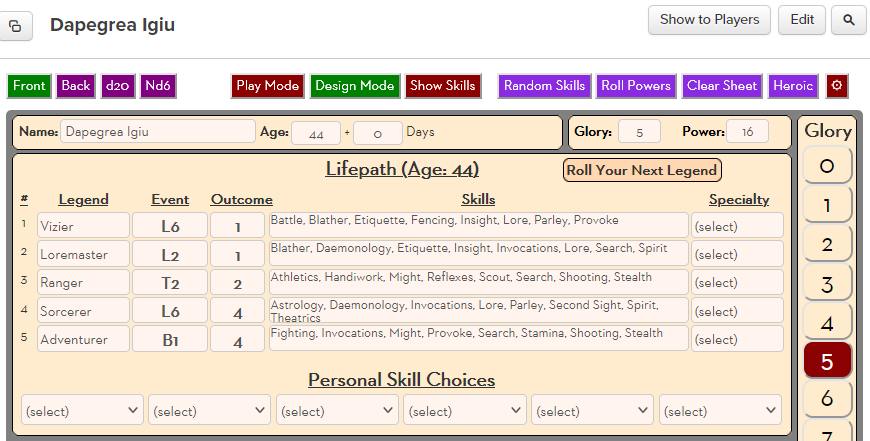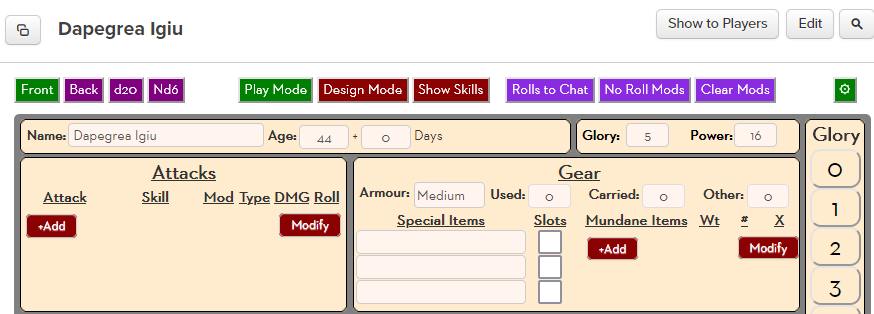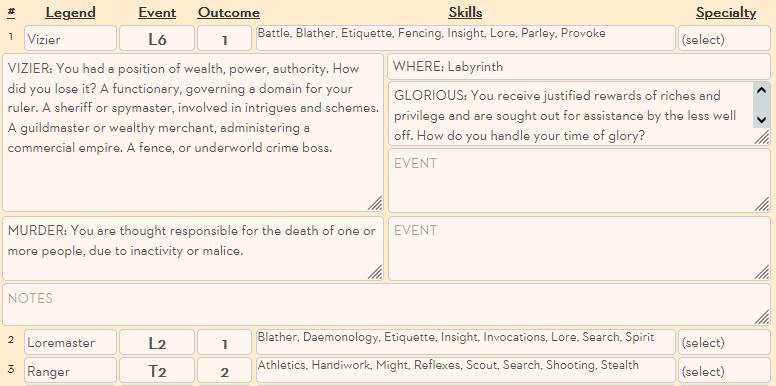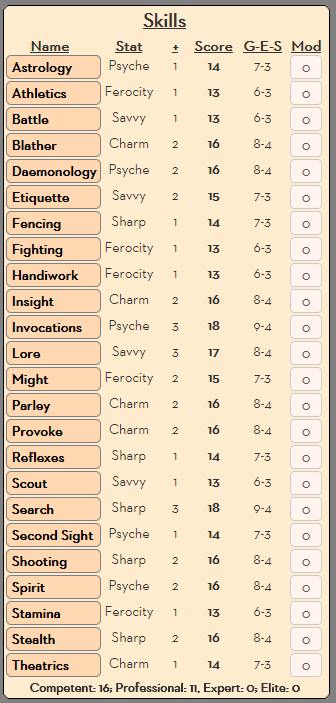Legends Never Die
From Roll20 Wiki
Legends Never Die! is a sword and sorcery game where the characters are highly competent, in a world of daemons built on the corpse of an eldritch god. You can learn more aout the game and download the rules) here: Legends Never Die!. This page concentrates on using the sheet. UNDER CONSTRUCTION
Contents[hide] |
Top Bars
The sheet has two main modes, Play Mode, and Design Mode. These are shown in the top bar.
When you first create the sheet, it is in Design Mode, and has a place to show your past history (your Legends).
When you use the sheet in play, click the Play button to enter Play Mode.
Look at the bars at the top - each has different buttons at the right.
Design Mode
While the sheet has a lot of stuff on it, the only part you should be concerned about right now is the Legends table. This is where we see what your Lifepath turns out to be.
Rolling Legends
Click the Roll Your Next Legend button, and a legend (term of history) is rolled, which tells us roughly what you were doing dung that time. Click the number at the left side, and you can see more information about this period. You can see a description of the legend, where it occasred, a description of the event, its outcome, and there's room for up to 3 events and a personal notes section. You can edit any of these entries if the existing lwegend description isn't correct. In Heroic Mode (see Settings below) you get 1 Event, but in Epic Mode you can get up to three.
Legend Specialty
Each legend gives 1 advance in 8 separate skills. You then assign a specialty which should be one of those 8 skills. This grants an extra advance (higher skill!).
Bonus Skills
You can have from 2-6 Legends. The sheet will tell you when you have reached the end of your Lifepath. At that point, pick six bonus skills. You can pick any skill (with a few exceptions, mainly Changeling, Second Sight, and Weird). You can only pick those restricted skills if you already have at least one advance in them.
You can if you choose click the Random Skills button, and it'll roll all unselected skill randomly. You can pick a skill template to roll for a type of skill.
Rolling Powers
Finally, once all skills and legends have been rolled for, click the Roll power button. This will assign you Invocationns and Vagary - check out the system rules for how to use those.
Skill List
As you go through your Legends, you skill list at the bottom left will expand, showing you what you have and their current scores. Refer to it if you need to whenpicking specialties and bonus skills. Each skill has several headings:
- Name: The skill name. Most of them are self-explanatory. Each skill name is also a button - click it to roll that skill.
- Stat: There are 5 stats, and each skill contrubutes to the value of one of them.
- +: This shows how many advances you have in that skill. If it turns red, that skill is no longer improving, so you might want to pick anotehr skill.
- Score: Skills are rolled on a d20, lower the better. This is the number you must roll below for an Average success. Skills can have a score above 20.
- GES: You can get higher levels of success - Good, Excellent, and if your score is 20+, Spectacular. This shows the score needed for them.
- Mod: If a particular roll has a bonus, you can enter it here. This box is best used for bonuses that will persist over multiple rolls.
Settings
If you click the Settings button (the cog at top right) you'll be able to set various configuration options for the sheet. They'll be described later.
Play Mode
When in play mode, the Legends are hidden, to be replaced by a place for Attavcks and Gear. They can be placed at the bottom of the sheet in Settings.
Skills
These are described above. You can click the Show Skills button and it will show all skills, not just the ones you have at least one advance in.
Stats
You have five stats, and their value is based on the number of afdvances in their skills. They aren't used directly for eoften, but they set the base score for all the skills based off them.
Derived
You have a bunch of derived stats based on yoru core attributes and certain skills.
Those shaded a bit darker are buttons. You can make a damage roll, mark and recover damage, and the Toughness and Evasion attributes which are like your armour stats.
Invocations
Most characters have one or more Invocations - spell-like powers. They are recorded here.
Loyalty
Characters can have Loyalty to each other. Mark hwere who is loyal to you. That way you know who you can call on them for help.
Bound Daemons
You start with one bound daemon and can gain more. Each can be recorded here.
Attacks
Each weapon or attacking power can be recorded here.
Gear
You have two types of gear - Unusual Gear, and Mundane Gear. Record what you need to here (see the rules for more).
Glory
Every character has 0-10 Glory. Click the bigg button and thats what your Glory will become. It's easy to mark it off as you spend it.
The Top Bar
The right side of the bar is most important:
- Rolls To Chat: By default, you roll results get sent to chat for everyone to see. Click this button and thwey will be whispered, so only you and the G can see them. Click again to return to Public Rolls.
- No Roll Mods: By default when you click a button, a roll is made and sent to chat. Click this button, and now on every roll you'll be prompted for a modifier. This is a great setting if you expect to have to enter modifiers on rolls. You can click again to switch that off.
- Clear Mods: If you have any mods in the mod box for skills, stats, attacks, etc - click this will clear them all.
- Seetings Cog: The green settings cog will display a list of experience questions. Enter any experience you are awarded. At the end of a session, click the Commit button and all XP is added tp your total (which is tracked on that BACK).
BACK
This part of the sheet is smpler than th4e front.
GM
You only see this if you enter " (GM)" to the end of your character name.