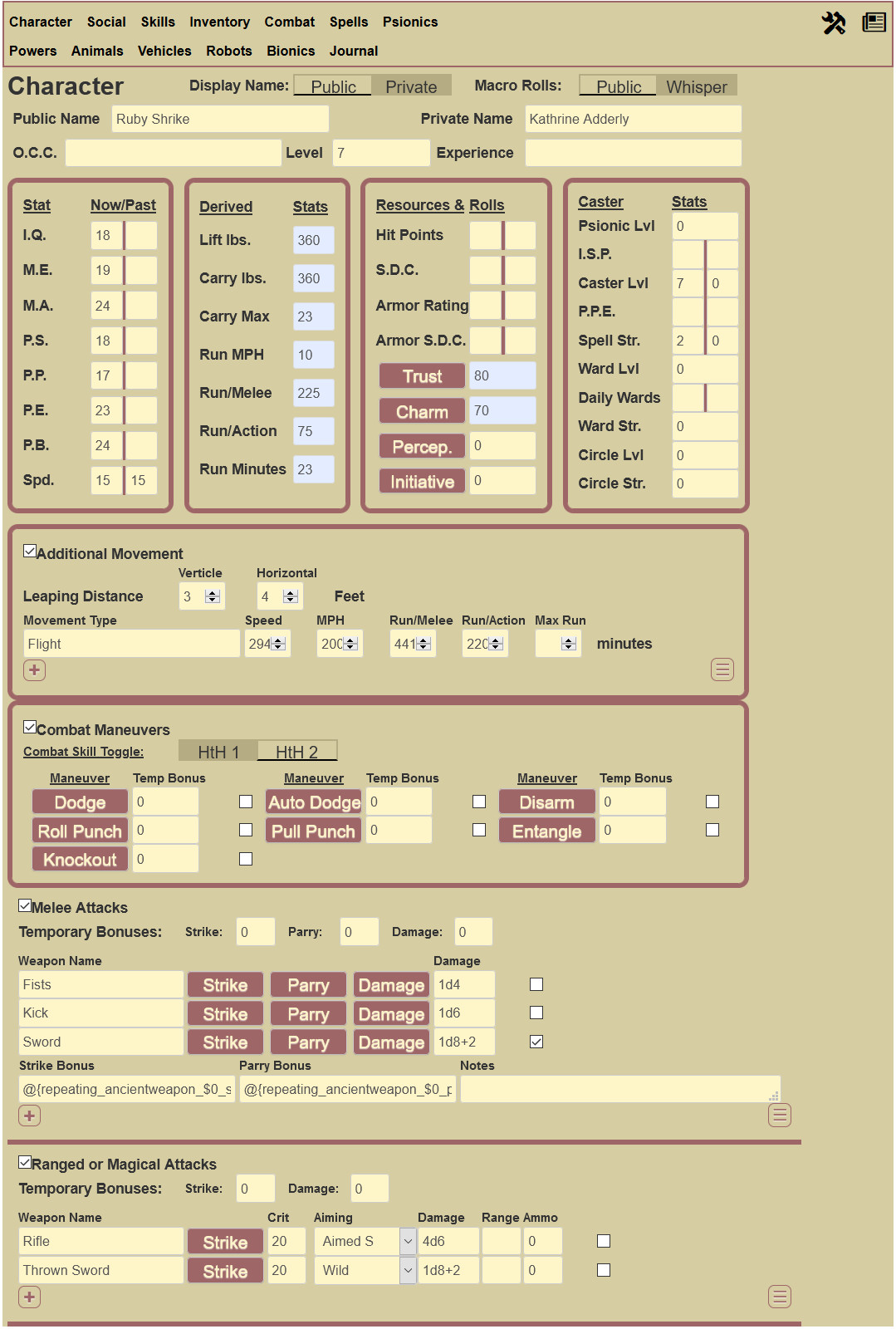Difference between revisions of "Heroes Unlimited 2E"
From Roll20 Wiki
Andreas J. (Talk | contribs) (move TOC & add Main tab image, minor formatting) |
(→Initiative Duplicator) |
||
| Line 257: | Line 257: | ||
<code><nowiki>!dup-turn ?{How many attacks?|2}</nowiki></code> or <code><nowiki>!dupturn @{selected|numberattacks}</nowiki></code> | <code><nowiki>!dup-turn ?{How many attacks?|2}</nowiki></code> or <code><nowiki>!dupturn @{selected|numberattacks}</nowiki></code> | ||
| − | |||
| − | |||
=A Warning= | =A Warning= | ||
Revision as of 18:04, 27 November 2020
Origin
This sheet began as a request in the Character Sheet Request-thread on the forums.
The colors of the sheet were selected in an attempt at making a sheet that sort of reflected the white, blue, red, and gold of the rule book cover without looking like someone randomly threw crayons at it. Heroes Unlimited was the "everything and the kitchen sink" Palladium system game before Rifts came along, so there are a lot of tabs, entry fields, and roll buttons. One thing to note is that all "parchment" colored entry fields are able to be edited, while light blue-gray fields are "readonly" for use by sheetworker scripts.
Macro Entry Fields
Almost all input fields that are part of a roll button macro need to be treated as if they have a "+" already at the beginning. This means that if you have a bonus of 4 to strike (as an example, you would enter just a plain 4 in the entry field. If you have multiple bonuses or attribute calls to enter, you would only leave the + off the very beginning of your entry. If you have a penalty of 4 to enter, then you would enter -4.
The spell input fields for attack and damage do not apply to this rule, because they are written in such a way that you input your entire attack or damage calculation as an inline roll.
All note fields are text areas, meaning that they will accept line breaks. This can help you format larger descriptions, inline dice rolls, tables, or whatever you may need to set up in attack, skill, or notes of whatever kind.
Character (main) tab
Above the stat blocks, the first 2 rows of entry fields allow you to enter a public name (hero name) and a private name (real name), a place for the Occupational Character Class, character level, and experience points. But just above those are 2 toggle switches. The first changes which name shows up in the header of rolls made from the sheet. The second selects whether the rolls are made publicly (seen by everyone), or whispered direct to the GM. These toggles affect the rolls made by all buttons on the sheet. How to incorporate them into custom macros will be addressed later.
Stat Scores
Your 8 stat scores are recorded here. The first entry field is where you enter all your stats, because those are the fields tied to all the auto-calculated derivative stats. The second is intended to keep track of a stat if you end up with an injury or affect that would temporarily raise or lower a stat. You would enter the original value in the second field (assuming you can eventually return to that value), and alter the first field with the current value.
While some derived stats are on this main tab, some are displayed later in sections more closely tied to them. For example, the I.Q. bonus is displayed on the skills tab.
Derived Stats
These stats are all derived from your 8 stat scores. These are mostly self explanatory, but the lift and carry are (by default) set to scale with normal human strength. If your character has extraordinary, superhuman, or supernatural strength, see the Configuration tab to change how lift and carry are calculated.
Resources & Rolls
Hit Points, (character) S.D.C., Armor Rating, and Armor S.D.C should all be self explanatory. The Trust/Intimidate and Charm/Impress values are auto-calculated from Mental Affinity and Physical Beauty scores.
Perception is a straight d20 roll that also prints out the suggested base target numbers for perception from Rifts. If you allow the use of I.Q. or M.E. bonuses in perception rolls, you can add them as @{iq_bonus} and/or @{me_psionic} in the bonus field.
Initiative adds 80 to the d20 roll for initiative to accommodate having an entry for each attack/action per turn for each character in the initiative tracker. At least you don't get into negative initiative numbers until after 5 attacks/actions this way. Initiative will also pull in bonuses from exceptionally high Physical Prowess along with any Hand to Hand Combat bonuses.
Casting Stats
Everything here is for psionics, spells, or other magical arts. Obviously, some of these stats are just for tracking casting resources like Inner Strength Points. Psion, Caster, Ward, and Circle levels can all be used in setting up macros to generate damage, range, etc. Any spells rolled will automatically generate the saving throw target, which will include spell strength if the caster has that bonus. While the sheet doesn't have built in sections for wards and circles, the ward and circle strength entries can be used the same way to print out what is needed to save for an effect from that particular magic user.
Additional Movement
This is where to store any info on leaping ability and movement related abilities for quick reference. If your character has a way to fly, can swim really fast, or whatever movement other than their normal speed stat, enter it/them here. This section does not auto-calculate, but if you need that, just temporarily change your speed stat to get the numbers to enter here.
Combat Maneuvers
The first thing of note is the Hand to Hand Skill Toggle. There are (at the time of this writing anyway) places to enter 2 different Hand to Hand Skills on the Combat tab. This toggle switches between them. Not only for the combat maneuvers here, but this also affects initiative bonus, and the bonuses used by the melee combat rolls (strike, parry, and damage).
The various maneuvers will pull in values from Physical Prowess and Hand to Hand Combat skills as needed (except autododge, which is a straight roll). You can add bonuses in the bonus field next to the button including attribute calls for weapon proficiency stats if you will always be using a weapon for a certain maneuver (like entangle). How those attributes are written will be detailed later. The checkbox will open a notes field that uses the description part of the roll template. It will accept line breaks, inline rolls, and pretty much anything you may need to detail.
Melee Attacks
The temporary bonus fields will apply to all rolls made from this section. They are intended for short term bonuses or penalties.
When you create an entry in this section, you check the box after the damage field to open up the fields for strike, parry, and notes. You can add in attribute calls for weapon proficiency bonuses as needed for strike and parry. The notes entry will take line breaks, inline rolls, and pretty much anything you need for attack/damage notes. All rolls here will pull in bonuses from the Hand to Hand skill selected in the toggle mentioned above. Strike and parry rolls will also pull in P.P. bonuses, while damage will add in any bonus for high P.S..
The strike button will display your character name, followed by the weapon/attack name as a subtitle, then the strike roll, the damage roll, and finally the notes section at the end. The damage roll will display all that except for a strike roll, since this was intended for dealing damage to a wall, door, or any other situation where the strike roll isn't needed. The parry roll does not display the notes section.
Ranged Attacks
As with the melee section, the temporary bonuses at the top will affect all rolls made in this section.
When you create an entry in this section, check the box after the ammo field to expose the strike bonus and notes fields. The crit field is there to enable you to change the critical strike threshold if needed. If you somehow can crit with a ranged weapon on an 18 (like the Fantasy 1E longbowman), then you would change the 20 to an 18. The aim selection will fill in the bonus (or penalty) for the type of shooting you are doing. The spray option enters a -6 penalty for the primary target of the spray attack. When you expand the list, you can see what each one is on mouseover of each option. The default is Wild (no bonuses/penalties). The strike bonus and notes fields behave similar to the same fields from Melee. If you are entering thrown attacks in this section, you may wish to add the bonus for high Physical Prowess to strike. That attribute call will be detailed later.
Social tab
The use of all fields on this tab should be easy to grasp. While this is nice for holding PC information, it can also be used for holding various bits NPC info that can be printed to chat with a custom macro.
Skills tab
There are 2 tabs at the top of this tab. The first is the bonus if your character has an I.Q. of 16 or higher, which is filled in automatically. The second is a bonus that can be used to apply a bonus or penalty to all skills at once.
Skill Lists
Whether O.C.C., O.C.C. Related, or Secondary, all skills will be entered and displayed in a roll the same way. When you first set up a skill, check the box to display the second row of entry fields. The second row includes the base skill percentage, skill progression (how many % get added for each additional level), the level of the skill, and an area to input notes for that skill.
Skill Rating
The skill rating is the blue-gray color that indicates a readonly sheetworker field. The sheetworker will take your skill progression, multiply that by the skill level minus one (because you don't get that progression for level 1 of a skill), and will add in I.Q. bonus, temporary skill bonus from the top of the tab, or a temporary skill bonus to this specific skill (like from a knowledge ward), and will display the result as the Skill Rating. That rating will be displayed in chat when the skill is rolled.
Inventory tab
The inventory tab starts with field that displays carried weight. Each inventory entry will have a place for weight and the number of the item carried. The weight for each entry is calculated as weight multiplied by the number.
Inventory Categories
Each category is a repeating section that can be collapsed with the checkbox by the heading. Cut down scrolling by collapsing sections you don't need to look at often, since the data will still be retained.
Weapons, Armor, Gear (anything that doesn't fit in other categories), Consumables, and Wealth are the section headings. If you have a bunch of items stored somewhere (vehicle, base, etc.) and don't wish to have a different sheet to track those items, don't input the weight, so that it won't impact the encumbrance of your character if encumbrance is used in your game.
Combat tab
This tab contains the sections for Ancient and Modern Weapon Proficiencies, Hand to Hand Combat Skills, and Saving Throws.
Ancient Weapon Proficiencies
Since the list of potential weapon proficiencies is long, the combat macros from the Character tab can't directly access these values automatically. You can enter an attribute in the Melee or Ranged combat bonus fields to pull these values so that an update here will get used when a combat maneuver, attack, or parry has been rolled. The attribute call will have 3 parts: the repeating section name (from the html), the row ID, and the input attribute name. I have tried to keep these fairly simple, so the attribute calls for the first row would look like this:
Strike: @{repeating_ancientweapon_$0_strike}
Parry: @{repeating_ancientweapon_$0_parry}
Throw: @{repeating_ancientweapon_$0_throw}
Entangle: @{repeating_ancientweapon_$0_entangle}.
The row number starts counting at 0, so for values in row 3, you would use $2 for the row. If you reorder the repeating section, that will change the row, and you would need to adjust your attribute calls accordingly.
Modern Weapon Proficiencies
This is similar to the Ancient Weapon Proficiency list as far as the attribute calls go. To enter attribute call for strike from this section into the Ranged combat fields on the Character tab, you would use the following format for the first row:
Strike: @{repeating_modernweapon_$0_strike}
As with any repeating section, the row number starts counting at 0, so you would change the 0 to a 1 to reference the strike bonus on row 2.
Recognize Weapon Quality
This skill is built into the proficiency, and would be input exactly like the skills from the Skills tab. Enter your base skill rating, the skill progression, and the rating will calculate exactly like the other skills. It will also include any bonuses from high I.Q. or the global skill bonus from the Skills tab.
Hand to Hand Combat Skill
This is where you can enter your hand to hand combat skill, notes about that skill, and the various bonuses that it gives. There are places for 2 hand to hand skills. You can switch which one your attacks are pulling bonuses from by using the toggle in the Combat Maneuvers section of the main tab.
Adjusting the critical strike threshold on this tab will affect all strike rolls made in the melee attacks repeating section on the main tab. Due to the nature of how that is used in macros on Roll20, you only use the lowest number that is a crit for your character. If you crit on an 18-20, you would enter 18 in the critical strike entry field.
Saving Throws
The saving throw target can be adjusted here for most things. This allows the psionic save threshold to be set for each character, but also allows for homebrew worlds where some forms of magic may be more rare and harder to resist (or more common and easier to resist). The Coma/Death save will print out 3 rolls (for an hour) at one time and the chart with the target numbers based on the type of care given.
Anything entered in the notes section at the bottom (like reminders of resistances or situational bonuses) will be printed out in chat for all saves except Coma/Death and Horror Factor.
Spells tab
There is a repeating section for each spell level. Each one can be collapsed by unchecking the box by the repeating section label. Make use of those to cut down on scrolling.
Spell Input
Some spells have options and info that others don't. If there isn't a field to input the information needed, you can always set it up in the description/notes area.
Spell Display
Spells have their own roll template, and most of the fields will only display in chat if there is something in the field. Blank fields are not displayed. The only field that will show up on any spell roll is a small subheader for the saving throw for the spell. This will use 12 as the base and add in spell strength from the Character tab, if any.
No fields here are set up to pull values from anywhere else, so all info will need to be input. Calculations will need to be entered as an inline roll. For example, some entries for Fire Bolt might look like this:
Attack entry: [[1d20+4]]
Damage entry: [[5d6]] S.D.C.
Duration entry: Instant
Range entry: [[100+(@{caster_level}*5)]] ft.
Psionics tab
There is a repeating section for each type of psionic ability. Each one can be collapsed by unchecking the box by the repeating section label. Make use of those to cut down on scrolling.
Psionic Input
Some psionic abilities have options and info that others don't. If there isn't a field to input the information needed, you can always set it up in the description/notes area.
Psionic Display
Psionic abilities have their own roll template, and fields will only display in chat if there is something in the field. Blank fields are not displayed.
As with spells, the fields are not set up to pull values from anywhere, and any calculations need to be entered as inline rolls. Some example inputs for Increased Healing might look like this:
Range: Touch (3 ft.)
Prep Time: [[1d6]] Hours
Duration: [[2d4]] Days
Powers tab
Most powers are complicated enough that no provision for attempting to split out attacks or special abilities was made for this section. Attacks, defenses, and such should be set up on the Character tab (attacks, armor rating, and sdc), the Combat tab (saving throws, or resistances in the saving throw notes), or possibly set up using the psionics or spells tabs for some specialty portions of some powers.
Each power does have a button that will display the entire thing in chat. As usual, the description area can be formatted with line breaks or whatever to help make the output easier to read.
Animals tab
This is a worksheet for building a mutant animal and being sure you spend all your Bio-E. Each section will sum the entries and put them in the correct line in the Calculated Cost section at the bottom. It will automatically add or subtract Bio-E points based on your starting and ending size. If the animal you are using starts with some Bio-E, enter that in the top (only editable) field in the Calculated Cost.
Mutant Abilities
While this tab helps build a mutant animal, it contains no rolls. Natural weapons, defenses, and specialized movement should in the corresponding sections of the Character tab, while psionics would probably be best entered in the Psionics tab (leave the ISP cost blank).
Vehicles tab
There are 2 sections to input vehicle information. Both of them are collapsible. All of the various armor stats are accessible to link to tokens except for turret armor and sdc.
The button for attacking with a turret acts similar to the ranged strike button from the Combat tab. Just enter the turret name, bonus to hit (if there is one), and the damage calculation.
Robots tab
This tab covers robots and power armor, and is another tab with a calculator. The top fields have a place to input your build budget, and the calculated amount you have spent.
All the sections should be as they are presented in the core book, except for optics. It was split off from audio and sensors to cut down on how much might be entered in one field (reduce scrolling). It doesn't actually matter where you enter anything (as far as the sheet is concerned), so you can split some of the content of a cluttered section to another unused one if it makes things easier to see for your build.
Bionics tab
Very similar to the Robots tab, this starts with 2 fields that allow you to set a build budget and a calculated sum of the various costs.
All sections here are as listed in the core book. If you have a very cluttered section and one that is unused, the sheet won't care if you end up putting some items/costs in other sections for readability.
Journal tab
There are 3 different repeating sections for notes. In case you are someone that wants to keep lots of notes on lots of topics, this allows for a little bit of categorization. Like other sections, uncheck the box by the repeating section header to collapse that section to cut down on scrolling.
Configuration tab
The configuration tab is accessed through the crossed hammer and wrench icon towards the right end of the tab header.
Show/Hide Tabs
If you have a "simple" hardware based character, you may not need a number of these tabs. You can turn off and on the visibility of the Spells, Psionics, Powers, Animals, Vehicles, Robots, and Bionics tabs.
Strength Adjustment
This toggle adjusts how lift and carry capacity is figured based on which tier of strength your character has.
Roll Template Colors
There are several template color schemes built into the sheet. This section allows you to change the color scheme used for psionics and spells. The active button shows the color scheme (text and background color) that the roll template will use for the header (title, subtitle, and resources).
Documentation tab
This tab at the far right of the header should hold some general notes about the sheet and changes as they happen. There is also a roll button that will print to chat a link to this wiki page.
Roll Templates
There are 3 different templates included in this sheet. They are all based on the Better Default Template by Jakob.
Name Toggle
Anywhere you want to have the character name respond to the toggle at the top of the Character tab, use the attribute call @{nametoggle} or @{selected|nametoggle}.
Whisper Toggle
Any macro that may need to be whispered, should be prefixed with @{whispertoggle} or @{selected|whispertoggle}. If you use whispertoggle, there should be no space between it and the beginning of your macro or roll template call. If there is no whisper, it is a totally blank value so that there will be no starting space to cause certain rolls to fail. If it is set to whisper, then it includes the space after the /w gm command.
Color Selection
All 3 roll templates include a color selector. Each one accepts the following names for color schemes: black, brown, yellow, grey, blue, red, green, teal, orange, pine, ice, violet, sun, and wine.
Chat Menu Buttons
All roll templates are set to change the text of the large pink chat menu buttons into a blue font with no box or outline.
Custom Template
This includes a title and subtitle in the header that are both centered. This is followed by a 2 column table section where you enter whatever you want with the 2 columns being divided by a =. Finally, there is a description, which will accept line breaks, so you can format more complicated descriptions as needed.
A simple test version of it follows:
&{template:custom} {{color=black}} {{title=Test Title}} {{subtitle=Test Subtitle}} {{Test = Test Roll}} {{Test 2=[[2d6]]}} {{desc=Test description here.}}
A test example that also uses the name and whisper toggles follows:
@{selected|whispertoggle}&{template:custom} {{color=black}} {{title=**@{selected|nametoggle}**}} {{subtitle=Test Subtitle}} {{Test Attack=[[1d20+3]]}} {{Test Damage=[[2d6+4]]}} {{desc=*Test description here.*}}
That will work with a macro created in the collections tab macro section. If you are creating a macro for a specific character on the Attributes & Abilities tab, you can drop the "selected|" bits out of that example.
Menu Template
The menu template is almost identical to the Custom template, except that the description is set to display all content in bold italics. I use this template for all my chat menus, including output from the Universal Chat Menu script, which I recommend if you have a pro subscription.
When calling this template, just change the "custom" to "menu" in the template label. @{template:menu}
Spell Template
The spell template formats all rolls in both the psionic and spell sections of the sheet. It has all the behavior of the "custom" template, plus some additions. It extends the subheader if there are values for the following labels after subtitle in 2 columns:
- ispcost (displays as: I.S.P. Cost: # )
- ppecost (displays as: P.P.E. Cost: # )
- range (displays as: Range: # Text )
- preptime (displays as: Prep Time: # Text )
- duration (displays as: Duration: # Text )
- spellstrength (displays as: Strength: # )
- spellsave (displays as: Save: # )
If used, the next 2 are displayed below the header in black text:
- strike
- damage
The tag spellstrength is not used in any of the roll button macros. It is intended for creating a custom macro where you just want spell strength instead of a totaled saving throw target number. If any of these are listed in a macro, but the attribute is blank, the roll template will hide that element.
A test roll might look like this:
&{template:spells} {{color=wine}} {{title=Test Name}} {{subtitle=Test Subtitle}} {{ppecost= 15}}} {{range=120 ft.}} {{duration=[[1d6]] Hours}} {{spellsave=12}} {{strike=[[1d20+4]]}} {{damage=[[5d6]] SDC}} {{desc=Test description here.}}
If you don't have a value for one of the 4 subheader values, attack, or damage, leave it out (or leave nothing right after the "=") and that part won't display in chat.
Important Stats
On the Character tab, most of the entry fields will show the attribute call on mouseover. There are also many attributes in the Hand to Hand combat skill sections that will show on mouseover. However, there is also the toggle in the maneuvers section that will swap sheet rolls from one hand to hand skill set to the other. The way to make use of the values used by that toggle is very simple.
For example, the bonus to strike from the first hand to hand skill is @{hth1_strike}. The value from the second hand to hand skill is @{hth2_strike}. If you want to write a macro that will make use of the toggle, you simply use the attribute @{strike}.
Basically, you strip off the "hth1_" or "hth2_" prefix to get the attribute that toggle sets by way of a sheetworker. That works for the the following hand to hand attributes: initiative, strike, parry, dodge, damage, disarm, knockout, pullpunch, rollpunch, entangle, critical, and numberattacks.
Vehicles
If you wish to link vehicle stats (like various SDC counts) to a token, then all fields like that are prefixed with vehicle1 or vehicle 2.
- Main vehicle sdc:
@{vehicle1_sdc} - Vehicle Armor:
@{vehicle1_armor_rating},@{vehicle1_armor_sdc} - Passenger Armor:
@{vehicle1_parmor_rating},@{vehicle1_parmor_sdc} - Fuel Compartement Armor:
@{vehicle1_farmor_rating},@{vehicle1_farmor_sdc} - Drive Engine Armor:
@{vehicle1_dearmor_rating},@{vehicle1_dearmor_sdc}
Suggested Scripts for Pro Subscribers
Universal Chat Menu
Universal Chat Menu is (at the time of this writing) only available on the forums. That thread has examples from the Palladium Fantasy 1E sheet, which uses the same menu roll template. Similar results can be created for this sheet. You can name these how they want, I call all of mine Menu"X" so that the alphabetized token action bar keeps them together.
MenuCombat
!chatmenu @{selected|character_id} {template:menu} {{color=blue}} {{title=**@{selected|character_name}**}}{{subtitle=**Combat Action List**}} {{desc=CHATMENU}} --title:Melee Strike --separator: ~ : --repeating_meleeattacks|weapon_attack|meleeattack --title:Melee Parry --repeating_meleeattacks|weapon_attack|meleeparry --title:Ranged Strike --repeating_rangedattacks|weapon_attack|rangedattack --title:Maneuvers --Dodge --Autododge --Disarm --RollPunch --PullPunch --Entangle --Knockout --title:Initiative --Initiative --title:@{selected|vehicle1_name} --repeating_turretone|turretname|turret --title:@{selected|vehicle2_name} --repeating_turrettwo|turretname|turret
MenuPsionics
!chatmenu @{selected|character_id} {template:menu} {{color=@{selected|psioncolor}}} {{title=**@{selected|character_name}**}}{{subtitle=**Complete Psionic Ability List**}} {{desc=CHATMENU}} --title:Healing Abilities --separator: ~ : --repeating_healingpsionics|psionic_name|psionheal --title:Physical Abilities --repeating_physicalpsionics|psionic_name|psionphysical --title:Sensitive Abilities --repeating_sensitivepsionics|psionic_name|psionsensitive --title:Super Abilities --repeating_superpsionics|psionic_name|psionsuper
MenuSaves
!chatmenu @{selected|character_id} {template:menu} {{color=brown}} {{title=**@{selected|character_name}**}}{{subtitle=**Saving Throw List**}} {{desc=CHATMENU}} --title:Magic Saves --separator: ~ : --Circles,circlesave|Ritual,ritualsave|Spells,spellsave|Wards,wardsave --title:Mental Saves --Psionics,psionicsave|Insanity,insanitysave|Horror Factor,horror --title:Physical Saves --Drugs,toxinsave|Lethal Poison,poisonsave|Nonlethal Poison,soulsave|Coma Death,deathsave
MenuSkills
!chatmenu @{selected|character_id} {template:menu} {{color=green}} {{title=**@{selected|character_name}**}}{{subtitle=**Complete Skill List**}} {{desc=CHATMENU}} --title:OCC Skills --separator: ~ : --repeating_skillocc|skill_name|occskill --title:OCC Related Skills --repeating_skillscholastic|skill_name|scholasticskill --title:Secondary Skills --repeating_skillsecondary|skill_name|secondaryskill
MenuSpells
!chatmenu @{selected|character_id} {template:menu} {{color=green}} {{title=**@{selected|character_name}**}}{{subtitle=**Complete Skill List**}} {{desc=CHATMENU}} --title:Level 1 Spells --separator: ~ : --repeating_spell1|spell_name|spell --title:Level 2 Spells --repeating_spell2|spell_name|spell --title:Level 3 Spells --repeating_spell3|spell_name|spell --title:Level 4 Spells --repeating_spell4|spell_name|spell --title:Level 5 Spells --repeating_spell5|spell_name|spell --title:Level 6 Spells --repeating_spell6|spell_name|spell --title:Level 7 Spells --repeating_spell7|spell_name|spell --title:Level 8 Spells --repeating_spell8|spell_name|spell --title:Level 9 Spells --repeating_spell9|spell_name|spell --title:Level 10 Spells --repeating_spell10|spell_name|spell --title:Level 11 Spells --repeating_spell11|spell_name|spell --title:Level 12 Spells --repeating_spell12|spell_name|spell --title:Level 13 Spells --repeating_spell13|spell_name|spell --title:Level 14 Spells --repeating_spell14|spell_name|spell --title:Level 15 Spells --repeating_spell15|spell_name|spell
Initiative Duplicator
Initiative Duplicator is a way to set the number of actions/attacks tokens have in the initiative tracker. Each instance will be at a value 20 lower than the previous one, so if someone with 4 actions rolled 93 for initiative, you could use this to give 4 entries in the turn tracker, and they would appear at 93, 73, 53, and 33. It can be set up as a query or to use the @{numberattacks} attribute, or even the rate of fire from a weapon proficiency for determining how many instances to add to the initiative tracker. It works well in conjunction with Group Initiative.
!dup-turn ?{How many attacks?|2} or !dupturn @{selected|numberattacks}
A Warning
It has been noted that with some sheets (Pathfinder by Roll20, 5E Shaped for example) that having a lot of spells can really bog down a sheet. If a character ends up learning a lot of spells while also having some (or a lot!) of psionics, the sheet might start being slow to load. At that point, it might be good to consider putting spells in Ability macros, or even make spell list macro mule character sheets that allow people to run spells by way of chat menus while having their token selected (more info on those things in the stupid roll20 tricks thread pinned in the general use questions forum). If a lot of sheets are getting overloaded that way, it has been known to bog down an entire game for everyone. When this sheet was written, it was tempting to leave the spell and psionics tabs out to avoid this issue completely. If you start having consistent trouble with a character, or multiple characters and the entire game, put in the time to streamline how spells and psionics are stored. Your game (and players) will thank you.