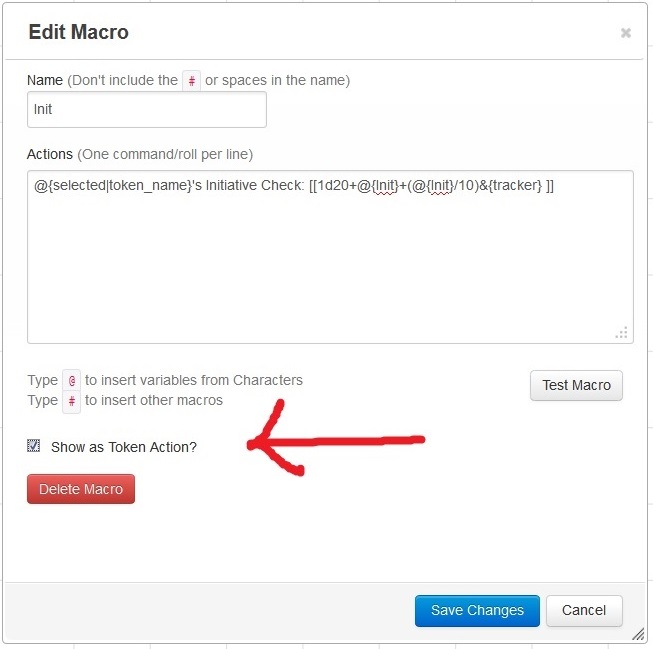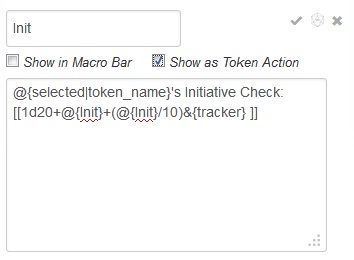Difference between revisions of "Macros/101"
From Roll20 Wiki
m |
Andreas J. (Talk | contribs) m (1223200 moved page MTbGKP101 to Macros/101) |
||
| (3 intermediate revisions by one user not shown) | |||
| Line 1: | Line 1: | ||
| + | {{Revdate}}{{clear}} | ||
| − | + | A [[macro]] at its heart is simply a series of commands pre-packaged so they can be fired off with the click of a button or a typed command in chat. There's two different ways you can set up a macro. First is through the {{Collections}}-tab. | |
| − | A macro at its heart is simply a series of commands pre-packaged so they can be fired off with the click of a button or a typed command in chat. There's two different ways you can set up a macro. First is through the | + | {{NavMacroDocs}} |
| − | + | Click on the {{Collections}}-tab from your [[Sidebar]], then go to the [[Macro]] section, and press the '''+Add'''-button. This will bring up the Macro editing dialog box. Name it and then type in the commands, one per line, you wish to have in the macro and then save your macro. | |
| − | Click on the | + | |
[[Image:MacroViaMacros.jpg|653px|frameless]] | [[Image:MacroViaMacros.jpg|653px|frameless]] | ||
| − | If you check the | + | If you check the "Show as [[Token Action]]"-button, it will appear as a click-able button when you have any [[token]] you control selected. |
| − | The second method is via your character Journal, as an Ability. | + | The second method is via your [[character]] Journal, as an Ability. |
Open your character journal, click on 'Attributes & Abilities', and +add next to Abilities. Hover over your new 'Ability' and click on the pencil icon. This will bring up the Ability editing Dialog box. Name it and then type in the commands, one per line, you wish to have in the macro and then save your macro by clicking on the checkmark. | Open your character journal, click on 'Attributes & Abilities', and +add next to Abilities. Hover over your new 'Ability' and click on the pencil icon. This will bring up the Ability editing Dialog box. Name it and then type in the commands, one per line, you wish to have in the macro and then save your macro by clicking on the checkmark. | ||
| Line 16: | Line 16: | ||
[[Image:MacroViaAbility.jpg|354px||frameless]] | [[Image:MacroViaAbility.jpg|354px||frameless]] | ||
| − | The benefit of doing macros via this second method are two-fold: firstly, character specific macros can be placed here and not spam your macro sidebar. | + | The benefit of doing macros via this second method are two-fold: firstly, character specific macros can be placed here and not spam your macro sidebar. |
| + | |||
| + | I hope this is a useful tutorial. | ||
| + | |||
| + | ==Next Part: [[Macros/102]]== | ||
| + | |||
| − | + | [[Category:Old Pages]] | |
| + | [[Category:Macros]] | ||
Latest revision as of 15:05, 28 November 2021
Page Updated: 2021-11-28 |
A macro at its heart is simply a series of commands pre-packaged so they can be fired off with the click of a button or a typed command in chat. There's two different ways you can set up a macro. First is through the l Collections-tab.
Macro Creation
- Complete Guide to Macros & Rolls
- q Text Chat
- Dice Reference
- Order of Operations
- Macros
- Token Reference
- Character Reference
- Roll Templates
- Roll Table
Advanced
- Formatting
- HTML Replacement
- Chat Menus
- Hidden Rolls
- Advanced Macro Tips
- API Commands
- Char Sheet Creation
- External tools
Misc.
Click on the l Collections-tab from your Sidebar, then go to the Macro section, and press the +Add-button. This will bring up the Macro editing dialog box. Name it and then type in the commands, one per line, you wish to have in the macro and then save your macro.
If you check the "Show as Token Action"-button, it will appear as a click-able button when you have any token you control selected.
The second method is via your character Journal, as an Ability.
Open your character journal, click on 'Attributes & Abilities', and +add next to Abilities. Hover over your new 'Ability' and click on the pencil icon. This will bring up the Ability editing Dialog box. Name it and then type in the commands, one per line, you wish to have in the macro and then save your macro by clicking on the checkmark.
The benefit of doing macros via this second method are two-fold: firstly, character specific macros can be placed here and not spam your macro sidebar.
I hope this is a useful tutorial.