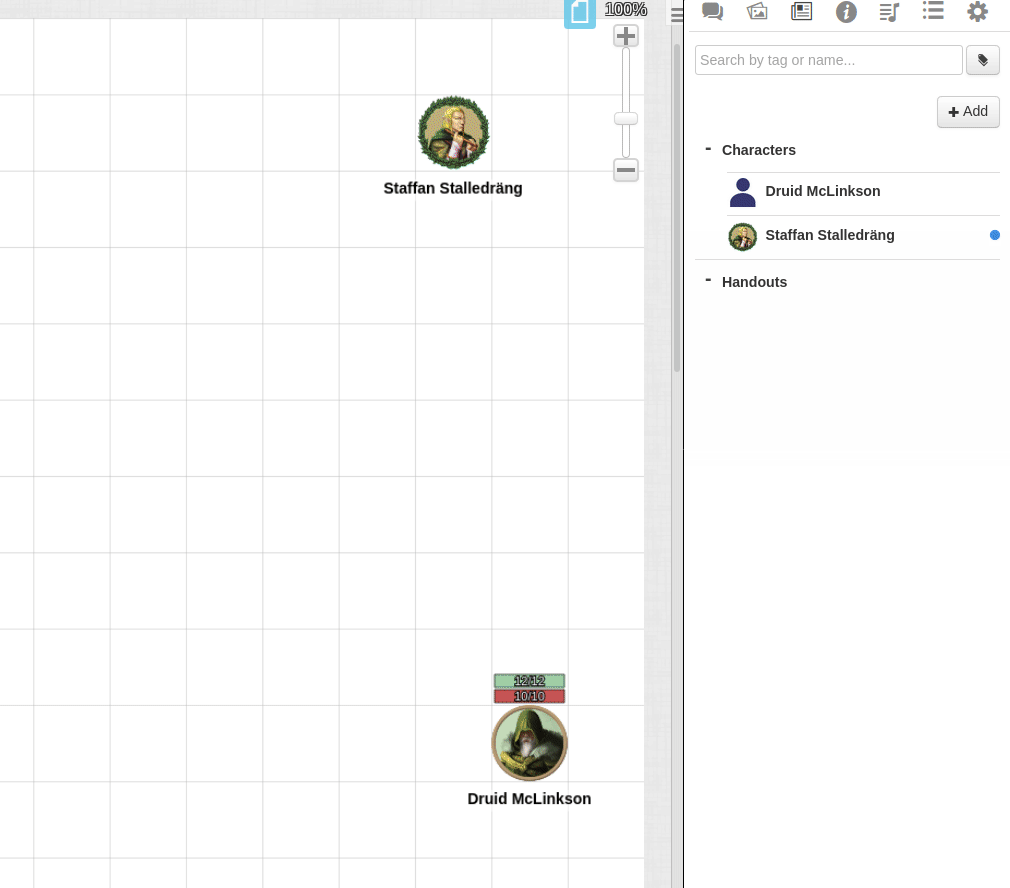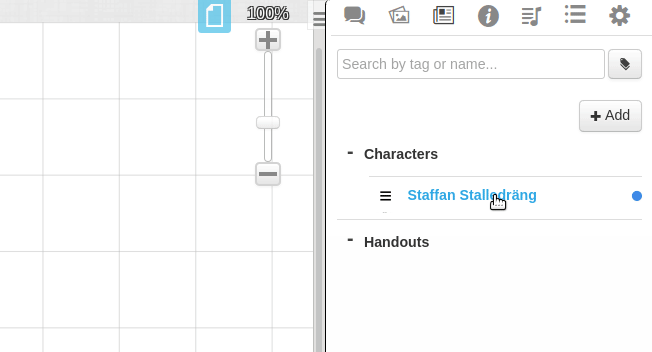Linking Tokens to Journals
From Roll20 Wiki
Page Updated: 2023-02-21 |
Attention: This page is community-maintained. For the official Roll20 version of this article, see the Help Center for assistance: Here .
When a GM create a new character in Roll20, the Character Sheets are not automatically linked to any Token, and the process isn't the most intuitive doing it the first time.
This is a guide on how to set up so your character sheet with a Default Token which persists, so you can later drag-n-drop the character/token from the N Journal to whichever map/page you're looking at any time.
Contents[hide] |
Character vs. Generic NPC
First, decide if your token represents A) a (unique) Character or B) a Generic NPC.
A) (individual) Character: A unique character or being. This token represents one, and only one, N Journal Entry, and this Journal Entry represents one, and only one, token. Player Characters are Characters. Most NPCs with individual names as well. Some 'monsters' can be Characters as well; if there's only one instance of this being, ever, it's a Character. With a "Character" you'd likely want to link their health between the token and the character sheet, so that if you update on either, the change happens on the other as well.
B) Generic NPC: is not a unique being; this token represents one of many similar or identical creatures. Goblins, Kobold, common bandits are examples of generic NPCs. The "Goblin King"'s token is likely better saved as Character than a generic NPC, as there is only one Goblin King. With a "Generic NPC" you'd likely want to be able to drag-n-drop multiple ones to the map, and let them have individual health pools, without having to create separate character sheets for each.
If your token is neither an "(individual) Character" nor a "Generic NPC", there might not be any reason to link it to a Character Sheet!
In some cases it can still be useful to create an "Item Character Sheet", for saving an item token that is commonly drag-n-dropped to games and require pre-saved settings, such as a Torch. If you have Dynamic Lighting in your game, creating a "Torch"-token that emits bright light for 30ft & dim light for 30 ft, and saving it to a character as default token, means it's easy& quick for GM and/or players to place them on the map when needed.
Linking
| The Token Menu(Forum) have been updated since writing this section, so the new layout haven't been accounted for in the guide's text or visuals yet. (November 2020) |
Warning: If using a custom character sheet, input fields that are disabled, readonly or autocalculated will not work when trying to in to token bars. Using a hidden input field, updated with a sheet worker is the proper way.
The following thing need to be done in the right order to work properly:
1. Set up a Character in your N Journal with at least the name & stats you might want to be seen on the token.
2. From your P Art Library, upload or select a token to represent the creature and drag it to the map.
3. On the tabletop: In the token's tools, select the Represents Character-dropdown and pick the character, and then save. Now the token is linked to the character, but we're not ready yet.
4. A) In the Token Tools: For a Character, go to the Bar 1,2,3 and use the dropdowns to select what stats to link to each bar, if you want any (Bar 1 usually represents Hit Points. 2 and 3 often indicate Armor Class and other resources. For D&D 5E, hp is the stat for your current/max hit points)
4. B) In the Token Tools: For a Generic NPC, you can either manually set the stats for the Bar 1,2,3; or you can perform the step 4.A), and then unlink the bars you don't want to be shared between "Generic NPCs" "dropdown from stats. (numbers will stay but will no longer be linked. In marketplace compendiums, NPC HP are usually unlinked, but the AC is linked).
5. The Advanced and Dynamic Lighting-tabs on the Token contains more settings you might want to change before finishing. On the Advanced-tab you can set which Bars are displayed, who can see them, and if the numbers are also visible. On the Basic-tab also have other settings like showing the nameplate or having an aura for a token.
6. Open the Character Sheet, and open it's Edit-section
7. Select the Token on map
8. On the Character Sheet, go to the Default Token section, and press Use Selected Token. Then press Save Changes.
Now token is now linked to the character sheet, have a few linked stats, and can be drag-n-dropped from the Journal to the map quickly.
Test by dragging multiple copies from the N Journal onto the map. Change Hit Points on one copy; if the others change, it's done right! (Unless it's a Generic NPC... if the others do not change, it's done right!)
Character tokens will always carry over changes to new maps. Generic NPC tokens will never carry over changes; each new token is separate.
Remember that when you set the token, it is saved EXACTLY as it is. So, be sure to have all the properties exactly the way you want them before you invoke the last step.
Open character sheet from token: By selecting the token an doing Alt + Double-Click, you can open a linked character sheet from a token.
Editing Linked Tokens
If you want to edit settings in a linked token and want to save those things for the Default Token as well, you need to:
- first edit a existing token as you want it to be
- then open the character sheet and remove the current Default Token
- finally repeating Steps 6-8 from the previous section.
D&D 5E
If you play with the D&D 5E by Roll20 Character sheet, common stats you might want to link to the Bars/circles:
-
hp, your current & max Hit Points. NPCs from the compendium or Modules shows HP in Bar 1, but the stat is un-linked. -
hp_temp, your temporary Hit Points. If regularly used, you can set up a default max value on the token -
ac, a Player Character's Armor Class -
npc_ac, a NPC's Armor Class. NPCs from the compendium or Modules usually have it linked to Bar 2. -
class_resource/other_resource, the two first resource slots on a character, can be used to track Spell Points, Sorcery Points, Ki points.
API
| This section is about a Roll20 feature exclusive to Pro-subscribers (and often to players in a Game created by a Pro-subscriber). If you'd like to use this feature, consider upgrading your account. |
Using TokenMod, it's much quicker to update the default token of a character.
- Make the setting changes to the token you want
- make sure the token is already set to represent the character
- Selected token, and do this command:
!token-mod --set defaulttoken
If the token isn't set to represent a character, you can do this command:
!token-mod --set represents|@{Bob|character_id} defaulttoken
Replace Bob with the name of the character(in the N Journal-tab) you want to update the default token for.
Drag-n-Drop
To drag-n-drop a character/token from the N Journal, you need to select its name, not the character icon/three bar. If you select the icon (or three horizontal bars) to the left of the name, it will move the character's position in the Journal.
See Also
- Roll20 - Linking Tokens (15min) by Keith Curtis (2018)
- N Journal
- Token Features
- Adding Character Sheet - How to add Character Sheets to your game/players
- Token Z-Ordering — How tokens layer on the VTT
- Multi-Sided Tokens creating a token with multiple sides, using a Roll Table
- Gamemaster
- Player