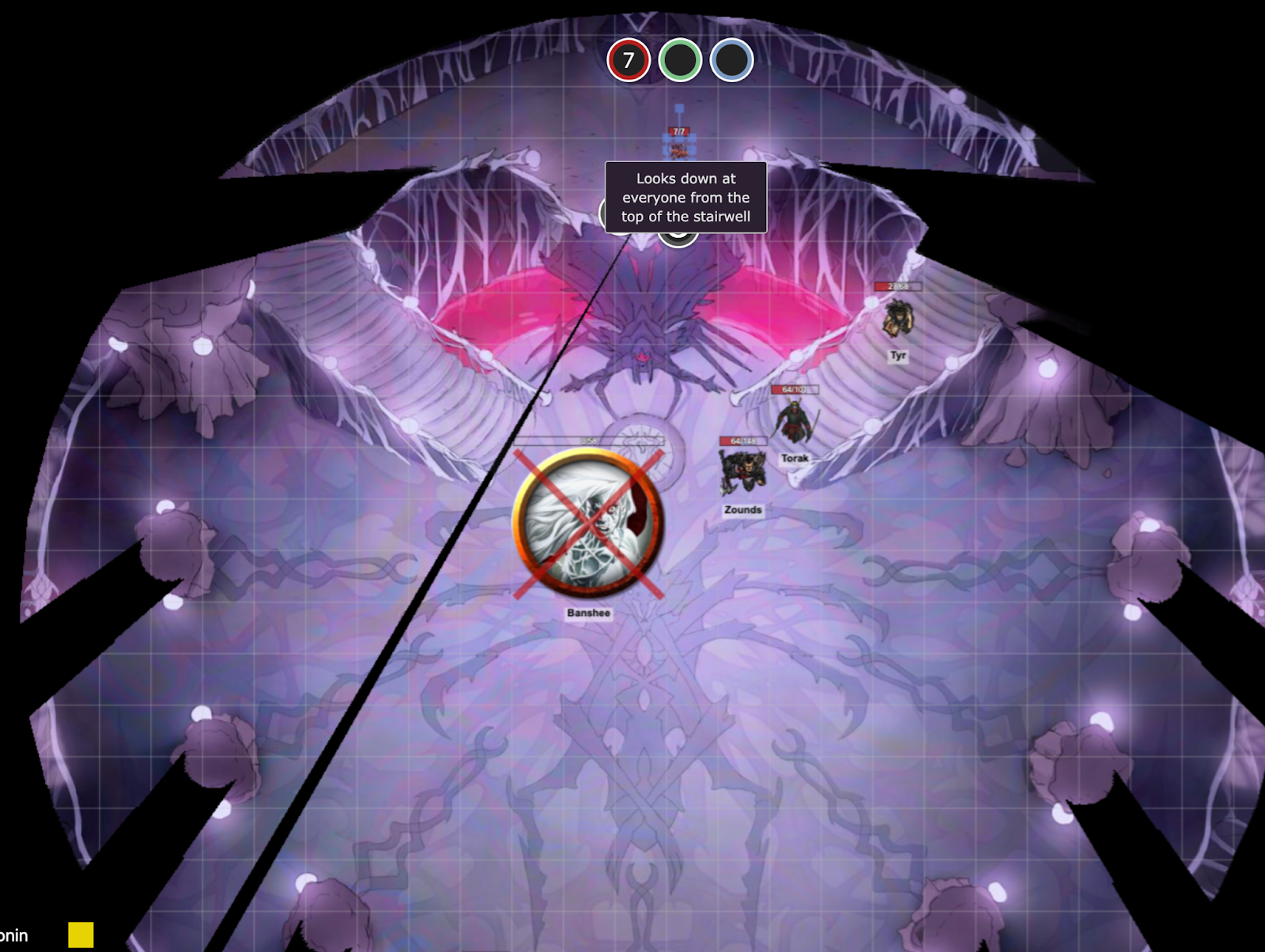Difference between revisions of "One-Way Dynamic Lighting"
From Roll20 Wiki
Andreas J. (Talk | contribs) m |
Andreas J. (Talk | contribs) m (→See Also) |
||
| Line 13: | Line 13: | ||
* [https://app.roll20.net/forum/post/10759253/on-dev-server-one-way-dynamic-lighting-barriers On Dev Server: One-Way Dynamic Lighting Barriers] March 18, 2022 | * [https://app.roll20.net/forum/post/10759253/on-dev-server-one-way-dynamic-lighting-barriers On Dev Server: One-Way Dynamic Lighting Barriers] March 18, 2022 | ||
* https://portal.productboard.com/roll20/1-roll20-portal/c/158-one-way-barriers feedback link | * https://portal.productboard.com/roll20/1-roll20-portal/c/158-one-way-barriers feedback link | ||
| − | * {{forum|post/4932580/script-one-way-dynamic-lighting/ One-Way Dynamic Lighting}} (works on [[Legacy DL]] only) -- API that allows you to set up dynamic lighting walls that allow you to see through one side, but not the other. | + | * (Old API){{forum|post/4932580/script-one-way-dynamic-lighting/ One-Way Dynamic Lighting}} (works on [[Legacy DL]] only) -- API that allows you to set up dynamic lighting walls that allow you to see through one side, but not the other. |
[[Category:Dynamic Lighting]] | [[Category:Dynamic Lighting]] | ||
[[Category:UDL]] | [[Category:UDL]] | ||
[[Category:Unreleased/Highly Requested features]] | [[Category:Unreleased/Highly Requested features]] | ||
Revision as of 11:04, 27 March 2022
Page Updated: 2022-03-27 |
| This is about an Unreleased/Highly Requested feature. |
| This feature is in Early Access, available to Pro info users as opt-in. |
Main Page: Dynamic Lighting
Use
- Now when on the Dynamic Lighting Layer, GM’s can select a new type of line to act as a Barrier known as “One Way”.
- When a line or shape is drawn when this input is selected triangles will appear near the line letting you know which way light and vision will bypass the barrier.
- You can also toggle the direction using the button in the submenu.
For those looking to add barriers as they know them now, they are still the default option and are listed as “Walls” in the submenu. All your currently applied lines and maps will default to this automatically.
See Also
- On Dev Server: One-Way Dynamic Lighting Barriers March 18, 2022
- https://portal.productboard.com/roll20/1-roll20-portal/c/158-one-way-barriers feedback link
- (Old API)One-Way Dynamic Lighting(Forum) (works on Legacy DL only) -- API that allows you to set up dynamic lighting walls that allow you to see through one side, but not the other.