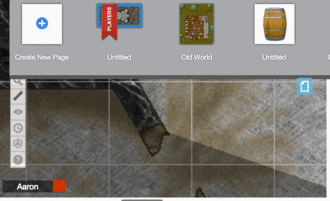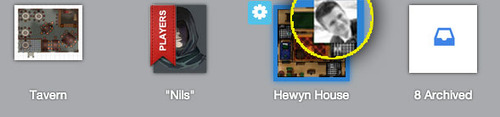Difference between revisions of "Split the Party"
From Roll20 Wiki
Andreas J. (Talk | contribs) (transclude) |
(Updated language to clarify that you must drag the icon onto the Player Ribbon itself to have them rejoin the party rather than just to the same map. Other minor formatting changes.) |
||
| (One intermediate revision by one user not shown) | |||
| Line 1: | Line 1: | ||
<noinclude> {{revdate}} {{main|Page Toolbar}} </noinclude> | <noinclude> {{revdate}} {{main|Page Toolbar}} </noinclude> | ||
[[File:Splitpartyss.jpg|thumb|right|600px]] | [[File:Splitpartyss.jpg|thumb|right|600px]] | ||
| − | Just drag-and-drop the "[[player]]" from the player area at the bottom of your screen, onto a page in the page toolbar at the top (while the toolbar is open). That will create a little icon for that player to show what page they are on. Drag and drop | + | Just drag-and-drop the "[[player]]" from the player area at the bottom of your screen, onto a page in the page toolbar at the top (while the toolbar is open). That will create a little icon for that player to show what page they are on. Drag and drop their icon onto a different page to switch that player between pages, or drag the icon back onto the '''[[Player Ribbon]]''' to reset ('rejoining the group', essentially). You must drag the icon onto the '''[[Player Ribbon]]''' itself, not just the same map! |
<br> | <br> | ||
[[File:PageToolbar_SplitThePartyExample.gif|How to split the party|500px]] | [[File:PageToolbar_SplitThePartyExample.gif|How to split the party|500px]] | ||
| − | <noinclude> [[Category:Maps]] </noinclude> | + | <noinclude> [[Category:Maps]] [[Category:Player]] </noinclude> |
Latest revision as of 21:39, 2 April 2023
Page Updated: 2023-04-02 |
Just drag-and-drop the "player" from the player area at the bottom of your screen, onto a page in the page toolbar at the top (while the toolbar is open). That will create a little icon for that player to show what page they are on. Drag and drop their icon onto a different page to switch that player between pages, or drag the icon back onto the Player Ribbon to reset ('rejoining the group', essentially). You must drag the icon onto the Player Ribbon itself, not just the same map!