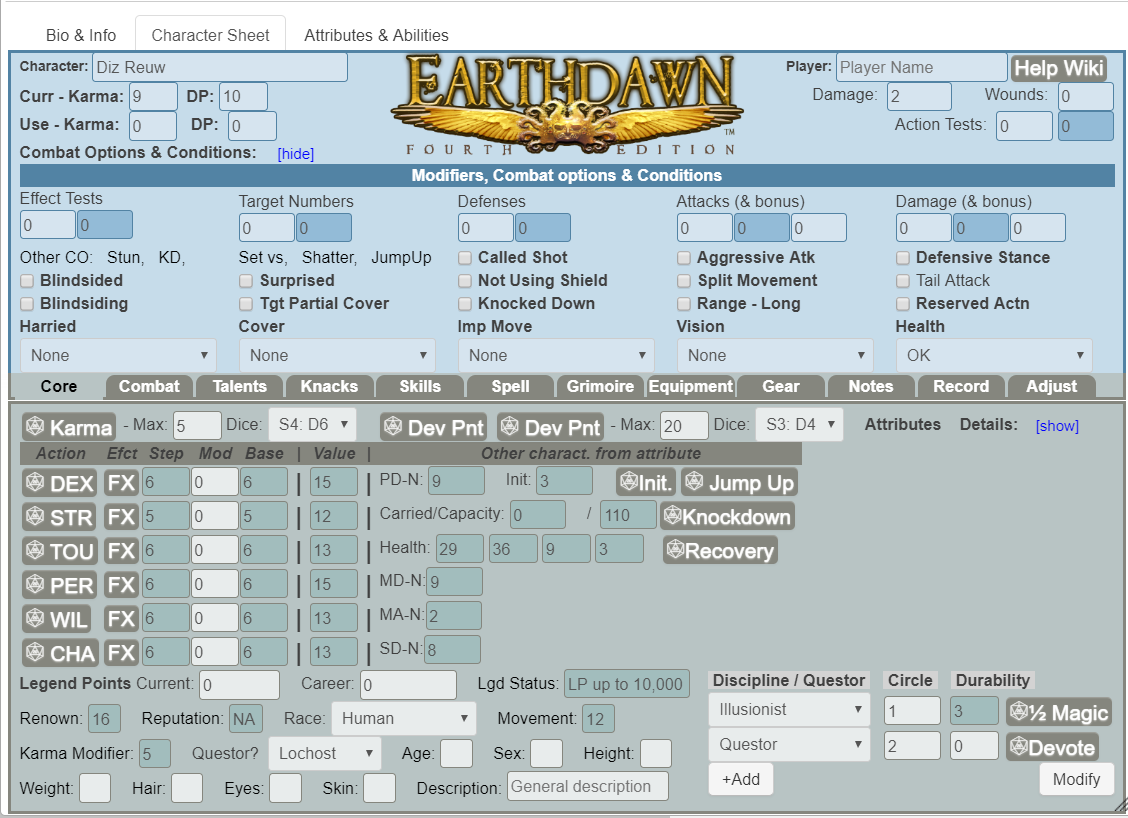Earthdawn - FASA Official
From Roll20 Wiki
Page Updated: 2021-10-31 |
| This page is for Version 1 of the sheet, which is an old version. The Version 2 wiki page is Earthdawn_-_FASA_Official_V2
|
Player Quick Start Guide
Your GM (or the 'Welcome Package' API) should have created a character for you. If you don't find a character sheet that seems like it was meant for you, contact your GM. In the Virtual Table Top (VTT) sidebar above the chat window, select the N Journal-tab. Find your character and click it. Your character sheet should open up to it's 'Bio & Info' tab. Click the 'Character Sheet' tab.
- Enter your name and change the character name at the very top of the sheet.
- A few rows down there is a 'Combat Options & Conditions' block, which you can hide for now, you will not need it during character creation, but remember it is there as you will need it during play.
- On the Core Tab, set 'Race'. Then under 'Discipline/Questor' select the Discipline and that it is 1st circle.
- When you set 'Race, the 'Race' column for all the attributes should have set to their racial values. Now you use the AP column to spend your 25 Attribute Points (AP). At the top of the Core tab it says how many AP remain unspent. Adjust the values in the AP column until you have spent your Attribute Points (unspent AP get added to your karma total). When you have spent your AP, go ahead and click "Attributes: Details - Hide". You will not need to revisit the attribute details until you can start increasing your attributes by spending Legend Points (LP) or spending karma on attribute-only roles. Hiding the attribute details makes the sheet look cleaner and less cluttered.
- Now is probably a good time to link your Token. This is very important. At the top of your character sheet, there is an 'edit' button. This button allows you to set your Avatar picture. Find a picture (probably from the Internet) you want for your token and upload it as your Avatar. Your chosen picture should now appear next to your character name in the character journal. Use your mouse to drag from your character name to the VTT. A token should appear on the VTT. If it does not, it is probably because you tried to drag the portrait picture to the VTT instead of the name. Select this token. On your character sheet go to the 'Adjust' tab. If the 'Advanced' section is not shown, un-hide it. Make sure that the 'PC?' drop down says it is a PC. Make sure the 'Special Function' says 'Link Token'. Make sure your token is still selected on the VTT and push the 'Do SF' button. You should get text saying the token has been linked. You can delete the token in the VTT now if you want. From now on whenever you drag a token from the Journal to the VTT, the new token will be correctly linked to your character (the token and your character sheet will share damage, wounds, karma, Etc). For some actions and Talents to work correctly you need to have a token selected. For example rolling Initiative requires having a validly linked token selected. Some people want a portrait picture for the character journal, but a top down view for the token. To do this, load your token picture in as the Avatar, then link the token, then change the Avatar picture to your portrait picture.
- Still in the Adjust tab's Advanced section, make sure your Roll types are set to 'Public'. If your character is not a spell-caster, click 'Hide Spells' to get rid of your Spell and Grimoire tabs. You can then hide the advanced section of that tab as you will probably never need it again.
- On each other tab there is information that can be entered. Armor and Weapons on the Equipment tab. Skills on the Skill tab. Talents and Knacks, etc. Many of the fields should be fairly obvious, but some can be obscure, There is a whole section later in this page, that deals with the details of how to setup your Talents and whatnot, but This should get you started.
Introduction
The Roll20 "Earthdawn® (FASA Official)" character sheet and API were created by Chris Dickey (Chris D. on Roll20) You may PM me with problems and comments.
It is optimized for 4th edition, but currently has limited support for other editions.
This page should provide help to both players and GM's when using the sheet and its features but is not, and never will be, a substitute for having a good understanding of both the Earthdawn® rules and the roll20 system. The sheet should help everyone get the most out of their time playing the game but cannot possibly hope to anticipate every possible situation that may arise, but it should cover the good percentage of them.
Below you find first an FAQ section, then a section on the API, followed by a brief explanation of the various different sections of the sheet. Special Instruction for the GM in how to install this sheet and the API, plus various Options are at the bottom.
FAQ
- What Editions does this sheet support?
- The bulk of the effort has been made to make this sheet complete for Earthdawn® 4th Edition. However there is an option available to the GM to make the sheet more usable with other editions. For example the 3rd edition step-dice table can be used instead of the 4th edition table. A GM wishing behavior more in concert with previous editions is welcome to work with the sheet author to identify specific modifications to make the sheet more compatible with other editions.
- How do I send you some feedback, suggestions, comments, or report bugs/issues?
- You may ether send a PM to the to the sheet author, or you may post a question or help request in the Character Sheet & Compendium(Forum) sub-forum. The forums are a good way to engage the community at large, but I often don't read the forums, so might miss your posts so the best idea is to open a new thread and PM me so I know about it.
- What situations does the character sheet not support?
- The sheet does not do anything to support keyword damage and keyword protections against certain damage types. For example Fire damage, Cold Damage, Etc. Nor protections against such damage. The Players / GM will need to make adjustments to damage/protection themselves manually.
- If you don't have the API, how can I make a generic Roll-Public or Roll-GM macro. ?
/gm &{template:default} {{name=Misc Roll}} {{Step: [[?{Step|8}]] + Bonus Step [[?{Bonus or Karma Step|0}]]}} {{Result: [[ [[floor({?{Step}-8,0}kh1 / 11)]]d20! + [[ [[{1e3, 7}=[[{?{Step}, 0}kh1]] ]] + [[{6, 7, 7, 8, 9, 10, 11}=[[{((?{Step}-8) % 11)+1,0}kh1]] ]] ]]d12! + [[ [[{1e3, 6}=[[{?{Step}, 0}kh1]] ]] + [[{4, 5, 5, 6, 11}=[[{((?{Step}-8) % 11)+1,0}kh1]] ]] ]]d10! + [[ [[{1e3, 5}=[[{?{Step}, 0}kh1]] ]] + [[{2, 3, 3, 4, 9, 10, 10, 11}=[[{((?{Step}-8) % 11)+1,0}kh1]] ]] ]]d8! + [[ [[{1e3, 4}=[[{?{Step}, 0}kh1]] ]] + [[{1, 1, 2, 8, 8, 9}=[[{((?{Step}-8) % 11)+1,0}kh1]] ]] ]]d6! + [[{1, 2, 3}=[[{?{Step}, 0}kh1]] ]]d4! - [[{1, 2}=[[{?{Step}, 0}kh1]] * (3 - [[{?{Step}, 0}kh1]])]] + [[floor({?{Bonus or Karma Step}-8,0}kh1 / 11)]]d20! + [[ [[{1e3, 7}=[[{?{Bonus or Karma Step}, 0}kh1]] ]] + [[{6, 7, 7, 8, 9, 10, 11}=[[{((?{Bonus or Karma Step}-8) % 11)+1,0}kh1]] ]] ]]d12! + [[ [[{1e3, 6}=[[{?{Bonus or Karma Step}, 0}kh1]] ]] + [[{4, 5, 5, 6, 11}=[[{((?{Bonus or Karma Step}-8) % 11)+1,0}kh1]] ]] ]]d10! + [[ [[{1e3, 5}=[[{?{Bonus or Karma Step}, 0}kh1]] ]] + [[{2, 3, 3, 4, 9, 10, 10, 11}=[[{((?{Bonus or Karma Step}-8) % 11)+1,0}kh1]] ]] ]]d8! + [[ [[{1e3, 4}=[[{?{Bonus or Karma Step}, 0}kh1]] ]] + [[{1, 1, 2, 8, 8, 9}=[[{((?{Bonus or Karma Step}-8) % 11)+1,0}kh1]] ]] ]]d6! + [[{1, 2, 3}=[[{?{Bonus or Karma Step}, 0}kh1]] ]]d4! - [[{1, 2}=[[{?{Bonus or Karma Step}, 0}kh1]] * (3 - [[{?{Bonus or Karma Step}, 0}kh1]])]] ]]}}
For public rolls, remove the /gm from the front.
Earthdawn® (FASA Official) API
The Earthdawn® (FASA Official) Character sheet was designed to work with the Earthdawn® (FASA Official) character sheet companion API. This section describes the differences between using the character sheet with and without it's API companion. The character sheet has a flag that alerts it whether or not the API is installed and uses that flag to change what character sheet fields are present, or what options might be available. The look and behavior as described in the other sections of this document always describes the Character Sheet as it appears when the API is installed. This section describes what is different depending upon whether the API is installed or not.
- NoAPI: None of the Token Action buttons or Chat Window buttons described elsewhere will be present or work.
- NoAPI: Importing Creatures, Talents, Spells, Etc. from text will not work.
- NoAPI: The "use karma" field is gone as are all "karma control" fields. karma toggling will not work, nor will the described status-markers. Most buttons will separately ask about a step for "Karma or Bonus".
- NoAPI: Token Actions will not be automatically created when the "Tkn Actn" box is checked.
- NoAPI: Knacks tab is hidden as Knack linking will not work. In this case Knacks should be entered on the Talents tab.
- API: Chat menu's will be available to help with many tasks.
- API: Spells can be loaded into matrices with a button. NoAPI: You will have to enter values manually to keep track of spells in Matrixes.
- API: When Talents, Skills, and Knacks are increased, chat menu's will appear suggesting how much LP and Silver should be spent in training. A button will record these expenditures on the 'Record' tab and the LP and Silver totals will be adjusted. NoAPI: The 'Record' tab does not have data entry fields or buttons, but the large text area can be edited freeform.
- API: Advanced Targeting of tokens is available. IE: Highest MD and Highest MD plus 1 per target. NoAPI: Only single tokens can be targeted.
- API: Number of successes are calculated. NoAPI: Target number and roll are displayed so the user can calculate how many successes that is.
- NoAPI: Special Effects (SFX) are not available.
- NoAPI: The "Special" processing of talents, skills, and knacks (where the system does additional processing of Inititive or Recovery Talents) is removed. As are modifications for Defensive, Resistance, NotMoveBased, and NotVisionBased.
- NoAPI: In combat options and conditions, the Blindsiding and Target Partial Cover options are removed.
Token Actions
During gameplay, you can ether have the sheet open, and make rolls directly from the sheet, or you can use token actions. When a token is selected, you can see the token actions associated with that token. Talents, Knacks, and Skills have a checkbox labeled "Tkn Actn" (Token Action). When that box is checked, the system creates a Token action for that action for that character.
There are additional Token Actions that are automatically available for every sheet. "Init" rolls initiative for the selected tokens. "Karma" toggles karma usage on or off. "Attrib" lets you make Attribute rolls. "Damage" allows damage to be assigned to tokens. "Skills" allows access to skills that don't have their own token actions. "Talents" allows access to all Talents and Knacks that don't have thier own token actions. "Status" allows access to just about everything else.
Guide to the Character Sheet
Mostly this section is going to be a tab by tab guide to the character sheet, with particular attention paid to the tricky parts. Except that Karma Control selectors are scattered all over, so get their own separate section. Take a look at the Knacks section, even if your character is not using Knacks yet. Knacks are the best section to enter 'Dummy' talents.
There are a few categories of fields that, while scattered around many places of the sheet, all do basically the same thing. The next two sections explains them once so we don't have to cover then several times.
RollType.
RollType determines whether nearby buttons should roll 'Public', 'GM Only', or 'GM and Player only'. 'Default' tells it to use whatever type of roll is listed as typical in the "Adjust - Advanced' section. As an example of usage, some GM's prefer that 'Awareness' tests should go to 'GM Only', which should be done for the RollType for the Awareness Talent/Skill only. Some GM's might desire all their NPC's rolls to be shown to GM only, this is done for each NPC character in the "Adjust - Advanced" section.
Karma, Karma Control, and Devotion Points.
Earthdawn® allows Karma to be added to some rolls, but not others. The player may or may not wish to spend karma even when allowed. So we keep track of how much Karma the character has left, and what rolls he can spend it on, and whether he wishes to spend it.
In the sheet header, to the left of the logo, we keep track of the number of Karma the character has left. When a Karma ritual is done you should increase current karma to max karma (top right of the Core Tab). The header also has a 'Use Karma' field. Setting that field to zero means you don't want it to spend Karma on rolls. Setting it to a number means you want to spend that many karma every roll. Each character has a Token Action labeled 'Karma' that toggles the 'Use Karma' field from zero to one and visa versa. In addition, the Token for that character will show a status icon of 'lightning-helix' when that character is set to spend Karma.
For just about every dice roll button, there is an associated Karma Control drop-down. If the Karma Control for that roll is set to 'Never', then the system will not spend karma on those rolls, even when the 'Use Karma' field says to. If it is set to 'Always', '2', or '3', it will always try to spend 1, 2, or 3 Karma on that roll (it will not spend karma unless the character has some left). The other possible value for a Karma Control is 'Sometimes', and that is the only time the system pays any attention to the characters 'Use Karma' field.
So for every test where the character is not allowed to spend Karma, the Karma Control field should be set to Never. For those tests where you always or almost always want to spend karma, set it to 'Always' (For example: Avoid Blow might be set to Always if you always want to spend karma on Avoid Blow tests). For the tests where you may spend Karma, but will not always want to, set it to Sometimes, and toggle 'Use Karma' on or off before making those rolls.
Down in the 'Core' tab, if you have selected a Passion in the 'Questor' drop-down, then 'DP' fields will appear next to the Current Karma field and the use Karma field, and next to every Karma Control field will appear a DP Control field. These fields are for Questor Devotion Points and work exactly like karma. The token action to toggle 'Use DP' is 'DP'. The status marker is 'angel-outfit'.
Header
In the very upper left hand corner of the sheet is a button with a question mark. If you click this button a button will be sent to the chat window. If you right-click that button and open it in another tab, this WIKI page will appear (don't just click it, or the wiki will open in the same window as the VTT, closing the VTT). Also on the top row of the header you can change the name of the character, and enter your name as the owner of this character.
The 2nd row records the number of Karma you have left unspent, Your characters current Damage, Stun Damage, and number of Wounds. After your token has been linked (See Player Quick Start Guide or 'Adjust - Advanced - Special Functions') then these three values will be reflected in the token bubbles. Green for Karma, Blue for Wounds, Red for Damage. Changes here will show up in the token and visa versa.
Also in the Header are two fields for 'Action Tests'. You can edit one to adjust for any buffs or debuffs that affect all Action tests. The other field lists the total modification to all Action tests from all Conditions and Options. See the next section for more information on category Adjustments.
Modifiers, Combat Options & Conditions
This section can be hidden by clicking the word 'Hide' at the bottom of the Header. When hidden it can be displayed by clicking the word 'Show'. It is often convenient to hide it when you are not going to be using any combat options for a while, such as during character creation or maintenance. But you will probably want to open it up during game-play.
At the top of this section is a place for entering and seeing adjustments. For example to give a plus 4 step bonus to all attacks, you could enter a 4 in the attack adjustments box. The system will add 4 steps to any tests it recognizes as being an Attack test. Further, you can see the effects of various combat options. For example, checking 'Aggressive Attack' automatically adds +3 to attack and damage totals, and -3 to defense totals. If you give an adjustment to Action Tests it will be reflected in the Action Tests Total, and in the Attacks Total (since Attacks are Action Tests). If you give an Adjustment to all Effect Tests, you will also see it in Damage Test Totals (since Damage Tests are Effect Tests).
For Attacks and Damage you can also enter Bonuses (these are the input fields after the totals display). Bonuses are pretty much like adjustments, except the system does not just add to the step number, it rolls separate bonus dice. For example, if you are making a step 10 test, the system rolls the step 10 dice (2d8). If you give it a step 4 adjustment, it will instead roll step 14 dice (2d12). If you give the step 10 roll a 4 step bonus, it will roll the step 10 dice, and a step 4 die (2d8 plus 1d6). If a buddy casts Monstrous mantel upon your character, you could give your character adjustments to defenses, attacks and damage. If they cast flameweapon upon your character, you could give the character a step 4 bonus to damage, and more clearly see exactly what damage was flameweapon damage.
Also in this section are a bunch of check-boxes and Drop-Down lists representing combat options (such as defensive stance) and conditions (such as knocked down). You can check or uncheck these boxes as appropriate, and the sheet will adjust your attributes. Tail Attack is only checkable if 'Race' is T'Skrang. Blindsided is for when your character is blindsided through a series of attacks, and adjusts your characters stat's. Blindsiding is for when your character is blindsiding a target, and the GM gives you permission to make a Blindsiding attack, it will then use the targets blindsided defenses. Note that it is only necessary to set ether the Target to Blindsided, or the Attacker to Blindsiding, though nothing goes wrong if both are set. In much the same manner, a Target can be set to have Partial Cover, or an Attacker can simply click that their target has partial cover.
Some combat options do not have a checkbox, but there is a word or two about them in this section. You can hover your mouse over those words to get a quick summary of that combat option.
Core Tab
At the very top of the Core tab is a field that displays your Max Karma (calculated from your Race Karma Modifier and your highest Circle, plus any unspent Attribute Points), your Karma Step (Step 4 except for very high circle characters and some creatures and horrors), and a button where you can roll a single karma die. If the 'Questor' field has a Passion listed, there are also max DP, DP step, and a button for rolling Devotion Points. Also on the top line is an option to show or hide the attribute details. When not actually dealing with Attribute Details, it is highly recommended to keep them hidden away. The details are not needed most of the time, and especially if the character is a Questor, displaying the details makes the form too long, and all the tabs have a horizontal slider. If you hide the details the horizontal slider goes away. When details are not hidden, you get a field telling you how many of the 25 attribute points that starting PCs get that you have not spent. This is only used during character creation. For PCs in play, that number should always be zero or barely above it.
There is one row for each of the 6 attributes. The button that has the name of the attribute will roll a normal Action Test using that attribute as a base. The FX button will roll an Effect Test using that attribute. Step displays the base Step value of that attribute adjusted for things that affect all Action Tests. Mod is a Step adjustment for all tests of that attribute. Base is the base step number for that attribute adjusted for nothing. Note that even though Base is colored as a non-editable field, it is actually editable. It is used to make it faster for GMs to enter creatures. Race is the races base attribute value, and is reset whenever the Race is changed. The Race column is editable, but there are very few reasons to ever edit it (one reason would be if you are playing a non-standard race). AP is where you spend your Attribute Points at character creation. After character creation you should never change these. LP is where you spend Legend Points to increase your attributes. Value is the final sum of all these values. There is are Karma Control and DP Control fields for the buttons, then values and buttons having to do with the attribute. Note that the values that end in -N (such as PD-N) are a 'Natural' value for that attribute, looking only at the Attribute value and nothing else. The current total value for those attributes (including armor, shields, etc.) is given on the combat tab. Also note that MA-N is NOT the characters 'Natural' MA using the definition in the 'Earthdawn® Companion'. That 'Natural' MA is also on the combat tab. Once again, after spending AP in character creation, and when not increasing attributes through LP expenditure, Hide all the detail fields.
Below the Attribute block is the rest of the Core Tab. On the Right is a block where you can specify one or more Disciplines. Press 'Add', Use the Drop-down to select a Discipline. Click that it is Circle '1'. It should Display the Durability for that Discipline. If playing a Non-Standard Discipline, Select 'Other/Misc' and enter the durability for that Discipline. Record the actual Discipline name elsewhere.
Setting the race sets several other things, including Karma, Movement, and Racial Attributes. Setting a Passion name in Questor activates Devotion Point fields in the sheet.
Legend Points - Current and Career are editable (just in case), but you should avoid editing them directly. As you add LP on the Record Tab, and Spend it on the Talents, Skills, Knacks and other tabs, these fields will auto-update.
All other fields on the core tab are for descriptive purposes only.
Combat Tab
The Combat Tab gathers together in one place everything needed for combat (except spells, Spell-casters will need to keep flipping to the Spells tab). Most fields come in pairs of two, one for a buff/debuff or other temporary adjustment, and one for a final total value. For most fields for which the Combat Tab has a Buff value, the 'Adjust' Tab has a corresponding 'Adjust' value for more permanent changes or conditions. As a Tip for GMs entering creatures, you can do all of your fine tuning on the Combat tab using the buff values and immediately seeing their effects upon the totals, then go to the 'Adjust - Advanced' section, set 'Special Function' to 'Set Adjustments' and click 'Do SF'. This will copy all of the buffs to be adjustments and zero out the buffs. That way the creatures permanent stat's are all set to correct using adjustments, and the buffs are zeroed out to be ready for combat adjustments.
The hope is that most of the fields are self-explanatory, but I few warrant special mention.
The 2nd line is about defenses Physical Defense, Mystic Defense, Social Defense, with buffs, followed by final value. The third line does the same with armor values. But the first line displays the Natural values of Armor values and Defenses. It might be a little confusing what is being displayed, so hover over the individual fields and look at the hover text. Adjustments to Natural values are made on the adjust tab.
Shield Buff PD and MD are slightly different than other PD and MD buffs in that these fields are for buffs that are specifically tied to the shield. Any condition that causes you to loose your shield benefits also causes you to loose these buffs.
Strain Per Turn is for things such as 'Horror Fend' charms or a Talent or Spell Effect that cause Strain every turn, but which might not have a separate dice roll that this strain can be attached to. It simply spends this much strain every time Initiative is rolled. If somebody goofs up and for some reason Initiative is rolled more than once, make sure you get this damage back for the extra rolls.
When the character is not a PC, an extra field and an extra button are appended for a Generic Attack. This makes NPCs a bit easier to run.
There are three Generic pools where you can keep track of anything you want. For example you can keep track of Woodskin health, Burning Vigor usages, or anything else that you need to keep track of here. Just put in the name of the thing you are tracking, and the number.
After the Stat block is every Weapon from the Equipment tab where you requested a Token Action be created. After each weapon is a button that you can use to roll for that weapons damage.
The 'Take damage' buttons are for your own token to accept damage. If the GM says 'give your character 12 points of damage minus your Mystic Armor', you could use these buttons. The 'Damage Target' buttons allow you to give damage to other tokens (so the GM does not have to take the time to do so himself). You just click a 'Damage Target' button, the system asks for a Target, you click a Token, a Pop-up appears asking how much damage to give, and you click Submit. There are three 'Take Damage' buttons and three 'Damage Target' buttons. The first has no armor subtraction, the others reduce the damage by the targets PA or MA respectively.
The tab concludes with a list of every Talent, Knack, and Skill that you have identified as having a Token Action. So you can roll these actions directly from the Combat Tab.
Talents, Knacks, and Skills Tabs
I am going to cover most Talents, Knacks, and Skills together, as they are almost identical.
Talents, Knacks, and Skills are created as needed. At the bottom of each section are two buttons: Add and Modify. Clicking 'Add' adds a new blank line. Simply fill out the name and all the other information as normal. After clicking 'Modify', the item you hover over is disabled except for two new buttons. On the right, a Red Garbage-Can that deletes that item, and on the left a Silver icon with three horizontal lines (Move within list). Dragging the Move control allows you to move an item higher or lower on it's list. Make sure you click 'Done' when done deleting and moving stuff which will put you back in the mode where you can make changes to the fields.
When you first create a new, empty line there is a text box where you can paste in text from a PDF to import the bulk of the information. In the PDF, select the entry starting at the Talent (or whatever) name, and continuing down to the end. If you get a chance, you might want to not select any tables, examples or sidebars and paste those into the notes separately. After you paste it in, the API should parse it out and fill out the values as well as it can. Always check each entry carefully, as not all of the fields can be interpreted correctly by the parser. Once a name has been entered the text import box will disappear. To make it reappear, blank out the name.
Each item in these sections has it's own detail control at the right top edge. When the Plus sign is selected it displays 'all details'. This is needed when the item is first entered, but rarely thereafter. The play icon (triangle facing right) is 'show most details'. This gives all the fields required for most normal play, but hides the esoteric details. The minus sign is 'hide all details' and hides everything except the very top row. Many users will want to keep all details hidden most of the time, then show most details for items that are actively being referenced.
For each item in each section, first we have a Roll Button, that makes a test using this Item. After that is a Step number that gives the current step value after accounting for Combat Options, Conditions, Adjustments, etc. The Name of the ability should be entered in the next field. Rank is a calculated field that is the sum of the Base Rank and the Rank Mods. For example if you have purchased 3 ranks (Base Rank 3) and have a Thread Item that gives you plus two Effective Ranks, this should display that you have an Effective Rank of 5. Action tells what type of action it is (Standard, Simple, Free, Sustained, or NA). Strain is how much strain it costs to perform the action.
Type is how you have access to this ability. For example 'Novice' means it is a Novice Discipline talent for your first Discipline. 'TO2-Novice' means it is a Novice Talent Option for your 2nd discipline. These values are used to calculate the amount of LP rank increases cost, so select this before filling in Base Rank. Questor Devotions should be entered on the Talents tab (even though they are not talents) using the 'QD' Types. Depending upon GM preferences and the power, Creature or Horror powers may be recorded upon the Talents or Knacks tabs as 'Creature Powers' or as spells. Note that the 'Versatility' Talent itself is a Racial Talent. Only Talents Gained through Versatility are of type Versatility. Talents that you only have access to because of a Thread Item can be recorded as Item Talents. Sometimes you may wish to setup 'Dummy' Talents to represent frequently made rolls that might not be separate talents, for example you might set up a dummy Awareness skill, though see the 'Knacks' section for how to set up even more flexible Dummy Knacks.
The Attribute value is added to the base step of every roll. Base Rank is how many ranks you have purchased. Rank Mods might be bestowed by Magic Threads. Step Mods give you additional Steps on your Rolls, but don't increase your Effective Rank. Result Mods are rarely used, but add or subtract to the result after dice are rolled. When reading Thread Item descriptions, be careful of the difference between a bonus to the Rank, and a Bonus to the Test. For example: lets say that you have a character with 6 ranks in Avoid Blow. 'Avoid Blow' would be entered in the Talent 'Name' field. The Attribute is 'Dex'. You have purchased 6 ranks in the Talent, so the base rank is 6. Lets say the character has a Lightning Bolt earring Thread item that gives plus two ranks in Avoid Blow, so Rank Mods would be 2, and Effective Rank would be 8. Lets say the character also has a different thread item that allows them to spend one extra Strain for a Plus 3 bonus to Avoid Blow tests. Lets say you decided that you will almost always be using this power, so you want it 'baked in' to your sheet. Simply put a 3 in Step Mods, and make Strain 2 instead of 1. Note that your Effective Rank is 8, which means you can use the power 8 times per round. But your Step has an additional plus 3 to every test.
It is very important that you pick the correct modifiers for the Talent. Most tests use 'Action Test' modifiers, but some use 'Effect Test' modifiers. 'Attack' and 'Attack Close Combat' are subsets of 'Action Tests', but signal that the test is an attack test (such as the 'Melee' Talent. 'Damage' and 'Damage Close Combat' are subsets of 'Effect Test's. 'Init Penalties' are for Initiative replacement tests such as Air Dance and Tiger Spring. 'Init Armor Penalties' are pretty much just for 'Jump-up' replacement tests. 'None' means the roll is never modified by anything (rare), and 'No Roll' means the talent is never rolled (for example 'Sprint' and 'Resist Pain' are never rolled).
'Special' indicates certain special functions, such as the test being treated as an Initiative roll, or a recovery test. Except for Air Dance, Fireblood, Etc. This will usually be 'None'.
The next fields do not appear, as such, in the official rules. These new fields are intended to clarify the Talents expected normal usage. You and your GM will need to use your judgment about how these fields should be set. 'Defensive' means the Talent is an 'Active Defense' and as such does not take a penalty from being in Defensive Stance. In general, only Avoid Blow, Steel Thought, Resist Taunt, Riposte, and sometimes Trick Riding are considered Active Defenses. 'Resistance' Talents do not take a penalty from being Knocked Down. This quality has NO support in the rules, but I added it because some things should not (in my personal opinion) be penalized for lying down. If anybody at your table has ever said "Stand up before you take a Recovery Test", or "Stand up so you can resist the disease or poison better", than you know what I mean. Recovery Tests, FireBlood, Iron Constitution, Lion Spirit, and other tests to resist things, should have the 'Resistance' button checked.
'NotMoveBased' is for tests that are NOT moved based and that DO NOT take a penalty for impaired movement. A lot of talents will qualify to have this checked, but very few Dex based ones or ones that involve moment will. This will require a lot more thought than other fields. Note that some movement options will allow you to move out of impaired movement situations, but would still be affected by other impairing situations. For example, a character in a crowd decides to climb a wall to get above a pressing crowd. After he gets above the crowd he no longer needs to have Impaired movement selected due to the crowd, but if he finds himself atop a wall with glass embedded in the mortar, he is in impairing terrain again. So Climbing does suffer from conditions that impair movement, but somebody climbing might be impacted or not impacted by different types of terrain than somebody on the ground. This will normally be adjusted by using the 'impaired movement' field, not by the NotMoveBased field.
'NotVisionBased' is for tests that DO NOT take a penalty for darkness or impaired vision. It is, again, a judgment call, but most Talents based on Per or Dex will not qualify as Not Vision Based. Think about whether the character could perform the Talent just as well with their eyes closed as open.
Target Number is a very important field to get right, and has lots of options. 'None' simply means that the test does not have a target number. For example your GM might frequently ask for 'Awareness' tests, but will almost never tell you whether there is a specific TN they are looking for. They just ask for Awareness tests and look at the results. 'PD-1' etc. means that the test is always against the corresponding attribute of exactly one token. The user will be asked to click one token and the system will look up that defense value.
'Ask' simply puts up a pop-up that asks what the target number is. 'Ask PD', etc. is usually used with Active Defenses such as Avoid Blow. A pop-up appears where the user may enter a target number, but they may also enter a number as being plus or minus a certain amount from one of their own defenses. For example, if the GM says that a creature hit their character "by 2" (ie: they got two above your characters PD), if their Avoid Blow talent is setup as 'Ask PD" the user could enter +2 to the pop-up and the system will know that the target number is 2 above the characters own PD.
'PD-v' first first asks how many attacks are being made. A question appears in the chat pane where the user can select a number of attacks, then that number of attacks are made. You can use this if a creature has two or more identical attacks, or if attacking with a squad. For example if you have three creatures, each with 2 attacks, you can simply have one creature roll 6 attacks, then use the other excess results when those creatures turns come up in the turn order.
'hMD' etc. is often used for spells. It asks for the number of targets, the user clicks all the targets, and one attack test is made against the highest MD among all the targets. 'mMD+1p' works exactly the same except the TN is highest MD plus one per additional target. 'MD-Nat' etc. uses the 'Natural' value of the defense, counting only the attribute and bonuses from Discipline. Spells, Threads, and everything else is specifically excluded from 'Natural' defenses. Some Talents have specific hardcoded target numbers, and these may also be specified in Target.
The usage of the Karma Control and DP Control fields to specify when Karma and DP are spent is explained above, as is Rolltype to determine who sees the roll result. 'Disp Text', also known as 'SuccessText' is displayed whenever a test succeeds. For uncommonly rolled tests you can put a brief message in here to remind you how this Talent works and what to do with the result. It will be displayed along with the roll results.
The 'SFX' button and field is used for Special Effects if you want them. You can have your fireball appear on the map or your sword cause a gush of blood. You can specify whether the FX will appear every time you attempt the Talent, or only when it Succeeds, What effect you want (there are 11 pre-programmed effects, plus with research you can learn how to do custom effects), what color you want (there are 11 pre-programed 'colors'. Note that the 'colors' are named things like 'acid' (green) and 'death' (black)), and whether the effect should occur at the casters location, the first targets location, all targets location, or travel from caster to first target to all targets. Note that only Beam, Breath, Splatter and Custom special effects can travel from the caster to a target. All others must affect only a single point, caster or targets.
Finally, you can specify whether the Talent should have a Token Action. Clicking Token action does several things. First, it causes it to be summarized on the Combat tab, so you can access it there. Secondly, it creates a Token Action, which will appear on the top of the VTT screen when a Token linked to this character is selected, so you can access this Talent when the Character sheet is not open. Note that in order to group Token Actions, all Talent Token Actions are prefixed with a small t, all Knacks are prefixed with a small k with a cedilla under it, and all Skills are prefixed with a small s with a cedilla under it. It looks weird, but I like having them grouped. I am open to suggestions on how it could better be done.
The full text of the Talent / Knack / Skill can be listed in the Notes field.
Knacks Tab
The Knacks tab looks a lot like the Talents and Skills tabs, but does not have a 'Base Rank' field, instead allowing items to be linked to Talents, Weapons, Attributes, and/or other Knacks. It will then use the 'Base Rank' or Damage of the linked item. It will use the Attribute listed in 'Attribute', but a 2nd attribute could also be linked if needed.
One usage would be a standard Knack. For example a 'Destructive Shout' can be linked to 'Battle Shout'. the Knack would use 'Wil' as an attribute even though the base Talent uses 'Cha'. The Strain and everything else is set to be correct for the Knack. If the Base Rank of the Talent is increased, the linked Knack also automatically increases.
Another example would be a double talent. Make a Knack named Tiger Dance, link it to both Air Dance and Tiger Spring. Set the Strain, etc. to combine both the base talents. Attribute is 'Dex', Modifiers is 'Init Penalties', Special is 'Initiative'. Type is Dummy. Selecting this one Dummy Knack will roll inititive with both Air Dance and Tiger Spring.
A third example would be combination attacks. You could create a dummy knack linking your favorite Weapon and the 'Surprise Strike' Talent. The attribute would be Str, modifiers would be 'Damage'.
To setup a link, use the 'Do Stuff' button and select 'Link'. Select the category to link to, then enter an exact match (including capitalization) for a substring of the name that you are linking to.
The Base Talent, Requirements Rank, and Restrictions fields are for information only.
Spell Tab
At the top of the tab is 'Spellcasting Talent Details'. You will normally keep details hidden. At the top all the spellcasting Talents are hard-coded. These spellcasting talents should NOT be entered on the Talents tab, only here. Check the boxes for the Talents the character has. You also need to set your Rank Bases, Rank Mods, and Step mods.
In the bottom section, you can add spell Matrixes. Only the first 5 fields of the matrix section describe the matrix itself, the rest of the fields describe the spell in the matrix. The Spell fields will be described under the Grimoire tab.
If you have more than one Spell that can share a matrix, you should create 'sharing' matrices for the extra spells. For example, if you have two 'free' Standard matrix's, and have purchased one Standard matrix as a Talent Option, and you put both 'Ephemeral Bolt' and 'True Ephemeral Bolt' in one of them, you would do this by putting one of the spells in one of the matrix's (See Grimoire tab), and making a 4th matrix, of type and origin 'sharing' to put the other one in. Remember that the extra matrix(s) only exist when you have the correct spells loaded into your real matrix's.
To cast a spell, press the 'Cast' button. There are 4 options under that button. 'Start new Casting' resets number of threads pulled back to zero, displays how many threads are required, and allows the caster to choose optional threads they intend to pull. Weave threads weaves threads. Cast causes the system to ask what the targets are and roll the spellcasting dice. Effect rolls the Will Effect and generates buttons to apply damage to targets.
You can also use the Spells Tab to implement Creature or Horror powers, especially if you consider the power more spell-like than Talent-like.
Grimoire Tab
The Grimoire Tab has another set of tabs within it. You may choose to only display spells of a certain circle, or all spells. To add new spells, press the 'Add' button at the bottom of the list. A blank spell will appear. Type in the name, then set the Discipline field (El, IL, Ne, Sh, Wz, Other, Power), and Circle field. Threads is the minimum required to cast the spell (not counting any Extra Threads the caster may wish to add), Casting is the target number, often hMD (Highest Mystic Defense among all targets). Range and AoE (Area of Effect) allow free-form input, but should match what is in the spell description in the book.
You can import spells from a PDF via Text Import similar to how described under Talents. Copy all the text starting at name.
The 'Duration' Field is locked to direct input. Use 'Do Stuff' and 'Edit Duration' to set the duration field.
Not all spells have a Will Effect, but if it does the Will Effect and Effect Armor fields should be set. The 'Other Effect' field allows free-form input. Use the 'Success Levels' field to select the option that most closely matches what the spell is to do with extra successes. You can enter anything that you want in 'Disp Text' (Display Text or Success Text). This text will be displayed when the spell is successfully cast, and can be used to remind yourself of side effects.
Use 'Do Stuff' and 'Add Extra Thread' to set what extra threads allowed for this spell do. Use 'Do Stuff' and 'Set FX' to optionally add special effects to the spell. This works exactly like Talent FX, so see the Talents section of this Wiki.
You can use the 'Notes' field to list the full text of the spell so that you have it for reference.
You may cast a spell directly from this tab by using 'Do Stuff' and the 4 GC (Grimoire Cast - work almost exactly like the Matrix buttons. ) entries. However normally you would copy the spell into a Matrix and then cast it. 'Do Stuff - Attune' asks which of your existing matrices you want to move this spell into. Create Matrix and Attune creates a new Sharing Matrix.
Equipment, Gear, and Notes Tabs
The Equipment tab gives spaces for listing Armor, Shield, and Weapons. Plus optionally room for stats for mounts, thread items, and other magical threads (such as group patterns). Wherever possible, the values listed here are used elsewhere on the sheet. For example your armors PA is included on your characters PA on the combat tab.
Gear, in general, is simply recorded, but the values are not used anywhere else. Lifestyle is not official rules, just something from my home campaign. The large field at the bottom can be used for free-form inventory.
The large field at the bottom of the Notes tab can be used for anything you want. There is a 'Release Notes' section at the top that can be hidden. When a new version of the sheet is released, it might cause all characters to display the release notes the first time the sheet is opened. After reading the release notes for the current version, this section can be hidden.
Record Tab
The 'Record' tab is where you can record gains and expenditures of Legend Points, Silver, and other things. At this time the large field at the bottom can be freely edited (this may change in future releases), but the idea is that you will use the fields and buttons to post entries into that larger field.
There are two date fields. One is for the real-world date, the other is for the campaign date. When you press the 'Update Dates' button the real-world date will be filled in using your computers date. If there exists a character named 'Party', then whatever date is in the 'Throlic Date' field will be copied into the current characters 'Throlic Date' field. Thus the GM can keep the campaign date current and all players can import that date.
Simply set whether you are recording changes to LP, SP, or something else, and the amount. Whether it is a Gain or a Spend, and a brief description of the transaction, then press 'Post'. For example. LP, 3000, Gain, 'Session rewards for storming the castle'. An LP Gain will increase both the current LP, and the Career LP. A Spend posting will only decrease the current LP. A Decrease or a Refund are made for backing out mistakes. For example a Refund of LP will add the LP back into current LP without adding it to career LP again.
The various accounting routines will also post transactions here. For example on the Skill tab, if you increase a Novice Skill from rank 3 to rank 4, a chat window message will appear saying how much time, LP, and training silver that normally costs, with a chat window button saying to press it to record these costs. Upon pressing the button pop-ups will appear asking for confirmations on each amount, and when submitted will cause the expenditure to be posted to the record tab.
Adjust Tab
At the top of the Adjust tab is an Advanced section that may ether be shown or hidden. See the next section of this document for details of that section.
Almost everything else on the Adjust tab is calculated or entered on other tabs, and this is the place where more or less permanent adjustments should be made. For example: If you tie a thread to an item that gives you a +2 to Physical Defense, you should add the +2 on this tab. Buffs and other temporary modifications to Defenses and Armor should be made on the Combat Tab. It is a very good idea to use the notes field at the bottom to document the reason for each adjustment.
'Blood Magic' is one field that is not anywhere else on the sheet, but it adjusts your Unconsciousness and Death ratings as explained in the rules. 'Aggressive Strain' and 'Aggressive Penalty' are really only used for Sky Raiders as for everybody else the values are always '1' and '3' respectively.
At the bottom of the Adjust Tab is a Notes field. Document every permanent or semi-permanent adjustment there. You or your GM should be able to glance at these notes and know why every adjustment has been made. Example typical entry might be "MD +3: +1 Wiz 2nd, +2 Group thread."
Adjust Tab - Advanced
At the top of the Adjust tab is an Advanced section that may ether be shown or hidden. Most players, after linking the character and deciding whether or not to hide his 'spell' tabs, can close this section and ignore it forever after. There are however some fields that the GM needs to know about.
In the 'PC?' field, you can specify whether the character is a PC, NPC, Mook, or Object. Mooks are linked differently, such that multiple Tokens can share one character sheet. Objects tell the system to not roll initiative. A few fields (the generic attack) are not used for PCs.
'Announce Turn' is used for 'Status Tracker' integration. If the 'Status Tracker' API is used, then if this is checked it will announce in the chat window when it is this characters turn.
Most buttons have an associated 'Roll Type' field, that determines who will see the result of the roll. Public (Everybody), Player and GM, GM only, or Default. The 'Roll Type' field in the Adjust - Advanced section is the global control that determines what the 'Default' is for all the other controls, GMs who do not want players to see NPC dice rolls should make the rolls 'GM only' here for each NPC.
'Hide Spells' hides the 'Spell' and 'Grimoire' tabs. If the character is not a spellcaster, you might as well get rid of those tabs as you don't need them.
the 'Special Function' drop-down, and the 'Do SF' button together combine to perform a lot of miscellaneous functions. First you select the Special Function you want on the drop-down list, then press the 'Do SF' button. The following Special Functions are available:
- Link Token: It is very important to link your tokens. You only ever need to link a token once unless you change the Avatar picture. Mooks should only be linked after you have their health and karma maximums set, others can be set anytime after you have your Avatar picture set. To set the Avatar picture, click the 'Edit' button at the very top of the character pane. find a suitable picture (probably from the Internet), and drag it onto the place for the Avatar. Save it. To link the token, drag the character name (not the picture) from the character journal to the VTT. Select the new token. Back on the character sheet, go to 'Adjust - Advanced - Special Function - Link Token' and press 'Do SF'. It will link the token to the character sheet. New tokens dragged from the character journal to VTT for this character will have properties (aura, sight, light, Etc.) similar to token as it was when you linked it.
- Recalc: You don't need to press the 'Do SF' button to make this function work. Just setting the drop-down to this value from something else will cause the sheetworker to recalculate all the values on this sheet.
- Set Adjustments: When typing in a creature from an outside source such as a book, it is usually easiest to set the stat's on the core tab, then go to 'Combat' tab and enter buffs/debuffs until the various values are all correct (death rating, wound threshold, etc.). When everything is correct on the 'Combat' tab, you can then come here and use 'Set Adjustments' to transfer all the adjustments on the 'Combat' tab to their corresponding values on the 'Adjust' tab. This zero's out the Combat tab and those values are available again for buffs and debuffs.
- GM: Special Commands: See the section 'Options available to make the sheet behave differently'
- Macros: You can create all the macro's needed with this sheet or delete them. Refresh causes them all to be deleted then created again.
- Import Creatures and Import Masks: This is similar to importing a Talent or Spell. A text box appears and you can paste an entry into it. A whole creature description starting with the name, and including everything in the standard format - except try to avoid including examples or sidebars). When importing a mask, import only the mask section being used. For example the mask section "Fast" includes three subsection masks, fleet, swift, and quicksilver. If you want the middle mask, you would start copying at "Swift (+1 Circle)" and continue on until just before the "Quicksilver" entry starts. After importing a creature or a mask, it is important to check all the Maneuvers and Powers. Many of them will just be stubs, with most of the values not set correctly. The user will need to set these powers correctly.
- Mask Remove attempts to back out a mask, but again everything should be checked to make sure it was done correctly.
- Verify/Fix Repeating Sections: This should rarely if ever be needed, but this goes over all of a characters repeating section entries and looks for errors. Try this if things look corrupted.
- Inspect: This is debug code. This will produce buttons in the Chat window that allow you to inspect various stuff. The normal Roll20 tools allow you to see simple values, but it is difficult to inspect values contained within repeating sections. 'Lookup Value' allows the entry of an attribute name (simple or whole repeating section name), and gets the value. 'IDs from Name' allows the entry of a text fragment, and get IDs of every repeating section name that contains that fragment. 'TokenObj' is Test code to cause selected tokens to display TokenInfo to chat. 'Repeating Section' is Test code to show information on a row. 'Object ID' is Test code to show information on what an ID is. Character ID, Token ID, etc. 'Statusmarkers' is Test code to cause selected tokens to display statusmarkers to Chat.
- Status to Token: This sets the character sheets tokens status markers to match the character sheets status'. This is done automatically when you drop a token from the journal onto the VTT. Character sheet status changes are automatically copied to tokens on the active page, but if switching back and forth between multiple maps, status markers and status' could get out of sync. Players or GMs can use this to get them back into sync again.
- Earthdawn Test: This is a debug code stub that runs a test routine.
- showEach API: This is a debug code stub that displays whatever attributes I have currently hard-coded it to display.
- Sheet Worker Test: This is debug code. A test routine is run by a sheetworker when the drop-down is set to this value (no need to press the 'Do SF' button).
Test Worker Thread is a debug tool to test if the sheet-workers have been messed up. If you change the first value, the 2nd value should change to match. If it does not, then the sheet-workers are messed up, If closing the sheet and refreshing your browser does not fix it you will need to contact the sheet author).
There is a list of Creature Powers and Opponent Maneuvers that may apply to this character. Normally these are for NPC creatures, but 'Resist Pain' may be used if the character has that Talent. 'Dive/Charge' should be used for any creature that has ether 'Dive' or 'Charge' (since the two powers behave in almost identical ways). Note that 'Ambush' and 'Dive/Charge' have a checkbox that should be checked if the creature is actually using that power. For example, an Eagle has 'Dive (5)'. 5 should be put in 'Dive/Charge' and should always remain there, but the GM should only check the 'Diving/Charging' box when the creature is actually diving or charging.
Only the most common creature powers are hard-coded in. There are fields where up to three additional powers may be listed with a name and a Description.
There are also some common Opponent Maneuvers hard-coded, along with space for up to three additional Opponent Maneuvers.
GM
How to install this sheet
Note: This sheet is tightly integrated with it's API. It works best if you have a Roll20 'Pro' level account and install both the sheet and the API. If you do not have a Roll20 PRO account, you only need to do the first part of these instructions, and the sheet will still work with limited functionality without the API.
- It is really easy to install the sheet. Create the campaign in the normal Roll20 way. Go to your main campaign page. As GM you should see a drop-down menu labeled with a gear icon and the word 'Settings'. Choose 'Campaign Settings' from that. On the Settings page, you should see a drop-down list labeled 'Character Sheet Template' It is probably currently set to 'none'.
- The 'Character Sheet Template' list is in Alphabetical order. Go down and select 'Earthdawn (FASA Official)'. There will be something that tells you which sheet you selected, and you can click the 'Save Changes' button.
- Go up to the top of the page and press the campaign name to return to the main campaign page. On the 'Settings' drop-down select 'API Scripts'. On the new page, the 'Script Libraries' tab is probably already selected. If not select it. Within the drown list, Under the 'System Toolbox' section Select 'Earthdawn (FASA Official) character sheet companion' It will ask if you want to 'Add Script' or 'Import' it. Importing it gives you a copy of the script that you can look at and change. However when I make updates to the script, you will not get the updates, nor even be notified of them. If you 'Add Script' then you always run the most recent copy I have uploaded.
- It will tell you that the script does not work without 'HTML Builder' and ask if you want to load that as well. Say yes.
- It will not insist that you add 'Welcome Package' but I highly recommend that script as well. Welcome Package will automatically create a new character for each player you invite to join your campaign. There are many other fine scripts that you may optionally learn about and add.
- Start the VTT and create any character. Go to the Adjustment tab - Advanced section. In the 'Special Function' drop-down list, choose 'Macros' and press 'Do SF'. Choose 'Macros - Create' and submit. In the chat window 'Collection' tab it should have created some macro's. Click that you want 'Roll-public', 'Roll-player-GM', 'Roll-GM-only' in your macro bar. Recommend to each of your players that they also put those three macro's into their bar. They are useful for making ad-hoc rolls. As GM you should also add 'NPC-ReInit' to your bar. This will clear the Initiative tracker and re-roll initiative all the non-dead NPCs that were there. You can use this macro at the start of every round after the first when Initiative is rolled.
You have now done everything needed to install the sheet, however also read the next section.
Options available to make the sheet behave differently
Open any character sheet. go to the last tab (Adjust). If 'Advanced' is hidden, show it. in the 'Special Function' drop-down, select 'GM Set State variables'. Click 'Do SF'. Assuming you are a campaign GM, A bunch of buttons will appear in the Chat Window that will allow you to change how the game operates.
- Change Edition: Depending upon which character sheet is loaded, By default the campaign is set to ether Earthdawn 4th edition or 1879 1st Edition and the sheet tries very hard to automate all the correct rules it can. You can change it to Earthdawn 3rd or 1st editions. Not as many 1st and 3rd edition features are implemented, but when set appropriately, it will use the 3rd edition step dice tables, Shields will improve armor instead of defense, etc. GMs that use other editions may contact the sheet author if they want to work with me to automate other editions behaviors.
- Result styles: The default is to be vague on what the exact dice roll was (Vague Roll). Other choices are Full Results, and Vague Successes. Which is to say, assuming you are doing a roll against a creatures PD. If the campaign is set to give Full Results, it would say that your TN was 8 (or whatever the Targets PD was), that you rolled a 5 and a 4 for a total of 9, and that you succeeded by 1. This might be more information than the GM really wants to give out about the monsters PD. With the default Vague Rolls, it does not tell the player the TN nor the total of the roll. It merely tells the player that their roll succeeded by 1. They don't know if the target's PD was high and they rolled very well, or if the target number was low and they rolled poorly (but good enough). When giving vague rolls a separate message is sent to the GM giving the TN and the exact dice rolled. The third option of 'vague Successes' did not work out very well and is not recommended. It tells the player the number of extra successes without saying exactly how close to the target number the roll was.
- Default RollType: By default PCs default to public rolls, but NPCs and Mooks default to rolls visible only by the GM. This can be changed.
- Token Link Options: By default, when NPCs are linked, Nameplate and Wounds are visible to players, Damage and Karma are not. For PCs, the Karma bar is not visible to players other than the owner of the character (This is to reduce clutter). This can change those defaults.
- Effect is Action: This defaults to 'false'. In general, Action Tests are actions that you can take, Whether Standard Actions, Simple Actions, Free Actions or Sustained actions. They often have a Target Number or can be Failed. Effect Tests are things like damage rolls, spell effects, recovery tests, etc. While they may roll poorly, they can't be said to Fail. There is a philosophical disagreement as to whether Effect Tests are Action Tests or not. It is discussed in detail (Here) but the DL is that the book uses "All Tests" as shorthand for "All Action Tests", The book seems to be mostly written with the assumption that All Tests are Action Tests, but a large number of GMs, including some of the developers, play that Effect Tests are not Action tests. The result of this is that sometimes when the book says a penalty applies to "All Tests", the GM might not want it to apply to Effect Tests. If this state variable is set to true, then Effect Tests are Action Tests. Everything that applies to Action Tests automatically apply to all dice rolls (including Effect Tests). If this is false, then then there is another field present at the top of the 'Combat Options & Conditions' section where you can specify modifiers that apply to Effect Tests as separate from Action tests. You can separately apply bonuses or penalties to Action Tests, Effect Tests, or Both.
- Curse Luck Silent: Defaults to 'false'. By default the system announces when a dice roll has been affected by Cursed Luck. However the possibility exists that some GMs might want it's effects to be unobtrusive. When this is set to 'true', then the program just silently changes the dice rolls without announcing it.
- No-Pile-on: Dice. This option is for if a GM desires a less lethal game, or to reduce risk in specific encounters, they can use this option to keep NPC dice from exploding too many times. This controls the maximum number of times a single dice can 'explode' (be rolled again after rolling a max result). -1 is the standard default of unlimited. 0 means no dice will ever explode. 2 (for example) means a dice can explode twice, but not three times. This is done quietly, without announcing it to the players.
- No-Pile-On: Step. This option is for if a GM desires a less lethal game, or to reduce risk in specific encounters, they can use this option to keep NPC roll results from exceeding a specific multiple the step number. If zero or -1, this is disabled and roll results are unlimited. if 1, then the dice result will never be very much greater than the step result. If (for example) the value is 3.5, then the result will never get very much greater than 3.5 times the step being rolled. This is done quietly, without announcing it to the players.
- API logging: By default the API writes a message in the console log whenever it starts. It can also write a message in the console log whenever it receives an API command. This is basically a debugging option. See the 'Debugging' section below for when you might want to use this.
- Version: You can change the API version number stored in the state. This can force character sheet update routines to be run next startup.
- ToAPI: ToAPI will set all sheets to use API. FromAPI will set all sheets to use noAPI buttons and remove all Earthdawn state variables (can be run just before deactivating API or uninstalling sheet to clean things up).
Tips on how to quickly enter Creatures and other NPCs
By far the easiest way is to use Text Import to import a creature from a PDF or other text source as described in a previous section. Create a blank sheet, go to the "Adjust" tab, in the Special Functions select "Creature Import" and paste a creature description into the little box. Paste everything from the name at the top to the very bottom of the description. Then check to make sure all the powers came in OK, sometimes the importer misses something. Assign a portrait picture, drop a token, and link it.
When importing a spirit, the process is slightly more complex. First set the "Discipline" to Spirit and the Circle to the spirits SR. Then follow the procedure for importing a creature above. Where the importer see's a formula that includes "SR" it will substitute the circle number you entered into the formula.
Another great way to get something new is to take an existing creature and apply a mask, creating an exciting and new difference. You can also just reskin an existing creature, give an existing creature a new name and Avatar, and rename some of its powers. For example with minimal work you could reskin an Ice Flyer to be aquatic or a monkey to be strange bird. If you do it right the players might never realize they are encountering a creature that has almost the exact same stat's and powers that they have seen before.
Even if you can't use Text Import, there are a number of shortcuts that can be taken while entering creatures, both to make data entry quicker, and to make it easier for the GM running the game.
- I recommend starting by loading the Avatar picture, then dragging a copy of the token to VTT, and selecting the token, then working on the character sheet. You can't link the token until the picture is loaded, and some rolls work best when a token is selected when you make test rolls.
- Very early in the creature data entry process, you should visit the Adjust tab, and in the advanced section, in the 'PC?' drop-down, select NPC or Mook. This will turn off the LP accounting routines, so it will not keep telling you how much LP everything costs. NPCs and Mooks are linked differently. See the end of this section for more details on linking.
- If you want to have a small library of tokens that characters can pull down to the VTT and manipulate, you can make "characters" that are torches, light crystals, wagons, Etc. If you list them as 'Items' in 'PC?' then the system will never attempt to roll their initiative. You can also list mounts as being 'Items' so their initiative will not be rolled, However you can still list movement rates, defenses, and hit points for these tokens and they are valid 'Targets' for Talents that target tokens.
- Creature statistics in the Books are usually not listed with full attribute values, only with attribute steps. On the 'Core' tab attribute steps can be entered directly into the "Base" column. This column is colored like a calculated field, but it can be edited. If a value is set into the Base field, an appropriate attribute value will be calculated for the AP (Attribute Point) column (however you can ignore the AP column).
- Usually you will need to fine tune various values. For example a creature might have higher health ratings than its Toughness step alone would account for, or different defense ratings than their attribute would normally give. For quickest editing these can be seen and adjusted on the 'Combat' tab. Simply increase or decrease the associated 'buff' field until the total value is correct for the creature. Normally the combat tab is for entering buffs and debuffs, permanent adjustments should go on the Adjust tab. When all the values are correct, go to the 'Adjust' tab, 'Advanced' section and in the 'Special Function' drop-down select 'Set Adjustments' and press 'Do SF'. All the Buffs on the Combat tab will be transfered into Adjustments on the 'Adjust' tab, and the buffs will be reset to zero.
- You don't necessarily have to enter all of a creatures powers separately. If some of the creatures powers have the same step and behave similarly, they can often be combined. For example if a creatures Bite and Claw attacks steps are the same, instead of entering two separate attacks, simply enter both as a generic attack. As another example, If all or some of a creatures powers that target MD have a similar step, they can be combined into one Creature Power, and all of the powers that target SD and have a similar step can be combined into one other power.
- When you mark a character as an NPC (see the tip a few entries higher in this list), The system automatically shows a new field on the Combat tab labeled "Attack" and creates a token action for it. Rather than needing to enter a skill or talent for the most common attack step that targets PD, this has already been created and you can simply add the monsters rank to that field. Damage can simply be entered as weapons on the Equipment tab. For example weapon Bite and weapon Claws. Remember to click the CC button if it is close combat damage, so that the damage will be adjusted correctly if you have the creature aggressively attack or go defensive. Also remember to click the Token Action box so a token action is created for those 'weapons'.
- Similarly, creature powers that target MD and have a similar step can be easily simulated by using the pre-programmed spell-casting and will-effect buttons that are already there, however the GM will need to know that this is how they were entered and check which powers use the generic spell-casting / will effect values.
- While the most common and simple attacks and powers can use the Generic Attack Button, and the Spell-casting value, other, more complex or uncommon powers could be entered as ether talents, skills, spells, or knacks. It is up to you as to which is easiest to enter and easiest to understand and use while running the game. If you do enter the powers as spells, enter then on the Grimoire tab, on the spell tab create a fake matrix for each power, and load the spell into the matrix. This will create a Token Action for that effect.
- When Powers are entered as Talents or Skills, the important things are Attribute, Base Rank, Target, and Modifiers. Most powers will use "All modifiers", except of course Attack and Damaging powers. For Damaging powers, you also have to set what armor reduces the damage.
- Make sure you click the 'token action' checkbox for commonly used attacks and powers.
- You will need to link your token. NPCs are linked exactly like characters, with the character sheet tied to a token. Changes to the token (damage, wounds, karma spent, etc.) changes the character sheet and visa versa. As a side effect of this, if you have two tokens on a map both linked as PCs or NPCs to the same character sheet, adding damage to one token gives the damage to both. This is bad. Mooks are linked a bit differently, and damage given to one token is not also given to the character sheet, nor all other tokens of the same creature. For Mooks it is important that linking be done after the health (unconsciousness rating and death rating) and karma (if any) have been correctly set. Go to the adjustments tab, Advanced section, and make sure "link token" is selected in the special functions drop-down list. Make sure the correct token is selected on the VTT. Click the "Do SF" button. The token will be linked, such that the health ratings, karma and wounds will be set, as well as other good stuff. Note that it is OK to link a character multiple times. If for example in your first encounter you want one copy of a monster, you can link it as an NPC. If on another day you want more than one copy of the same monster, simple make sure the character sheet is clean and correct and link it again as a Mook. Then just drag extra tokens to the VTT. See "GM Tips" below for how to link multiple tokens as NPCs instead of Mooks. If you don't like using tokens linked as Mooks, you can install the script 'DupCharToken' and use it to make multiple copies of character sheets and tokens linked as NPCs.
Other GM Tips
- If you create a character named 'Party' and on the 'Record' tab put a date in the 'Date - Throalic' field, then whenever anybody on any other sheet presses the 'Update Dates' button, the date from the 'Party' sheet will be copied to their date field. That way the GM can update the campaign date in one place, and everybody can get it from there. If you give everybody the ability to edit the sheet, then the 'Party' character sheet is a good place for the party treasury, supplies, etc. You can also move a 'Party' token around a large scale map.
- You can easily add or remove Masks to a creature. See the 'Adjust - Advanced - Special Functions' section for more information.
- Some GMs like Mooks, Some hate them. You can ether use them or not. As discussed in the previous section, if you want to link your tokens as mooks, Simply do so, but remember that all tokens of that character will share the character sheet. If you click "Knocked down" or "Harried" on the character sheet, then all the tokens using that sheet will have that condition.
- The alternative to using Mooks is to have multiple character sheets for the same type of creature, one for each token in play. This can be done manually, but the easiest way is to use the "Duplicate a Character and Token" API (DupCharToken) from the API Script Library.
GM FAQ and Frequently encountered problems
The sheet looks different, Most of the "Special Functions" are not there
The sheet has two modes, API and Non-API. The Non-API mode has all of the fields and functions that require the API to process removed. The GM must have aIf The API does exist, but many sheet are in the wrong mode, you can go to Special Functions, GM: Special Commands, and press "Do SF". Then in the chat window press "ToAPI".
Debugging and other GM information
Sad to say, but sometimes the API crashes. Usually it is a bug in the code, and will always crash at the same time in the same place. If the buttons and Token Actions stop responding, you need to open another browser window, go to your campaign main page, select 'Settings - API scripts', and if there is an error message, make note of what the error message is (just copy it into a notepad or or email or something). Then press the 'restart API' or 'Save Script'.
If you yourself manage to figure out what was wrong, and fix it. Also please PM me with the solution. ie: if there is a certain sequence that generates an API error, I would like to know about that sequence so that I can have the code check for it, so that it recovers rather than throws an error.
However in order to debug what is going wrong, I will almost certainly need to know exactly what was going on when the API crashed, and the error message it throws out is almost never enough information. It the API is acting buggy, and the API is repeatedly encountering fatal errors, try to repeat the last few things that were successfully done, and try to figure out the exact sequence that throws the error. Go to the GM State settings (as described above) and select the option that tells it to start the API logging command lines. Leave a tab of your browser open with the API Scripts page. Every time the API does anything, it will be logged to the console log. The next time the API throws an error, copy the last few lines of the console log, and the error message. Send them and a detailed description of exactly what was being done in a PM to me. You might also need to invite me to be a GM in your campaign so that I can look in detail at the character having the problem. Finding obscure bugs is hard. Sometimes I don't find them because I never attempt to have the sheet do certain things, or configure it certain ways. The only way I can fix bugs is if I have very detailed bug reports that tell me exactly what was being done, and exactly how it was different than anything I have ever tested.
There are a few debugging entries in 'Adjust - Advanced - Special Function'. Particularly 'Inspect'. That is covered in section 'Adjust'.
Copyright and Legal
Earthdawn® (FASA Official) Character sheet and associated API by Christopher D. Dickey. Approved by FASA.
Earthdawn® is the sole property of FASA Corporation, and is protected by copyright, trademark, and other intellectual property laws. You are granted a limited, revocable, non-sub-licensable right to access and use character sheet and associated API solely for personal and non-commercial use. This character sheet is meant to be compatible with the Earthdawn® game from FASA and the Roll20 Earthdawn® Compendium (Forthcoming). Any information copied into this character sheet or this WiKi maintains it's original sources copyright, whether it was copied from the Compendium, or copied or typed in by the user, or by any other means.
Any use of FASA Games, Inc.’s Intellectual Property other than as specifically authorized by FASA Games, Inc. is strictly prohibited and will terminate the rights granted herein.
Earthdawn® is a registered trademark of FASA Corporation. Earthdawn® and all associated trademarks and copyrights are used under license from FASA Corporation.
FASA and the FASA Logo are trademarks of FASA Corporation and are used under license from FASA Corporation.