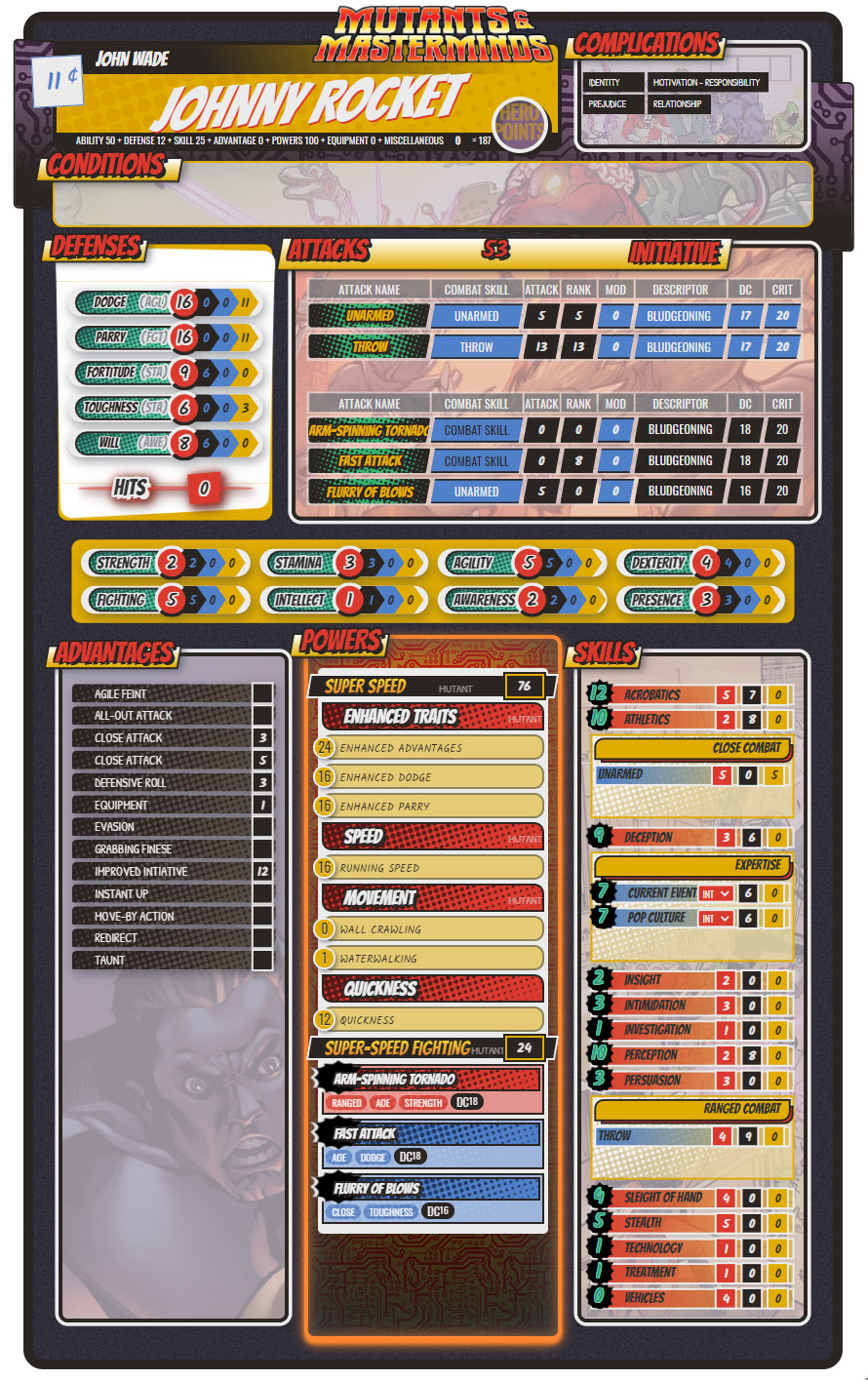Difference between revisions of "Mutants & Masterminds 3E Official"
From Roll20 Wiki
Andreas J. (Talk | contribs) m (hide redundant section) |
Richard T. (Talk | contribs) (→Step 2: Convert your XML to JSON) |
||
| Line 64: | Line 64: | ||
* Output your XML file to somewhere you can find and open. | * Output your XML file to somewhere you can find and open. | ||
===Step 2: Convert your XML to JSON=== | ===Step 2: Convert your XML to JSON=== | ||
| − | * You will need a way to convert XML to JSON, | + | * You will need a way to convert XML to JSON, use [https://www.convertjson.com/xml-to-json.htm XML to JSON Converter] |
* Paste the text from your XML code to the left window | * Paste the text from your XML code to the left window | ||
* Copy or the save the text from the automatically generated JSON from the right window. | * Copy or the save the text from the automatically generated JSON from the right window. | ||
Latest revision as of 19:30, 6 January 2022
Page Updated: 2022-01-06 |
| Sheet Version | 1.01 |
| Last Update | 2021-September 25th |
| Authors | Richard T., Scott C. |
Contents |
[edit] General
- Sheet have built-in tutorial for some sections
[edit] Main Page/Player
[edit] Powers
[edit] NPC
[edit] Hero Labs Importer
For players who have created their characters using Hero Lab, we have integrated an importer into the sheet to help you jumpstart transferring your character over. It is a few steps and imperfect in a couple ways (we'll cover known issues) but it does feel like magic.
[edit] Step 1: Export from Hero Lab
As of Hero Lab v8.9:
- Go to File
- Select Save Custom Output
- Generate XML File
- Output your XML file to somewhere you can find and open.
[edit] Step 2: Convert your XML to JSON
- You will need a way to convert XML to JSON, use XML to JSON Converter
- Paste the text from your XML code to the left window
- Copy or the save the text from the automatically generated JSON from the right window.
[edit] Step 3: Import your Hero
- Open a new character in your Roll20 game (GM needs to give you a character sheet, if you're a player)
- In the top right corner of the sheet, click on Hero Lab Importer.
- Paste the JSON text in the text area.
- Click on the Import button.
- ... wait a few seconds...
- Click outside the importer to close it.
- Look through the character for any problems with the import.
[edit] Known Importer Issues
As to be expected moving data from one app to another, there will be some issues with missing information or how it might be displayed. Here are known issues with the importer.
- Attacks are not automatically related to any Close or Ranged Combat Skills.
- Features of Headquarters are not currently exported from Hero Labs and will be missing.
[edit] Default Settings
- Skill Rank Cost: GM can change default cost.
[edit] Roll templates
[edit] Tips
The sheet works best in pop-out mode on Roll20.
[edit] Other
[edit] Changelog
Version 1.01 (2021-11-3)
- Fixed missing descriptor attributes not being pushed to attack macros that are not Power attacks.
Version 1.01 (2021-9-25)
- Importer update, more robust entries capable of bringing in standard NPCs.
- Layout updates:
- Hero points were adjusted to not cover up Power Points
- Text overflow should be better, particularly in powers and complications.
Version 1.00 (2021-9-15)
- Setting up wiki page for M&M 3E sheet
[edit] See Also
- Mutants & Masterminds 3E - Green Ronin Store
- Hero Lab Classic | For Windows | For Mac
- Sheet sourcecode