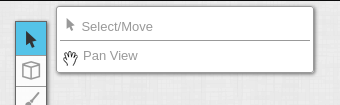Difference between revisions of "Select/Move Tool"
From Roll20 Wiki
Andreas J. (Talk | contribs) m (1223200 moved page Select and Pan Tool to Select/Move Tool: actual name of tool) |
Andreas J. (Talk | contribs) m (→See Also) |
||
| (One intermediate revision by one user not shown) | |||
| Line 13: | Line 13: | ||
Finally, you can hold down the {{button|Alt}} key while selecting to only select drawing objects (such as freehand drawings and shapes), or the {{button|Cntrl}} (or {{button|Cmd}} on Mac) key to only select tokens. This is useful when you have a crowded tabletop that has many objects in a small space. | Finally, you can hold down the {{button|Alt}} key while selecting to only select drawing objects (such as freehand drawings and shapes), or the {{button|Cntrl}} (or {{button|Cmd}} on Mac) key to only select tokens. This is useful when you have a crowded tabletop that has many objects in a small space. | ||
| + | |||
| + | ==See Also== | ||
| + | * [[Manipulating Graphics]] - more about moving things around | ||
== Pan Mode == | == Pan Mode == | ||
| Line 18: | Line 21: | ||
'''[[File:Hand.png|middle|15px]] Pan mode''' enables you to click and drag anywhere on the tabletop to quickly move about the page. You can also {{button|right click}} and drag at any time (even if Pan mode is not active) to use the pan tool. | '''[[File:Hand.png|middle|15px]] Pan mode''' enables you to click and drag anywhere on the tabletop to quickly move about the page. You can also {{button|right click}} and drag at any time (even if Pan mode is not active) to use the pan tool. | ||
| + | {{see toolbox}} | ||
| − | |||
| − | |||
| − | |||
| − | |||
| − | |||
| − | |||
| − | |||
| − | |||
| − | |||
| − | |||
| − | |||
| − | |||
| − | |||
| − | |||
[[Category:Docs]] | [[Category:Docs]] | ||
[[Category:Toolbar]] | [[Category:Toolbar]] | ||
[[Category:Maps]] | [[Category:Maps]] | ||
Latest revision as of 09:19, 9 March 2022
Page Updated: 2022-03-09 |
Attention: This page is community-maintained. For the official Roll20 version of this article, see the Help Center for assistance: Here .
- w/
 Select/Move Tool
Select/Move Tool
- b Layers
- i Drawing Tools
- e Fx Tool
- s Zoom Tool
-
 Ruler
Ruler
- Place Tool
- C Fog of War
-
 Darkness Tool(DL)
Darkness Tool(DL)
- t Turn Tracker
- t Dice Rolling GUI
- ? Help Tool
The w Select and Pan tool allows you to toggle between manipulating objects on the tabletop and panning around the screen, which can be found on the Toolbox on the left side of the screen.
You can change the default mode for this tool on your My Account page.
Contents |
[edit] Select Mode
In w Select mode, you can click to select an object (such as a token or a map) on the tabletop. Note that you will only be able to select objects on the current layer. You can also resize it or move it around. For more information, see Manipulating Graphics.
If you want to select multiple objects, click on an empty part of the tabletop and drag to create a selection box which you can use to select many objects at once. You can also hold the Shift key while selecting an object to select multiple objects without losing your previous selection. Likewise, holding the Shift key while selecting a object within a larger selection while will remove that object from the selection.
Finally, you can hold down the Alt key while selecting to only select drawing objects (such as freehand drawings and shapes), or the Cntrl (or Cmd on Mac) key to only select tokens. This is useful when you have a crowded tabletop that has many objects in a small space.
[edit] See Also
- Manipulating Graphics - more about moving things around
[edit] Pan Mode
![]() Pan mode enables you to click and drag anywhere on the tabletop to quickly move about the page. You can also right click and drag at any time (even if Pan mode is not active) to use the pan tool.
Pan mode enables you to click and drag anywhere on the tabletop to quickly move about the page. You can also right click and drag at any time (even if Pan mode is not active) to use the pan tool.
[edit] Toolbox
- w/
 Select/Move Tool
Select/Move Tool
- b Layers
- i Drawing Tools
- e Fx Tool
- s Zoom Tool
-
 Ruler
Ruler
- Place Tool
- C Fog of War /
 Darkness Tool
Darkness Tool
- t Turn Tracker
- t Dice Rolling GUI
- ? Help Tool