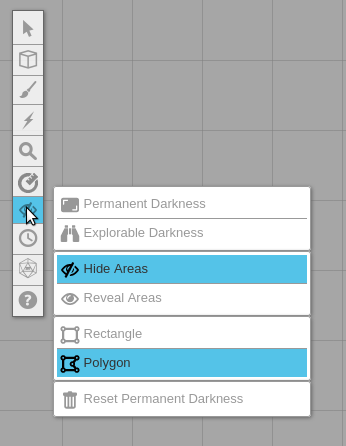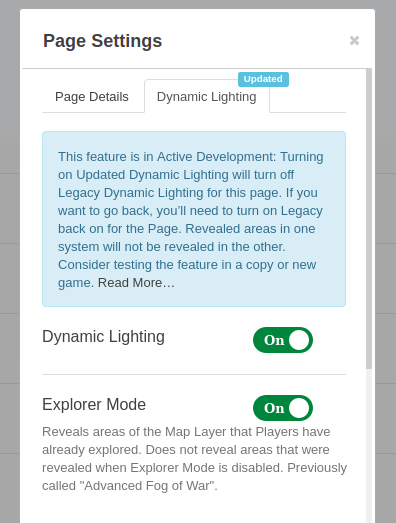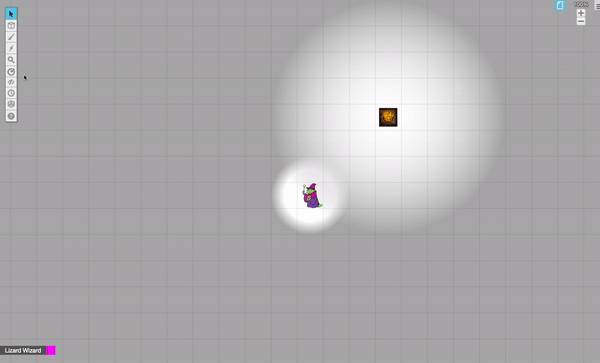Darkness Tool
From Roll20 Wiki
Page Updated: 2023-03-11 |
- w/
 Select/Move Tool
Select/Move Tool
- b Layers
- i Drawing Tools
- e Fx Tool
- s Zoom Tool
-
 Ruler
Ruler
- Place Tool
- C Fog of War
-
 Darkness Tool(DL)
Darkness Tool(DL)
- t Turn Tracker
- t Dice Rolling GUI
- ? Help Tool
| This page is about a Roll20 feature exclusive to Plus & Pro-subscribers, or to players in a Game created by a Plus/Pro-subscriber. If you'd like to use this feature, consider upgrading your account. |
| This Tool is only available for GMs in a game. |
The ![]() Darkness Tool (a.k.a. "Hide / Reveal Areas" tool) is used with the Updated Dynamic Lighting(UDL) system to manually reveal & hide areas of the map, as well as the option to reset the explored area. It is an upgrade & replacement to the free Fog of War tool.
Darkness Tool (a.k.a. "Hide / Reveal Areas" tool) is used with the Updated Dynamic Lighting(UDL) system to manually reveal & hide areas of the map, as well as the option to reset the explored area. It is an upgrade & replacement to the free Fog of War tool.
It's accessed through the Toolbar.
Contents[hide] |
Getting started
- Dynamic Lighting
- Character Vault (All Access)
- External Journal
- Increased Storage(3Gb)
- More Compendium Sharing
- Unlimited LFG Listings
Open any game using Updated Dynamic Lighting and navigate to the ![]() Darkness option of the Toolbar. From there, select an option for how to draw,
Darkness option of the Toolbar. From there, select an option for how to draw, ![]() Rectangle or
Rectangle or ![]() Polygon, and whether you want to
Polygon, and whether you want to ![]() Hide Areas or
Hide Areas or ![]() Reveal Areas of Darkness. Once chosen, simply click and move around the map to begin hiding or revealing your areas from your players.
Reveal Areas of Darkness. Once chosen, simply click and move around the map to begin hiding or revealing your areas from your players.
If you want to reset all Permanent Darkness drawings on the map, click the Reset Permanent Darkness option on the menu.
To enable use of Permanent Darkness/Explorable Darkness you need to have turned on Explorer Mode for the map page, not just Dynamic Lighting.
Features
Permanent Darkness allows you to set an area of total darkness that Tokens cannot see through, regardless of vision or lighting.
Explorable Darkness allows you to set an area of total darkness that can be revealed with Night Vision or a general light source. This option will only be available if you have Explorer Mode enabled in your Page settings.
This option allows you to hide areas of your map. You could also think of it as "creating" areas of Darkness.
This option allows you to reveal areas of your map you hide previously. You could also think of it as "removing" the "created" areas of Darkness.
The Darkness tool is basically a "drawing" tool, so selecting this option allows you to "draw" hidden or revealed areas using a rectangular shape. To draw, simply left click somewhere on your map and drag - you will see a rectangle begin to form; release your left click and the shape will finish drawing.
The Darkness tool is basically a "drawing" tool, so selecting this option allows you to "draw" hidden or revealed areas using a polygon shape. To draw, simply left click somewhere on your map and a shape will begin to form. Continue to left click to add corners to that polygonal shape. Simply right click to finish drawing the shape.
# Reset Permanent Darkness
This option allows you to reset everything that was created using this tool. Additionally, if you are using Explorer Mode, this will reset all areas of the map that were revealed during exploration.
Related Pages
Toolbar
- w/
 Select/Move Tool
Select/Move Tool
- b Layers
- i Drawing Tools
- e Fx Tool
- s Zoom Tool
-
 Ruler
Ruler
- Place Tool
- C Fog of War /
 Darkness Tool(UDL)
Darkness Tool(UDL)
- t Turn Tracker
- t Dice Rolling GUI
- ? Help Tool