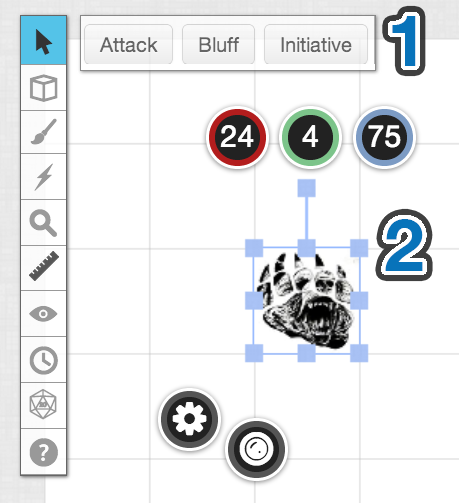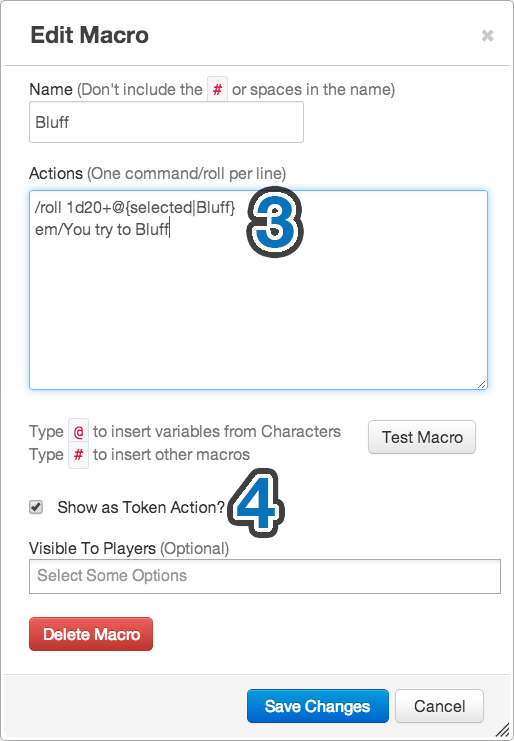Difference between revisions of "Token Actions"
From Roll20 Wiki
(→Token Actions: Clarified token actions for tokens representing characters) |
Elizabeth R. (Talk | contribs) m (→Default) |
||
| (15 intermediate revisions by 4 users not shown) | |||
| Line 1: | Line 1: | ||
| − | + | {{revdate}}{{HCbox| {{hc|articles/360039675013-Token-Actions Here}} }} | |
[[File:TokenActionsSS1.png|350px|right]] | [[File:TokenActionsSS1.png|350px|right]] | ||
| − | Token Actions are specially-designated [[Macros|macros]] and [[Journal# | + | Token Actions are specially-designated [[Macros|macros]] and [[Journal#Abilities|character abilities]] (with tokens [[Linking_Tokens_to_Journals|representing a character]]) which appear whenever a token is selected on the screen. They appear in a bar along the top of your screen, and the contents of the bar are context-sensitive. When you select a token, all macro token actions will be shown, as well as ability token actions for the token's linked character (if applicable). |
| + | = Token Actions = | ||
| + | [[File:TokenActionSS2.png|350px|left]] | ||
| + | This means, for example, if you designate that 3 abilities for the Character "Mr. Bearington" are token actions '''(1.)''', those actions will only show up for tokens that are linked to '''(2.)''' "Mr. Bearington", not for all tokens. | ||
| + | {{NavMacroDocs}} | ||
| + | This allows you to easily setup abilities and macros to be used as token actions for both you and your players, without them needing to mess around with creating their own macros. | ||
| − | + | When creating Token Actions, you can also use the <code>@{selected|tokenactionname}</code> token variables along with token actions to great effect, creating macros for system-wide rolls (e.g. Bluff) that show up when a token is selected, and pull information from the selected token to perform the roll '''(3.)'''. | |
| − | + | You can also, for example, set up a monster's abilities in a [[Journal#Characters|Character]] for that monster type, and then have easy access as GM to those abilities whenever you select a token of that type, without cluttering your macro bar or hunting in the journal tab to use them. For example, create a Character called "Dire Bear", link all tokens that are dire bears to that character, and then set up abilities designated as token actions such as "Swipe" and "Roar". You can then just click a dire bear token, then click the button for "Swipe". | |
| − | + | You'll find a new checkbox when editing Macros to designate it as a token action'''(4.)''', and you'll find a similar checkbox when editing an ability, below where you enter the name of the ability. Just check the respective box and save the macro/ability, and the next time you select a token you'll see it as an action. | |
| − | + | <br><br><br><br><br><br> | |
| + | ==Create== | ||
| + | You can either: | ||
| − | + | # Create [[macros]] on the {{collections}}-tab, then toggle "Show as Token Action?" | |
| + | #* These token actions are visible on all tokens | ||
| + | # Create a [[Journal#Abilities|character ability]] on a [[character]], and then toggle "Show as Token Action". | ||
| + | #* These Token actions are only shown on [[Link Token|token linked]] to the specific character. | ||
| − | |||
| − | + | See '''[[Macro Guide]]''' for more details | |
| − | ==== | + | [[File:Token-action-editor.gif|center|650px|thumb|Turning a [[Journal#Abilities|character ability]] into a Token Action.]] |
| + | == Sort== | ||
| + | |||
| + | === Default === | ||
By default, *Token Actions* are sorted alphabetically. Under the default, you can preface Token Actions (Macros or Abilities) with something to affect sorting. | By default, *Token Actions* are sorted alphabetically. Under the default, you can preface Token Actions (Macros or Abilities) with something to affect sorting. | ||
Some options: | Some options: | ||
| − | * '''Numbers''' -- using numbers like 1, 2, 3 will get sorted as you would expect. If you have more than 9 macros, you'll want to zero-pad them to maintain the order: 01, 02, 03, 04, ... | + | * '''Numbers''' -- using numbers like 1, 2, 3 will get sorted as you would expect. If you have more than 9 macros, you'll want to zero-pad them to maintain the order: <code>01</code>, <code>02</code>, <code>03</code>, <code>04</code>, ... |
| − | * '''Symbols''' -- There are various UTF-8 symbols you can use to categorize your Token Actions with icons. All Token Actions with the same symbol will be grouped together. This will require some trial and error as different operating systems have different symbols they support. Search Google for "UTF-8 Symbols" to start finding some. ☀, ☄, ★, ☯, ... | + | * '''Symbols''' -- There are various UTF-8 symbols you can use to categorize your Token Actions with icons. All Token Actions with the same symbol will be grouped together. This will require some trial and error as different operating systems have different symbols they support. Search Google for "UTF-8 Symbols" to start finding some. ☀, ☄, ★, ☯, ... These include " " in macro names (Alt+255). |
* '''Zero-width Spaces''' -- You can also use [https://en.wikipedia.org/wiki/Zero-width_space zero-width spaces], if you are concerned about the length of your Token Actions names growing. Simply put some number of them before the name of your Token Action, the more there are, the earlier it will be listed. You can use this code to represent one zero-width space: &#8203; | * '''Zero-width Spaces''' -- You can also use [https://en.wikipedia.org/wiki/Zero-width_space zero-width spaces], if you are concerned about the length of your Token Actions names growing. Simply put some number of them before the name of your Token Action, the more there are, the earlier it will be listed. You can use this code to represent one zero-width space: &#8203; | ||
| Line 31: | Line 43: | ||
* '''Some Combination of the above''' -- You might decide to use zero-width spaces with UTF-8 symbols to get just the right iconography and sorting. | * '''Some Combination of the above''' -- You might decide to use zero-width spaces with UTF-8 symbols to get just the right iconography and sorting. | ||
| − | + | === Legacy === | |
| − | + | If you have grown accustom to the old way of ordering Token Actions, you can revert to the legacy behavior by disabling the alphabetical sorting of Token Actions. This is a per player setting which can be found in the '''[[My_Settings#Alphabetically_Sort_Token_Actions|My Settings]]'''-tab. Under this system, the order in which Token Actions are shown in the Abilities section of a Character determines the order they are shown in the Token Action menu bar. | |
| − | If you have grown accustom to the old way of ordering Token Actions, you can revert to the legacy behavior by disabling the alphabetical sorting of Token Actions. This is a per player setting which can be found in the '''[[My_Settings#Alphabetically_Sort_Token_Actions|My Settings | + | |
| + | '''Note:''' This only works for Abilities that are shown as Token Actions; If you have any Macros set as Token Actions, the order of the tokens will not be predictable. | ||
| + | |||
| + | ==Character Sheets== | ||
| + | {{main/bcs}} | ||
| + | Tokens can be built into [[CS|character sheets]] so they automatically appear in tokens using the sheet, but the drawback is that these can't be removed from tokens, so it's generally not done. | ||
| + | |||
| + | * [[Button#Token_Action]] | ||
| + | =API= | ||
| + | {{pro only|section}} | ||
| + | {{main|API:Script Index}} | ||
| + | |||
| + | * {{fpl|8458497/ Token Action Maker}} -- creates token actions on selected tokens for the D&D 5e by Roll20 sheet | ||
| + | =Related Pages= | ||
| + | * [[Token Features]] | ||
| + | * '''[[API:Script_Index#Tokens|Token APIs]]''' | ||
| + | * '''[[Complete Guide to Macros & Rolls]]''' | ||
| + | ** {{Text Chat}} - where the roll results appear, & info on the common chat commands | ||
| + | ** [[Dice Reference]] - Comprehensive list of how the Roll20 dice-rolling syntax works, and list the features available | ||
| + | ** [[Macros]] - How to create macros, and other info on how the Roll20 <span style="font-family:Pictos;">q</span>Text Chat works, like referencing stats on character sheets, roll queries, nesting macros & initiative | ||
| + | *** [[Reusing Rolls]] | ||
| + | ** [[Roll Templates]] - a method of formatting roll results in the chat, with some extra functions | ||
| + | ** [[API]]''(Pro Only)'' - API commands can be used in the <span style="font-family:Pictos;">q</span>Text Chat | ||
| + | * [[Macro Character Sheet]] | ||
| + | <br> | ||
| + | <br> | ||
[[Category:Docs]] | [[Category:Docs]] | ||
| + | [[Category:Tokens]] | ||
| + | [[Category:Macros]] | ||
Latest revision as of 10:45, 6 February 2024
Page Updated: 2024-02-06 |
Attention: This page is community-maintained. For the official Roll20 version of this article, see the Help Center for assistance: Here .
Token Actions are specially-designated macros and character abilities (with tokens representing a character) which appear whenever a token is selected on the screen. They appear in a bar along the top of your screen, and the contents of the bar are context-sensitive. When you select a token, all macro token actions will be shown, as well as ability token actions for the token's linked character (if applicable).
Contents |
[edit] Token Actions
This means, for example, if you designate that 3 abilities for the Character "Mr. Bearington" are token actions (1.), those actions will only show up for tokens that are linked to (2.) "Mr. Bearington", not for all tokens.
Macro Creation
- Complete Guide to Macros & Rolls
- q Text Chat
- Dice Reference
- Order of Operations
- Macros
- Token Reference
- Character Reference
- Roll Templates
- Roll Table
Advanced
- Formatting
- HTML Replacement
- Chat Menus
- Hidden Rolls
- Advanced Macro Tips
- API Commands
- Char Sheet Creation
- External tools
Misc.
This allows you to easily setup abilities and macros to be used as token actions for both you and your players, without them needing to mess around with creating their own macros.
When creating Token Actions, you can also use the @{selected|tokenactionname} token variables along with token actions to great effect, creating macros for system-wide rolls (e.g. Bluff) that show up when a token is selected, and pull information from the selected token to perform the roll (3.).
You can also, for example, set up a monster's abilities in a Character for that monster type, and then have easy access as GM to those abilities whenever you select a token of that type, without cluttering your macro bar or hunting in the journal tab to use them. For example, create a Character called "Dire Bear", link all tokens that are dire bears to that character, and then set up abilities designated as token actions such as "Swipe" and "Roar". You can then just click a dire bear token, then click the button for "Swipe".
You'll find a new checkbox when editing Macros to designate it as a token action(4.), and you'll find a similar checkbox when editing an ability, below where you enter the name of the ability. Just check the respective box and save the macro/ability, and the next time you select a token you'll see it as an action.
[edit] Create
You can either:
- Create macros on the l Collections-tab, then toggle "Show as Token Action?"
- These token actions are visible on all tokens
- Create a character ability on a character, and then toggle "Show as Token Action".
- These Token actions are only shown on token linked to the specific character.
See Macro Guide for more details
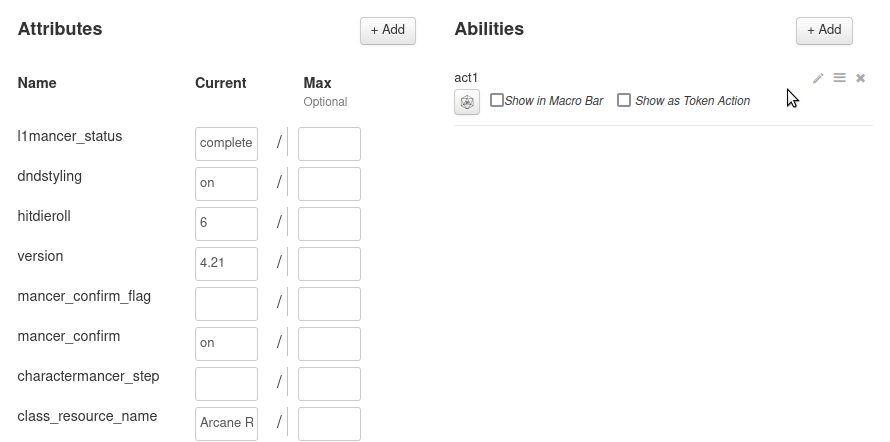
[edit] Sort
[edit] Default
By default, *Token Actions* are sorted alphabetically. Under the default, you can preface Token Actions (Macros or Abilities) with something to affect sorting.
Some options:
- Numbers -- using numbers like 1, 2, 3 will get sorted as you would expect. If you have more than 9 macros, you'll want to zero-pad them to maintain the order:
01,02,03,04, ...
- Symbols -- There are various UTF-8 symbols you can use to categorize your Token Actions with icons. All Token Actions with the same symbol will be grouped together. This will require some trial and error as different operating systems have different symbols they support. Search Google for "UTF-8 Symbols" to start finding some. ☀, ☄, ★, ☯, ... These include " " in macro names (Alt+255).
- Zero-width Spaces -- You can also use zero-width spaces, if you are concerned about the length of your Token Actions names growing. Simply put some number of them before the name of your Token Action, the more there are, the earlier it will be listed. You can use this code to represent one zero-width space: ​
- Some Combination of the above -- You might decide to use zero-width spaces with UTF-8 symbols to get just the right iconography and sorting.
[edit] Legacy
If you have grown accustom to the old way of ordering Token Actions, you can revert to the legacy behavior by disabling the alphabetical sorting of Token Actions. This is a per player setting which can be found in the My Settings-tab. Under this system, the order in which Token Actions are shown in the Abilities section of a Character determines the order they are shown in the Token Action menu bar.
Note: This only works for Abilities that are shown as Token Actions; If you have any Macros set as Token Actions, the order of the tokens will not be predictable.
[edit] Character Sheets
Main Page: Building Character Sheets
Tokens can be built into character sheets so they automatically appear in tokens using the sheet, but the drawback is that these can't be removed from tokens, so it's generally not done.
[edit] API
| This section is about a Roll20 feature exclusive to Pro-subscribers (and often to players in a Game created by a Pro-subscriber). If you'd like to use this feature, consider upgrading your account. |
Main Page: API:Script Index
- Token Action Maker(Forum) -- creates token actions on selected tokens for the D&D 5e by Roll20 sheet
[edit] Related Pages
- Token Features
- Token APIs
- Complete Guide to Macros & Rolls
- q Text Chat - where the roll results appear, & info on the common chat commands
- Dice Reference - Comprehensive list of how the Roll20 dice-rolling syntax works, and list the features available
- Macros - How to create macros, and other info on how the Roll20 qText Chat works, like referencing stats on character sheets, roll queries, nesting macros & initiative
- Roll Templates - a method of formatting roll results in the chat, with some extra functions
- API(Pro Only) - API commands can be used in the qText Chat
- Macro Character Sheet