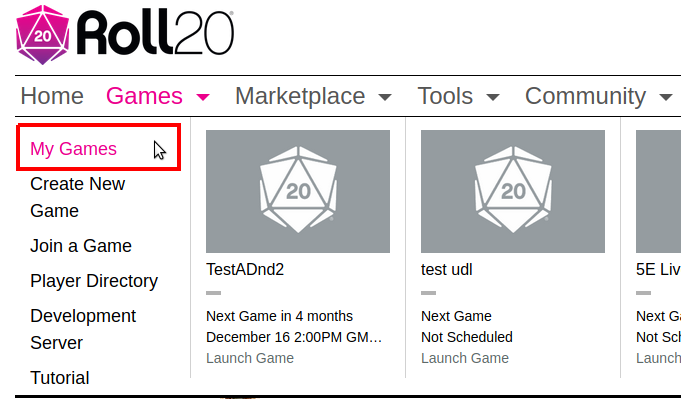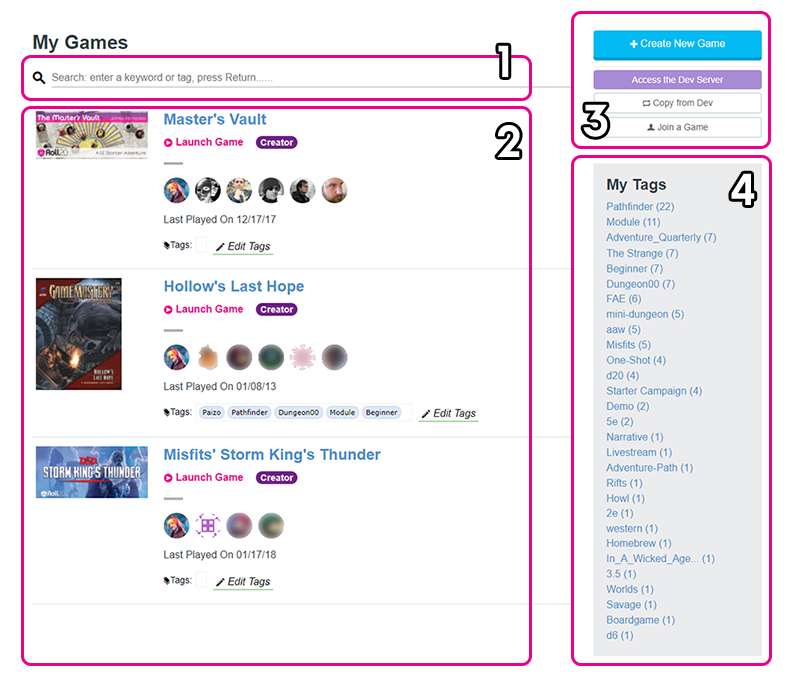Difference between revisions of "My Games"
From Roll20 Wiki
Andreas J. (Talk | contribs) (add redirect) |
Andreas J. (Talk | contribs) m |
||
| (4 intermediate revisions by one user not shown) | |||
| Line 1: | Line 1: | ||
| − | # | + | {{revdate}} |
| + | |||
| + | On the '''My Games''' page, you can join games, create games, manage the games you are a part of. It is accessible either by clicking on the '''[https://app.roll20.net/campaigns/search/ Games]''' option on the Site's main navigation bar or clicking on the '''My Games''' option from the '''Games''' drop-down menu when you hover your mouse there.[[File:Menu-bar-My-games.png|right|thumb|400px]] | ||
| + | [[File:Game List Page v02.jpg|right|thumb|650px| [[Game_Management#1._Game_Search|1) Game Search]], [[Game_Management#2._Game_List|2) Game List]], [[Game_Management#3._Buttons|3) Buttons]], [[Game_Management#4._My_Tags|4) My Tags]] ]] | ||
| + | |||
| + | __TOC__ | ||
| + | == 1. Game Search == | ||
| + | Across the top of the '''My Games''' page is a search bar. If you have a large list of games, this search bar will filter your '''Game List''' based on either Tags or Keywords used by the games you've created and the games you are a player of. | ||
| + | |||
| + | == 2. Game List == | ||
| + | |||
| + | The bulk of the page is taken up by the Game List, which shows all the games you can access. Each listed game shows several pieces of information: | ||
| + | * Click the '''Game Title''' to be taken to the '''Game Details''' page. | ||
| + | * The '''Game Image''' will also take you to the '''Game Details''' page. | ||
| + | * '''Launch Game''' will take you straight into the tabletop for the game. | ||
| + | * '''Player Icons''' are listed for each game, showing you who else plays that game. | ||
| + | * The '''Last Played On''' date tells you when last the game was in session. | ||
| + | ** Games created by you have a '''Creator''' badge. | ||
| + | ** Games you are a Co-GM on have a '''GM''' badge. | ||
| + | ** Games you are a player in are unadorned. | ||
| + | |||
| + | |||
| + | == 3. Buttons == | ||
| + | At the top right are a collection of buttons for creating, copying, and adding games to your Game List. | ||
| + | * '''+ Create New Game''' takes you through the game creation process to set up a new game. | ||
| + | * '''Access the [[Dev Server]]''' takes you to the Developer's Server, a ''Pro'' subscription perk. | ||
| + | * '''[[Custom Sheet Sandbox]]''' takes you to the Pro Only tool for developing [[Custom Character Sheets]]. | ||
| + | * '''Copy from Dev''' takes you to a page that lets you copy a game from the [[Dev Server|Developer Server]] to the Production Server, a ''Pro'' subscription perk. | ||
| + | * '''Find a Group''' takes you to the [[LFG Tool|Looking for Group Tool]], so you can find more games to join. | ||
| + | |||
| + | == 4. My Tags == | ||
| + | On the right edge is the '''My Tags''' box lists all the tags you have defined in decreasing order by how many games have them. You can click a tag to instantly filter the list down to the games that include that tag. | ||
| + | |||
| + | =See Also= | ||
| + | * [[Game Management|Campaign/Game Management]] - The settings and management of individual games | ||
| + | * [[Gamemaster]] | ||
| + | * [[Player]] | ||
| + | <br> | ||
| + | <br> | ||
| + | [[Category:Docs]] | ||
| + | [[Category:Roll20]] | ||
Latest revision as of 20:14, 21 September 2021
Page Updated: 2021-09-21 |
Contents |
[edit] 1. Game Search
Across the top of the My Games page is a search bar. If you have a large list of games, this search bar will filter your Game List based on either Tags or Keywords used by the games you've created and the games you are a player of.
[edit] 2. Game List
The bulk of the page is taken up by the Game List, which shows all the games you can access. Each listed game shows several pieces of information:
- Click the Game Title to be taken to the Game Details page.
- The Game Image will also take you to the Game Details page.
- Launch Game will take you straight into the tabletop for the game.
- Player Icons are listed for each game, showing you who else plays that game.
- The Last Played On date tells you when last the game was in session.
- Games created by you have a Creator badge.
- Games you are a Co-GM on have a GM badge.
- Games you are a player in are unadorned.
[edit] 3. Buttons
At the top right are a collection of buttons for creating, copying, and adding games to your Game List.
- + Create New Game takes you through the game creation process to set up a new game.
- Access the Dev Server takes you to the Developer's Server, a Pro subscription perk.
- Custom Sheet Sandbox takes you to the Pro Only tool for developing Custom Character Sheets.
- Copy from Dev takes you to a page that lets you copy a game from the Developer Server to the Production Server, a Pro subscription perk.
- Find a Group takes you to the Looking for Group Tool, so you can find more games to join.
[edit] 4. My Tags
On the right edge is the My Tags box lists all the tags you have defined in decreasing order by how many games have them. You can click a tag to instantly filter the list down to the games that include that tag.
[edit] See Also
- Campaign/Game Management - The settings and management of individual games
- Gamemaster
- Player