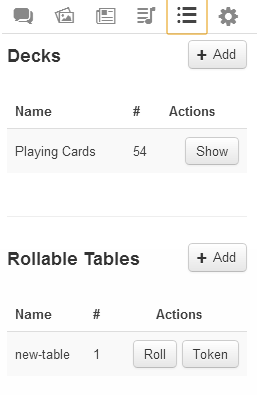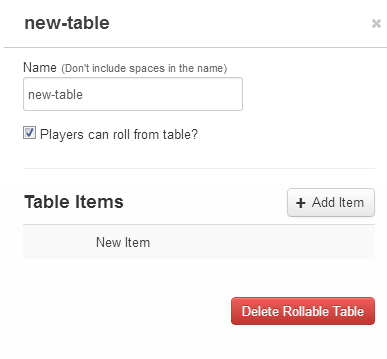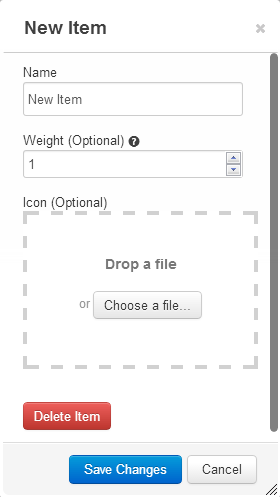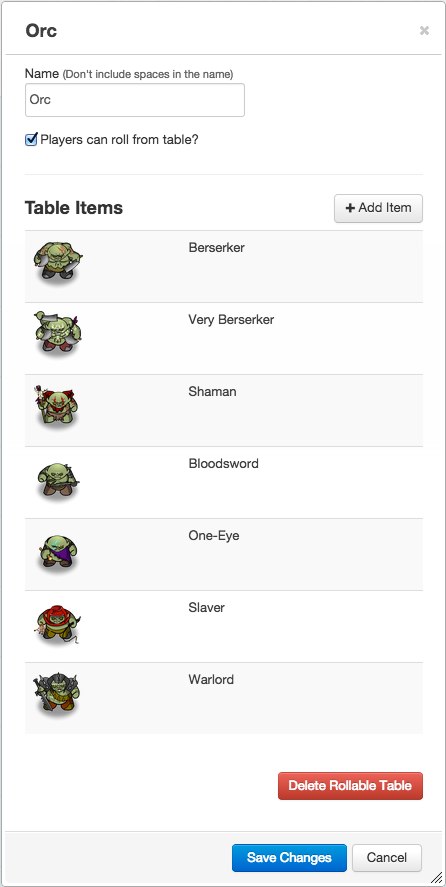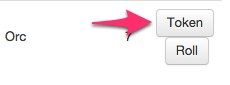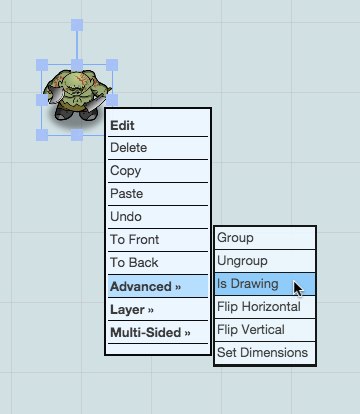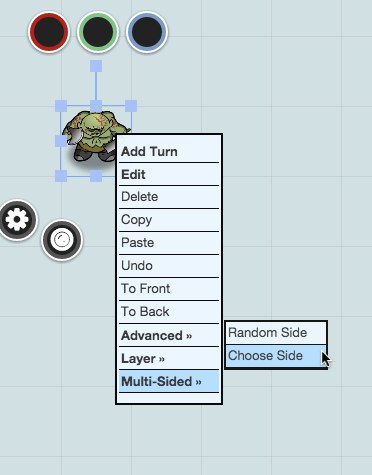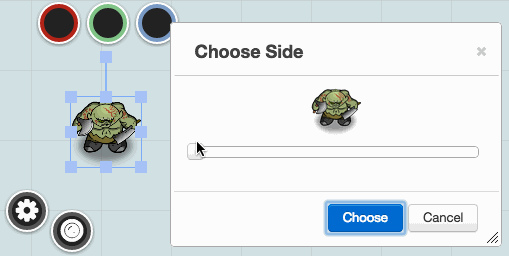Difference between revisions of "Roll Table"
From Roll20 Wiki
Andreas J. (Talk | contribs) m |
(→Creating) |
||
| (10 intermediate revisions by 3 users not shown) | |||
| Line 1: | Line 1: | ||
| − | + | {{revdate}}{{HCbox|{{hc|articles/360039178754-Collections Here}} }} | |
| − | + | ||
| − | + | ||
| − | + | ||
| − | + | ||
=Rollable Table= | =Rollable Table= | ||
[[File:BasicSidebarCardandRollable.png|thumbnail|right|Sidebar, Cards & Rollable Tables]] | [[File:BasicSidebarCardandRollable.png|thumbnail|right|Sidebar, Cards & Rollable Tables]] | ||
''Main Article:'' '''<span style="font-family:Pictos;">l</span> [[Collections]]-tab''' | ''Main Article:'' '''<span style="font-family:Pictos;">l</span> [[Collections]]-tab''' | ||
| − | A '''rollable table''' | + | A '''rollable table'''(or '''roll table'''), is a collection of items from which a single item will be randomly chosen. It can be used to create custom dice, critical success/failure tables, loot tables, or any other list of items that need to be "rolled". It is a feature that is found under the {{Collections}}-tab in the '''[[Sidebar]]'''. |
| + | {{#evp:youtube|uuwagS5vcIE|How Roll Tables Work|right|600}} | ||
__TOC__ | __TOC__ | ||
== Creating a Rollable Table == | == Creating a Rollable Table == | ||
| − | Rollable tables are found under the right-hand '''[[Sidebar]]''', under the | + | Rollable tables are found under the right-hand '''[[Sidebar]]''', under the {{Collections}}-tab. To start a table, click '''"Add"'''; and the interface will show you have a "new-table" with "0" items. |
| − | + | [[File:NewTable.png|thumb|center|New Rollable Table|300px]] | |
=== Editing === | === Editing === | ||
| − | [[File: | + | [[File:NewItem.png|thumb|right|New Rollable Table Item|230px]] |
| − | Click on the name of the table, which again by default was "new-table". This will launch a pop-up screen, from which you can change the name of the table, toggle whether or not players can use this table, and add "items" to your table. | + | Click on the name of the table, which again by default was "new-table". This will launch a pop-up screen, from which you can change the name of the table, toggle whether or not players can use this table, and add "items" to your table. |
| − | To add an item, click | + | To add an item, click '''Add Item''' which will launch an additional pop-up screen. Similar to the last you can then name this item. By default, the name you enter will be shown in the chat box if this item is selected when the table is rolled. |
| Line 25: | Line 22: | ||
If your rollable table has icons representing each item, or you are creating custom dice which have graphical sides, you can drag and drop an image into the Icon area. The icon you upload will be shown in the chat box if the item is selected during a roll. | If your rollable table has icons representing each item, or you are creating custom dice which have graphical sides, you can drag and drop an image into the Icon area. The icon you upload will be shown in the chat box if the item is selected during a roll. | ||
| − | You can additionally add "weight" to items in two methods; either enter the number of times you want the item to be a possible result OR enter a percentage value | + | You can additionally add "weight" to items in two methods; either enter the number of times you want the item to be a possible result OR enter a percentage value. |
| + | When using percentage values, do not place <code>%</code> after the number, and the final number of all items that are elements of the table must equal 100. | ||
| + | {{clear}} | ||
=== Using=== | === Using=== | ||
| − | From the | + | {{NavMacroDocs}} |
| + | From the {{Collections}}-tab of the [[Sidebar]], you can simply click the "Roll" button to use your table, and the system will randomly select one of your "items" to show as the roll result. After rolling it once, it also shows up as one of your last ten rolls in the Dice Roller. | ||
| − | You can also roll a table directly in the {{Text Chat}}, or in a [[macro]], by using the | + | You can also roll a table directly in the {{Text Chat}}, or in a [[macro]], by using the roll command format <code>1t[table-name]</code>, instead of a dice. See '''[[Macro Guide#Roll Table]]''' for more details. |
{{Ex}} to roll your "crit-failure" table, one time: | {{Ex}} to roll your "crit-failure" table, one time: | ||
<pre style="overflow:hidden;white-space:pre-wrap"> | <pre style="overflow:hidden;white-space:pre-wrap"> | ||
/roll 1t[crit-failure] | /roll 1t[crit-failure] | ||
</pre> | </pre> | ||
| − | You can change <code>1</code> to whatever number you would like. However, | + | You can change <code>1</code> to whatever number you would like to roll several time form the table at the same time. However, using roll tables in [[Inline Rolls]] will only roll results once, regardless of number. |
You can also use a roll table in an inline roll, in chat or a macro, by wrapping it in double square brackets like this <code>[[1t[table-name]]]</code>. Currently, any number beyond 1 does not display for the inline roll, the results are show on mouseover though. | You can also use a roll table in an inline roll, in chat or a macro, by wrapping it in double square brackets like this <code>[[1t[table-name]]]</code>. Currently, any number beyond 1 does not display for the inline roll, the results are show on mouseover though. | ||
| Line 45: | Line 45: | ||
A '''Rollable Table Token''', (aka. '''Multi-Sided Token''') looks like any other Token, but with the added feature that you can select which '''Side''' of the Token is shown. | A '''Rollable Table Token''', (aka. '''Multi-Sided Token''') looks like any other Token, but with the added feature that you can select which '''Side''' of the Token is shown. | ||
| + | [[File:RollableTableToken_TableSetup.jpg|thumbnail|left|Sample Rollable Table with Images to use as a Rollable Table Token]] | ||
This is very handy for changing the appearance of shape shifters, different equipped gear, or even changeable terrain. | This is very handy for changing the appearance of shape shifters, different equipped gear, or even changeable terrain. | ||
| − | |||
If at least one of your '''Items''' has an icon assigned to it, you can create a '''Rollable Table Token''' based on the '''Rollable Table'''. | If at least one of your '''Items''' has an icon assigned to it, you can create a '''Rollable Table Token''' based on the '''Rollable Table'''. | ||
The '''Rollable Table Token''' inherits all of the images that have been set as icons on the '''Items''', but will not change if later images are added to the Table. '''Rollable Table Tokens''' can be used to represent a character and can be assigned as the default token for a character. | The '''Rollable Table Token''' inherits all of the images that have been set as icons on the '''Items''', but will not change if later images are added to the Table. '''Rollable Table Tokens''' can be used to represent a character and can be assigned as the default token for a character. | ||
| + | |||
| + | Video Guide: [https://www.youtube.com/watch?v=frlDCiK3fbY Making Multi Sided tokens on Roll20] | ||
| + | <br><br><br><br> | ||
=== Creating === | === Creating === | ||
| − | + | First, if you haven't already, create a '''[[Collections#Creating_a_Rollable_Table_Token|Rollable Table]]''' with the Tokens you'd like to use. | |
| − | + | Then, to use the Rollable Table as a Token, click the '''Token''' button next to the '''Rollable Table''' from the Collection section. | |
| + | This will spawn the Rollable Table as a Token on the current page. You can then assign it to a character sheet, the same as you would for any other token. | ||
| + | [[File:RollableTableToken_TokenButton.jpg|Button to click to create a Rollable Table Token]] | ||
| + | {{clear}} | ||
[[File:RollableTableToken_IsDrawing.jpg|thumbnail|right|Changing a Rollable Table Token to a Regular Token]] | [[File:RollableTableToken_IsDrawing.jpg|thumbnail|right|Changing a Rollable Table Token to a Regular Token]] | ||
| + | <br><br><br> | ||
By default, a '''Rollable Table Token''' will be marked as '''Is Drawing'''. This prevents it from snapping to the grid, and hides its bars, bubbles, etc. To make it behave like a normal Token, you'll need to right-click it, choose "'''Advanced'''", then click "'''Is Drawing'''". | By default, a '''Rollable Table Token''' will be marked as '''Is Drawing'''. This prevents it from snapping to the grid, and hides its bars, bubbles, etc. To make it behave like a normal Token, you'll need to right-click it, choose "'''Advanced'''", then click "'''Is Drawing'''". | ||
| + | {{clear}} | ||
=== Using === | === Using === | ||
[[File:RollableTableToken_MultiSidedChooseSide.jpg|thumbnail|right|Changing the displayed Token]] | [[File:RollableTableToken_MultiSidedChooseSide.jpg|thumbnail|right|Changing the displayed Token]] | ||
| − | |||
When you want to change the '''Side''' displayed by your '''Rollable Table Token''', simply right click it and choose "'''Multi-Sided'''" from the menu. | When you want to change the '''Side''' displayed by your '''Rollable Table Token''', simply right click it and choose "'''Multi-Sided'''" from the menu. | ||
* '''To choose a specific Side:''' Click "Choose Side" to be prompted to choose from the available icons using a slider. | * '''To choose a specific Side:''' Click "Choose Side" to be prompted to choose from the available icons using a slider. | ||
| Line 69: | Line 76: | ||
You can use '''[[Text_Chat#Talk_to_Myself_.28.2Ftalktomyself.29|/talktomyself]]''' to prevent the Text Chat output of '''Rollable Table Tokens'''. Doing so also prevents the context menu from closing after clicking "Random Side". | You can use '''[[Text_Chat#Talk_to_Myself_.28.2Ftalktomyself.29|/talktomyself]]''' to prevent the Text Chat output of '''Rollable Table Tokens'''. Doing so also prevents the context menu from closing after clicking "Random Side". | ||
| + | |||
| + | ==Tricks== | ||
| + | |||
| + | * {{fpl|6640075/ Use Rollable Tables to Spice up Flavor Text}} - godthedj | ||
| + | * {{fpl|6686138/ Quickly Populating with Rollable Tables}} - Mik Holmes | ||
| + | * {{fpl|7564396/ Simplified Hour/Day/Night System With Rollable Tables}} - Dwarf | ||
| + | * {{fpl|6852555/ Rollable Encounter Images}} - Blue64 | ||
| + | * {{fpl|6948596/ Nestable Rollable Tables (Free User Version)}} - Blue64 | ||
| + | * {{fpl|8724512/ Using Rollable Tables and Custom Handouts for Character Cards}} - Drew | ||
| + | * {{fpl|8788506/ Conditional Text}} - Mike deBoston | ||
| + | * {{fpl|8851426/ Inline Rolls in Rollable Tables}} - Eric B (plus followup posts) | ||
| + | * {{fpl|7973898/ Using Tables to Speak Messages in Other Languages}} - Mike deBoston | ||
| + | * {{fpl|9784197/ Interpolation Between Rollable Tables and Dice Rolls}} - Shinin Light | ||
| + | |||
| + | =API= | ||
| + | {{main|API:Script_Index#Cards_.26_Roll_Tables}} | ||
| + | API scripts that interact with Roll Tables. | ||
| + | |||
| + | * [[Script:Table Export|Table Export]] -- A script for exporting Rollable Tables between accounts. | ||
| + | * {{forum|permalink/7844658/ RecursiveTable}} -- RecursiveTable provides a way to expand the results of Rollable Tables which have inline rolls within them. | ||
| + | * [[Script:Rollable_Table_Macros|Rollable Table Macros]] -- Use macros and chat commands with [[Roll Table|rollable tables]] | ||
| + | ==[[TokenMod]]== | ||
| + | [[TokenMod]] Can be used to change sides on a Multi-Sided Token. Examples: | ||
| + | |||
| + | <pre> | ||
| + | //Sidenumber Multi-sided tokens | ||
| + | !token-mod --set currentside|2 //set selected token to show side 2 | ||
| + | !token-mod --set currentside|+ //set selected token to show "next" side | ||
| + | !token-mod --set currentside|* //set selected token to show random side | ||
| + | </pre> | ||
=Related Pages= | =Related Pages= | ||
| − | * | + | * {{Collections}}-tab |
** [[Macros]] | ** [[Macros]] | ||
** [[Cards]] | ** [[Cards]] | ||
| − | * | + | * {{Journal}}-tab |
* [[Token Features]] | * [[Token Features]] | ||
** [[Linking Tokens to Journals]] | ** [[Linking Tokens to Journals]] | ||
Latest revision as of 02:45, 13 February 2025
Page Updated: 2025-02-13 |
Attention: This page is community-maintained. For the official Roll20 version of this article, see the Help Center for assistance: Here .
[edit] Rollable Table
Main Article: l Collections-tab
A rollable table(or roll table), is a collection of items from which a single item will be randomly chosen. It can be used to create custom dice, critical success/failure tables, loot tables, or any other list of items that need to be "rolled". It is a feature that is found under the l Collections-tab in the Sidebar.
Contents |
[edit] Creating a Rollable Table
Rollable tables are found under the right-hand Sidebar, under the l Collections-tab. To start a table, click "Add"; and the interface will show you have a "new-table" with "0" items.
[edit] Editing
Click on the name of the table, which again by default was "new-table". This will launch a pop-up screen, from which you can change the name of the table, toggle whether or not players can use this table, and add "items" to your table.
To add an item, click Add Item which will launch an additional pop-up screen. Similar to the last you can then name this item. By default, the name you enter will be shown in the chat box if this item is selected when the table is rolled.
If you are creating custom dice which have numeric values, enter a number into the name field. Otherwise you can enter any text you want.
If your rollable table has icons representing each item, or you are creating custom dice which have graphical sides, you can drag and drop an image into the Icon area. The icon you upload will be shown in the chat box if the item is selected during a roll.
You can additionally add "weight" to items in two methods; either enter the number of times you want the item to be a possible result OR enter a percentage value.
When using percentage values, do not place % after the number, and the final number of all items that are elements of the table must equal 100.
[edit] Using
Macro Creation
- Complete Guide to Macros & Rolls
- q Text Chat
- Dice Reference
- Order of Operations
- Macros
- Token Reference
- Character Reference
- Roll Templates
- Roll Table
Advanced
- Formatting
- HTML Replacement
- Chat Menus
- Hidden Rolls
- Advanced Macro Tips
- API Commands
- Char Sheet Creation
- External tools
Misc.
From the l Collections-tab of the Sidebar, you can simply click the "Roll" button to use your table, and the system will randomly select one of your "items" to show as the roll result. After rolling it once, it also shows up as one of your last ten rolls in the Dice Roller.
You can also roll a table directly in the q Text Chat, or in a macro, by using the roll command format 1t[table-name], instead of a dice. See Macro Guide#Roll Table for more details.
Example:
to roll your "crit-failure" table, one time:
You can change 1 to whatever number you would like to roll several time form the table at the same time. However, using roll tables in Inline Rolls will only roll results once, regardless of number.
You can also use a roll table in an inline roll, in chat or a macro, by wrapping it in double square brackets like this [[1t[table-name]]]. Currently, any number beyond 1 does not display for the inline roll, the results are show on mouseover though.
[edit] Rollable Table Token
A Rollable Table Token, (aka. Multi-Sided Token) looks like any other Token, but with the added feature that you can select which Side of the Token is shown.
This is very handy for changing the appearance of shape shifters, different equipped gear, or even changeable terrain.
If at least one of your Items has an icon assigned to it, you can create a Rollable Table Token based on the Rollable Table.
The Rollable Table Token inherits all of the images that have been set as icons on the Items, but will not change if later images are added to the Table. Rollable Table Tokens can be used to represent a character and can be assigned as the default token for a character.
Video Guide: Making Multi Sided tokens on Roll20
[edit] Creating
First, if you haven't already, create a Rollable Table with the Tokens you'd like to use. Then, to use the Rollable Table as a Token, click the Token button next to the Rollable Table from the Collection section. This will spawn the Rollable Table as a Token on the current page. You can then assign it to a character sheet, the same as you would for any other token.
By default, a Rollable Table Token will be marked as Is Drawing. This prevents it from snapping to the grid, and hides its bars, bubbles, etc. To make it behave like a normal Token, you'll need to right-click it, choose "Advanced", then click "Is Drawing".
[edit] Using
When you want to change the Side displayed by your Rollable Table Token, simply right click it and choose "Multi-Sided" from the menu.
- To choose a specific Side: Click "Choose Side" to be prompted to choose from the available icons using a slider.
- To choose a random Side: Click "Random Side" and a side will be chosen for you from the available icons. Note: the weights from the original Rollable Table are NOT used for this selection.
Reminder: Changes to the original Rollable Table are NOT reflected in Rollable Table Token after it has been created. If you edit a Rollable Table and want those edits to be shown in your Rollable Table Tokens, you will need to generate a new token.
You can use /talktomyself to prevent the Text Chat output of Rollable Table Tokens. Doing so also prevents the context menu from closing after clicking "Random Side".
[edit] Tricks
- Use Rollable Tables to Spice up Flavor Text(Forum) - godthedj
- Quickly Populating with Rollable Tables(Forum) - Mik Holmes
- Simplified Hour/Day/Night System With Rollable Tables(Forum) - Dwarf
- Rollable Encounter Images(Forum) - Blue64
- Nestable Rollable Tables (Free User Version)(Forum) - Blue64
- Using Rollable Tables and Custom Handouts for Character Cards(Forum) - Drew
- Conditional Text(Forum) - Mike deBoston
- Inline Rolls in Rollable Tables(Forum) - Eric B (plus followup posts)
- Using Tables to Speak Messages in Other Languages(Forum) - Mike deBoston
- Interpolation Between Rollable Tables and Dice Rolls(Forum) - Shinin Light
[edit] API
Main Page: API:Script_Index#Cards_.26_Roll_Tables
API scripts that interact with Roll Tables.
- Table Export -- A script for exporting Rollable Tables between accounts.
- RecursiveTable(Forum) -- RecursiveTable provides a way to expand the results of Rollable Tables which have inline rolls within them.
- Rollable Table Macros -- Use macros and chat commands with rollable tables
[edit] TokenMod
TokenMod Can be used to change sides on a Multi-Sided Token. Examples:
//Sidenumber Multi-sided tokens !token-mod --set currentside|2 //set selected token to show side 2 !token-mod --set currentside|+ //set selected token to show "next" side !token-mod --set currentside|* //set selected token to show random side
[edit] Related Pages
- l Collections-tab
- N Journal-tab
- Token Features
- Complete Guide to Macros & Rolls
- Roll Table-related APIs (Proinfo only)