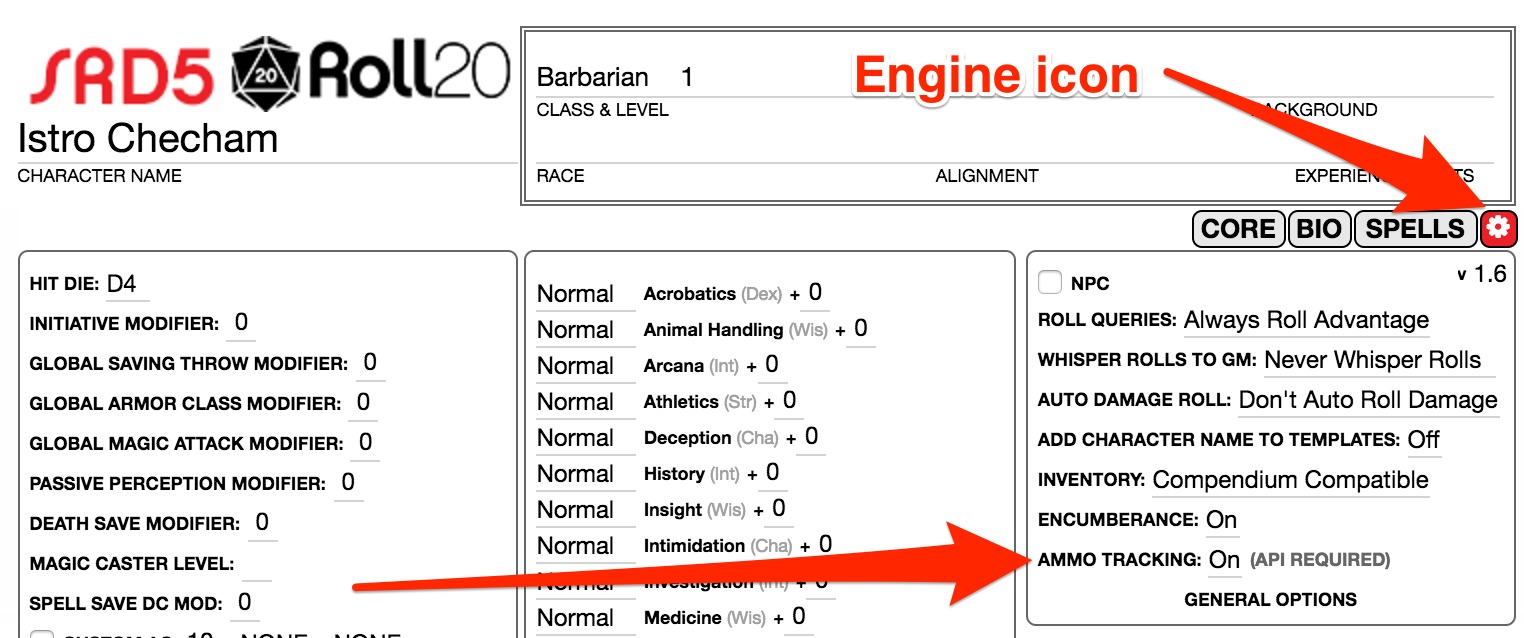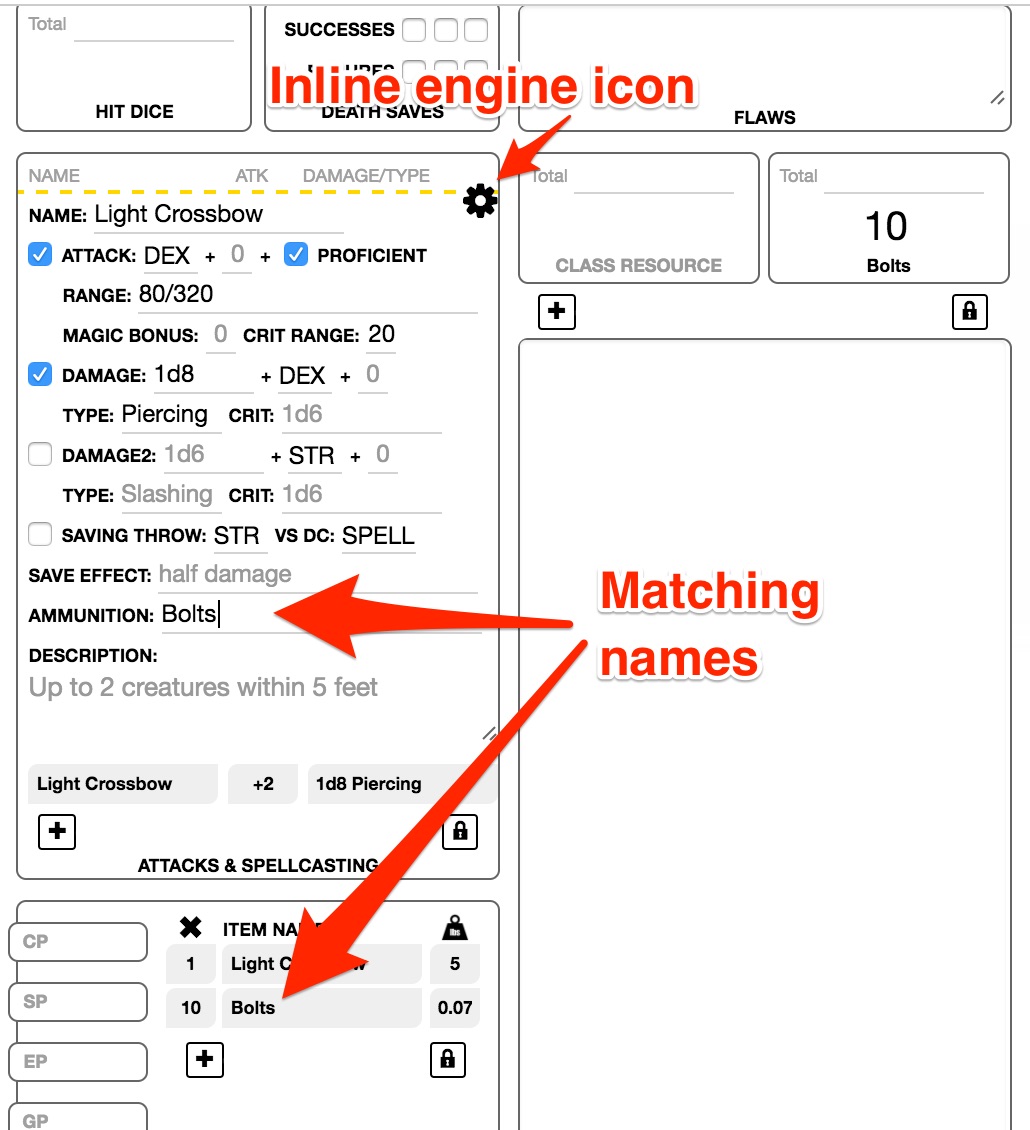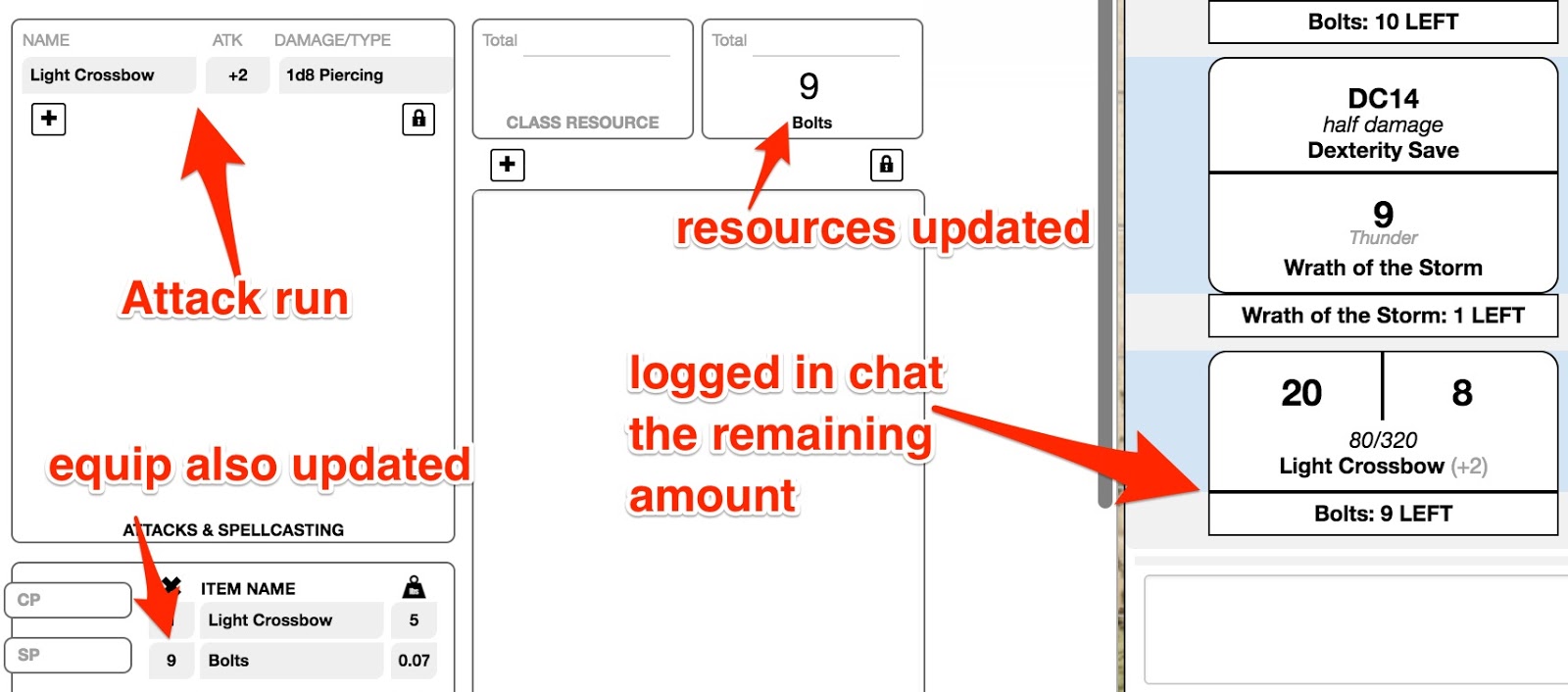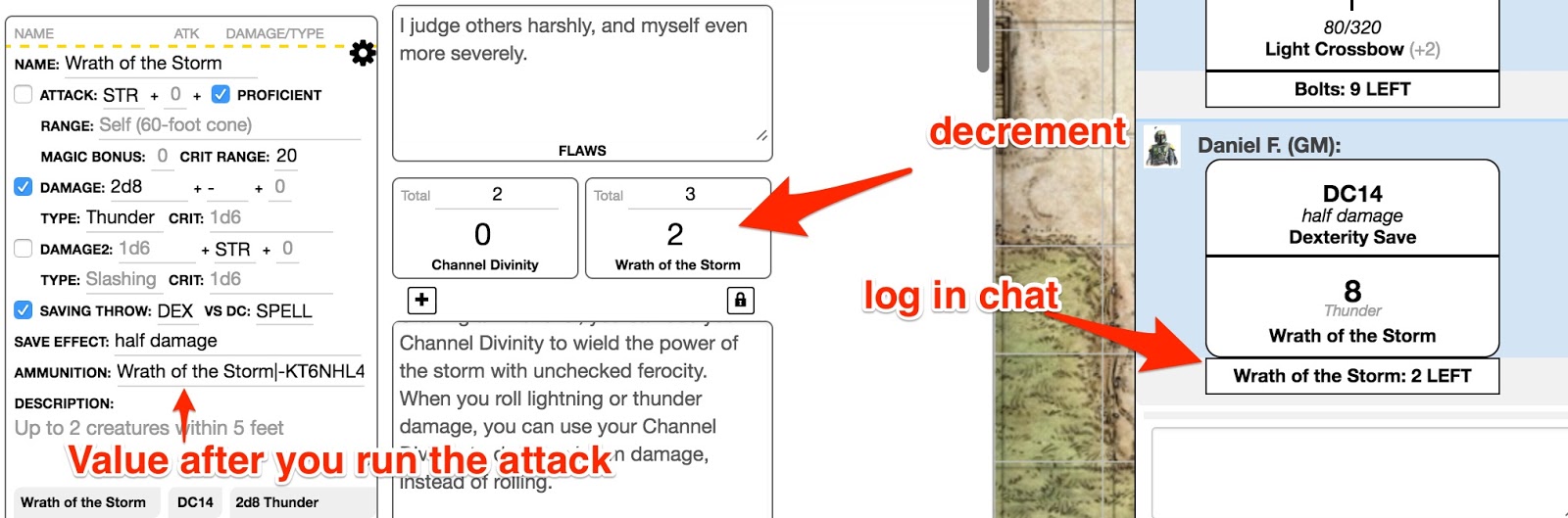Difference between revisions of "Script:5th Edition OGL by Roll20 Companion"
From Roll20 Wiki
Andreas J. (Talk | contribs) m |
Andreas J. (Talk | contribs) m |
||
| (2 intermediate revisions by one user not shown) | |||
| Line 1: | Line 1: | ||
{{revdate}}{{pro only|page}} | {{revdate}}{{pro only|page}} | ||
| − | {{main|D&D 5E by Roll20}} | + | {{main|D&D 5E by Roll20}}{{apiboxRec}} |
This is a guide to the '''5th Edition OGL by Roll20 Companion''' API, and how to set it up for ammo tracking & other features for the [[D&D 5E by Roll20]] character sheet. | This is a guide to the '''5th Edition OGL by Roll20 Companion''' API, and how to set it up for ammo tracking & other features for the [[D&D 5E by Roll20]] character sheet. | ||
| Line 10: | Line 10: | ||
* Automatic Death Save Tracking | * Automatic Death Save Tracking | ||
* Automatic Spell Slot Tracking | * Automatic Spell Slot Tracking | ||
| + | |||
| + | =Install= | ||
| + | See: [[API:How to install]] | ||
=API Commands= | =API Commands= | ||
| Line 27: | Line 30: | ||
* <code>player</code> - Maintains functionality but only sends data to the GM and the player involved. | * <code>player</code> - Maintains functionality but only sends data to the GM and the player involved. | ||
* <code>quiet</code> - Maintains functionality while preventing results from being output to the chat. | * <code>quiet</code> - Maintains functionality while preventing results from being output to the chat. | ||
| − | |||
| − | |||
| − | |||
| − | |||
| − | |||
| − | |||
| − | |||
| − | |||
| − | |||
| − | |||
| − | |||
| − | |||
| − | |||
| − | |||
=Features= | =Features= | ||
| Line 58: | Line 47: | ||
[[File:OGL_Ammo_Instructions_8.jpeg|600px|thumbnail|center]] | [[File:OGL_Ammo_Instructions_8.jpeg|600px|thumbnail|center]] | ||
| − | + | ==Tracking Ability Usage== | |
You can also set this up for classes that have a limited number of times they can use a particular ability. The below example shows a Cleric from the Tempest domain that can use their Wrath of the Storm ability 3 times a day. You could set this up for a Fighter's Second Wind ability, Channel Divinity, etc. | You can also set this up for classes that have a limited number of times they can use a particular ability. The below example shows a Cleric from the Tempest domain that can use their Wrath of the Storm ability 3 times a day. You could set this up for a Fighter's Second Wind ability, Channel Divinity, etc. | ||
| Line 67: | Line 56: | ||
edit: this is confusing and needs clarification, it doesn't work as stated. | edit: this is confusing and needs clarification, it doesn't work as stated. | ||
| − | + | ==Advanced Ammunition Depletion== | |
{{mbox | text = Before changing the resource depletion amount ensure you have used the attack at least once so that the resource_id is appended to the Ammunition field}} | {{mbox | text = Before changing the resource depletion amount ensure you have used the attack at least once so that the resource_id is appended to the Ammunition field}} | ||
| Line 82: | Line 71: | ||
For example: | For example: | ||
Enter <code>?{Amount to heal?}</code> in the damage section of your attack, then put <code>Healing Power,?{Amount to heal?}|resource_id</code> in the Ammunition field. | Enter <code>?{Amount to heal?}</code> in the damage section of your attack, then put <code>Healing Power,?{Amount to heal?}|resource_id</code> in the Ammunition field. | ||
| + | |||
| + | =Setup= | ||
| + | ==Automatic Ammunition Tracking== | ||
| + | |||
| + | This example sets up a Longbow with a quiver of Arrows to track. | ||
| + | # On the Settings (Gear Icon) tab of a character sheet, under GENERAL OPTIONS, make sure that the INVENTORY option is set to "Compendium Compatible" and not "Simple". | ||
| + | # While still under GENERAL OPTIONS, set the AMMO TRACKING feature to ON. | ||
| + | # Create manually or drag a missile weapon (ex. Longbow) from the Compendium to your sheet. | ||
| + | # Create manually or drag a missile type (Arrows) from the compendium to your sheet | ||
| + | # Expand the missile type (Arrows) by clicking on the "I" information icon that appears when hovering the mouse over the item. | ||
| + | # Select the USE AS RESOURCE checkbox. (ammunition items dragged from the Compendium will have this option automatically checked off) | ||
| + | # On the CORE tab, expand the missile weapon (Long Bow) in the ATTACKS & SPELLCASTING section by clicking on the gear icon that appears when hovering over the attack. | ||
| + | # In the AMMUNITION section put the exact name of the ammunition resource (Arrows). If you want to spend more than one piece of ammunition per shot you want to add the number of pieces after the name of the ammunition resource and a comma. (ex. ''Arrows,2'' ) | ||
| + | |||
| + | Now, any time the missile weapon (Longbow) is rolled, a piece of ammunition will automatically be spent and the chat will make note. Additionally after the first time the missile weapon is used the AMMUNITION section will update with the ID of the resource repeating section, this is normal and expected. | ||
| + | |||
==Spell Slot Tracking== | ==Spell Slot Tracking== | ||
| Line 87: | Line 92: | ||
* If not, type ''!spelltracking on'' and press Enter to activate this feature. | * If not, type ''!spelltracking on'' and press Enter to activate this feature. | ||
* Alternatively, you may type ''!spelltracking quiet'' and press Enter to activate this feature, while preventing spelltracking messages from being displayed in the chat. | * Alternatively, you may type ''!spelltracking quiet'' and press Enter to activate this feature, while preventing spelltracking messages from being displayed in the chat. | ||
| − | |||
| − | |||
Once the Spell Slot Tracking has been activated, each time a spell is cast: | Once the Spell Slot Tracking has been activated, each time a spell is cast: | ||
| Line 95: | Line 98: | ||
# Spell slots decrement as spells are cast. | # Spell slots decrement as spells are cast. | ||
# Spells that are marked as a Ritual do not affect the tally of spell slots when cast. | # Spells that are marked as a Ritual do not affect the tally of spell slots when cast. | ||
| − | |||
At any time, you can manually adjust this count directly in the Spell Page of the character sheet. | At any time, you can manually adjust this count directly in the Spell Page of the character sheet. | ||
=Issues= | =Issues= | ||
| − | |||
* [https://app.roll20.net/forum/post/10520672/npchp-not-working-anymore npchp not working anymore] Nov 2021 | * [https://app.roll20.net/forum/post/10520672/npchp-not-working-anymore npchp not working anymore] Nov 2021 | ||
| − | =Related Pages= | + | =See Also= |
| + | * {{repo|Roll20/roll20-api-scripts/tree/master/5th%20Edition%20OGL%20by%20Roll20%20Companion 5th Edition OGL Companion}} - API sourcecode | ||
| + | ==Related Pages== | ||
* [[D&D 5E by Roll20]] -char sheet | * [[D&D 5E by Roll20]] -char sheet | ||
* [[5E APIs]] other APIs | * [[5E APIs]] other APIs | ||
* [[5E]] info on playing D&D 5E in general | * [[5E]] info on playing D&D 5E in general | ||
| + | |||
[[Category:DnD5E]] | [[Category:DnD5E]] | ||
[[Category:API Scripts by Roll20]] | [[Category:API Scripts by Roll20]] | ||
Latest revision as of 09:49, 18 February 2022
Page Updated: 2022-02-18 |
| This page is about a Roll20 feature exclusive to Pro-subscribers (and often to players in a Game created by a Pro-subscriber). If you'd like to use this feature, consider upgrading your account. |
Roll20 Mod
Mod Suggestions
- D&D 5E
- Combat
- Character Sheet
- Dynamic Lighting
- Jukebox
- Maps
- Text Chat/Macros
- Tokens
- System Specific
- Mod Guides by Script
Debug
Other
This is a guide to the 5th Edition OGL by Roll20 Companion API, and how to set it up for ammo tracking & other features for the D&D 5E by Roll20 character sheet.
The Ammunition and Resource tracker allows you to automatically decrement a counter whenever you trigger an attack in the application. This works for ammunition such as crossbow bolts, and other abilities and attacks that are limited, such as a Cleric's Channel Divinity. This article shows you how to set up resources in the D&D 5E by Roll20-sheet(also known as the 5E OGL sheet).
Enhances the Official 5th Edition OGL by Roll20 Character Sheet. The Companion currently supports:
- Ammo Tracking
- Automatic NPC Tokens
- Automatic Death Save Tracking
- Automatic Spell Slot Tracking
Contents |
[edit] Install
See: API:How to install
[edit] API Commands
-
!5ehelp- Gives a list of the script's API commands in the chat tab. -
!5estatus- Lists the current status of the script's features in the chat tab. -
!ammotracking on/off/player/quiet- Automatically expends linked resource when attack is made. -
!autonpctoken on/off- Automatically generates a NPC token on the GM's screen based on the default token when an NPC's health calculation is rolled -
!deathsavetracking on/off/player/quiet- Automatically ticks off successes and failures when death saves are rolled, clearing on death, stabilization, or hp recovery -
!spelltracking on/off/player/quiet- Automatically expends spell charges as cast, factoring in higher level casting -
!longrest character name- If spelltracking is on, this command will reset all of the character's spell slots to unspent. -
!npchp character name- Rolls NPC hit point totals using their formula and updates the token bar. If no character name is provided it will roll the selected tokens.
Options:
-
on- Toggles the functionality on (default) -
off- Disables the functionality -
player- Maintains functionality but only sends data to the GM and the player involved. -
quiet- Maintains functionality while preventing results from being output to the chat.
[edit] Features
[edit] Ammunition Tracking
To add ammunition tracking to a character sheet:
- Launch the game and open the character sheet you want to configure.
- On the sections menu select the engine icon. Then locate the right column named General Options, and change Ammo Tracking value to On.
- Return to the CORE section.
- To define what you want to keep track of, go to the equipment section and mouse over the equipment line.
- Click the “I” icon that will appear, select the option Use as a Resource. This will make it also be controlled by the resource section, so that whenever you change the quantity there it also changes in your inventory.
- Open the existing attack, such as the one Roll20 automatically creates when you drag a crossbow from the Compendium.
- Mouse over the attack, click in the inline engine icon that will appear and locate the AMMUNITION field.
- Type the exact name of the equipment you want to auto-decrement automatically.
Now whenever you run an attack you will see both the resources and the equipment counter decrement.
[edit] Tracking Ability Usage
You can also set this up for classes that have a limited number of times they can use a particular ability. The below example shows a Cleric from the Tempest domain that can use their Wrath of the Storm ability 3 times a day. You could set this up for a Fighter's Second Wind ability, Channel Divinity, etc.
Note that after you run the attack for the first time the system will update the AMMUNITION field value adding a | (pipe) symbol to separate the name from the id it needs to keep reference of which field it should update. You can ignore the id; do not remove it.
edit: this is confusing and needs clarification, it doesn't work as stated.
[edit] Advanced Ammunition Depletion
| Before changing the resource depletion amount ensure you have used the attack at least once so that the resource_id is appended to the Ammunition field |
If you need to deplete a resource by a value greater than 1, you can simply add a comma after the name of the resource and then the number in the Ammunition section of the Attack.
For example:
Healing Power,5|resource_id
You can also expand this by using Roll Queries. To do so, make a roll query in your Attack then use the same Roll Query name in the value portion of the ammunition field.
For example:
Enter ?{Amount to heal?} in the damage section of your attack, then put Healing Power,?{Amount to heal?}|resource_id in the Ammunition field.
[edit] Setup
[edit] Automatic Ammunition Tracking
This example sets up a Longbow with a quiver of Arrows to track.
- On the Settings (Gear Icon) tab of a character sheet, under GENERAL OPTIONS, make sure that the INVENTORY option is set to "Compendium Compatible" and not "Simple".
- While still under GENERAL OPTIONS, set the AMMO TRACKING feature to ON.
- Create manually or drag a missile weapon (ex. Longbow) from the Compendium to your sheet.
- Create manually or drag a missile type (Arrows) from the compendium to your sheet
- Expand the missile type (Arrows) by clicking on the "I" information icon that appears when hovering the mouse over the item.
- Select the USE AS RESOURCE checkbox. (ammunition items dragged from the Compendium will have this option automatically checked off)
- On the CORE tab, expand the missile weapon (Long Bow) in the ATTACKS & SPELLCASTING section by clicking on the gear icon that appears when hovering over the attack.
- In the AMMUNITION section put the exact name of the ammunition resource (Arrows). If you want to spend more than one piece of ammunition per shot you want to add the number of pieces after the name of the ammunition resource and a comma. (ex. Arrows,2 )
Now, any time the missile weapon (Longbow) is rolled, a piece of ammunition will automatically be spent and the chat will make note. Additionally after the first time the missile weapon is used the AMMUNITION section will update with the ID of the resource repeating section, this is normal and expected.
[edit] Spell Slot Tracking
- In the q Text Chat, type !5estatus and press Enter, to check if spelltracking is set to 'on'.
- If not, type !spelltracking on and press Enter to activate this feature.
- Alternatively, you may type !spelltracking quiet and press Enter to activate this feature, while preventing spelltracking messages from being displayed in the chat.
Once the Spell Slot Tracking has been activated, each time a spell is cast:
- The number of cast spells of the appropriate level is updated in the Spell tab of the character sheet (see Spell Levels & Spells Per Day).
- A message is output in the chat, displaying the spell level, the number of available spell slots and the number of used spell slots for this level.
- Spell slots decrement as spells are cast.
- Spells that are marked as a Ritual do not affect the tally of spell slots when cast.
At any time, you can manually adjust this count directly in the Spell Page of the character sheet.
[edit] Issues
- npchp not working anymore Nov 2021
[edit] See Also
- 5th Edition OGL Companion - API sourcecode
[edit] Related Pages
- D&D 5E by Roll20 -char sheet
- 5E APIs other APIs
- 5E info on playing D&D 5E in general