Difference between revisions of "User Interface"
From Roll20 Wiki
Andreas J. (Talk | contribs) (move summary from frontpage) |
Andreas J. (Talk | contribs) m (add images to sections) |
||
| Line 7: | Line 7: | ||
* [[Manipulating Graphics]] | * [[Manipulating Graphics]] | ||
* [[Token Features]] | * [[Token Features]] | ||
| + | [[File:Toolbox.png|right|framed|The Roll20 Toolbox]] | ||
| + | <br> | ||
| + | <br> | ||
==2.[[Toolbox Overview|The Tabletop Toolbox]]== | ==2.[[Toolbox Overview|The Tabletop Toolbox]]== | ||
This toolbar on the left side of the Tabletop lists the various tools used for moving art assets, drawing, writing, measurement, rolling, and other that affect or interact with the Tabletop in some fashion. | This toolbar on the left side of the Tabletop lists the various tools used for moving art assets, drawing, writing, measurement, rolling, and other that affect or interact with the Tabletop in some fashion. | ||
| Line 15: | Line 18: | ||
* [[Turn Tracker]] | * [[Turn Tracker]] | ||
* [[Dice Rolling GUI]] | * [[Dice Rolling GUI]] | ||
| + | <br> | ||
| + | <br> | ||
| + | <br> | ||
| + | <br> | ||
| + | <br> | ||
| + | <br> | ||
| + | <br> | ||
| + | <br> | ||
| + | <br> | ||
| + | <br> | ||
==3.[[Page Toolbar|The Page Toolbar]]== | ==3.[[Page Toolbar|The Page Toolbar]]== | ||
| + | [[File:pagetoolbar.jpg|thumb|right|500px]] | ||
When you click on the little tab on the top of the screen, this pulls down the Page Toolbar. This is where you can store multiple scenes (Pages) for the Tabletop and bounce players between them. | When you click on the little tab on the top of the screen, this pulls down the Page Toolbar. This is where you can store multiple scenes (Pages) for the Tabletop and bounce players between them. | ||
* [[Page Settings]] | * [[Page Settings]] | ||
| + | <br> | ||
| + | <br> | ||
| + | <br> | ||
| + | [[File:Mysettings1.png|thumb|right|150px|The Sidebar, showing the [[My Settings]]-tab]] | ||
| + | <br> | ||
| + | <br> | ||
==4.[[Sidebar|The Sidebar]]== | ==4.[[Sidebar|The Sidebar]]== | ||
Lastly is the Sidebar on the right side of the screen. This has multiple tabs that manage the in-game chat, music/audio, character sheets and handouts, and Roll20's settings. | Lastly is the Sidebar on the right side of the screen. This has multiple tabs that manage the in-game chat, music/audio, character sheets and handouts, and Roll20's settings. | ||
Revision as of 16:07, 3 May 2020
The Roll20 Interface is broken down into four sections:
1. The Tabletop
This is the largest portion of the playspace. This is where you set up your battle maps or board game play mats and where you'd place your tokens or meeples. You can also use it as a dry erase board.
2.The Tabletop Toolbox
This toolbar on the left side of the Tabletop lists the various tools used for moving art assets, drawing, writing, measurement, rolling, and other that affect or interact with the Tabletop in some fashion.
3.The Page Toolbar
When you click on the little tab on the top of the screen, this pulls down the Page Toolbar. This is where you can store multiple scenes (Pages) for the Tabletop and bounce players between them.
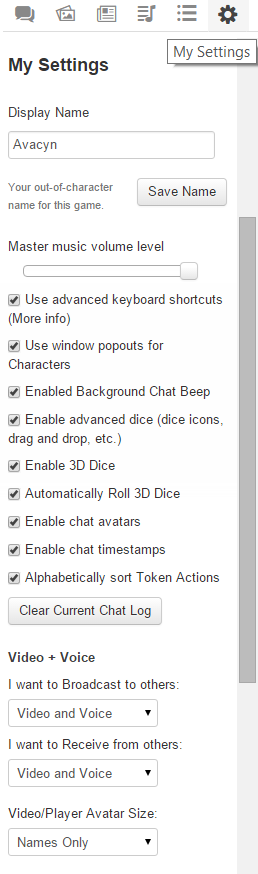
4.The Sidebar
Lastly is the Sidebar on the right side of the screen. This has multiple tabs that manage the in-game chat, music/audio, character sheets and handouts, and Roll20's settings.












