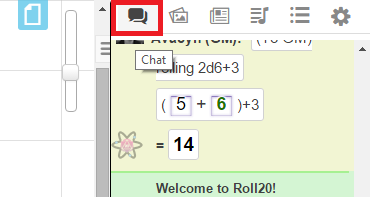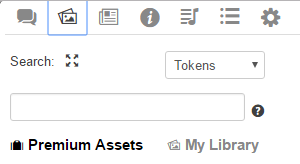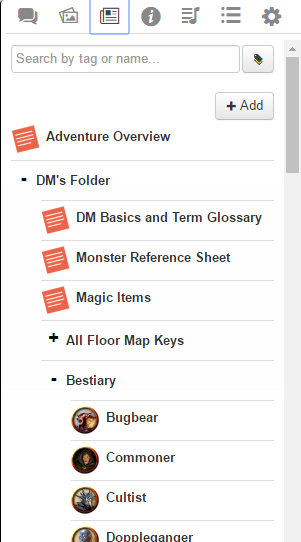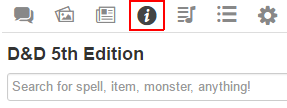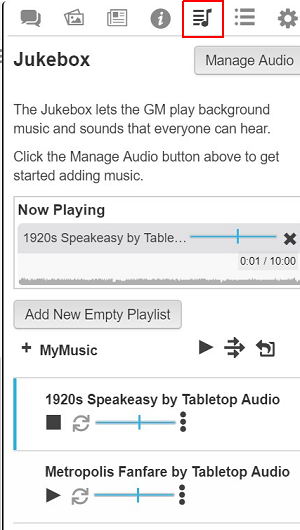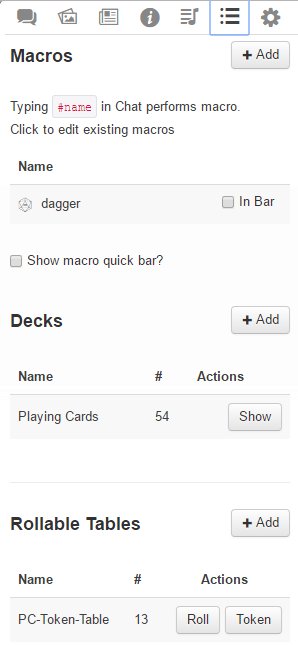Difference between revisions of "Sidebar"
From Roll20 Wiki
Andreas J. (Talk | contribs) (add "User Interface" section) |
Andreas J. (Talk | contribs) m (add icon links) |
||
| Line 13: | Line 13: | ||
<br> | <br> | ||
=Sidebar= | =Sidebar= | ||
| + | * <span style="font-family:Pictos;">q</span> [[Text Chat]] | ||
| + | * <span style="font-family:Pictos;">P</span> [[Art Library]] | ||
| + | * <span style="font-family:Pictos;">N</span> [[Journal]] | ||
| + | ** [[Character Sheets]] | ||
| + | * <span style="font-family:Pictos;">i</span> [[Compendium]] | ||
| + | * <span style="font-family:Pictos Custom;">u</span> [[Jukebox]] | ||
| + | * <span style="font-family:Pictos;">l</span> [[Collections]] | ||
| + | ** [[Macros]] | ||
| + | ** [[Playing Cards]] | ||
| + | ** [[Rollable Tables]] | ||
| + | * <span style="font-family:Pictos;">y</span> [[My Settings]] | ||
| + | ** [[Advanced Shortcuts|Advanced Keyboard Shortcuts]] | ||
==[[Text Chat]]== | ==[[Text Chat]]== | ||
Where you chat and dice rolls are displayed. | Where you chat and dice rolls are displayed. | ||
Revision as of 15:24, 4 May 2020
The Sidebar contains a number of tabs, and this is a short rundown of them.
Contents |
- Interface
- 1. The Tabletop
- 2. The Toolbox
- 3. Page Toolbar
- 4. The Sidebar
Sidebar
- q Text Chat
- P Art Library
- N Journal
- i Compendium
- u Jukebox
- l Collections
- y My Settings
Text Chat
Where you chat and dice rolls are displayed.
Art Library
For organizing your uploaded or marketplace-bought art assets.
Journal
Character Sheets, Journals and Handouts are found here.
Compendium
If a Compendium is selected for the game, you can access and search it from this tab.
Jukebox
Organizing and managing your music.
Collections
My Settings
All the miscellaneous settings
Interface
- Interface
- 1. The Tabletop
- 2. The Toolbox
- 3. Page Toolbar
- 4. The Sidebar