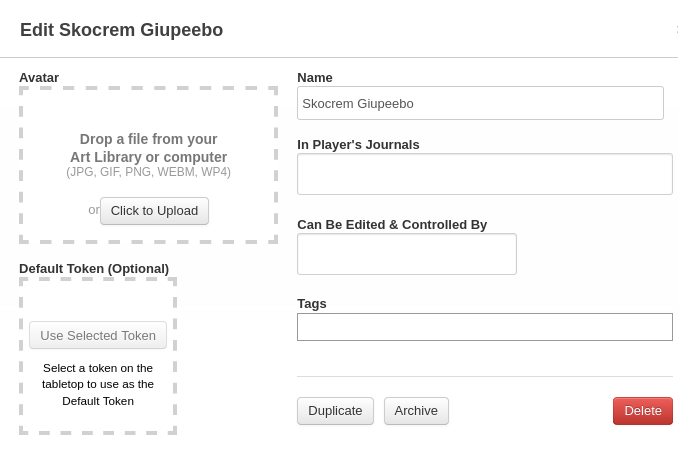Difference between revisions of "Adding Character Sheet"
From Roll20 Wiki
Andreas J. (Talk | contribs) m (→Adding New Characters In-Game) |
Andreas J. (Talk | contribs) (→Adding New Characters In-Game: mention how to assign sheets to players) |
||
| Line 31: | Line 31: | ||
A Character Entry uses this icon:[[File:Character Entry Default Thumb.png|x]] as the default thumbnail for itself on the Journal Tab. This thumbnail icon will change if you add your own image to the Character's Portrait. | A Character Entry uses this icon:[[File:Character Entry Default Thumb.png|x]] as the default thumbnail for itself on the Journal Tab. This thumbnail icon will change if you add your own image to the Character's Portrait. | ||
| + | |||
| + | [[File:Assign-charsheet.png|left|400px]]'''Assign to players:''' The GM need to open the character sheet and press the '''edit''' button, and in '''"In player's Journal"'''-section, add players that should see the character (in the {{Journal}}, but not the full sheet). The '''"Can be Edited & Controlled by"'''-section is separate to give the right persons the rights to edit and see the full character sheet. Assigning char sheets to people works only after they have logged in the first time, but you can set some to "All Players" if they haven't joined yet and want to make it available the moment they join. | ||
| + | |||
<br clear="all" /> | <br clear="all" /> | ||
Revision as of 12:14, 3 June 2020
"Adding a Character Sheet" can mean one of two things, both which are described on this page.
Contents |
Adding a Character Sheet to your Campaign
Main Page: Game ManagementStarting a New Game
When starting a new game, you have the option to choose the Character Sheet you want to use from the handy drop-down available on the New Game creation screen. The Character sheet template can be changed after game creation as well. If you're making a Game that's a copy based on an existing Game, the copy will keep all relevant character sheet information to match the original. Finally, you need to click the (I'm Ready, Create Game) button to save.
For an Existing Game
To change or add a Character Sheet, the Creator of the game should visit the Game Settings page. This page is accessed from the Settings dropdown on the Game Details page. Links to the Game Details pages of games that you belong to can be found on the My Games page.
In the Character Sheet Template section, select a template from the dropdown. Pro subscribers can also choose Custom to enter their own HTML and CSS. Finally, you need to click the (Save Changes) button found at the bottom of the screen.
| Note: You may need to remove any Attributes that you already have on your existing Characters if they conflict with the names of the attributes on the sheet template's auto-calculating values. If you are seeing weird results with rolls from the sheet, remove your attributes. |
Adding New Characters In-Game
Main Article: N Journal-tabTo add a new Character/Character Sheet for a player inside the game, you start by going to the N Journal-tab. There you click on the + Add button and select Character from the dropdown menu. There sheets are by default hidden from the players, so you need to make them visible to players, and give them editing permissions when needed. See the Character Sheet page for more.
You can also add a character by right-clicking an existing folder in the Journal tab and selecting Add Character from the Folder Options menu. Adding new Characters or Handouts using the right-click method places them directly into the right-clicked folder.
Regardless of how you create the Character entry, Roll20 will randomly generate a placeholder for the Character entry's Name.
A Character Entry uses this icon:![]() as the default thumbnail for itself on the Journal Tab. This thumbnail icon will change if you add your own image to the Character's Portrait.
as the default thumbnail for itself on the Journal Tab. This thumbnail icon will change if you add your own image to the Character's Portrait.
See Also
- Character Sheets - General info on how character sheets work
- Link Token How to Link Token to a Character Sheet
- Character Sheet Documentation - List of character sheets which have their own user guides, such as D&D 5E by Roll20 or Starfinder Official
- Editing or Creating Custom Character Sheets - (Pro Feature)
- Roll20 Forum - Character Sheets & Compendium
- Game Management
- Game Settings includes default settings for character sheets