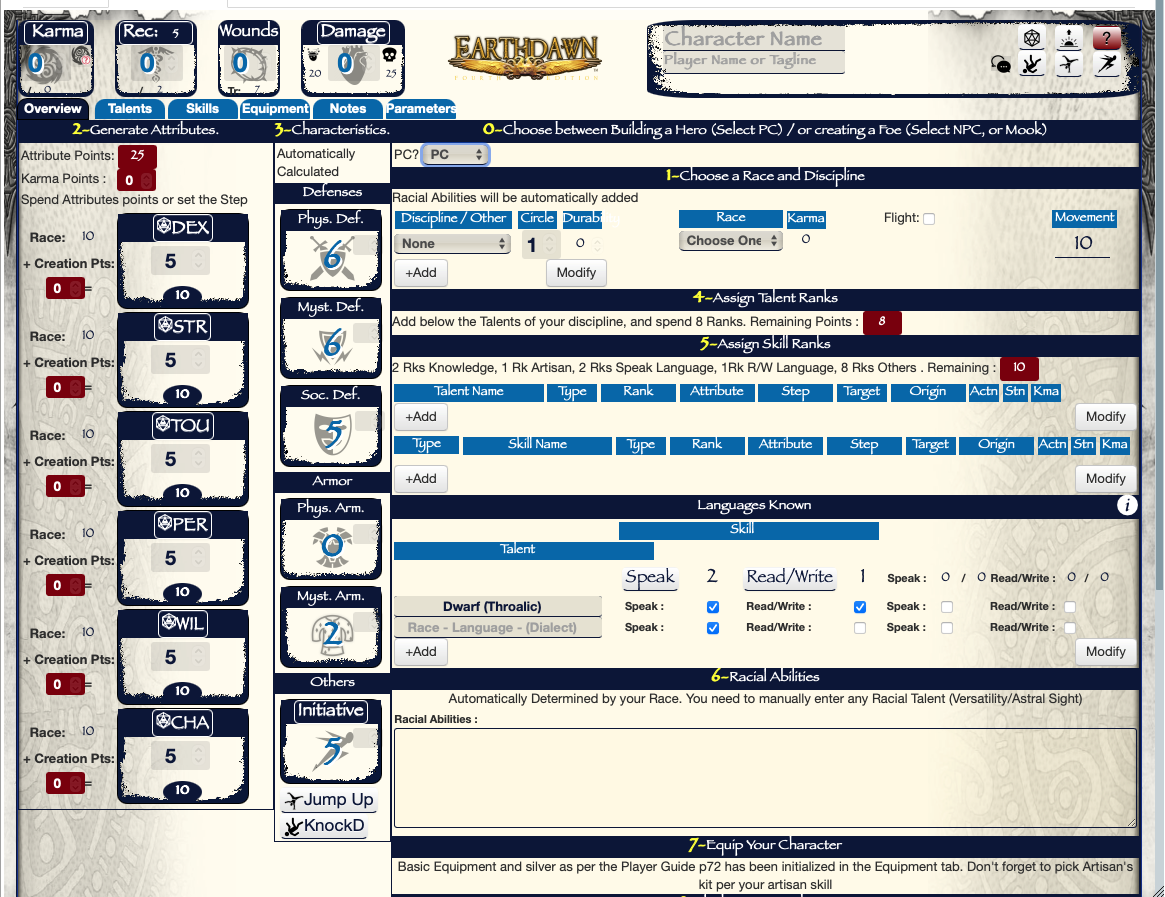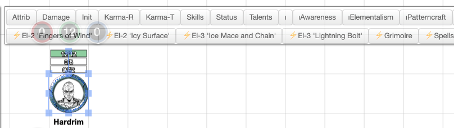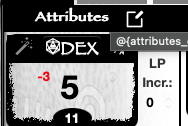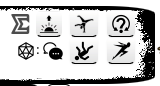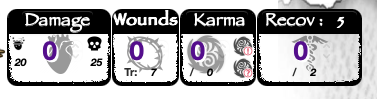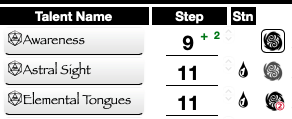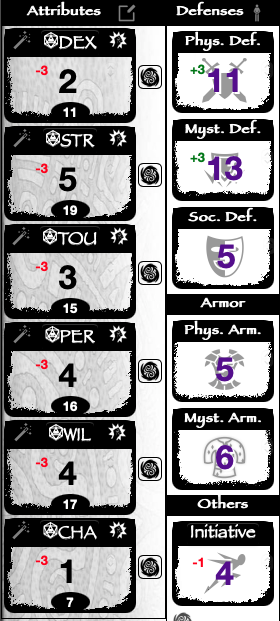Earthdawn - FASA Official V2
From Roll20 Wiki
Page Updated: 2021-09-21 |
| This page is for Version 2, which has not been released yet. The Version 1 page is Earthdawn_-_FASA_Official |
Player Quick Start Guide
Your GM (or the 'Welcome Package' API) should have created a character for you. If you don't find a character sheet that seems like it was meant for you, contact your GM. In the Virtual Table Top (VTT) sidebar above the chat window, select the N Journal-tab. Find your character and click it. Your character sheet should open up to it's 'Bio & Info' tab. Click the 'Character Sheet' tab, and navigate to the "Overview Section".
Character Creation
Unless your GM pre-created a character for you (in which case you can skip) this step, the Creation Window should open that will guide you step by step in the creation process (following the steps defined in the Player Guide p.57)
| Step by Step Creation Process |
You’re (almost) ready to play ! |
Token Linking
It is very important to link your Token. This is very important as it allows roll20 to recognize that the token on the VTT map corresponds to this character sheet.
Roll20 creates a link so that everytime you drag and drop your character to the sheet, the linked token will be dropped on the map. (Note it is important to drag and drop selecting the name of the character and not its portrait)
In addition, the Earthdawn character sheet links the Karma, Damage and Wounds of the character sheet to the status bars of the token so that you can edit these 3 values from either place.
| Token Linking Process |
Note : For each Token, Roll20 can store an Avatar and a Token. The above process will set the Avatar as being the token. Edit the Character to access the Avatar if you want to have separate Avatar and Token images. |
| The roll20 tokens parameters (Aura, Dynamic lighting etc) will be saved in the values at the moment of link creation. The token dragged from the Journal will always have the parameters at the time you made the Link, so if you made a change you want to become permanent, just repeat the last 3 steps. |
-
| Some actions and Talents only work correctly if you have a token selected. For example rolling Initiative requires having a validly linked token selected. |
Basic Concepts : API, character sheet
The Earthdawn character sheet(source code) is optimized for 4th edition, but currently has limited support for other editions. In its version without API freely accessible to roll20 Free and| Overview of Functionalities without API |
|
| Overview of API Functionalities |
See the API section in this Wiki for more details on advanced functions. |
Basic Concepts : Action Tests, Token Action
There are 3 ways you can roll an Earthdawn® test with the step dice roller for an ability listed in the character sheet:
- Clicking on the ability button (Which is usually the ability name) in the character sheet will trigger a test roll for the character only
- Drag and drop the character sheet button to the bottom of the screen for quick access of this same button, even with the sheet closed
- Proinfo Click on a character Token on the map to make appear a list of its "Token Actions", as buttons on the upper left of the screen. Clicking this button will trigger a test of the chosen ability for all characters which token in selected (Note that it can be practical for the GM to do for example a group Perception test, or a group Initiative check)
| Before rolling the dice, the system may ask you several information such as if you want to add Karma points, if there are special modifiers, or targetting an opponent to compare with the appropriate defence. Note that all these requests will either appear on the VTT, or on the chat bar at the right of the VTT, resulting that it is not recommended to play with the character sheet popped out to a separate tab. |
Token Actions can be customized in your character sheet. For Talents, Knacks, Skills, Weapons, and Matrix, opening the edit mode, and going to the parameter will give access to a "Star" that marks the abilities that have their own Token Action button. These abilities will also be listed in the summary "Combat Tab" view. There are additional Token Actions that are automatically available for every sheet.
| Default Token Actions |
* "Karma" toggles karma usage on or off.
|
Basic Concepts : Token Markers
Roll20 offers a certain number of markers that can be used to mark a certain status of your character. For the Earthdawn sheet, we have made a set of custom markers (see procedure to install custom markers), and the API if installed is synchronizing the Token markers with some status on the character sheet. That means that if you properly linked your character sheet to a Token, if you decide for a certain round to be in defensive stance, you would have three possibilities to set the status:
- you could open the sheet, go in the header and click on the defensive stance icon
- you could click on your token on the map, browse the markers and select the defensive stance marker
- you could click on your token on the map, click on the Token Action "Status" and a list of buttons would appear on the chat for each of the status.
These 3 ways are equivalent, meaning that regardless where you made the change, your token will be updated with appropriate icon, and your character sheet will take into account the modifiers for your next tests
Player Walkthrough of Character Sheet
The character sheet has on its top a header that groups some general information, and that on hovering your pointer will let appear a list of icons and information about the combat options, and modifiers applied to all tests. Below the header are a series of tabs that allow to navigate between the different sections of the sheet. Please note that the visualization is common to all Roll20 user, so if 2 users (GM and player for example) look at the sheet at the same time, they will see the same section. Please note that Roll20 takes into account a new value in an input field once you clicked out of the field. If you leave your pointer in the input, the value has not yet been taken into account
At the left of the sections are 2 subsections for the attributes and for the defenses, armor and initiative. Please note that this sections can be displayed or hidden per 2 icons on the title bar of each of the sections. Their visualization can be selected individually for each section.
In many title bar, an edit icon will be present, that allows to unlock a portion of the sheet to an edit mode.
Any/most of the fields on the sheet have a tooltip. Hovering your pointer will display a tooltip that will give detail of the field name and its meaning.
The sheet also uses a lot of icons to represent game concept. Such icons will be found throughout the sheet, and can be also used as token markers (see XXX) We hope you will get used to the icons quick, but a legend can be found in the Adjust Tab (subsection “Help”)
Adjustment vs Modifiers
Note that as a general convention, permanent/semi-permanent modifications to an ability have been called Adjustments This can be a bonus to defense given by a Discipline Circle Ability, a bonus given by a thread item or any permanent curse your vicious GM imagined. Most of the time, the displayed value will be the total already including the adjustments. As an exception are Ranks of Talents/Knacks and Skills, and Weapon Damage steps, where the adjustment will be visible like a modifier.
Temporary buffs/debuffs on an ability have been called Modifiers . It can be for example from a combat option, from a situation like being knocked-down, or from a spell or another talent. Modifiers will appear as smaller colored value near the value they are modifying
Throughout the sheet, steps and values are displayed consistently with:
- In the center the step itself
- On the left the automatic modifiers, i.e. modifiers have been set somewhere else in the sheet. For example, when you take a wound, all/most of your steps will immediately display a (-1)
- On the right is the manual modifier, that you can enter manually. This modifier itself can become the left automatic modifier somewhere else in the sheet. For example, if you are under a spell giving you +2 to Strength, you can enter a manual +2 to your Str Step, and automatically, all your damages, Talents/Knacks/Skills based on Strength will have an automatic -2 modifier appearing on the left
In the example above, the ability could have -3 because of being knocked down (or 3 wounds), and a manual +2 has been entered just on this ability (maybe a spell), so the next roll will be at -1
During development we realized that what had to be displayed in the center value was a matter of taste and opinion:
- Some people prefer to see in the center value only their permanent, unmodified step. If affected by modifiers, they will mentally calculate the final value that will be used for their next test
- Other people don't like this gymnastics, and prefer to see directly the final modified value.
To cater to all people, the ones that agree with me, and the ones that are wrong, a sigma icon in the header allows to toggle between the 2 visualization modes
Printing the Sheet
The sheet is PRINTABLE with compatible browsers (Chrome..). You need to pop-out the sheet to print.
Header & General Concepts
The header groups several icons and fields that you can access from anywhere, regardless of the section displayed. Hovering your pointer on the header will unwrap many options.
Action buttons on the Left of the logo
On the Left of the logo, in addition to the Character Name, are grouped several common buttons.
| Detail of the Buttons Header - Left |
|
RollType
RollType determines the visibility of your roll results. They can be set as 'Public', 'GM Only', or 'GM and Player only'. In the header you set the default value that will be used everywhere in the sheet, but most of the abilities (attributes, talents etc), have their own setting that can override this default. As an example of usage, some GM's prefer that 'Awareness' tests should go to 'GM Only', which should be done for the RollType for the Awareness Talent/Skill only. Some GM's might desire all their NPC's rolls to be shown to GM only, this is done for each NPC character in the Header. With the API, the GM can also go in the Advanced subsection of the Adjust subsection, to call the GM Special Commands, and use Default RollType. This will allow to set the Default rolltype at creation of each type of characters (PC/NPCs/Mook)
Health/Karma Pools - Right of the logo
On the right of the logo will be found the main “pools”
| Detail of the Header Pools - Right |
|
If your character sheet has been properly linked then these three values will be updated in the token bubbles. Green for Karma, Blue for Wounds, Red for Damage. Changes here will show up in the token and vice versa.
Karma, Karma Control, and Devotion Points
Earthdawn® allows Karma to be added to some rolls, but not others. The player may or may not wish to spend karma even when allowed.
Without API, when making a roll, the user will be asked if a karma step has to be added (by default should be 4 for D6). The user will have to manually count its karma points.
- If no icon is selected, he will not spend any Karma or any test
- As long as the “ask” mode is selected, and as long as Karma-Limit_max allows more than a single value to be selected, the user will be asked to confirm at each test the number of Karma he wants to spend.
- As long as the “auto” mode is selected, all tests will be done using exactly the number of Karmas decided for this kind of tests.
For each ability, for example for each Talent/Skill/Knack, the user will find in the parameters or Adjust section, a “Karma-Limit_max” parameter that will declare the maximum number of Karma that can be spent on tests with this ability. For example, skills will most likely be 0, Talents will most likely be 1, but a character that can spend Karma on Damage tests may enter Karma-Limit_max=2 for a Talent that substitute its strength for damage tests.
For each Talent/Skill/Knack (or attribute where Karma-max is set), a Karma selector will appear on the right of the ability. This selector will declare how many Karma points the user wants to spend on tests when the Karma mode is “auto” In the example below, if Karma mode is in auto, each Awareness test will be done with 1 Karma, Astral sight with none, and Elemental Tongue test will be done spending 2 Karma points
If your character is a Questor (see Overview tab) then 'Devotion Points' (DP) fields will appear next to the Current Karma field and the use Karma field, and next to every Karma Control field will appear a DP Control field. These fields are for Questor Devotion Points and work exactly like karma.
Note that the Karma and Devotion Names, are buttons, and clicking them will roll 1 single Karma/DP dice
Global Modifiers, Combat Options & Situation modifiers
This part of the header displays when the pointer hovers over the header. Anything selected will remain visible after the pointer leaves the area.
The right part of this subsection is a series of icons representing all the combat options and situation modifiers described in the rule (see PG p.382). The icons will toggle on and off the selected status. (API) Statuses and options can also be set directly from the token by clicking on the token and setting the appropriate icon on the bubble directly below the token.
In the header, you can tell what Icons are for by hovering over them in turn until you find the correct one. Or you can go to "Adjust / Help" for a list of Icons and their descriptions.
| Note the difference between Blindsided and Blindsiding or HalfCover and Target HalfCover, that are statuses that either apply to yourself, or to your target. |
Strain Per Turn is for things such as 'Horror Fend' charms or a Talent or Spell Effect that cause Strain every turn, but which might not have a separate dice roll that this strain can be attached to. It simply spends this much strain every time Initiative is rolled. If somebody goofs up and for some reason Initiative is rolled more than once, make sure you get this damage back for the extra rolls.
The left part of the subsection are a summary of the global modifiers that will apply throughout the sheet to all tests of a certain category. These global modifiers will then be inherited and displayed to all tests in the sheet.
The screenshot below gives a good example of what will happen when a character is harried (i.e. -2 to all Action Tests, Defenses, and Attack Tests). It can be seen that the global modifiers updated to reflect these modifiers, that have then been applied to all the attribute tests, defenses, and talents.
Note that the rules are unclear on the subject, but there seems to be a nuance between Action tests (done against a difficulty number) and Effect tests (like damages, or recovery tests, where the result is directly the effect). Global modifiers apply differently to these 2 types of test, so that Effect Tests are mostly affected only by Wounds. For example a Woodskin Test, done while Harried would be unaffected by the Action Tests penalty
Additionally to the automatic values for each modifiers from combat options, situation modifiers and wounds, a manual modifier can also be set. Attack and Damage can be toggled between Close Combat, and All Attacks, as some modifiers only apply to close combat. (example Agressive Attack) Note that a parameter cog allows to also add a bonus die (for example with spells like FlameWeapon)
Attributes and Secondary Attributes
To the left of the sheet are displayed 2 hideable panes for the main and secondary attributes. In each of the section, to the left of the title bar, 2 icons allow to display/hide these 2 panes
Attributes
The Attributes has 3 different visualisations:
- The Creation Mode displays the count of the 25 attribute points to be spent during character creation. Once Creation is finished this will never be displayed again. Note that in creation mode you can directly edit the step, and the value will be recalculated, which can prove practical for GMs for quick NPC creation
- The Edit Mode displays the Attribute improvements done via Legend Points ( see PG p. 447). (API), Legend Points expenditures will be done automatically when these values are changed. See the Legend tab for more detail
- The Normal Mode, displays the value and step value (Final or Base) as well as modifiers that apply to tests.
As Attributes can be rolled for either Effect of Action tests so icons allow to select the type of test that will be done by clicking on the attribute name..
Parameters for attributes are grouped in the Adjustment Tab such as:
- Special Adjustments to the Value or Step
- Karma-Max or DP-Max to specify if the character CAN spend karma on attribute tests, and that will display the Karma selector to decide if he WILL spend on next tests in auto mode
- Roll Type
Local modifiers to the step are available, and will also apply to any Talent/Skill/Knack based on the attribute
Secondary Attributes
Defences, Armors, and Initiative are displayed in this pane with their own modifiers. Note that for Initiative, the Initiative Penalty of Armors and Shield are considered as a modifier.
An icon allows to display the "Natural Ratings" as defined in the Companion p 45.
Another set of buttons for initiative, knockdown and jumpup are available
Overview and Combat sections
Overview and Combat sections are designed as a central place where data from many other tabs is displayed but in a summarized mode.
Data from other Sections
- Overview section, is meant during general gameplay, shows all your talents, skills and knacks (coming from the appropriate sections), as well as the spellcaster matrixes (from the spell section)
- Combat sections, is meant during combat obviously, so it filters the abilities above for the ones that you have clicked as "Token Actions". In addition it also shows "Token Action" weapons.
To display an ability in the Combat tab, open the parameters of such ability and check “Tkn Actn”. It will create a token action button AND display it in the filtered combat tab. Note that the spellcasting talent will automatically filter out in a different part of the overview/combat closer to the spell matrixes.
Discipline and Race
Only a few fields are specific to these 2 sections At the top of the Overview is a subsection where Discipline and Race are entered, and the Movement is displayed. Discipline also covers:
- Paths
- Questor
- Multi-disciplining
- Other/Misc allows for Non-Standard Discipline. In this case Durability will be editable
- Creatures (when imported automatically, Circle will correspond to the Challenge Rating
Questors will also have a field for their Passion
Health rating are automatically computed per the current durability and circle. Buttons for half magic tests, and devotion tests will be automatically displayed.
In edition mode, a checkbox will appear allowing you to declare if the character is able to fly (whether on his own for Windlings or creatures, or via a spell). Flight ability will make a appear an icon close to the movement, that allows you to toggle if the character is currently flying or not, displaying the ground movement or the fly-movement. When Flying, at the bottom of the Combat/Overview will appear another box to set the flying altitude. This is linked via the API to a token marker, that will help you keep track of your characters in 3D. Note that this altitude is a number from 0 to 9 (because of the restrictions of roll20), so it is up to you to find a system with your GM
Weapons/Attack and Damage
In the combat tab, instead of the Discipline and Race will be a section for weapons, and a "Damage Target" button will allow to select a token on the VTT and apply damage to it taking into account its armor rating.
For GMs, and NPCs an extra field and an extra button are appended for a Generic Attack and a number of attacks. This makes NPCs a bit easier to run.
Generic Pools, Notes, Legend Points
At the bottom of both sections, there are three Generic pools where you can keep track of anything you want. For example you can keep track of Woodskin health, Burning Vigor usages, or anything else that you need to keep track of here. Just put in the name of the thing you are tracking, and the number.
There is also a notes field, that is common to the Notes Section, and a few description fields like Age, Hair ...etc
Racial Abilities are automatically displayed here depending on the Race, and for the creatures, if maneuvers have been set in the adjustment tab, they will be displayed here for easy access for the GM
Talents, Knacks and Skills sections
I am going to cover most Talents, Knacks, and Skills together, as they are almost identical.
Talents, Knacks, and Skills are created as needed. Note that spellcasting Talents are created automatically when chosing a discipline, and a button to recreate them is available in the spells section.
At the bottom of each section are two buttons: Add and Modify. Clicking 'Add' adds a new blank line. Simply fill out the name and all the other information as normal. After clicking 'Modify', the item you hover over is disabled except for two new buttons. On the right, a Red Garbage-Can that deletes that item, and on the left a Silver icon with three horizontal lines (Move within list). Dragging the Move control allows you to move an item higher or lower on it's list. Make sure you click 'Done' when done deleting and moving stuff which will put you back in the mode where you can make changes to the fields.
Note that the system has also an Autofill functionality that checks the name of the Talent/Skill to a table of the most common ones, and will fill the system parameters automatically. This corresponds to the parameters that are not recognized by the importer, because it needs to read the text. For example understanding that Wound Balance is a Knockdown test substitution is beyond text recognition.
For each line item we have the following fields (some only appear if in edit mode, or if the parameters cog has been clicked)
| Detail of the Talents Fields |
(API): whenever the Rank is changed, a dialog in the chat will propose to post to the Record section the expenditure of Legend Points. See the field Origin to make sure the amount is right.
A magnifier glass icon will hide/show the notes, where you can paste the full description of the ability A cog icon (only available in edit mode) will hide/show the parameters for this ability:
|
Languages
At the bottom of the Skills, you will find the Languages, where you can list all languages known to the character and whether it was learned through the Skill or through the Talent. Note that as per the player guide, the mechanics of the Talents and of the skill are slightly different, and this is reflected in a slightly different mechanics
- The learning of a language with the skill is the same painful process we non-adepts suffer. As such, it is considered that the number of languages known and the rank in the skill are the same thing. Adding a language will directly propose you to spend the Legend Points for the rank of the skill. You don’t need to create a line for the Skill as it is the shown hardcoded value
- Learning the language through the Talent is a matter of minutes/hours. A player would be wise to have at least a couple of unassigned ranks in order to be able to magically learn a new language when useful in a game. Therefore the number of languages known is for display only, and you will have to also enter a Talent in the Talent section to track your actual rank and LP, and make sure that you Rank in the Talent exceeds the number of Languages known.
Links
They were initially designed for Knacks, as knacks use the same rank as the Talent they are based upon, but possibly with a different attribute. Links from a Knack to a Talent allowed to use the Talent Rank instead (or as part of) the Knack Effective Rank Calculation.
Links can now be used for many cases where the Step/Rank of something depends on the Rank of “something else”
- Free Talents or Free Matrixes have their Rank equal to the Circle of a certain Discipline. This can be done by Linking them to the Discipline
- The Final Damage Step when using Damage enhancement Talents such as surprise strike or Downstrike depends both on the Talent Rank, and on the Weapon Damage Step. These can be combined via links to the weapon and/or Talent
- Situations where 2 Talents are stacked up like Tiger Spring and Air Dance can be dealt with a Dummy Talent linked to the 2 actual Talents
Links can be setup via the appropriate button in the parameters of an ability. Both the ability that Gets the Value, and the One that Provides will be identified with appropriate links icons. Only the ability that Gets the value will have clearly identified what other ability it is linked to. Note : the link only carries the Rank (or Circle). Not the strain or Karma-max. If you create a for example a combination of 2 Talents, you will have to sum up their strain and Karma-max
Nota : Knacks are designed to Get links. They don’t have their own rank value. As such, the value received from the link will be displayed directly as the center value.
Talents have their own Rank, so the value received from a link will displayed as a buff to the left of the center value
Example 1 : Surprise Strike + Weapon
For example, a Thief that wants to implement Surprise Strike, would have different options.
- If the character always uses the same weapon, the user could create a single link to the weapon in the Surprise Strike Talent, so that rolling Surprise Strike will automatically include the weapon step
- If the user wants to keep the actual Talent standalone, possibly because he uses several weapons, he could a dummy Talent with a link to Surprise Strike and to the weapon for each weapon he uses.
Example of Talents and Knacks parametrization - Typical and Special Cases
Earthdawn can get pretty complex, and we tried to automate as much as we could. You could do a lot with the default parametrization of Talents, but parametrizing for the appropriate calculation of modifiers requires a bit more understanding of the various parameters described above. In order to facilitate the understanding, here are a few detailed examples of parameters fro some common, or less common Talents
Melee/Missile Weapon
- Type : Respectively Attack CC/Attack. Some modifiers apply only to Attack Tests (Called Shot), or only to Close Combat Attack Tests (Agressive Attack)
- Target : PD, so that when rolling, the API will ask you to click on a Target Token, and compare with its PD to calculate success levels
- Exceptions : May be subject to GM interpretation, but I would consider Melee Weapon to be Move Based, and Vision Based, so that movement impaired and Darkness conditions affect rolls... Missile Weapon could be only Vision Based.
Many Attack Talents (Swift Kick, Second Attack, Second Weapon ...etc) could be parametrized the same, with appropriate strain
Avoid Blow
- Type : Action
- Target : PD-Ask allows to give the TN either in absolute value or by difference to your PD... Could also be N/A for GMs that don't want to give the result of the roll
- Exceptions : Again subject to GM interpretation, but definitely an Active Defense (doesn't get penalty from Defensive Stance)... I would personally consider it also movement and vision based.
Riposte
- Type : This is tricky, and generates a lot of debate... The choice is between Attack CC and Action, to decide the effect particulary of an Agressive Attack
- Target : We created a Target just for Riposte, called Riposte :) What it does is that it will Ask you a TN (the result of the opponent Attack test), and to click on a target Token... According to the rules (PG. p.165), it will evaluate if you exceeded the TN (like an avoid blow), but also if it has extra success on this, and if it exceeds the opponent PD...
- Exceptions : Again subject to GM interpretation. Active Defense? Maybe, but GM could rule otherwise because of the counterattack... I would personally consider it also movement and vision based.
Claw Shape
- Type : Damage CC, so that the agressive attack bonus is counted, and the when rolled it is offered to apply the damage to a target
- Rank : Claw Shape is the only Talent with an offset on the Attribute + Rank calculation. As it is permanent, and we don't want to offset the Legend Points calculation, the best way is to enter it in the Rank Adjutsment
- Target : Physical Armor so that the armor is deduced when applied to a target
- Exceptions : I would put none
Surprise Strike
- Type : Damage CC if using Melee, or Damage if using a Missile/Thrown
- Target : Physical Armor so that the armor is deduced when applied to a target
- Exceptions : I would put none
- Link : If you mostly use Surprise Strike with the same weapon, you can directly Link Surprise Strike to the Weapon so that when rolling Surprise Strike, the Damage Rank of your Weapon is also added to the roll.
If using several weapons, it would be better to create a new Surprise + Weapon line, with Rank 0, and a link to both Surprise Strike and the Weapon. Should work well for other Damage replacement Talents like Waterfall Slam
Tiger Spring /Air Dance
Reading the rules in Detail, Tiger Spring and Air Dance are slightly different: Air Dance Actually substitutes completely you initiative, while Tiger Spring adds the Rank to the base Initiative. In my interpretation, this leads to some "refinements" in the parameters
- Type : Initiative Penalty so that the IP is counted against the roll
- Rank : Both would have their normal Rank, and Dex as Attribute but some Discipline at high Circle get a bonus to the "Base Initiative". Air Dance being its own step, and Tiger Spring being a Rank added to the Base Initiative, This discipline bonus could be added as a Rank Adjustment only for Tiger Spring
- Target : N/A
- Exceptions : None, only the IP Applies
- Special : Initiative so that the result is sent to the turn order
- Karma-max : Some errata of the rue explain the Tiger Spring being only a rank added to the base initiative, you can't add Karma to Tiger Spring, so Karma-max should be set to 0
Wood Skin
- Type : Effect, only wounds would modify the roll
- Target : N/A
- Exceptions : None, there is already no modifiers applying
- Special : Recovery so that it removes a recovery test and the result reduces the damage...
Note that Wood Skin gives you temporary extra damage points, and that at the end of the duration, you heal those... An equivalent way to put it, is to immediately heal those, and allowing for negative damage points... The system won't automatically go to negative damage (because some other talents declared as "Recovery" like FireBlood will not heal you below 0), but you can see the roll result, and edit the damage to the appropriate negative value
Impressive Display
This is typical of a Talent that you don't roll, but that has a strain associated (Long Shot is another one)
- Type : No Roll
Clicking the Talent will spend the Strain, without rolling any dice. The user can then click on the Talent to be used in combination for the test
True Shot
A very very special case, for which we made a unique opportunity to roll a lot of Karma Dice at once.
- Type : No Roll
First click True Shot to spend the 2 strains. Then switch the Karma mode to "Ask' and click Missile Weapon with the appropriate number of Karma
Example 2 : Tiger Spring + Air Dance : Tiger Dance
Make a Knack or a Dummy Talent named Tiger Dance, link it to both Air Dance and Tiger Spring. Set the Strain, etc. to combine both the base talents. Attribute is 'Dex', Modifiers is 'Init Penalties', Special is 'Initiative'. Type is Dummy. Selecting this one Dummy Knack will roll inititive with both Air Dance and Tiger Spring.
Spells section and Spellcasting Sequence
Talents
The spellcasting Talents are listed at the top of the section. This must be understood as a filtered view of the Talents entered in the Talents section, and therefore edition/parametrization is done from the Talents section. The Circle 1 Talents are normally created automatically during the selection of a spellcaster discipline or importing a spellcaster from an older version of the sheet. Should you accidentally delete one of the Talents, and need to recreate it, or when creating higher circle spellcasting talents like Willforce, Concise Casting, or Elemental Mastery, you can switch to edit mode and use the Create buttons to get a clean copy. It is important to understand that the system uses the "Special" field in the Talents parameters to identify the talents displayed here. This is also used for the API to identify the different Talents to be used for the spellcasting sequence. You have also a special Dummy Rank 0 Talent that corresponds to your willpower attribute. This allows for a quick effect roll, and again is used by the API for the sequence (see below).
Grimoire Tab
The Grimoire subsection has another set of tabs within it, that allows to filter the spells. To add new spells, press the 'Add' button at the bottom of the list. A blank spell will appear. Note that You can import spells from a PDF via Text Import similar to how described under Talents. Copy all the text starting at name.
| Grimoire Fields details |
* Name
Pro info : From the Grimoire tab, in display mode, yoy have 2 buttons to initiate sequences :
|
Matrixes
In the bottom part of the section is the tab selector for the Matrix and grimoire subsections.
In the Matrix subsection, the edit mode allows to parametrize the Matrix with its Rank, Origin (for LP calculation and type. In display mode you will be able to deal with the spell contained by the Matrix. Without the API, you can just type the name of the spell and parametrize the number of threads. There is no attuning or casting sequence. You just use the talent buttons above to make the appropriate tests API implements an Attuning sequence and a spellcasting sequence. The Attuning Sequence can be lanunched via the Grimoire, and will copy appropriate data to the Matrix In the rules, there are several cases where a Matrix can hold several spells:
- This can be a "Shared" Matrix
- Some spells like Ephemeral Bolt and True Ephemeral Bolt can be attuned in the same Matrix.
The Character Sheet emulates this by a "Pseudo" Matrix, that will be created additionally to the first one just to hold the additional spells. Those can be created manually or by a specific selection in the Attuning Sequence.
SpellCasting Sequence
The user can manually follow the sequence, and click directly on the Talents and keep track of what is left to do.
The API offers a guided spell-sequence that can be initiated, or moved to the next step via a "master button" that can be located at different places:
- On the character sheet on each Matrix
- On the character sheet, on the Grimoire for each spell (for Raw Casting or Grimoire Casting.)
- From Token Actions
To cast a spell, press the master button with the name of the spell that will trigger a dialog in the chat that will guide you through the various steps of the spellcasting sequence:
- Chose Extra Threads
- Weave Threads
- Cast
- Roll the Effect
Note that the system will recommend you on the next step(s) according to your last action, but you can still select any of the actions. Note also that you can have several Talents that correspond to the same action, and in this case the various options will be offered. The most common case will be Willpower and Willforce, but at higher circle, other Talents like Concise Casting (for spellcasting) or Elemental Mastery (for Elementalism) could fall under this case, but you could also have a Dummy Talent for some special case (a Thread Item that gives a Bonus to Elementalism just for Fire spells). The system recognizes the different options by looking at the "Special" parameter of the Talent. You can also use the Spells Tab to implement Creature or Horror powers, especially if you consider the power more spell-like than Talent-like.
The system also manages some edge cases like:
- Grimoire Casting : When clicking the Master Button from the Grimoire, the user will be offered to Attune its Grimoire. The Test of Patterncraft will be rolled and if successful, next steps will be considered as Grimoire casting (and as per PG one extra success will be added)
- Raw Casting : When clicking the Master Button from the Grimoire, if the user ignores the Grimoire Attuning, and goes to any of the sequence steps, he will be considered casting raw. A warning message will be issued, and when the spellcasting test will be done, the GM will be offered to roll for Warping and Horror Mark
- Attuning and Attuning on the Fly: When clicking the Master Button from the Grimoire, the user will be offered to Attune (normal attuning, like the button on the sheet), or to Attune on the fly (see PG. Attuning on the Fly costs 1 strain and requires a Thread Weaving Test. As per the PG once starting to Attune on the Fly, the spellcaster must continue until he succeeds. Failing to pull through, or failing a concentration check if taking damage would result in wiping all of his Matrix. If the Attuning on the Fly is failed, the Wipe Matrix button will appear, but the user can decide to ignore it, or to retry the Attuning on the Fly)
Equipment Section
The Equipment Section gives spaces for listing Armor, Shield, and Weapons. Plus optionally room for stats for mounts, thread items, and other magical threads (such as group patterns), and Blood Charms.
Blood Magic
You can list here all of your blood charms and their blood damage and effects. Blood Damage is automatically substracted from the health ratings. Effects are to be done manually (as modifiers) If your sheet was imported from an older version, there was no detail of the blood charms, only a “Blood Damage” value. The conversion routine will therefore create a “Dummy Blood Charm” that you can replace with your actual Blood Charm(s). Blood Wounds are not supported, just don't break your oathes (or enter manually a wound and don't heal it).
Armor and Weapons
You can enter here the stats of your Armor, and Shield. The ratings and Initiative Penalties will be carried to the other sections You can also here create one line for each of your weapons, and click the Tkn Actn to get their damage roll listed in the Combat Section and Token Actions. Note that it is important to click on the attack icon of a weapon to set it as Ranged or Close Combat so that Aggressive Attack buffs apply correctly (API) Note also that weapons can be linked (see Talents section). This can be used for example, to link to Talents that substitute Str in. Damage roll, but note that strain is not supported for weapons, so it could be better to link the Talent to the Weapon.
Inventory Cash and LifeStyle
On top of the inventory are listed quantities for pretty common stuff like potions, rations ...etc which unitary weight is known in the system (we even calculate weight for coins !!!) Inventory, in general, is simply recorded, with the total weight calculated but the values are not used anywhere else. Lifestyle is not official rules, just something from my home campaign. The large field at the bottom can be used for free-form inventory, or for notes about the inventory
Legend Section
This section is for your Legend Points and Silver Pieces Journal. Record here any transaction such as Legend Awards at the end of a Game.
The sheet offers you 2 options to record the LP in your Journal. You can use one or the other or a combination of both.
Calculated Legend Point Tracking
In the CALCULATED MODE, you only have to record your Career Legend Points @{LP-Total}. Based on all your Rank values and Attribute improvements, the system will fill your Calculated Current Legend Points @{LP-Current-Calc}. The Current Legend Points are different fields for the 2 modes Note that the system needs to know the ranks you spent for free at creation. If your character was created from scratch using the current version of the sheet, the LP costs corresponding to the creation ranks will be recorded at the end of creation. If you are importing a character from an older version of the sheet, or from a game out of roll20, you will need to go in the details (hidden by the magnifier glass icon), and fill in the LP Creation Offset that correspond to the LP points for the free ranks in Talents, Skills and Spells during the Creation. A simple way to do this is to record the offset so that the calculated Current LP matches with the one calculated by the system
Transaction Legend Point Tracking
In the TRANSACTION MODE, your Career and Current points can be edited. The Current is stored in a separated @{LP-Current} field. You track your LP/SP by posting transactions in your journal. Transaction can be a Legend Award at the end of an Adventure, or the cost of increasing a Talent Rank. (API) Changes in the Ranks will be detected and a pre-filled transaction will be proposed in the chat. (API) When you press the 'Update Dates' button, if there exists a character named 'Party', then whatever date is in the 'Throalic Date' field will be copied into the current characters 'Throalic Date' field. Thus the GM can keep the campaign date current and all players can import that date.
There are different type of transactions, for different uses. Even if using the Calculated LP Tracking to track the expenditures of LPs, it is possible to keep using the transactions to record the Legend Awards. The different type of transactions are
- An LP Gain will increase both the current LP, and the Career LP. This is to be used for the rewards given by the GM
- A Spend posting will only decrease the current LP. This is to be used to manually record a transaction. See below for automatic transactions
- A Decrease or a Refund are made for backing out mistakes. For example a Refund of LP will add the LP back into current LP without adding it to career LP again.
Automatic Transactions
The system also generates automatic transactions when you change an appropriate value (Talent/Skill/Thread Rank, Attribute Improvement, Circle Advancement). When you edit an entry in the appropriate section (for example a Talent), the change will be detected, and the system will propose you in the chat to post automatically the transaction. Once everything confirmed, the LP/SP amounts will be spent, and the transaction posted in the Legend tab.
Notes Section
There is a 'Release Notes' section at the top that can be hidden. When a new version of the sheet is released, it might cause all characters to display the release notes the first time the sheet is opened. After reading the release notes for the current version, this section can be hidden. There is also a bunch of informative fields for shaping your character including a list of Personality traits from the list in the Player Guide Finally you have 3 free text Notes with a customizable title… Your call to use it for description, allies, Campaign notes or whatever you feel like. The third one is also accessible via the Overview and Combat Tab for convenience.
Adjustment Section
Adjust Tab - Common
Almost everything on the Adjust - Common tab is meant to make permanent adjustments to the main attributes that are somewhere else is the sheet. For example: If you tie a thread to an item that gives you a +2 to Physical Defense, you should add the +2 on this tab. It is a very good idea to use the notes field at the bottom to document the reason for each adjustment. 'Aggressive Strain' and 'Aggressive Penalty' are really only used for Sky Raiders as for everybody else the values are always '1' and '3' respectively. At the bottom of the Adjust Tab is a Notes field. Document every permanent or semi-permanent adjustment there. You or your GM should be able to glance at these notes and know why every adjustment has been made. Example typical entry might be "MD +3: +1 Wiz 2nd, +2 Group thread."
Note that with Edition 4, the bonus coming from your Discipline are already taken into account automatically
Adjust Tab - Advanced
The advanced subsection lists some advanced functions Most players, after linking the character and deciding whether or not to hide his 'spell' tabs, can close this section and ignore it forever after.
There are however some fields that the GM needs to know about.
In the 'PC?' field, you can specify whether the character is a PC, NPC, Mook, or Object. Mooks are linked differently, such that multiple Tokens can share one character sheet. Objects tell the system to not roll initiative. A few fields (the generic attack) are not used for PCs.
'Hide Spells' hides the 'Spell tab. If the character is not a spellcaster, you might as well get rid of that tab as you don't need it.
The API checkbox tells the character sheet whether the API is present. If for some reason the API is present, but does not check this box at character creation, it can be set manually here.
The Creation mode checkbox is a way to reenter or exit creation mode if for some reason that is needed.
The other values are display only. PlayerWho displays the roll20 name of the player who the API thinks probably owns the sheet and who will get all the "Player Only" messages. Edition and API Version control how the API does certain stuff.
The 'Special Function' drop-down, and the 'Do SF' button together combine to perform a lot of miscellaneous functions. First you select the Special Function you want on the drop-down list, then press the 'Do SF' button. The following Special Functions are available:
- Link Token: It is very important to link your tokens. You only ever need to link a token once unless you change the Avatar picture or some other token attribute you want preserved in new tokens that get dragged to the VTT. Mooks should only be linked after you have their health and karma maximums set, others can be set anytime after you have your Avatar picture set. To set the Avatar picture, click the 'Edit' button at the very top of the character pane. find a suitable picture (probably from the Internet), and drag it onto the place for the Avatar. Save it. To link the token, drag the character name (not the picture) from the character journal to the VTT. Select the new token. Back on the character sheet, go to 'Adjust - Advanced - Special Function - Link Token' and press 'Do SF'. It will link the token to the character sheet. New tokens dragged from the character journal to VTT for this character will have properties (aura, sight, light, Etc.) similar to token as it was when you linked it.
- Recalc: You don't need to press the 'Do SF' button to make this function work. Just setting the drop-down to this value from something else will cause the sheetworker to recalculate all the values on this sheet.
- Set Adjustments: When typing in a creature from an outside source such as a book, it is usually easiest to set the stat's on the core tab, then go to 'Combat' tab and enter buffs/debuffs until the various values are all correct (death rating, wound threshold, etc.). When everything is correct on the 'Combat' tab, you can then come here and use 'Set Adjustments' to transfer all the adjustments on the 'Combat' tab to their corresponding values on the 'Adjust' tab. This zero's out the Combat tab and those values are available again for buffs and debuffs.
- GM: Special Commands: See the section 'Options available to make the sheet behave differently'
- Macros: You can create all the macro's needed with this sheet or delete them. Refresh causes them all to be deleted then created again.
- Import Creatures and Import Masks: These two things are normally done in creation mode, but can also be done here. They are similar to importing a Talent or Spell. A text box appears and you can paste an entry from a PDF into it. A whole creature description starting with the name, and including everything in the standard format - except try to avoid including examples or sidebars). When importing a mask, import only the mask section being used. For example the mask section "Fast" includes three subsection masks, fleet, swift, and quicksilver. If you want the middle mask, you would start copying at "Swift (+1 Circle)" and continue on until just before the "Quicksilver" entry starts. After importing a creature or a mask, it is important to check all the Maneuvers and Powers. Many of them will just be stubs, with most of the values not set correctly. The user will need to set these powers correctly.
- Mask Remove attempts to back out a mask, but again everything should be checked to make sure it was done correctly.
- Verify/Fix Repeating Sections: This should rarely if ever be needed, but this goes over all of a characters repeating section entries and looks for errors. Try this if things look corrupted.
- Inspect: This is debug code. This will produce buttons in the Chat window that allow you to inspect various stuff. The normal Roll20 tools allow you to see simple values, but it is difficult to inspect values contained within repeating sections. 'Lookup Value' allows the entry of an attribute name (simple or whole repeating section name), and gets the value. 'IDs from Name' allows the entry of a text fragment, and get IDs of every repeating section name that contains that fragment. 'TokenObj' is Test code to cause selected tokens to display TokenInfo to chat. 'Repeating Section' is Test code to show information on a row. 'Object ID' is Test code to show information on what an ID is. Character ID, Token ID, etc. 'Statusmarkers' is Test code to cause selected tokens to display statusmarkers to Chat.
- Status to Token: This sets the character sheets tokens status markers to match the character sheets status'. This is done automatically when you drop a token from the journal onto the VTT. Character sheet status changes are automatically copied to tokens on the active page, but if switching back and forth between multiple maps, status markers and status' could get out of sync. Players or GMs can use this to get them back into sync again.
- Earthdawn Test: This is a debug code stub that runs a test routine.
- showEach API: This is a debug code stub that displays whatever attributes I have currently hard-coded it to display.
- Sheet Worker Test: This is debug code. A test routine is run by a sheetworker when the drop-down is set to this value (no need to press the 'Do SF' button).
Test Worker Thread is a debug tool to test if the sheet-workers have been messed up. If you change the first value, the 2nd value should change to match. If it does not, then the sheet-workers are messed up, If closing the sheet and refreshing your browser does not fix it you will need to contact the sheet author).
Adjust Tab - Maneuver
This is only used for creatures. Refer to appropriate section in the GM part.
Adjust Tab - Help
This section shows all the icons used in the system and what they mean, and all the status markers and what they do.
GM
Managing Creatures and NPCs
Creation of Creatures and NPCs
Importing from the books
By far the easiest way is to use Text Import to import a creature from a PDF or other text source as described in a previous section. Create a blank sheet, go to the "Overview" tab. In the Creature import field, paste everything from the name at the top to the very bottom of the description. Then check to make sure all the powers came in OK, sometimes the importer misses something. Assign a portrait picture, drop a token, and link it.
Importing Spirits
When importing a spirit, the process is slightly more complex. First set the "Discipline" to Spirit and the Circle to the spirits SR. Then follow the procedure for importing a creature above. Where the importer see's a formula that includes "SR" it will substitute the circle number you entered into the formula.
Importing Masks
Another great way to get something new is to take an existing creature and apply a mask, creating an exciting and new difference. You can also just reskin an existing creature, give an existing creature a new name and Avatar, and rename some of its powers. For example with minimal work you could reskin an Ice Flyer to be aquatic or a monkey to be strange bird. If you do it right the players might never realize they are encountering a creature that has almost the exact same stat's and powers that they have seen before.
Creating from scratch
Even if you can't use Text Import, there are a number of shortcuts that can be taken while entering creatures, both to make data entry quicker, and to make it easier for the GM running the game.
- I recommend starting by loading the Avatar picture, then dragging a copy of the token to VTT, and selecting the token, then working on the character sheet. You can't link the token until the picture is loaded, and some rolls work best when a token is selected when you make test rolls.
- from the Overview in Creation mode, see, in the 'PC?' drop-down, select NPC or Mook. This will turn off the LP accounting routines, so it will not keep telling you how much LP everything costs. NPCs and Mooks are linked differently. See the end of this section for more details on linking.
- Creature statistics in the Books are usually not listed with full attribute values, only with attribute steps. On the 'Core' tab,in Creation mode, attribute steps can be edited directly. If a value is set into the Step field, an appropriate attribute value will be calculated for the AP (Attribute Point) column (however you can ignore the AP column).
- Usually you will need to fine tune various values. For example a creature might have higher health ratings than its Toughness step alone would account for, or different defense ratings than their attribute would normally give. For quickest editing these can be all done via the usual modifiers in the Overview. Simply increase or decrease the associated 'buff' field until the total value is correct for the creature. Normally the overview/combat tab is for entering buffs and debuffs, permanent adjustments should go on the Adjust tab. When all the values are correct, go to the 'Adjust' tab, 'Advanced' section and in the 'Special Function' drop-down select 'Set Adjustments' and press 'Do SF'. All the Buffs on the Combat tab will be transfered into Adjustments on the 'Adjust' tab, and the buffs will be reset to zero.
- You don't necessarily have to enter all of a creatures powers separately. If some of the creatures powers have the same step and behave similarly, they can often be combined. For example if a creatures Bite and Claw attacks steps are the same, instead of entering two separate attacks, simply enter both as a generic attack. As another example, If all or some of a creatures powers that target MD have a similar step, they can be combined into one Creature Power, and all of the powers that target SD and have a similar step can be combined into one other power.
- When you mark a character as an NPC (see the tip a few entries higher in this list), The system automatically shows a new field on the Combat tab labeled "Attack" and creates a token action for it. Rather than needing to enter a skill or talent for the most common attack step that targets PD, this has already been created and you can simply add the monsters rank to that field. Damage can simply be entered as weapons on the Equipment tab. For example weapon Bite and weapon Claws. Remember to click the CC button if it is close combat damage, so that the damage will be adjusted correctly if you have the creature aggressively attack or go defensive. Also remember to click the Token Action box so a token action is created for those 'weapons'.
- For Creatures that have spellcasting abilities, you can add spellcasting talents and matrix in the spells section in edit mode.
- While the most common and simple attacks and powers can use the Generic Attack Button, and the Spell-casting value, other, more complex or uncommon powers could be entered as ether talents, skills, spells, or knacks. It is up to you as to which is easiest to enter and easiest to understand and use while running the game. If you do enter the powers as spells, enter then on the Grimoire tab, on the spell tab create a fake matrix for each power, and load the spell into the matrix. This will create a Token Action for that effect.
- When Powers are entered as Talents or Skills, the important things are Attribute, Base Rank, Target, and Modifiers. Most powers will use "All modifiers", except of course Attack and Damaging powers. For Damaging powers, you also have to set what armor reduces the damage.
- Make sure you click the 'token action' checkbox for commonly used attacks and powers.
Token Linking for NPCs, Difference between NPC and Mook
- You will need to link your token. NPCs are linked exactly like characters, with the character sheet tied to a token. Changes to the token (damage, wounds, karma spent, etc.) changes the character sheet and visa versa. As a side effect of this, if you have two tokens on a map both linked as PCs or NPCs to the same character sheet, adding damage to one token gives the damage to both. This is bad. Mooks are linked a bit differently, and damage given to one token is not also given to the character sheet, nor all other tokens of the same creature. For Mooks it is important that linking be done after the health (unconsciousness rating and death rating) and karma (if any) have been correctly set. Go to the adjustments tab, Advanced section, and make sure "link token" is selected in the special functions drop-down list. Make sure the correct token is selected on the VTT. Click the "Do SF" button. The token will be linked, such that the health ratings, karma and wounds will be set, as well as other good stuff. Note that it is OK to link a character multiple times. If for example in your first encounter you want one copy of a monster, you can link it as an NPC. If on another day you want more than one copy of the same monster, simple make sure the character sheet is clean and correct and link it again as a Mook. Then just drag extra tokens to the VTT. See "GM Tips" below for how to link multiple tokens as NPCs instead of Mooks. If you don't like using tokens linked as Mooks, you can install the script 'DupCharToken' and use it to make multiple copies of character sheets and tokens linked as NPCs.
- If you want to have a small library of tokens that characters can pull down to the VTT and manipulate, you can make "characters" that are torches, light crystals, horses, wagons, Etc. If you list them as 'Items' in 'PC?' then the system will never attempt to roll their initiative. You can also list mounts as being 'Items' so their initiative will not be rolled, However you can still list movement rates, defenses, and hit points for these tokens and they are valid 'Targets' for Talents that target tokens.
- Some GMs like Mooks, Some hate them. You can ether use them or not. As discussed in the previous section, if you want to link your tokens as mooks, Simply do so, but remember that all tokens of that character will share the character sheet. If you click "Knocked down" or "Harried" on the character sheet, then all the tokens using that sheet will have that condition.
- The alternative to using Mooks is to have multiple character sheets for the same type of creature, one for each token in play. This can be done manually, but the easiest way is to use the "Duplicate a Character and Token" API (DupCharToken) from the API Script Library.
Maneuvers
In the Adjustment tab- Maneuvers, there is a list of Creature Powers and Opponent Maneuvers that may apply to this character. Normally these are for NPC creatures, but 'Resist Pain' may be used if the character has that Talent. Those selected will also display on the Combat tab
- 'Dive/Charge' should be used for any creature that has ether 'Dive' or 'Charge' (since the two powers behave in almost identical ways). Note that 'Ambush' and 'Dive/Charge' have an icon in the header that should be checked if the creature is actually using that power. For example, an Eagle has 'Dive (5)'. 5 should be put in 'Dive/Charge' and should always remain there, but the GM should only check the 'Diving/Charging' box when the creature is actually diving or charging.
Only the most common creature powers are hard-coded in. There are fields where other additional powers may be listed with a name and a Description. There are also some common Opponent Maneuvers hard-coded, along with space for other additional Opponent Maneuvers. Opponent Maneuver have a "show" icon, that can be used to determine if the Maneuver will be offered to opponents when rolling extra successes. This is used if GM requires a test like Creature Analysis before communicating the existence of these Maneuvers
Other GM Tips
- If you create a character named 'Party' and on the 'Record' tab put a date in the 'Date - Throalic' field, then whenever anybody on any other sheet presses the 'Update Dates' button, the date from the 'Party' sheet will be copied to their date field. That way the GM can update the campaign date in one place, and everybody can get it from there. If you give everybody the ability to edit the sheet, then the 'Party' character sheet is a good place for the party treasury, supplies, etc. You can also move a 'Party' token around a large scale map.
Installation, FAQ and Troubleshooting
Installation
Install the Sheet in Your Game
Note: This sheet is tightly integrated with it's API. It works best if you have a Roll20 'Pro' level account and install both the sheet and the API. If you do not have a Roll20 PRO account, you only need to do the first part of these instructions, and the sheet will still work with limited functionality without the API.
- It is really easy to install the sheet. Create the campaign in the normal Roll20 way. Go to your main campaign page. As GM you should see a drop-down menu labeled with a gear icon and the word 'Settings'. Choose 'Campaign Settings' from that. On the Settings page, you should see a drop-down list labeled 'Character Sheet Template' It is probably currently set to 'none'.
- The 'Character Sheet Template' list is in Alphabetical order. Go down and select 'Earthdawn (FASA Official)'. There will be something that tells you which sheet you selected, and you can click the 'Save Changes' button.
- Go up to the top of the page and press the campaign name to return to the main campaign page. On the 'Settings' drop-down select 'API Scripts'. On the new page, the 'Script Libraries' tab is probably already selected. If not select it. Within the drown list, Under the 'System Toolbox' section Select 'Earthdawn (FASA Official) character sheet companion' It will ask if you want to 'Add Script' or 'Import' it. Importing it gives you a copy of the script that you can look at and change. However when I make updates to the script, you will not get the updates, nor even be notified of them. If you 'Add Script' then you always run the most recent copy I have uploaded.
- It will tell you that the script does not work without 'HTML Builder' and ask if you want to load that as well. Say yes.
- It will not insist that you add 'Welcome Package' but I highly recommend that script as well. Welcome Package will automatically create a new character for each player you invite to join your campaign. There are many other fine scripts that you may optionally learn about and add.
Import the Custom Marker Set
*Procedure for the Token Markers
- Go to the following link and download the set of icons to your computer
- Back in Roll20 go to Tools>Token Marker Library
- Create a new set, and click on Import Images
- Drag and Drop all the images you downloaded, and click upload
- Once the file has been processed in roll20 go to the Games>Your Campaign
- On the right, below the List of Players, click on the + of "Token Marker Sets" to add the set to your campaign.
- Click on the "..." on the right of the Default Marker Set, and remove it from your campaign
Create the Macros
- Start the VTT and create any character. Go to the Adjustment tab - Advanced section. In the 'Special Function' drop-down list, choose 'Macros' and press 'Do SF'. Choose 'Macros - Create' and submit. In the chat window 'Collection' tab it should have created some macro's. Click that you want 'Roll-public', 'Roll-player-GM', 'Roll-GM-only' in your macro bar. Recommend to each of your players that they also put those three macro's into their bar. They are useful for making ad-hoc rolls. As GM you should also add 'NPC-ReInit' to your bar. This will clear the Initiative tracker and re-roll initiative all the non-dead NPCs that were there. You can use this macro at the start of every round after the first when Initiative is rolled.
You have now done everything needed to install the sheet, however also read the next section.
Options
Open any character sheet. go to the last tab (Adjust) -Advanced. In the 'Special Function' drop-down, select 'GM Special Functions'. Click 'Do SF'. Assuming you are a campaign GM, A bunch of buttons will appear in the Chat Window that will allow you to change how the game operates.
- Change Edition: Depending upon which character sheet is loaded, By default the campaign is set to ether Earthdawn 4th edition or 1879 1st Edition and the sheet tries very hard to automate all the correct rules it can. You can change it to Earthdawn 3rd or 1st editions. Not as many 1st and 3rd edition features are implemented, but when set appropriately, it will use the 3rd edition step dice tables, Shields will improve armor instead of defense, etc. GMs that use other editions may contact the sheet author if they want to work with me to automate other editions behaviors.
- Result styles: The default is to be vague on what the exact dice roll was (Vague Roll). Other choices are Full Results, and Vague Successes. Which is to say, assuming you are doing a roll against a creatures PD. If the campaign is set to give Full Results, it would say that your TN was 8 (or whatever the Targets PD was), that you rolled a 5 and a 4 for a total of 9, and that you succeeded by 1. This might be more information than the GM really wants to give out about the monsters PD. With the default Vague Rolls, it does not tell the player the TN nor the total of the roll. It merely tells the player that their roll succeeded by 1. They don't know if the target's PD was high and they rolled very well, or if the target number was low and they rolled poorly (but good enough). When giving vague rolls a separate message is sent to the GM giving the TN and the exact dice rolled. The third option of 'vague Successes' did not work out very well and is not recommended. It tells the player the number of extra successes without saying exactly how close to the target number the roll was.
- Default RollType: By default PCs default to public rolls, but NPCs and Mooks default to rolls visible only by the GM. This can be changed.
- Token Link Options: By default, when NPCs are linked, Nameplate and Wounds are visible to players, Damage and Karma are not. For PCs, the Karma bar is not visible to players other than the owner of the character (This is to reduce clutter). This can change those defaults.
- Effect is Action: This defaults to 'false'. In general, Action Tests are actions that you can take, Whether Standard Actions, Simple Actions, Free Actions or Sustained actions. They often have a Target Number or can be Failed. Effect Tests are things like damage rolls, spell effects, recovery tests, etc. While they may roll poorly, they can't be said to Fail. There is a philosophical disagreement as to whether Effect Tests are Action Tests or not. It is discussed in detail (Here) but the DL is that the book uses "All Tests" as shorthand for "All Action Tests", The book seems to be mostly written with the assumption that All Tests are Action Tests, but a large number of GMs, including some of the developers, play that Effect Tests are not Action tests. The result of this is that sometimes when the book says a penalty applies to "All Tests", the GM might not want it to apply to Effect Tests. If this state variable is set to true, then Effect Tests are Action Tests. Everything that applies to Action Tests automatically apply to all dice rolls (including Effect Tests). If this is false, then then there is another field present at the top of the 'Combat Options & Conditions' section where you can specify modifiers that apply to Effect Tests as separate from Action tests. You can separately apply bonuses or penalties to Action Tests, Effect Tests, or Both.
- Curse Luck Silent: Defaults to 'false'. By default the system announces when a dice roll has been affected by Cursed Luck. However the possibility exists that some GMs might want it's effects to be unobtrusive. When this is set to 'true', then the program just silently changes the dice rolls without announcing it.
- No-Pile-on: Dice. This option is for if a GM desires a less lethal game, or to reduce risk in specific encounters, they can use this option to keep NPC dice from exploding too many times. This controls the maximum number of times a single dice can 'explode' (be rolled again after rolling a max result). -1 is the standard default of unlimited. 0 means no dice will ever explode. 2 (for example) means a dice can explode twice, but not three times. This is done quietly, without announcing it to the players.
- No-Pile-On: Step. This option is for if a GM desires a less lethal game, or to reduce risk in specific encounters, they can use this option to keep NPC roll results from exceeding a specific multiple the step number. If zero or -1, this is disabled and roll results are unlimited. if 1, then the dice result will never be very much greater than the step result. If (for example) the value is 3.5, then the result will never get very much greater than 3.5 times the step being rolled. This is done quietly, without announcing it to the players.
- API logging: By default the API writes a message in the console log whenever it starts. It can also write a message in the console log whenever it receives an API command. This is basically a debugging option. See the 'Debugging' section below for when you might want to use this.
- Version: You can change the API version number stored in the state. This can force character sheet update routines to be run next startup.
- ToAPI: ToAPI will set all sheets to use API. FromAPI will set all sheets to use noAPI buttons and remove all Earthdawn state variables (can be run just before deactivating API or uninstalling sheet to clean things up).
FAQ
The Roll20 "Earthdawn® (FASA Official)" character sheet and API were created by Chris Dickey (Chris D. on Roll20) You may PM me with problems and comments.
It is optimized for 4th edition, but currently has limited support for other editions.
The Roll20 "Earthdawn® (FASA Official)" character sheet was created by Chris Dickey (Chris D. on Roll20), and revised in v2.0 by Chris Dickey and J-B Faure.
What Editions does this sheet support?
- The bulk of the effort has been made to make this sheet complete for Earthdawn® 4th Edition. However there is an option available to the GM to make the sheet more usable with other editions. For example the 3rd edition step-dice table can be used instead of the 4th edition table. A GM wishing behavior more in concert with previous editions is welcome to work with the sheet author to identify specific modifications to make the sheet more compatible with other editions.
How do I send you some feedback, suggestions, comments, or report bugs/issues?
- You may ether send a PM to the to the sheet author, or you may post a question or help request in the Character Sheet & Compendium(Forum) sub-forum. The forums are a good way to engage the community at large, but I often don't read the forums, so might miss your posts so the best idea is to open a new thread and PM me so I know about it.
What situations does the character sheet not support?
- The sheet does not do anything to support keyword damage and keyword protections against certain damage types. For example Fire damage, Cold Damage, Etc. Nor protections against such damage. The Players / GM will need to make adjustments to damage/protection themselves manually.
If you don't have the API, how can I make a generic Roll-Public or Roll-GM macro. ?
You have a generic Roll in the header, but you can also use the code below
/gm &{template:default} {{name=Misc Roll}} {{Step: [[?{Step|8}]] + Bonus Step [[?{Bonus or Karma Step|0}]]}} {{Result: [[ [[floor({?{Step}-8,0}kh1 / 11)]]d20! + [[ [[{1e3, 7}=[[{?{Step}, 0}kh1]] ]] + [[{6, 7, 7, 8, 9, 10, 11}=[[{((?{Step}-8) % 11)+1,0}kh1]] ]] ]]d12! + [[ [[{1e3, 6}=[[{?{Step}, 0}kh1]] ]] + [[{4, 5, 5, 6, 11}=[[{((?{Step}-8) % 11)+1,0}kh1]] ]] ]]d10! + [[ [[{1e3, 5}=[[{?{Step}, 0}kh1]] ]] + [[{2, 3, 3, 4, 9, 10, 10, 11}=[[{((?{Step}-8) % 11)+1,0}kh1]] ]] ]]d8! + [[ [[{1e3, 4}=[[{?{Step}, 0}kh1]] ]] + [[{1, 1, 2, 8, 8, 9}=[[{((?{Step}-8) % 11)+1,0}kh1]] ]] ]]d6! + [[{1, 2, 3}=[[{?{Step}, 0}kh1]] ]]d4! - [[{1, 2}=[[{?{Step}, 0}kh1]] * (3 - [[{?{Step}, 0}kh1]])]] + [[floor({?{Bonus or Karma Step}-8,0}kh1 / 11)]]d20! + [[ [[{1e3, 7}=[[{?{Bonus or Karma Step}, 0}kh1]] ]] + [[{6, 7, 7, 8, 9, 10, 11}=[[{((?{Bonus or Karma Step}-8) % 11)+1,0}kh1]] ]] ]]d12! + [[ [[{1e3, 6}=[[{?{Bonus or Karma Step}, 0}kh1]] ]] + [[{4, 5, 5, 6, 11}=[[{((?{Bonus or Karma Step}-8) % 11)+1,0}kh1]] ]] ]]d10! + [[ [[{1e3, 5}=[[{?{Bonus or Karma Step}, 0}kh1]] ]] + [[{2, 3, 3, 4, 9, 10, 10, 11}=[[{((?{Bonus or Karma Step}-8) % 11)+1,0}kh1]] ]] ]]d8! + [[ [[{1e3, 4}=[[{?{Bonus or Karma Step}, 0}kh1]] ]] + [[{1, 1, 2, 8, 8, 9}=[[{((?{Bonus or Karma Step}-8) % 11)+1,0}kh1]] ]] ]]d6! + [[{1, 2, 3}=[[{?{Bonus or Karma Step}, 0}kh1]] ]]d4! - [[{1, 2}=[[{?{Bonus or Karma Step}, 0}kh1]] * (3 - [[{?{Bonus or Karma Step}, 0}kh1]])]] ]]}}
For public rolls, remove the /gm from the front.
The sheet looks different, Most of the "Special Functions" are not there
The sheet has two modes, API and Non-API. The Non-API mode has all of the fields and functions that require the API to process removed. The GM must have aIf many sheets are in the wrong mode, you can go to Special Functions, GM: Special Commands, and press "Do SF". Then in the chat window press "ToAPI".
I have a bunch of red bordered or empty Talents, or Token Marker buttons
It can happen during import that some ghost entries or duplicate are created. You can delete them.
Debugging and other GM information
Sad to say, but sometimes the API crashes. Usually it is a bug in the code, and will always crash at the same time in the same place. If the buttons and Token Actions stop responding, you need to open another browser window, go to your campaign main page, select 'Settings - API scripts', and if there is an error message, make note of what the error message is (just copy it into a notepad or or email or something). Then press the 'restart API' or 'Save Script'.
If you yourself manage to figure out what was wrong, and fix it. Also please PM me with the solution. ie: if there is a certain sequence that generates an API error, I would like to know about that sequence so that I can have the code check for it, so that it recovers rather than throws an error.
However in order to debug what is going wrong, I will almost certainly need to know exactly what was going on when the API crashed, and the error message it throws out is almost never enough information. It the API is acting buggy, and the API is repeatedly encountering fatal errors, try to repeat the last few things that were successfully done, and try to figure out the exact sequence that throws the error. Go to the GM State settings (as described above) and select the option that tells it to start the API logging command lines. Leave a tab of your browser open with the API Scripts page. Every time the API does anything, it will be logged to the console log. The next time the API throws an error, copy the last few lines of the console log, and the error message. Send them and a detailed description of exactly what was being done in a PM to me. You might also need to invite me to be a GM in your campaign so that I can look in detail at the character having the problem. Finding obscure bugs is hard. Sometimes I don't find them because I never attempt to have the sheet do certain things, or configure it certain ways. The only way I can fix bugs is if I have very detailed bug reports that tell me exactly what was being done, and exactly how it was different than anything I have ever tested.
There are a few debugging entries in 'Adjust - Advanced - Special Function'. Particularly 'Inspect'. That is covered in section 'Adjust'.
Copyright and Legal
Earthdawn® (FASA Official) Character sheet and associated API by Christopher D. Dickey. Approved by FASA.
Earthdawn® is the sole property of FASA Corporation, and is protected by copyright, trademark, and other intellectual property laws. You are granted a limited, revocable, non-sub-licensable right to access and use character sheet and associated API solely for personal and non-commercial use. This character sheet is meant to be compatible with the Earthdawn® game from FASA and the Roll20 Earthdawn® Compendium (Forthcoming). Any information copied into this character sheet or this WiKi maintains it's original sources copyright, whether it was copied from the Compendium, or copied or typed in by the user, or by any other means.
Any use of FASA Games, Inc.’s Intellectual Property other than as specifically authorized by FASA Games, Inc. is strictly prohibited and will terminate the rights granted herein.
Earthdawn® is a registered trademark of FASA Corporation. Earthdawn® and all associated trademarks and copyrights are used under license from FASA Corporation.
FASA and the FASA Logo are trademarks of FASA Corporation and are used under license from FASA Corporation.