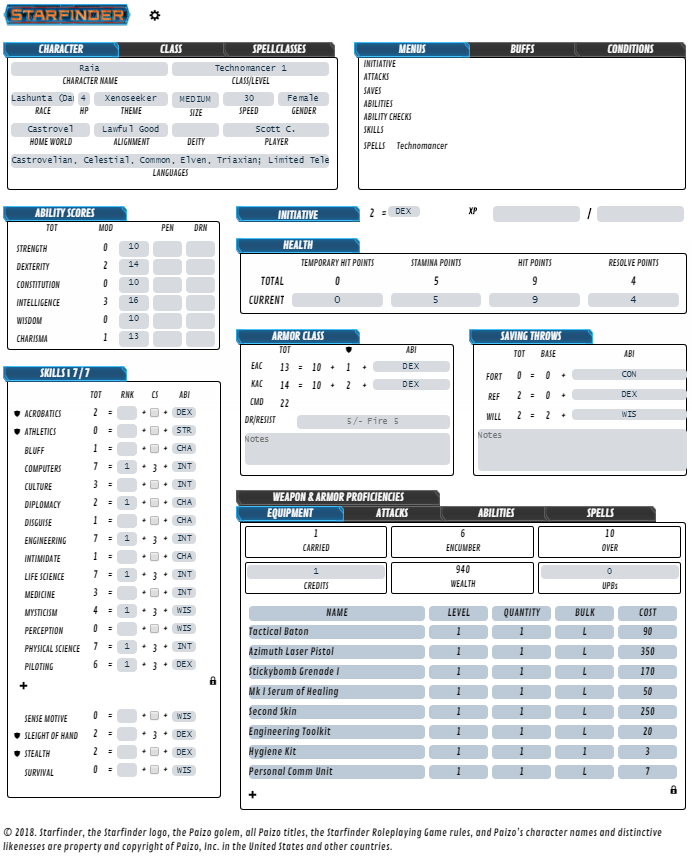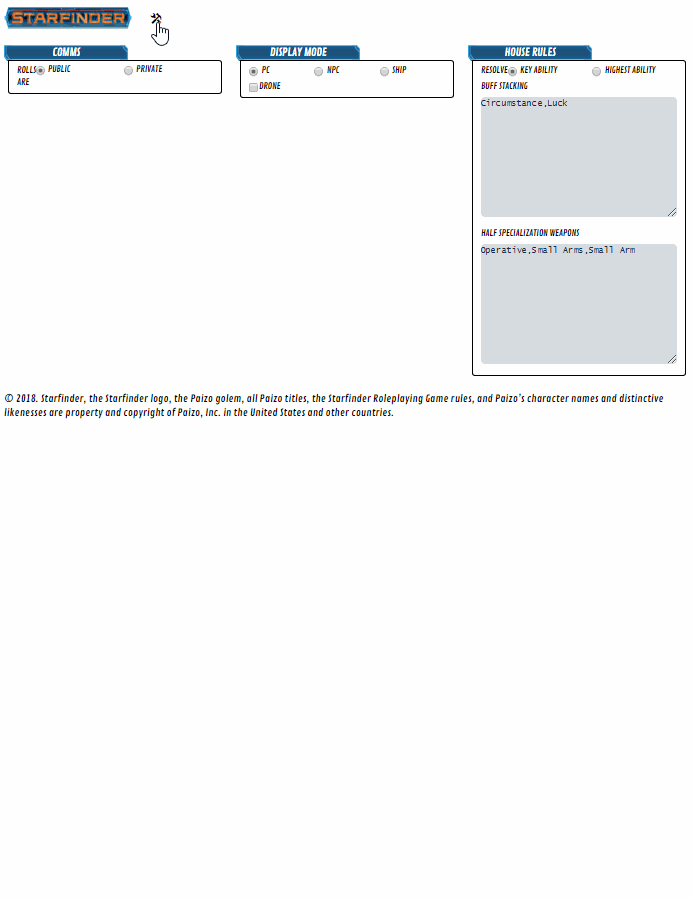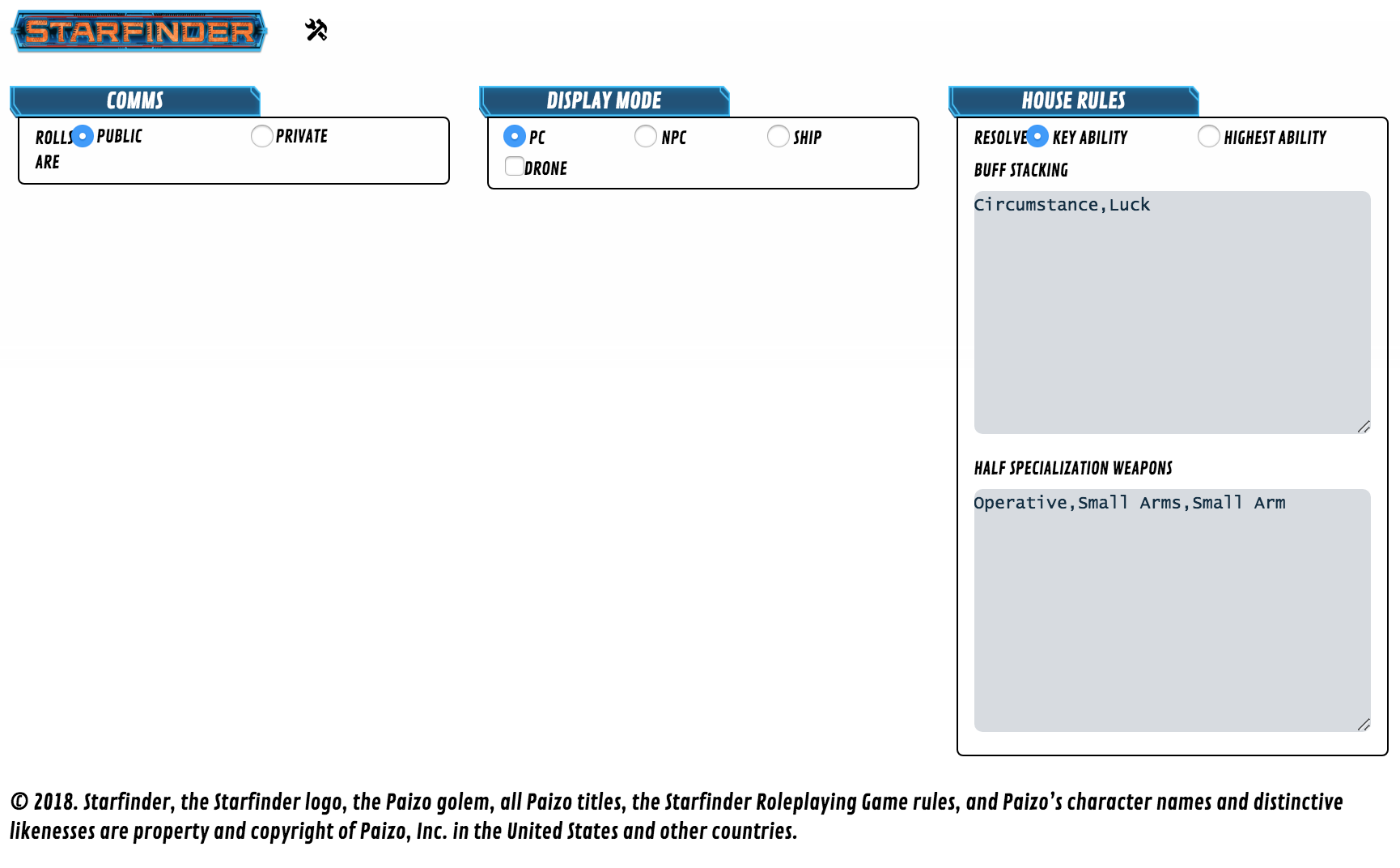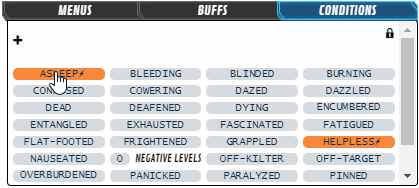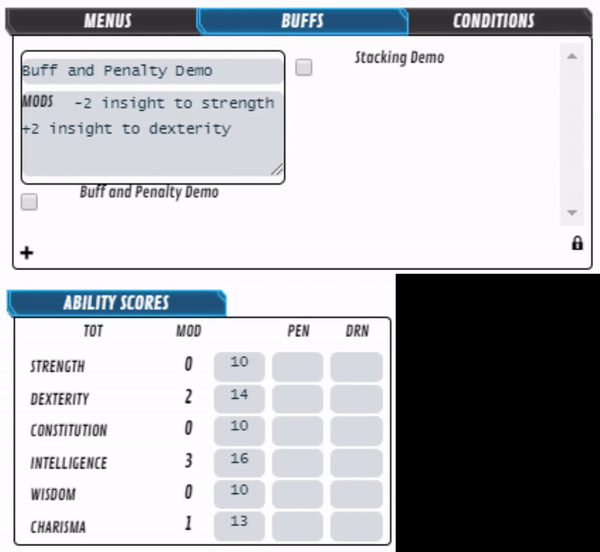Starfinder by Roll20
From Roll20 Wiki
Page Updated: 2023-08-15 |
Attention: This page is community-maintained. For the official Roll20 version of this article, see the Help Center for assistance: Here .
The Starfinder by Roll20 sheet is a sheetworker driven character sheet for Paizo’s Starfinder Roleplaying game.
The sheet handles many of the minutiae of running a character and regardless of whether you’re running an NPC, a PC, or a Starship.
The sheet displays as a single page so that you can focus on the story your party and GM are weaving and staying in character. This page explains how to use the more advanced features of the sheet.
| (Oct. 2021) There is no Charactermancer for the sheet, nor any info on when/if one will be created for the Starfinder sheet |
See Starfinder for general info about the game on Roll20.
Join the Conversation
Have a question? Got a feature request? Stop by the Starfinder by Roll20 (Q2Y2021)(Forum)-thread or the Char Sheet(Forum).
Noticed a bug: Contact Roll20
Contents[hide] |
The sheet’s settings page can be accessed at any time by clicking the y icon to the right of the Starfinder logo. The gear icon will change to a crossed hammer and wrench. Return to the character’s page by clicking the x icon.
The Settings Sheet
This is the page that is open by default for all new sheets. Here you can modify the basic behavior of the sheet in several ways.
On the far left side are the message settings. Public simply sends all your rolls (except for menus) to general chat. Private, sends those rolls to the gm instead.
In the center are several options for your sheet’s display mode. By default the sheet is configured for a player character. Changing to an npc or a ship is as easy as clicking a button. This section is also where you can set the sheet up as an interface for your mechanic’s drone. The drone setting only works for PC sheets. When a PC sheet is flagged as a drone, how the sheet calculates a variety of attributes changes to follow the drone stat progression in the CRB.
Setting the sheet as an NPC interface will automatically change the message settings to private. You can override this after changing to an NPC.
To the right are various customization options for house rules. Here you can change how a character’s resolve is calculated, what buffs stack with themselves, and what weapons only get half the weapon specialization bonus.
Using the PC and NPC Sheets
Menus, Buffs, & Conditions
Menus
The menus tab contains chat menu macros for easy access to all your character’s abilities from chat. The menus are maintained by the sheetworkers and will update as you add, change, or remove items from the sheet.
Buffs
The buffs panel contains a repeating section for entering buffs (repeating_buff) from sources other than items or abilities. If a buff is enabled, the mods listed in its mods fields will be taken into account whenever the sheet updates. See the “Using the Mods fields” section below.
Conditions
This section contains several checkboxes as well as a repeating section. At the top of the section is the repeating_condition section for tracking your progress through any pathogens or poisons you are exposed to. Underneath this are checkboxes for all of the conditions outlined in the CRB as well as a number field for recording any negative levels you have accrued.
The repeating_condition section handles the progression tracks for physical and mental diseases, and for each of the six ability score poison tracks. When you make a new disease/poison, select which track it uses and then select what position on the track you are at.
Using the Mods fields
The sheet uses three mod fields (located in repeating_buff, repeating_item, and repeating_ability) to handle the variety of modifications that can be applied to just about any facet of the character. From standard armor to an operative’s edge, the mods field is how the sheet handles these adjustments. These mods fields are textareas and the basic syntax to apply a mod is that you simply take how the buff would be said, "I have a +2 racial bonus to acrobatics" and simplify it to "+2 racial to acrobatics". This section will explain all the uses of this syntax.
Basic Syntax
expression Bonus Type to Mod Target
- Expression: the mathematic expression or attribute to apply as a buff. This section of the line should be written as if writing an inline roll. The sheet itself can evaluate attribute calls within the sheet itself, use of most math functions (floor, ceil, abs), and arithmetic (+,-,*,/). The expression section ends when words begin
- Bonus Type: What bonus type to use for stacking rules, can be any word, and is optional. If omitted, the bonus type is set to
untyped. - Mod Target: What attribute(s) to apply the mod to. Attributes should be referenced as plain text without the
@{}surrounding it.
e.g: +2 insight to acrobatics
This will cause the targeted attribute(s) to recalculate and they will format based on whether all their buffs/penalties add up to a buff or a penalty over their unmodified state. Attributes with underscores in them (e.g. life_science) can be referenced using the underscore version of the name, or by replacing the underscore with a space.
Buff Stacking
The sheet handles buff stacking automatically. By default only circumstance, luck, and untyped bonuses stack. You can change this in the settings page under the house rules section. Buff type stacking is case insensitive.
Rolltime Mods
Mods that do not resolve until a roll is made, or that cannot be resolved by the sheetworkers, can also be applied to most attributes using the mods fields:
+?{Expertise|No,0|Yes,1d6} insight to sense motive
These buffs will not change the displayed attribute total, but will be taken into account when the roll is made.
Advanced syntax
Modding a type of attribute
The mods syntax can also be used to apply a buff to a category of attributes. The attributes that can be modded using this feature are:
- Attacks: attack
- Damage rolls: damage
- AC: ac
- Saves: saves
- Skills: skills
To buff attack or damage rolls, the buff target uses the keywords “attack” or “damage”:
+1 insight to attack
This will add a +1 insight roll to all attacks (weapons, abilities, and spells).
AC (EAC, KAC, Armor Bonuses, max dex)
In order to add an armor bonus to your AC, you can either reference the kac_armor or eac_armor attribute directly, or you can type the bonus as an armor bonus for it to be added to the armor attribute for that ac.
+2 armor to eac OR +2 armor to eac armor
You can also apply a buff to all your ac values (note not the eac_armor or kac_armor) by setting the buff target as armor:
+2 to armor VS +2 to eac and kac VS +2 to eac +2 to kac
Maximum dexterity bonuses are also handled via the mods fields: 5 max dex to armor will result in no greater than a 5 dex bonus being applied to your ac.
Skills
You can apply a buff to all skills by setting the buff target to skills:
+2 to skills
Saves
As with skills, you can buff all saves by setting the buff target to saves:
+2 to saves
Backpacks and Encumbrance buffing
Your carrying capacity can be buffed, but since it is represented by two values, you must buff each value independently. Consumer +1 to encumber bulk Industrial +1 to encumber bulk +2 to overburden bulk
Applying Buffs To Subsets
The sheet supports applying buffs to specific subsets of repeating fields. This capability requires a slightly more advanced syntax than is used for basic buffs. The general buff syntax to apply only to a subset is:
+X [Bonus Type] to attribute to buff|attribute to filter by:what value the attribute must equal e.g. +5 luck to dc|type:fire
This syntax also works with combining buff targets with and: +5 luck to dc|type:fire and profession|name:bounty hunter
You can filter by multiple subsets by separating each subset by a comma: +5 luck to attack|type:fire,engagement range:melee
You can also filter by section type by using the “section” keyword instead of an ability name: +5 luck to attack|section:attack
Attacher
This expandable section of attacks, abilities, and spells allows you to customize the sheet roll’s output. You can add additional template fields (or overwrite the default ones), or add additional messages to be sent outside of the roll template. If you would like your addition included in the roll template (such as to add an additional field, or overwrite a default one) enter it on the first line of the textarea. If you would like your additional text to be separate from the roll template (such as for API commands), put at least one new line before your addition.
Using the Starship Sheet
Starships are big, complicated pieces of machinery. Luckily, with the starship mode on the Starfinder sheet, your starship sheet doesn’t have to be. Many aspects of flying and fighting in a starship depend on both the crew's skills and the quality of the ship. Because of this the starship sheet has several features that allow linking between a starship and the character sheets of its crew for rolls. The effects of this linking will not be displayed on the sheet itself, but will come in to play when you actually roll a skill or attack.
Starship Info
This is the basic information about your starship. Except for the speed and size fields, these fields do not affect the sheet.
Defenses
Your AC, target lock rating, hull points, damage and critical thresholds, and total shield points are displayed and editable here. The armor and countermeasure values are entered in the systems repeating section detailed below.
Importing piloting ranks
Above the defenses section is a button that allows pilot ranks to be pulled from another sheet. In order for this to work, you must have opened the pilot’s character sheet (and have edit access to it) at least once this session. If you have, the ranks that the pilot had the last time you edited/opened their sheet will be pulled and entered in the piloting ranks fields of the starship to calculate the ship’s armor class and target lock.
Crew
This is where details on the crew of the ship are entered. Crew can be entered two different ways. You can roll the check for a given crew position by clicking on the name of the crew position (or the specific weapon -located below- in the case of the gunner)
Static number
To enter a static number for a crew member’s skill (for NPC ships for instance) enter a crew member name or a skill name followed by +/-#. Separate multiple crew members/skills with a comma (e.g. NPC Gunner 1 +20 or bluff +6, Intimidate +8, Computers +3)
Linked Sheet
If the crew member is a fully statted out character PC. Enter their name as it appears in the journal, but do not include the +/-# (e.g. Your vesk soldier Obozaya is your ship’s gunner; put Obozaya in the gunner field). The sheet will create attribute calls in the outputted roll to reference that sheet by name. Note that if the character’s character_name attribute changes, you must change it on the starship sheet in order for the rolls to work. This will technically work with NPCs, however since the "ranks" that are recorded for an NPC are not true ranks, this will most likely result in unanticipated bonuses to starship rolls for statted NPCs.
You can mix these two methods of referencing crew members in a given crew slot (except for the captain and pilot fields, which there should only ever be one each of).
Power & Computers
Power & Computers are edited by entering systems and/or expansion bays further down in the sheet. These fields are readonly for easy display of the total power output/consumption and the total Computer bonus.
Ship Quadrant Details
The large circular hex grid in the center of the top of the sheet gives a graphical representation of the four weapon and shield arcs. The four fields around the edge of the circle are for the shield points assigned to that quadrant. As you change these points, the current shield point value will recalculate.
Weapons (Four arcs, and turret)
The four possible weapon mount locations are displayed next. Each of these is a filtered view of the repeating section repeating_attack. The ship version of repeating_attack has some slightly different attributes and calculation methods. The attributes contained in the attack are: Name, type, class, range, damage_dice, arc, ammo_type, ammo, ammo|max, special, powered, pcu, bp, and description
The weapon will display in one of the five weapon panes depending on what value is entered for it’s arc. When you roll an attack, a roll query will prompt you for which gunner is making the attack and will use that gunner’s stats (static number or linked sheet attributes) for the attack roll. You will also be prompted for whether you are firing at will or not.
Systems/Expansion Bays
These two panes are a filtered view of the repeating section repeating_system. This is where shields, computers, power cores, armor, research labs, and other ship systems can be entered. Items in this repeating section have the following attributes: Name, purpose, powered, pcu, bp, comp_bonus, shields, armor, countermeasure, and description
If the purpose is set to expansion bay, the item will be displayed in the expansion bays pane, other wise it shows up in systems.
If the item is set as a power core, it’s PCU value will be added to the max power attribute, otherwise, it is added to the current power attribute. The shields value is added to the shields|max attribute.
System Status
This bottom panel of the ship sheet summarizes your ship’s current state. Systems start at nominal (working as intended). From there, you can record the effects of critical effects by changing the status. The status of a system is automatically taken into account when you roll a check from a crew position influenced by that system (e.g. engines and pilots, weapon arcs and weapons fired from that arc, etc.).
Please note that the power system's effect on all roles is not taken into account for engineering rolls due to the conditional nature of applying that penalty when making engineering rolls.
Appendices
For a complete breakdown of the available attributes and abilities available on the sheet, which attributes are buffable, supported macro roll template syntax, see the Starfinder Official Appendices.