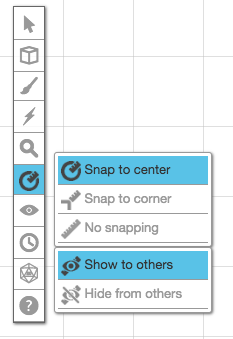Difference between revisions of "Ruler"
From Roll20 Wiki
(→Hex Grids have two options for measuring:) |
Andreas J. (Talk | contribs) m |
||
| Line 63: | Line 63: | ||
* <span style="font-family:Pictos;">s</span> [[Zoom|Zoom Tool]] | * <span style="font-family:Pictos;">s</span> [[Zoom|Zoom Tool]] | ||
* [[File:Ruler.png|middle|15px]] [[Ruler|Ruler Tool]] | * [[File:Ruler.png|middle|15px]] [[Ruler|Ruler Tool]] | ||
| − | * <span style="font-family:Pictos;">E</span> [[Fog of War]] | + | * <span style="font-family:Pictos;">E</span> [[Fog of War]] / {{Darkness}}([[UDL]] only) |
* <span style="font-family:Pictos;">t</span> [[Turn Tracker]] | * <span style="font-family:Pictos;">t</span> [[Turn Tracker]] | ||
* <big><span style="font-family:dicefontd20;">t</span></big> [[Dice Rolling GUI]] | * <big><span style="font-family:dicefontd20;">t</span></big> [[Dice Rolling GUI]] | ||
Revision as of 15:48, 30 January 2021
Attention: Roll20 is no longer maintaining this document on the community wiki. For the most up-to-date information please visit this page on our help center for assistance: Here.
The ![]() Ruler tool lets you click and drag to measure distances on the table. While you measure, you can choose to show your measurement line with other players so you can discuss what you're measuring, or you can limit the measurement line visibility to just yourself and your GM. It's found on the Toolbox.
Ruler tool lets you click and drag to measure distances on the table. While you measure, you can choose to show your measurement line with other players so you can discuss what you're measuring, or you can limit the measurement line visibility to just yourself and your GM. It's found on the Toolbox.
| Tool | Behavior | Advanced Shortcut |
|---|---|---|
| Snap to Corner | Measurement starts and ends at the grid corner nearest your cursor. Measurements are given in whole grid units. | Q then 1 |
| Snap to Center | Measurement starts and ends at the center of the grid cell nearest your cursor. Measurements are given in whole grid units. | Q then 2 |
| No Snap | Measurement starts and ends at any point, and measures the exact distance of the line. | Q then 3 |
| Show to Others | Shows your measurement to all other players and GM. | Q then S |
| Hide from Others | Hides your measurement line from other players. The GM can still see your measurement | Q then H |
The following Keyboard Shortcuts are available by default in all games
- Pressing Q or secondary click while measuring will add a waypoint to your measurement line.
- Pressing Shift while measuring will keep the measurement line visible until you dismiss with secondary click or by making a new measurement
- Pressing X will recall your last measurement line after it has been dismissed
Contents |
Changing Settings (GM only)
The grid settings and default Ruler behavior can be changed in the Game Default Settings, or each page of the campaign can have unique settings, changed in Page Settings (accessible via the Page Toolbar)
You can change ruler and grid settings for each page by accessing its Page Settings. Among other things, you can change the scale, the distance units (feet, meters, etc.), and how measurements are calculated.
There are two grid types, Square (default) and Hex, and the grid can be disabled. Your choice of Grid changes the options you have. Hex Grids have the option to show the grid label in each space.
Square Grids have four options for measuring:
1. D&D 5E/4E Compatible is the default setting. This measures a diagonal move as 1 unit. This simplifies the counting of squares at the expense of realism.
2. Pathfinder/3.5E Compatible measures a diagonal move as 1.5 units (rounding down). Thus, when 1 unit equals 5ft, diagonal moves alternate between 5ft and 10ft increments (i.e. 5ft, 15ft, 20ft, 30ft, etc.). This is slightly more complicated to count, but models reality more closely.
3. Manhattan measures a diagonal distance as the sum of its horizontal and vertical distances. Effectively, a diagonal move equals 2 units using this method. This is also called "Taxicab geometry" or "rectilinear distance".
4. Euclidean measures diagonals using the Pythagorean Theorem. A diagonal move equals about 1.414 units using this method. This is also called the "real distance" or "as the crow flies."
Hex Grids have two options for measuring:
1. Hex Path measures a diagonal via the shortest path to the destination, adding one unit for each hex a token would have to pass through to reach the end point.
2. Euclidean measures diagonals using the Pythagorean Theorem. A diagonal move equals about 1.414 units using this method. This is also called the "real distance" or "as the crow flies."
Toolbox
- w Select and Pan Tool
- b Layers
- i Drawing Tools
- e FX Tool
- s Zoom Tool
-
 Ruler Tool
Ruler Tool
- E Fog of War /
 Darkness Tool(UDL only)
Darkness Tool(UDL only)
- t Turn Tracker
- t Dice Rolling GUI
- ? Help Tool