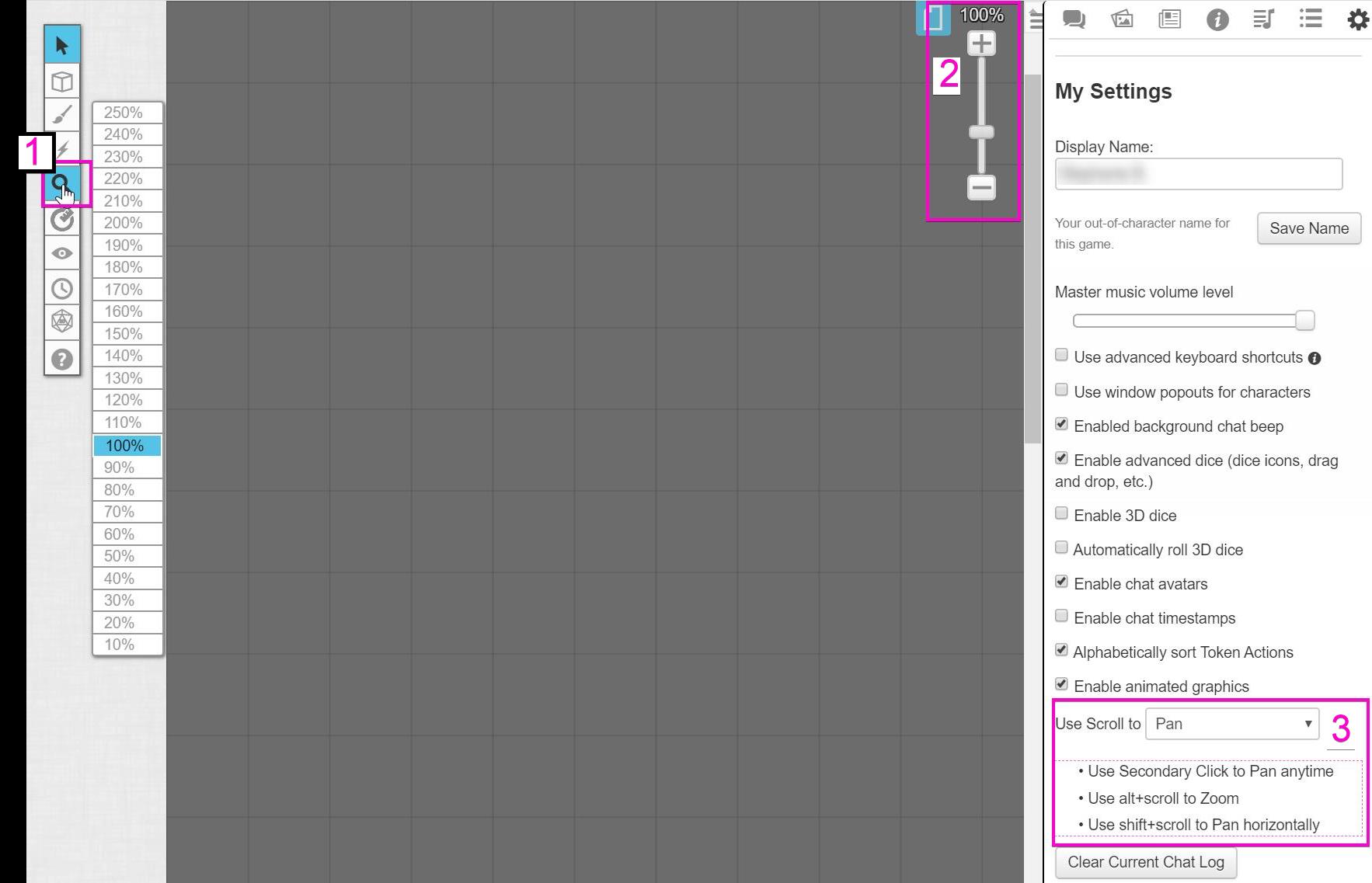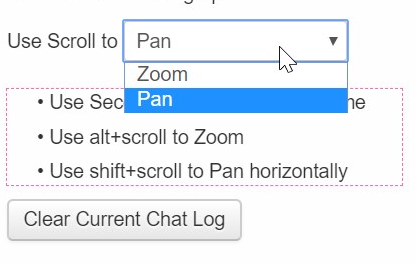Zoom
From Roll20 Wiki
Page Updated: 2023-03-11 |
- w/
 Select/Move Tool
Select/Move Tool
- b Layers
- i Drawing Tools
- e Fx Tool
- s Zoom Tool
-
 Ruler
Ruler
- Place Tool
- C Fog of War
-
 Darkness Tool(DL)
Darkness Tool(DL)
- t Turn Tracker
- t Dice Rolling GUI
- ? Help Tool
The s Zoom Tool provides you with the ability to change how much or how little you can see the VTT. By default, it's set to 100% zoom for everyone and can then be controlled individually with several options:
- Toolbar Zoom Tool
- Zoom Control Buttons and Slider
- Zoom with the Scrollwheel
- Zoom with + and - Keys as Keyboard Shortcuts
Contents[hide] |
Toolbox Zoom Tool
Clicking the Zoom Tool in the Toolbox displays a dropdown menu so that you can select an exact zoom level percentage based on increments of 10. Zoom Control Buttons and Slider
This + / - slider displays your current zoom level and allows you to adjust it either by pressing the buttons or dragging the slider. You can collapse the slider for more screen space by clicking on the displayed percentage above the slider. If you double-click the slider, it will jump to a 100% zoom level. Zoom with the Scrollwheel
There are two options for how you can utilize your input device's Scrollwheel functions; either Scroll to Pan or Scroll to Zoom. You can change which option you want for each individual game, or set it account-wide for all your games.
Scroll to Pan
Selecting this option provides the following Scrollwheel behaviors:
- Use Secondary Click to Pan freely around the tabletop.
- Use alt+scroll OR {{button|ctrl+scroll OR cmd+scroll to Zoom.
- Use {{button|shift+scroll to Pan horizontally.
Scroll to Zoom
Selecting this option provides the following Scrollwheel behaviors:
- Use Secondary Click to Pan freely around the tabletop.
- Use alt+scroll OR ctrl+scroll OR cmd+scroll to Pan vertically.
- Use alt+shift+scroll to Pan horizontally.
Set Zoom Behavior
In a Game
In the game's My Settings tab, select either Pan or Zoom from the dropdown. Each option corresponds to the Scrollwheel behaviors as seen above. This setting is kept when you refresh or rejoin the game. However, it is only saved for the game in which you changed it, not other games as well.
Account-wide
You can also set up a Zoom default for your account so it stays the same across all your games! Go to the My Account page and scroll down to Preferences. Choose the option you want from the Default Scroll Action dropdown. Again, each option, Pan or Zoom, corresponds to the Scrollwheel behaviors as seen above. A preference in your account will be overridden by the game settings if you set a preference there.
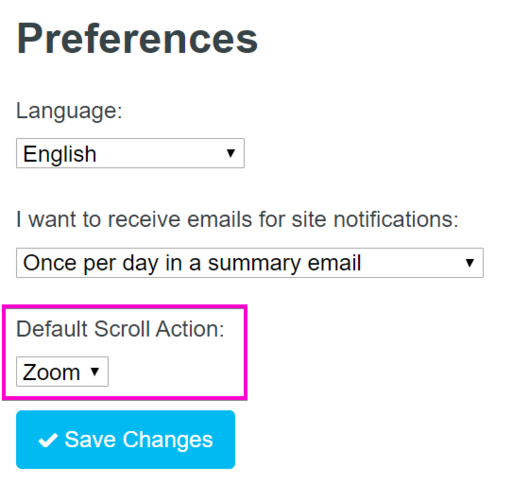
Zoom with + and - Keys as Keyboard Shortcuts
Keyboard shortcuts with + or - buttons can be used to zoom in or out. Contextual menus that also use these Keyboard Shortcuts (like token markers) will NOT affect your zoom.
Interface
- Interface
- 1. The Tabletop
- 2. The Toolbar
- w/
 Select/Move Tool
Select/Move Tool
- b Layers
- i Drawing Tools
- e Fx Tool
- s Zoom Tool
-
 Ruler
Ruler
- Place Tool
- C Fog of War /
 Darkness Tool(UDL)
Darkness Tool(UDL)
- t Turn Tracker
- t Dice Rolling GUI
- ? Help Tool
- w/
- 3. Page Toolbar
- 4. The Sidebar