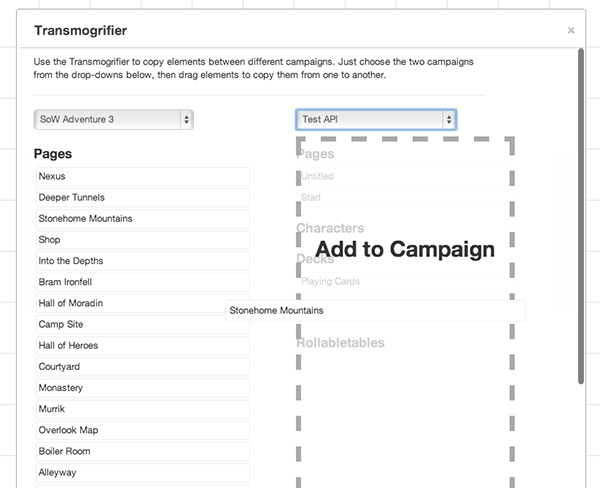Difference between revisions of "Transmogrifier"
From Roll20 Wiki
Andreas J. (Talk | contribs) m (embed video) |
Andreas J. (Talk | contribs) m |
||
| Line 1: | Line 1: | ||
{{revdate}}{{HCbox| {{hc|articles/360037774433-Transmogrifier Here}} }} | {{revdate}}{{HCbox| {{hc|articles/360037774433-Transmogrifier Here}} }} | ||
{{Pro only|page}} | {{Pro only|page}} | ||
| − | {{#evp:youtube|u3Zsydh89b8|How to Use the Roll20 Transmogrifier|right|630}} | + | {{pro features}}{{#evp:youtube|u3Zsydh89b8|How to Use the Roll20 Transmogrifier|right|630}} |
[[File:Transmogrifier.png|right]] | [[File:Transmogrifier.png|right]] | ||
Revision as of 12:28, 17 February 2022
Page Updated: 2022-02-17 |
Attention: This page is community-maintained. For the official Roll20 version of this article, see the Help Center for assistance: Here .
| This page is about a Roll20 feature exclusive to Pro-subscribers (and often to players in a Game created by a Pro-subscriber). If you'd like to use this feature, consider upgrading your account. |
- Dynamic Lighting
- Custom Character Sheets
- Mod Scripts
- Transmogrifier
- Character Vault
- Game Rollback
- Roll20 Reserve
- Custom Fx
- External Journal
- Early Access
- Increased Storage(6Gb)
- Pro User Forum(Forum)
- Pro Token Sets(Market)
To use the Transmogrifier, just click the "Transmogrifier" button under the Experimental Features-section of the y My Settings-tab on the right sidebar. The Transmogrifier window will open, with the current game pre-selected.
To move copy between games, simply choose the two games you want to use in the drop-down menus (it doesn't matter which game is in which drop-down). A listing of all the objects in the game that are eligible to be moved will appear. Just drag and drop between the two lists to copy elements between the games. Note that you are copying elements, not moving them, so the original will remain in the first game.
Content that can be "Transmogrified"
- Pages
- (any tokens & settings comes with the page)
- Characters
- Decks
- Handouts
- Rollable tables
- u Jukebox playlists
Tips
Few tips to keep in mind when using the Transmogrifier:
- The transmogrifying tool does not allow you to take anything from someone else's game and move it to yours, nor does it allow you to move anything from your games to your friend's.
- You can use Character Vault to move characters between any games
- Currently, if you try to copy over an existing object, you will receive a warning that it will be overwritten. This is based on the original ID of the object, not the name, so it should only happen if you really did already copy over that object previously. Pages don't have this restriction due to the way that they are implemented, so you can copy over the same page as many times as you'd like.
- You can't copy over Players or Macros. This means that any "Controlled By" flags that are set on tokens/characters will need to be set again once they are in the new game.
- Macro Character Sheet is a trick you can use for transferring macros between games
- If you don't copy a Character and you copy a Page that has tokens that represent that Character, you will need to manually change them back to "Generic Token".
- Having a Library Campaign for larger campaigns is smart to store&backup content that isn't actively used in the game. The Transmogrifier makes this possible & easy to copy things back and forth.
- In case you need to do a Rollback, always make a copy of your game so you can then transmog any content from the new copy to the rolled back campaign, if you have content you want to preserve from both. Creating a copy of your game is always a good idea before making a Rollback, as it's unclear if rollbacks are reversible.
Related pages
- Game Management
- Pro - other Pro subscription features
- Character Vault - useful for transferring characters between games
- Char Vault can even transfer between games created by different people, while Transmogrifier can only copy content between game created by the user.