Difference between revisions of "User Interface"
From Roll20 Wiki
Andreas J. (Talk | contribs) (→2.The Tabletop Toolbox) |
Andreas J. (Talk | contribs) m (→4.The Sidebar) |
||
| Line 45: | Line 45: | ||
==4.[[Sidebar|The Sidebar]]== | ==4.[[Sidebar|The Sidebar]]== | ||
Lastly is the Sidebar on the right side of the screen. This has multiple tabs that manage the in-game chat, music/audio, character sheets and handouts, and Roll20's settings. | Lastly is the Sidebar on the right side of the screen. This has multiple tabs that manage the in-game chat, music/audio, character sheets and handouts, and Roll20's settings. | ||
| − | * [[Text Chat]] | + | * <span style="font-family:Pictos;">q</span> [[Text Chat]] |
| − | * [[Art Library]] | + | * <span style="font-family:Pictos;">P</span> [[Art Library]] |
| − | * [[Journal]] | + | * <span style="font-family:Pictos;">N</span> [[Journal]] |
** [[Character Sheets]] | ** [[Character Sheets]] | ||
| − | * [[Compendium]] | + | * <span style="font-family:Pictos;">i</span> [[Compendium]] |
| − | * [[Jukebox]] | + | * <span style="font-family:Pictos Custom;">u</span> [[Jukebox]] |
| − | * [[Collections]] | + | * <span style="font-family:Pictos;">l</span> [[Collections]] |
** [[Macros]] | ** [[Macros]] | ||
** [[Playing Cards]] | ** [[Playing Cards]] | ||
** [[Rollable Tables]] | ** [[Rollable Tables]] | ||
| − | * [[My Settings]] | + | * <span style="font-family:Pictos;">y</span> [[My Settings]] |
** [[Advanced Shortcuts|Advanced Keyboard Shortcuts]] | ** [[Advanced Shortcuts|Advanced Keyboard Shortcuts]] | ||
Revision as of 15:25, 4 May 2020
The Roll20 Interface is broken down into four sections:
1. The Tabletop
This is the largest portion of the playspace. This is where you set up your battle maps or board game play mats and where you'd place your tokens or meeples. You can also use it as a dry erase board.
2.The Tabletop Toolbox
This toolbar on the left side of the Tabletop lists the various tools used for moving art assets, drawing, writing, measurement, rolling, and other that affect or interact with the Tabletop in some fashion.
- w Select and Pan Tool
- b Layers
- c Drawing Tools
- e FX Tool
- s Zoom Tool
-
 Ruler Tool
Ruler Tool
- E Fog of War
- t Turn Tracker
- t Dice Rolling GUI
- ? Help Tool
3.The Page Toolbar
When you click on the little tab on the top of the screen, this pulls down the Page Toolbar. This is where you can store multiple scenes (Pages) for the Tabletop and bounce players between them.
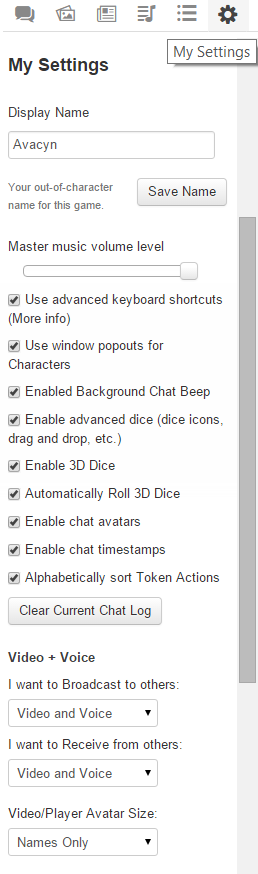
4.The Sidebar
Lastly is the Sidebar on the right side of the screen. This has multiple tabs that manage the in-game chat, music/audio, character sheets and handouts, and Roll20's settings.
- q Text Chat
- P Art Library
- N Journal
- i Compendium
- u Jukebox
- l Collections
- y My Settings












