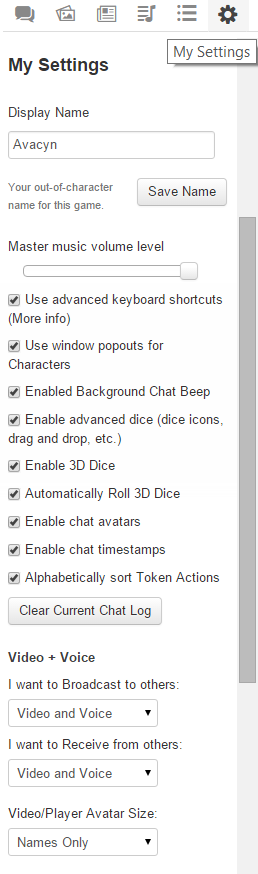Difference between revisions of "User Interface"
From Roll20 Wiki
Andreas J. (Talk | contribs) m |
Andreas J. (Talk | contribs) |
||
| Line 1: | Line 1: | ||
| − | The Roll20 Interface is broken down into four sections: | + | {{revdate}} |
| + | |||
| + | |||
| + | |||
| + | The '''Roll20 Interface''' is broken down into four sections: | ||
| + | [[File:Roll20 Interface.jpg|thumb|right|550px|1. [[Tabletop Overview|Tabletop]]<br>2. [[Toolbox Overview|Toolbox]]<br>3. [[Page Toolbar|Page Toolbar]]<br>4. [[Sidebar]] ]] | ||
| + | <br> | ||
| + | :'''1.''' [[Tabletop Overview|The Tabletop]] | ||
| + | :'''2.''' [[Toolbox Overview|The Toolbox]] | ||
| + | :'''3.''' [[Page Toolbar|Page Toolbar]] | ||
| + | :'''4.''' [[Sidebar]] | ||
__NOTOC__ | __NOTOC__ | ||
| − | + | ==1. [[Tabletop Overview|Tabletop]]== | |
| − | ==1. [[Tabletop Overview| | + | This is the largest portion of the playspace. This is where you set up your battle maps or board game play mats and where you'd place your tokens. You can also use it as a [[Drawing Tools|dry erase board]]. |
| − | This is the largest portion of the playspace. This is where you set up your battle maps or board game play mats and where you'd place your tokens | + | |
| + | |||
* [[Aligning Maps]] | * [[Aligning Maps]] | ||
* [[Manipulating Graphics]] | * [[Manipulating Graphics]] | ||
* [[Token Features]] | * [[Token Features]] | ||
| − | [[File: | + | [[File:Toolbar-Oct2021.png|thumb|right|500px]] |
<br> | <br> | ||
<br> | <br> | ||
| − | |||
| − | |||
| − | |||
| − | |||
| − | |||
| − | |||
| − | |||
| − | |||
| − | |||
| − | |||
| − | |||
| − | |||
<br> | <br> | ||
<br> | <br> | ||
| − | + | ==2. [[Toolbar]]== | |
| − | + | This toolbar on the left side of the Tabletop lists the various tools used for moving art assets, drawing, writing, measurement, rolling, and other that affect or interact with the Tabletop in some fashion. | |
| − | + | * {{Select}} | |
| − | + | * {{Layers}} | |
| − | < | + | * {{Drawing}} |
| − | < | + | * {{FX Tool}} |
| − | + | * {{Zoom}} | |
| − | ==3.[[Page Toolbar| | + | * {{Ruler}} |
| − | + | * {{Place Light}} (New:2021) | |
| + | * {{fow}} / {{Darkness}} | ||
| + | * {{Turn Tracker}} | ||
| + | * {{DiceGUI}} | ||
| + | * <span style="font-family:Pictos;">?</span> [[Toolbox_Overview|Help Tool]] | ||
| + | {{clear}} | ||
| + | ==3. [[Page Toolbar|Page Toolbar]]== | ||
When you click on the little tab on the top of the screen, this pulls down the Page Toolbar. This is where you can store multiple scenes (Pages) for the Tabletop and bounce players between them. | When you click on the little tab on the top of the screen, this pulls down the Page Toolbar. This is where you can store multiple scenes (Pages) for the Tabletop and bounce players between them. | ||
| − | * [[Page Settings]] | + | * [[Page Toolbar]] |
| + | ** [[Page Settings]] | ||
<br> | <br> | ||
<br> | <br> | ||
<br> | <br> | ||
| − | [[File:Mysettings1.png|thumb|right|150px|The Sidebar, showing the [[My Settings]]-tab]] | + | [[File:Mysettings1.png|thumb|right|150px|The [[Sidebar]], showing the [[My Settings]]-tab]] |
<br> | <br> | ||
<br> | <br> | ||
| − | ==4.[[ | + | ==4. [[Sidebar]]== |
Lastly is the Sidebar on the right side of the screen. This has multiple tabs that manage the in-game chat, music/audio, character sheets and handouts, and Roll20's settings. | Lastly is the Sidebar on the right side of the screen. This has multiple tabs that manage the in-game chat, music/audio, character sheets and handouts, and Roll20's settings. | ||
| − | * | + | * {{Text Chat}} |
| − | * | + | ** [[Complete Guide to Macros & Rolls]] |
| − | * | + | * {{Art Library}} |
| + | * {{Journal}} | ||
** [[Character Sheets]] | ** [[Character Sheets]] | ||
| − | * | + | * {{Compendium}} |
| − | * | + | * {{Jukebox}} |
| − | * | + | * {{Collections}} |
** [[Macros]] | ** [[Macros]] | ||
** [[Playing Cards]] | ** [[Playing Cards]] | ||
** [[Rollable Tables]] | ** [[Rollable Tables]] | ||
| − | * | + | * {{My Settings}} |
** [[Advanced Shortcuts|Advanced Keyboard Shortcuts]] | ** [[Advanced Shortcuts|Advanced Keyboard Shortcuts]] | ||
| + | |||
| + | =See Also= | ||
| + | * [[Basics]] | ||
| + | * {{tutorial}} | ||
| + | * [[Game Management]] | ||
<br> | <br> | ||
Revision as of 13:30, 25 October 2021
Page Updated: 2021-10-25 |
The Roll20 Interface is broken down into four sections:
- 1. The Tabletop
- 2. The Toolbox
- 3. Page Toolbar
- 4. Sidebar
1. Tabletop
This is the largest portion of the playspace. This is where you set up your battle maps or board game play mats and where you'd place your tokens. You can also use it as a dry erase board.
2. Toolbar
This toolbar on the left side of the Tabletop lists the various tools used for moving art assets, drawing, writing, measurement, rolling, and other that affect or interact with the Tabletop in some fashion.
- w/
 Select/Move Tool
Select/Move Tool
- b Layers
- i Drawing Tools
- e Fx Tool
- s Zoom Tool
-
 Ruler
Ruler
-
 Place Light Tool (New:2021)
Place Light Tool (New:2021)
- C Fog of War /
 Darkness Tool
Darkness Tool
- t Turn Tracker
- t Dice Rolling GUI
- ? Help Tool
3. Page Toolbar
When you click on the little tab on the top of the screen, this pulls down the Page Toolbar. This is where you can store multiple scenes (Pages) for the Tabletop and bounce players between them.
4. Sidebar
Lastly is the Sidebar on the right side of the screen. This has multiple tabs that manage the in-game chat, music/audio, character sheets and handouts, and Roll20's settings.
- q Text Chat
- P Art Library
- N Journal
- i Compendium
- u Jukebox
- l Collections
- y My Settings
See Also