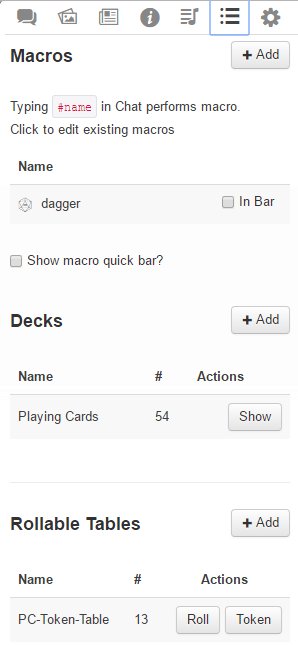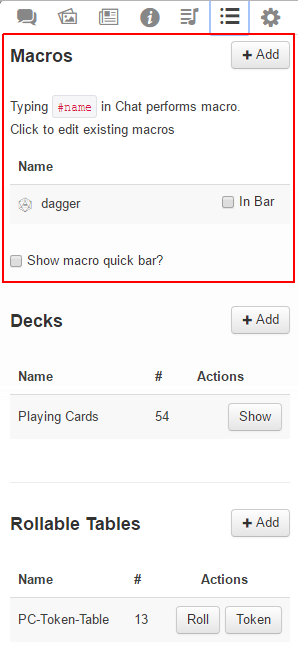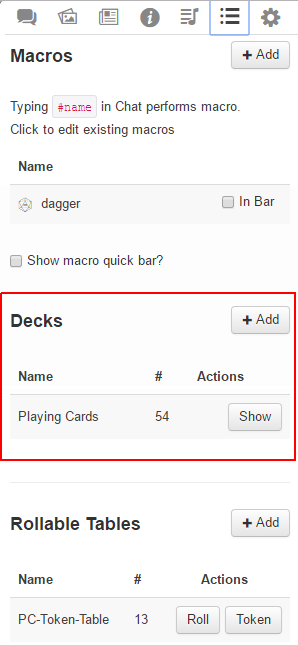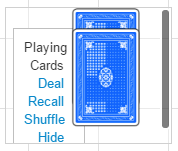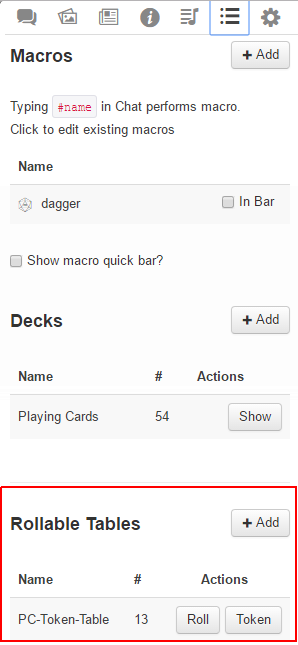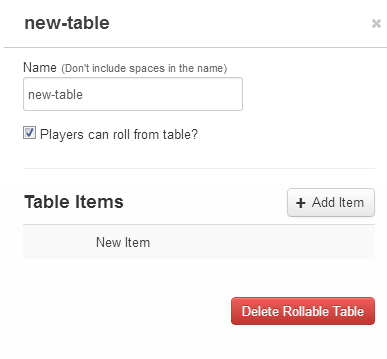Collections
From Roll20 Wiki
Attention: Roll20 is no longer maintaining this document on the community wiki. For the most up-to-date information please visit this page on our help center for assistance: Here.
Sidebar
q Text Chat
P Art Library
N Journal
i Compendium
u Jukebox
l Collections
y My Settings
The l Collections-tab is the second to last tab on the right of The Sidebar. This tab stores Macros, Card Decks, and Rollable Tables; which can come in handy for automating parts of your game, or simulating particular component you'd find in tabeltop & board game.
Contents |
Macros
Macro Creation
- Complete Guide to Macros & Rolls
- q Text Chat
- Dice Reference
- Order of Operations
- Macros
- Token Reference
- Character Reference
- Roll Templates
- Roll Table
Advanced
- Formatting
- HTML Replacement
- Chat Menus
- Hidden Rolls
- Advanced Macro Tips
- API Commands
- Char Sheet Creation
- External tools
Misc.
Main Article: Macros
Macros are user-defined shortcuts to commands you regularly want to repeat. For example, you can create a macro that shouts a battlecry then performs an attack that you frequently use. Instead of needing to type all of the commands over and over again as you play, you can just type one short command instead.
On the l Collections-tab you can save your macros, and have the option to turn on the Macro Quick Bar where you can more quickly access them during play. You can also Drag-n-Drop Roll buttons from some Character Sheets to it.
See the Complete Guide to Macros & Rolls-page for comprehensive guide on the various aspects and options for creating macros.
Card Decks
Main Article: Card Decks
Card Decks in Roll20 are collections (e.g., a deck) of one or more card objects that can be shuffled, drawn, dealt to players, traded between players, and can be played directly to the Tabletop.
Every game created gets a deck of standard 54 playing cards (52 cards + 2 Jokers) by default in the Collections tab, but you can create your own custom decks as well, such as a Tarot Deck.
Hiding/Showing Decks
By default, a deck is hidden. If you want to interact with a deck, click the Show button to the right of the deck name. The deck will appear along the right-hand side of the Tabletop area. You can reveal as many Card Decks as you need. If you reveal more decks than there is vertical space to fit them all on the Tabletop, a scrollbar will appear to allow you to access all your decks.
| Depending on a Card Deck's Settings, a revealed deck may be visible to all players in the game, or only to the GM. |
To hide a deck again, click on the Hide button that appears to the right of the Card Deck name OR click on the Hide option in the Deck Menu.
Rollable Tables
Main Page: Rollable Tables
A rollable table is a collection of items from which a single item will be randomly chosen. It can be used to create custom dice, critical success/failure tables, loot tables, or any other list of items that need to be "rolled."
A Multi-sided Token is a Token you have assigned a Rollable Table table to. This will enable you to change the image of a token either randomly or choosing between options quickly. You can create one, if at least one of your Items has an icon assigned to it, you can create a Rollable Table Token based on the Rollable Table.
Related Pages
- Complete Guide to Macros & Rolls
- Macros
- Card Decks
- Rollable Tables
- Linking Tokens to Journals
- APIs related to Cards & Roll tables (Proinfo only)