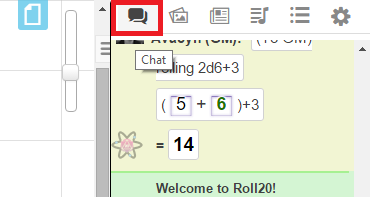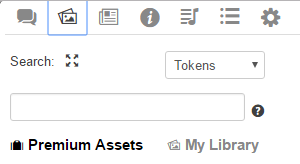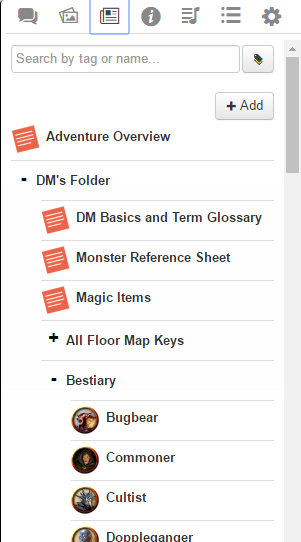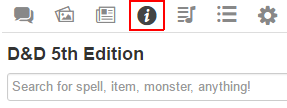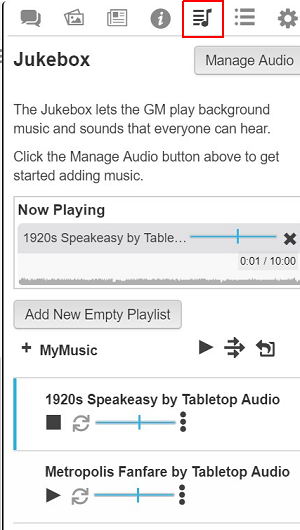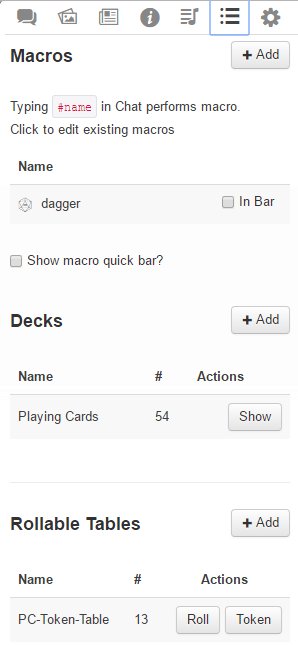Sidebar
From Roll20 Wiki
Page Updated: 2021-09-21 |
Sidebar
q Text Chat
P Art Library
N Journal
i Compendium
u Jukebox
l Collections
y My Settings
- Interface
- 1. The Tabletop
- 2. The Toolbox
- 3. Page Toolbar
- 4. The Sidebar
Sidebar
The Sidebar(left side of the picture) contains several tabs with information and tools that are central to using Roll20. Game Masters sees all the tabs, while the player doesn't have access to all of them.
- q Text Chat
- P Art Library
- N Journal
- i Compendium
- u Jukebox
- l Collections
- y My Settings
Text Chat
On the q Text Chat-tab, you see the game's chat, and is where the results of dice rolls are displayed.
Art Library
P Art Library exists for organizing your uploaded or marketplace-bought art assets. Only a Game Master sees this tab.
Journal
In the N Journal, you find Character Sheets, and Handouts.
Compendium
If a i Compendium is selected for the game, you can access and search it from this tab.
Jukebox
The u Jukebox is for organizing and managing your game's music. Only a GM see this tab in a game(?)
Collections
The l Collections tab contains the following things:
- Macros - shortcuts to saved dice roll macros you or your Game Master have saved.
- Playing Cards - Normal playing card decks, or custom card decks
- Rollable Tables - Random Tables that can be rolled like a dice. Section empty for players, unless GM have created some rolltables and given players access to them.
My Settings
All the miscellaneous Personal Settings for the game, like turning chat sounds on/off, changing your Display Name, changing if you want to share video/voice with other, or if you want to get that from others. Also contains the Exit Game-button.
Interface
- Interface
- 1. The Tabletop
- 2. The Toolbox
- 3. Page Toolbar
- 4. The Sidebar