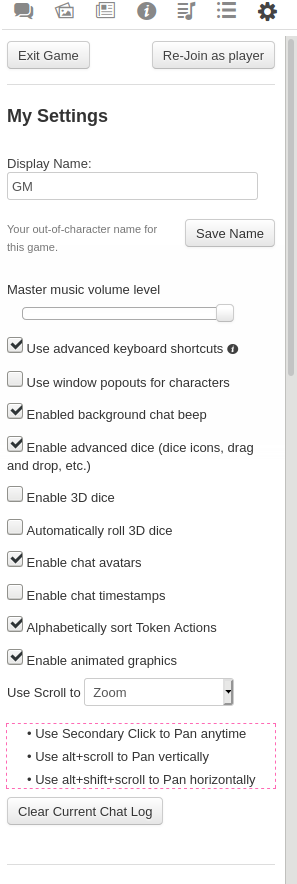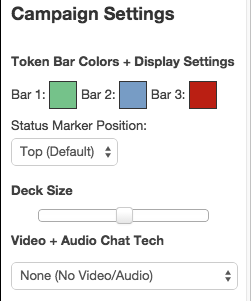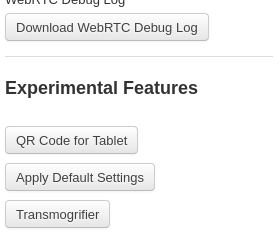Difference between revisions of "My Settings"
From Roll20 Wiki
Andreas J. (Talk | contribs) m |
Andreas J. (Talk | contribs) m |
||
| (2 intermediate revisions by one user not shown) | |||
| Line 1: | Line 1: | ||
{{revdate}}{{HCbox| {{hc|articles/360039675153-My-Settings Here}} }}{{clear}}{{SidebarNav}} | {{revdate}}{{HCbox| {{hc|articles/360039675153-My-Settings Here}} }}{{clear}}{{SidebarNav}} | ||
''Main Article:'' '''[[Sidebar|The Sidebar]]''' | ''Main Article:'' '''[[Sidebar|The Sidebar]]''' | ||
| − | + | {{orange| The Setting tab [https://app.roll20.net/forum/post/10588683/release-note-january-6-2022-in-game-settings-menu-ui-improvements got an UI update on Jan 6,2022], changing some things around. Help Center's '''[https://help.roll20.net/hc/en-us/articles/360039675153-My-Settings My Settings] have been updated with this info.''' }} | |
| − | [[File:mySettingsTab.jpg|center|framed]]The <span style="font-family:Pictos;">y</span> '''My Settings''' tab on the [[Sidebar]], allows players and GM to control several important functions in Roll20. | + | <div style="max-width: 350px">[[File:mySettingsTab.jpg|center|framed]]</div> |
| + | The <span style="font-family:Pictos;">y</span> '''My Settings''' tab on the [[Sidebar]], allows [[players]] and [[GM]] to control several important functions in Roll20. | ||
{{#evp:youtube|yAHM3ujm90w| My Settings Explained(8min, published Oct.2021)|right|600}} | {{#evp:youtube|yAHM3ujm90w| My Settings Explained(8min, published Oct.2021)|right|600}} | ||
==Exit Game== | ==Exit Game== | ||
| Line 86: | Line 87: | ||
<br> | <br> | ||
| − | == | + | ==Misc.== |
[[File:Experimental-features-jan2021.png|300px|Framed|right|Experimental Features section (Jan 2021)]] | [[File:Experimental-features-jan2021.png|300px|Framed|right|Experimental Features section (Jan 2021)]] | ||
Features listed under this category are experimental for one reason or other, before they’re fully integrated into a permanent place on the Sidebar or moved to another section. Due to this, items change from time to time under here. Often, these features are only available to those with '''[[Plus]]''' and/or '''[[Pro]]''' accounts. | Features listed under this category are experimental for one reason or other, before they’re fully integrated into a permanent place on the Sidebar or moved to another section. Due to this, items change from time to time under here. Often, these features are only available to those with '''[[Plus]]''' and/or '''[[Pro]]''' accounts. | ||
Latest revision as of 10:57, 18 June 2022
Page Updated: 2022-06-18 |
Attention: This page is community-maintained. For the official Roll20 version of this article, see the Help Center for assistance: Here .
Sidebar
q Text Chat
P Art Library
N Journal
i Compendium
u Jukebox
l Collections
y My Settings
Main Article: The Sidebar
| The Setting tab got an UI update on Jan 6,2022, changing some things around. Help Center's My Settings have been updated with this info. |
The y My Settings tab on the Sidebar, allows players and GM to control several important functions in Roll20.
[edit] Exit Game
At the top of y My Settings-tab is a button to Exit Game, and clicking on it will have you exit the campaign, return you to the Your Games'-page.
[edit] Re-Join as Player
I you're a GM in the game, you have the option to Re-Join as Player, which will remove all your GM tools& priviledges, so you can be a normal player. To get access the the GM tools again, go the the same section and press the now Re-Join as GM-button, or exit and then re-enter the game.
Useful for previewing your Game from a player's perspective or if you’re trading off GM responsibilities of the Game to one of your players.
You can right click on the Re-Join as Player button, copy the link, and save that link as a bookmark to more easily and directly access the Game as a player.
[edit] My Settings
Most of these options are specific to each Player rather than the Game, so Players can set different options to match their own preferences.
[edit] Display Name
By default, the Display Name is set to whatever is currently listed as your Roll20 account username. This name displays in a name plate positioned below your avatar portrait on the very bottom of the Tabletop. You can change this to suit your individual gaming needs like a specific character name or a game role. Click on the Save Name button to save any changes made in the Display Name textbox.
[edit] Master Music Volume Level
This slider controls the maximum volume the u Jukebox will play for a user.
The volume level is saved between game sessions and is a per game setting.
[edit] Use Advanced Keyboard Shortcuts
This checkbox toggles on the Advanced Shortcuts for Roll20.
[edit] Use Window Popouts for Characters
Select this checkbox to allow popout character sheets to remain on by default. This will “pop out” character sheets and handouts automatically when they are opened from the N Journal. You can popout any Character Sheet or Handout manually by clicking the icon next to your Character name in the Character Window. This can affect some functions within the sheet.
| See Character Sheet in a separate window for issues & limitations of character sheets when they are popped out. Some sheet features don't work when they are popped out. |
[edit] Enabled Background Chat Beep
When enabled, a beep noise will sound whenever a new item is added to the chatlog when you're not currently sitting in the chat tab of the Sidebar.
[edit] Enable Advanced Dice
When enabled, dice icons will become available in the chatlog when dice are rolled. You can drag those dice icons around to reorder the dice, and even drag them onto a map to have a Rollable Table Token of the die.
[edit] Enable 3D Dice
When enabled, 3D Dice will be rolled over the Tabletop whenever a valid roll is made in either chat, the Dice Roller or via Macros.
[edit] Automatically Roll 3D Dice
When enabled, 3D Dice will be rolled automatically. Dice Agency will be turned off.
[edit] Enable Chat Avatars
When enabled, a mini icon of a user's avatar will display when chat is entered in the chatroom. If a user is speaking as a particular character, that character portrait will display instead of the user's avatar.
[edit] Enable Chat Timestamps
When enabled, each chat message on the q Text Chat-tab will be prefaced with a timestamp to show when the message was sent. Timestamps are always stored for all chat messages. Displaying of timestamps is a per player setting which may be adjusted at any time to show or hide timestamps.
Timestamps for chat messages sent less than 24 hours ago will show as only the time, with older messages including the date as well.
[edit] Alphabetically Sort Token Actions
By default this setting is enabled. Leaving this box checked will sort Token Actions alphabetically, giving you finer control over the ordering of your token actions. Uncheck this box to retain the "old" behavior where the Token Actions are not sorted alphabetically.
[edit] Use Scroll to Zoom/Pan
You can change whether the scrollwheel on your mouse either Zoom in/out on the map, or to have it Pan across the map for this game.
See s Zoom Tool for more details
You can also change the default setting account-wide.
[edit] Clear Current Chat Log
This button will clear the chat history temporarily from the q Text Chat, for you. If you reload the game, the chat history will return.
To permanently delete the Chat Archive for everyone, the GM need to do so in the Campaign Settings.
[edit] Game Settings
This section is only visible to the GM of a Game.[edit] Token Bar Colors + Display Settings
You can choose different colors used for the Token Radial Menu Bubbles and their corresponding bars. You can also choose where you want to position the Token’s Markers.
[edit] Deck Size
You can adjust the size of the card decks on the table using this slider. This is especially useful if you have text heavy cards that need to remain on the deck when drawn, unless you specifically want them.
[edit] Video + Voice
These settings will be retained when you return to the game, so you only need to change them once.
[edit] Misc.
Features listed under this category are experimental for one reason or other, before they’re fully integrated into a permanent place on the Sidebar or moved to another section. Due to this, items change from time to time under here. Often, these features are only available to those with Plus and/or Pro accounts.
[edit] Apply Default Settings
Apply Default Sheet Settings to all existing sheets, instead of only new ones.
[edit] Transmogrifier
| This section is about a Roll20 feature exclusive to Pro-subscribers (and often to players in a Game created by a Pro-subscriber). If you'd like to use this feature, consider upgrading your account. |
The Transmogrifier can be used to move pages, tokens, character, handouts and more, between the games you have created.
[edit] See Also
- Game Management
- Roll20 Interface (inside the game)
- GM, Players
- Add Character Sheet to your Game
[edit] Sidebar
- q Text Chat
- P Art Library
- N Journal
- i Compendium
- u Jukebox
- l Collections
- y My Settings