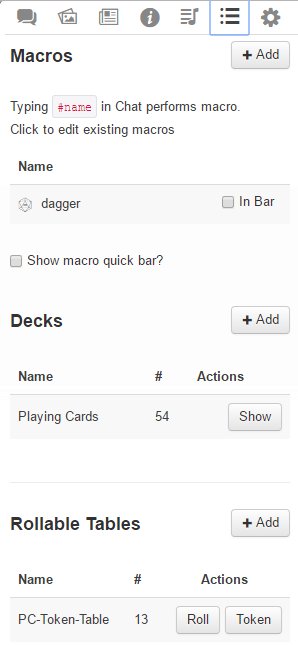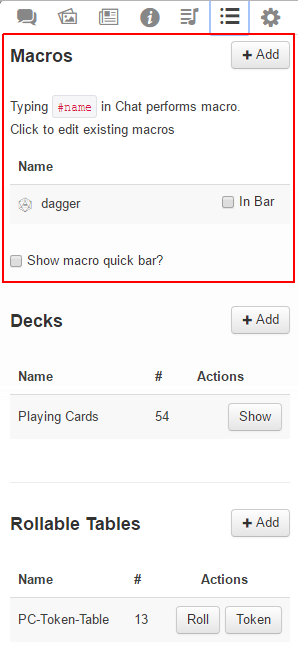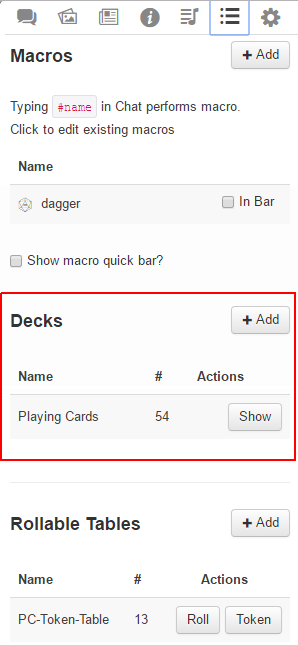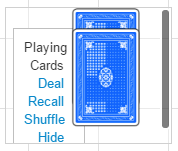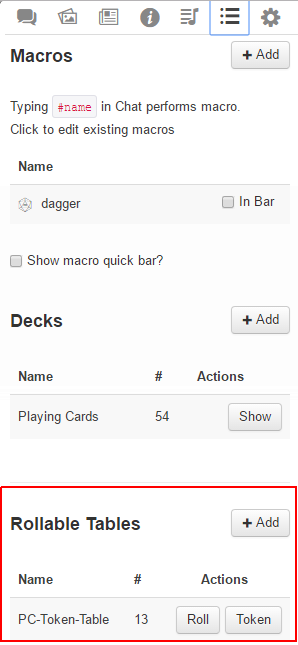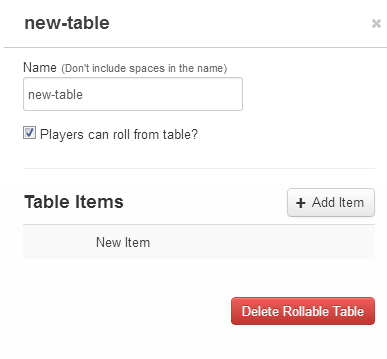Difference between revisions of "Collections"
From Roll20 Wiki
m |
Jannick D. (Talk | contribs) (→Dragonbane Initiative Deck) |
||
| (41 intermediate revisions by 14 users not shown) | |||
| Line 1: | Line 1: | ||
| + | {{revdate}}{{HCbox|{{hc|articles/360039178754-Collections Here}} }}{{clear}}{{SidebarNav}} | ||
| + | [[File:Collections Tab.png|thumb|left|200px|The Collections Tab]] | ||
| + | The {{Collections}}-tab is the second to last tab on the right of The [[Sidebar]]. This tab stores [[Macros]], [[Card Decks]], and [[Rollable Tables]]; which can come in handy for automating parts of your game, or simulating particular component you'd find in tabeltop & board game. | ||
| + | __TOC__ | ||
| + | <br> | ||
| + | <br> | ||
| + | <br>{{NavMacroDocs}} | ||
| + | <br> | ||
| + | <br> | ||
| + | <br> | ||
| + | <br> | ||
| + | =Macros= | ||
| + | [[File:Collections_Tab-macros.png|thumb|left|190px| Macro section]] | ||
| + | ''Main Article:'' '''[[Macros]]''' | ||
| − | + | '''Macros''' are user-defined shortcuts to commands you regularly want to repeat. For example, you can create a macro that shouts a battlecry then performs an attack that you frequently use. Instead of needing to type all of the commands over and over again as you play, you can just type one short command instead. | |
| − | + | On the {{Collections}}-tab you can save your macros, and have the option to turn on the [[Macro Quick Bar]] where you can more quickly access them during play. You can also Drag-n-Drop Roll buttons from some Character Sheets to it. | |
| − | + | See the '''[[Complete Guide to Macros & Rolls]]'''-page for comprehensive guide on the various aspects and options for creating macros. | |
| − | + | <br> | |
| + | <br> | ||
| + | <br> | ||
| + | <br> | ||
| + | <br> | ||
| + | <br> | ||
| + | <br> | ||
| + | <br> | ||
| + | <br> | ||
| + | =Card Decks= | ||
| + | [[File:Collections_Tab-decks.png|thumb|left|190px| Decks section]] | ||
| + | ''Main Article:'' '''[[Cards|Card Decks]]''' | ||
| − | + | '''Card Decks''' in Roll20 are collections (e.g., a deck) of one or more card objects that can be shuffled, drawn, dealt to [[players]], traded between players, and can be played directly to the Tabletop. | |
| + | Every game created gets a deck of standard 54 playing cards (52 cards + 2 Jokers) by default in the Collections tab, but you can [[Card_Decks#Creating_.26_Editing_Decks|create your own]] custom decks as well, such as a Tarot Deck. | ||
| + | [[File:Card Deck Menu.png|thumbnail|right]] | ||
| − | {{ | + | ==Hiding/Showing Decks== |
| + | By default, a deck is hidden. If you want to interact with a deck, click the Show button to the right of the deck name. The deck will appear along the right-hand side of the Tabletop area. You can reveal as many Card Decks as you need. If you reveal more decks than there is vertical space to fit them all on the Tabletop, a scrollbar will appear to allow you to access all your decks. | ||
| + | {{mbox | text=Depending on a Card Deck's Settings, a revealed deck may be visible to all [[players]] in the game, or only to the [[GM]].}}<br /> | ||
| + | To hide a deck again, click on the Hide button that appears to the right of the Card Deck name OR click on the Hide option in the Deck Menu. | ||
| + | <br> | ||
| + | ==Dragonbane Initiative Deck== | ||
| + | The Dragonbane game uses a deck of cards from 1 to 10 to determine initiative. One way to do this is the build in feature in Roll20 Dragonbane in the Party Sheet. An alternative to the Party Sheet is to use a Deck in Roll20. | ||
| + | To handle this in Roll20 you start by creating a new deck in the Collections menu. You should disable "Players can draw cards?" as this will be handled by the GM. Then add the cards - first card should be named "One" with the tooltip "1", second card named "Two" with the tooltip "2". If you use numbers for the name of the cards card number 1 and 10 will look like doublets in the Turn Order (both showing as "1"). | ||
| − | + | When it is time to deal out new initiaive cards "Recall" and "Shuffle" and then "Deal" - in the window called "Deal Multiple Cards" click the button "Deal cards to turn order items". Finally you probably need to sort the turn order in ascending order. | |
| − | + | For the heroic abilities Veteran or Lightning fast the players need to state they want to use their ability before the "Deal cards to turn order items" button is pressed by the GM - this should be done by having the Heroic Abilities added with the correct cost under Abilities & Spells, which will handle the deduction of the Willpower Points automatically, which click the name of the ability (the speech boubles to the left are just link ability text to chat without using them). For Veteran give the PC the card they had last round - and if that card was already in use give (update the Turn Order manually) that character the first available initiative card not in use. For Lightning Fast the character sheet have 2 check boxes - one called "Have Lightning Fast", which should be checked if the character have the ability - and another called "Use Lightning Fast", which should be checked if the character want to use the ability. | |
| − | + | ||
| − | + | ||
| − | + | ||
| − | + | ||
| − | + | ||
| − | + | ||
| − | + | ||
| − | + | ||
| − | + | ||
| − | + | ||
| − | + | ||
| − | + | ||
| − | + | ||
| − | + | ||
| − | + | ||
| − | + | ||
| − | + | ||
| − | + | ||
| − | + | ||
| − | + | ||
| − | + | ||
| − | + | ||
| − | + | ||
| − | + | ||
| − | + | ||
| − | + | ||
| − | + | ||
| − | + | ||
| − | + | ||
| − | + | ||
| − | + | ||
| − | + | ||
| − | + | ||
| − | + | ||
| − | + | ||
| − | + | ||
| − | + | ||
| − | + | ||
| − | + | ||
| − | + | ||
| − | + | ||
| − | + | ||
| − | + | ||
| − | + | ||
| − | + | ||
| − | + | ||
| − | + | ||
| − | + | ||
| − | + | ||
| − | + | ||
| − | + | ||
| − | + | ||
| − | + | ||
| − | + | ||
| − | + | ||
| − | + | ||
| − | + | ||
| − | + | ||
| − | + | ||
| − | + | ||
| − | + | ||
| − | + | ||
| − | + | ||
| − | + | ||
| − | + | ||
| − | + | ||
| + | = Rollable Tables = | ||
| + | [[File:Collections_Tab-rollable-tables.png|thumb|left|190px| Rollable Tables section]] | ||
| + | ''Main Page:'' '''[[Rollable Tables]]''' | ||
A rollable table is a collection of items from which a single item will be randomly chosen. It can be used to create custom dice, critical success/failure tables, loot tables, or any other list of items that need to be "rolled." | A rollable table is a collection of items from which a single item will be randomly chosen. It can be used to create custom dice, critical success/failure tables, loot tables, or any other list of items that need to be "rolled." | ||
| − | + | A '''[[Rollable_Tables#Rollable_Table_Token|Multi-sided Token]]''' is a [[Token]] you have assigned a Rollable Table table to. This will enable you to change the image of a token either randomly or choosing between options quickly. You can create one, if at least one of your '''Items''' has an icon assigned to it, you can create a '''Rollable Table Token''' based on the '''Rollable Table'''. | |
| − | [[ | + | [[File:NewTable.png|thumbnail|right|New Rollable Table|320px]] |
| − | + | ||
| − | + | ||
| − | + | ||
| − | + | ||
| − | + | ||
| − | + | ||
| − | + | ||
| − | + | ||
| − | + | ||
| − | + | ||
| − | + | ||
| − | + | ||
| − | + | ||
| − | + | ||
| − | + | ||
| − | + | ||
| − | + | ||
| − | + | ||
| − | + | ||
| − | + | ||
| − | + | ||
| − | You can | + | |
| − | + | ||
| − | + | ||
| − | + | ||
| − | + | ||
| − | + | ||
| − | + | ||
| − | + | ||
| − | + | ||
| − | + | ||
| − | [[File: | + | |
| − | + | ||
| − | + | ||
| − | + | ||
| − | + | ||
| − | + | ||
| − | + | ||
| − | + | ||
| − | + | ||
| − | + | ||
| − | + | ||
| − | + | ||
| − | + | ||
| − | + | ||
| − | + | ||
| − | + | ||
| − | + | ||
| − | + | ||
| − | + | ||
| + | {{clear}} | ||
| + | =Related Pages= | ||
| + | * [[Complete Guide to Macros & Rolls]] | ||
| + | * [[Macros]] | ||
| + | ** [[Macro Quick Bar]] | ||
| + | * [[Cards|Card Decks]] | ||
| + | * [[Rollable Tables]] | ||
| + | ** [[Multi-sided Token]] | ||
| + | * [[Linking Tokens to Journals]] | ||
| + | * [[API:Script_Index#Cards_.26_Roll_Tables|APIs related to Cards & Roll tables]] ({{Pro}} only) | ||
[[Category:Docs]] | [[Category:Docs]] | ||
| − | [[Category: | + | [[Category:Sidebar]] |
Latest revision as of 09:56, 10 October 2023
Page Updated: 2023-10-10 |
Attention: This page is community-maintained. For the official Roll20 version of this article, see the Help Center for assistance: Here .
Sidebar
q Text Chat
P Art Library
N Journal
i Compendium
u Jukebox
l Collections
y My Settings
The l Collections-tab is the second to last tab on the right of The Sidebar. This tab stores Macros, Card Decks, and Rollable Tables; which can come in handy for automating parts of your game, or simulating particular component you'd find in tabeltop & board game.
Contents |
Macro Creation
- Complete Guide to Macros & Rolls
- q Text Chat
- Dice Reference
- Order of Operations
- Macros
- Token Reference
- Character Reference
- Roll Templates
- Roll Table
Advanced
- Formatting
- HTML Replacement
- Chat Menus
- Hidden Rolls
- Advanced Macro Tips
- API Commands
- Char Sheet Creation
- External tools
Misc.
[edit] Macros
Main Article: Macros
Macros are user-defined shortcuts to commands you regularly want to repeat. For example, you can create a macro that shouts a battlecry then performs an attack that you frequently use. Instead of needing to type all of the commands over and over again as you play, you can just type one short command instead.
On the l Collections-tab you can save your macros, and have the option to turn on the Macro Quick Bar where you can more quickly access them during play. You can also Drag-n-Drop Roll buttons from some Character Sheets to it.
See the Complete Guide to Macros & Rolls-page for comprehensive guide on the various aspects and options for creating macros.
[edit] Card Decks
Main Article: Card Decks
Card Decks in Roll20 are collections (e.g., a deck) of one or more card objects that can be shuffled, drawn, dealt to players, traded between players, and can be played directly to the Tabletop.
Every game created gets a deck of standard 54 playing cards (52 cards + 2 Jokers) by default in the Collections tab, but you can create your own custom decks as well, such as a Tarot Deck.
[edit] Hiding/Showing Decks
By default, a deck is hidden. If you want to interact with a deck, click the Show button to the right of the deck name. The deck will appear along the right-hand side of the Tabletop area. You can reveal as many Card Decks as you need. If you reveal more decks than there is vertical space to fit them all on the Tabletop, a scrollbar will appear to allow you to access all your decks.
| Depending on a Card Deck's Settings, a revealed deck may be visible to all players in the game, or only to the GM. |
To hide a deck again, click on the Hide button that appears to the right of the Card Deck name OR click on the Hide option in the Deck Menu.
[edit] Dragonbane Initiative Deck
The Dragonbane game uses a deck of cards from 1 to 10 to determine initiative. One way to do this is the build in feature in Roll20 Dragonbane in the Party Sheet. An alternative to the Party Sheet is to use a Deck in Roll20.
To handle this in Roll20 you start by creating a new deck in the Collections menu. You should disable "Players can draw cards?" as this will be handled by the GM. Then add the cards - first card should be named "One" with the tooltip "1", second card named "Two" with the tooltip "2". If you use numbers for the name of the cards card number 1 and 10 will look like doublets in the Turn Order (both showing as "1").
When it is time to deal out new initiaive cards "Recall" and "Shuffle" and then "Deal" - in the window called "Deal Multiple Cards" click the button "Deal cards to turn order items". Finally you probably need to sort the turn order in ascending order.
For the heroic abilities Veteran or Lightning fast the players need to state they want to use their ability before the "Deal cards to turn order items" button is pressed by the GM - this should be done by having the Heroic Abilities added with the correct cost under Abilities & Spells, which will handle the deduction of the Willpower Points automatically, which click the name of the ability (the speech boubles to the left are just link ability text to chat without using them). For Veteran give the PC the card they had last round - and if that card was already in use give (update the Turn Order manually) that character the first available initiative card not in use. For Lightning Fast the character sheet have 2 check boxes - one called "Have Lightning Fast", which should be checked if the character have the ability - and another called "Use Lightning Fast", which should be checked if the character want to use the ability.
[edit] Rollable Tables
Main Page: Rollable Tables
A rollable table is a collection of items from which a single item will be randomly chosen. It can be used to create custom dice, critical success/failure tables, loot tables, or any other list of items that need to be "rolled."
A Multi-sided Token is a Token you have assigned a Rollable Table table to. This will enable you to change the image of a token either randomly or choosing between options quickly. You can create one, if at least one of your Items has an icon assigned to it, you can create a Rollable Table Token based on the Rollable Table.