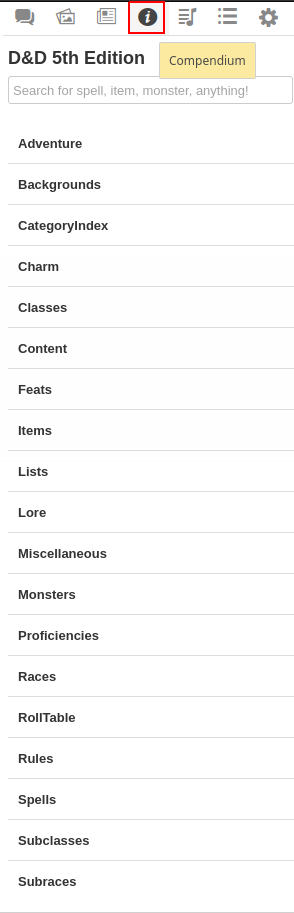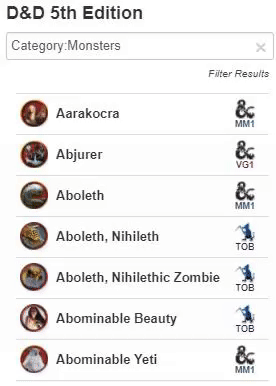Difference between revisions of "Compendium"
From Roll20 Wiki
Kristin C. (Talk | contribs) m |
Andreas J. (Talk | contribs) m |
||
| (93 intermediate revisions by 9 users not shown) | |||
| Line 1: | Line 1: | ||
| − | Compendiums are "books" of indexed and categorized series of webpages devoted to a particular RPG rule system. It behaves and is designed similarly to a mini wiki. A Compendium can be browsed outside the VTT, but it also can be used within it for quick rule searches and populating fields on your character sheets like equipment and spells via drag and drop capability. | + | {{revdate}}{{HCbox|{{hc|articles/360039178694-Compendium Here}} }}{{clear}}{{SidebarNav}} |
| + | [[File:Compendium-tab.png|thumbnail|right|230px|The <span style="font-family:Pictos;">i</span> '''Compendium'''-tab, as viewed inside a game]] | ||
| + | '''Compendiums''' are "books" of indexed and categorized series of webpages devoted to a particular RPG rule system. It behaves and is designed similarly to a mini wiki. A Compendium can be browsed outside the VTT, but it also can be used within it for quick rule searches and populating fields on your character sheets like equipment and spells via drag and drop capability. [[Compendium Sharing|These can be shared with other users inside a campaign]]. | ||
| − | There are Compendiums that are freely available to use due to their OGL status (I.e. D&D 5th Edition SRD | + | There are Compendiums that are freely available to use due to their OGL or CCPL status (I.e. D&D 5th Edition SRD, Pathfinder SRD, Dungeon World), but Roll20 also offer unlockable licensed material via the Marketplace like Wizards of the Coast's ''[[Volo's Guide to Monsters]]'' and ''[[Monster Manual]]'', or Kobold Press' ''{{market|compendiumexpansion/3/tome-of-beasts Tome of Beasts}}''. |
| − | + | =External Compendium= | |
| + | {{Main|External Compendium}} | ||
| − | + | The Roll20 compendium can also be viewed when not inside a game. | |
| − | + | ||
| − | = | + | =In-Game Compendium= |
| − | + | [[File:Compendium Tab2.png|framed|right|The [[Sidebar]]'s <span style="font-family:Pictos;">i</span> '''Compendium'''-tab, with the D&D 5th Edition SRD Compendium loaded.]] | |
| + | If a Compendium is enabled inside a game, it can be accessed through the [[Sidebar]]'s '''<span style="font-family:Pictos;">i</span> Compendium'''-tab. | ||
| + | ==Adding a Compendium to your Game== | ||
| + | Where the versatility of Compendiums truly shines is when one is attached to a game so that it can be utilized within the VTT. GMs and players can look up rules on the fly during their game and the GM can take whole entries from the Compendium and drag them to the tabletop to create a handout with the information contained within. While editing a character journal, the GM and players can drag items, spells, and other abilities from the Compendium into their character sheet to auto-complete elements on it. Monster entries will even create and populate entire NPC journals automatically and come with a linked token (when available) when the GM drags its entry to the Tabletop. | ||
| − | + | Compendiums can be tied to a community Character Sheet. A community sheet must be designed by its author to point to a particular Compendium first before VTT/Compendium functionality is available. For instance, choosing a D&D 5th Edition character sheet will automatically assign and enable the 5th Edition Compendium to be used in your game as well as Pathfinder sheets linking to the Pathfinder Compendium. You can choose a character sheet at game creation or by going to the Game Settings page at any time afterwards. | |
| − | = | + | Once added, a new tab will be added on the [[Sidebar]], placed between the <span style="font-family:Pictos;">N</span> [[Journal]]-tab and the <span style="font-family:Pictos Custom;">u</span> [[Jukebox]]-tab. This is the Compendium tab. Browsing and searching for entries within the Compendium Tab behave exactly as the webpage version. The only difference here is that the entries will pop up in their separate window when you select them from the tab. |
| − | + | ||
| − | + | If you're not relying on a Character Sheet to load a desired Compendium, you'll want to go to the [[Game Settings Page]] and choose the Compendium you want to use. | |
| − | + | ===Entry List Data In-App=== | |
| + | [[File:Viewing_Compendium_Attribute_Data_In-App_v2.gif|framed|right|Viewing attribute info of D&D 5E Monster entries within the Roll20 App]] | ||
| + | When browsing entries that have a List Page (like Spells or Monsters from the 5E SRD Compendium) on the external Compendium, you can pull down the same block of data that displays underneath the search filters within the VTT. | ||
| − | + | While looking through a listed category on the <span style="font-family:Pictos;">i</span> Compendium Tab, a down arrow icon will appear when you mouse-over over an entry. It will appear to the left of the entry name or token graphic (when available). Clicking on this icon will roll out that entry's info block. You can roll out as many entries in this fashion as you want on the <span style="font-family:Pictos;">i</span> Compendium Tab. | |
| − | + | To hide the block of information again, mouse-over the entry and the arrow icon will point up instead of down. Clicking on this icon will hide the info block.<br /> | |
| + | |||
| + | ===Book Expansion Sources=== | ||
| + | While viewing Compendium entries in-app, a publisher icon and a book title abbreviation will be listed on the entry's far right to signify where this info is sourced from. For instance, an entry from the ''Monster Manual'' expansion will have the Dungeons and Dragons ampersand logo as well as the abbreviation, '''MM1''', underneath it. Kobold Press' ''Tome of Beast'' expansion entries will have a kobold logo icon and the abbreviation, '''TOB''', underneath it. | ||
| + | |||
| + | '''5E Sources''' | ||
| + | {| style="width:25%; padding: 5px;" class="wikitable" align="center" | ||
| + | |- | ||
| + | ! Source Book Name !! Publisher !! Icon !! | ||
| + | |- | ||
| + | | ''5E SRD'' || Wizards of the Coast || [[File:DungeonsDragonsIcon.png]]<br /><span style="color:#333; ">SRD</span> | ||
| + | |- | ||
| + | | ''Monster Manual'' || Wizards of the Coast || [[File:DungeonsDragonsIcon.png]]<br /><span style="color:#38546f; ">MM1</span> | ||
| + | |- | ||
| + | | ''Volo's Guide to Monsters'' || Wizards of the Coast || [[File:DungeonsDragonsIcon.png]]<br /><span style="color:#6c1f31; ">VG1</span> | ||
| + | |- | ||
| + | | ''Tome of Beasts'' || Kobold Press || [[File:KoboldPressIcon.png]]<br /><span style="color:#33224f; ">TOB</span> | ||
| + | |- | ||
| + | | ''Baldur's Gate: Descent into Avernus'' || Wizards of the Coast || [[File:DungeonsDragonsIcon.png]]<br /><span style="color:#00008B; ">DIA</span> | ||
| + | |} | ||
| + | |||
| + | ==[[Compendium Sharing]]== | ||
| + | {{main|Compendium Sharing}} | ||
==Drag and Drop Functionality== | ==Drag and Drop Functionality== | ||
| + | When added to a game, a Compendium can speed up the process of content generation for a GM. Not only can you use the <span style="font-family:Pictos;">i</span> Compendium tab to look something up in the rulebook without opening a physical book or switching to another browser tab, but you can click and drag on a Compendium entry to pull it out of the <span style="font-family:Pictos;">i</span> Compendium tab for various automated purposes listed below. | ||
===Non-Monster Entries=== | ===Non-Monster Entries=== | ||
| + | Compendium entries that aren't designed as a complete NPC sheet (Rules, Races, Classes, Items, Spells, etc) will add a [[Journal#Handout|Handout]] to the <span style="font-family:Pictos;">N</span> [[Journal]] tab containing all the text and images from the provided Compendium entry after dragging and dropping the entry to the Tabletop. When in handout form, the GM can share this out to other players. This method is how you can grant players access to purchased Marketplace content like ''[[Volo's Guide to Monsters]]''. | ||
| + | |||
===Monster Entries=== | ===Monster Entries=== | ||
| − | + | If you look up a Monster/Beast/NPC entry in your Compendium and then drag and drop it to the tabletop, so long as you are using a [[Character Sheet]] that has this enabled, a Character Journal will be automatically created and statted using the content from the Compendium entry to fill out the various attributes and abilities. | |
| − | + | ||
| − | + | ===Character Sheet Integration=== | |
| − | === | + | Some [[Character Sheets]], such as [[D&D 5E by Roll20]] or [[PF2E|Pathfinder Second Edition by Roll20]], have Compendium integration that enables you to drag-n-drop entries from the Compendium, or use the info in a Charactermancer. |
| − | + | ||
| − | = | + | When filling out a character sheet, if enabled by the Sheet Author, a player can drag and drop Items, Equipment, Abilities, Spells, and other entry types directly to the character sheet to automatically fill them out with the information provided by the Compendium entry. The range of interactivity depends on the Sheet's design. |
| − | + | ||
| − | + | =Requested Feature: Custom Compendium= | |
| + | {{main|Custom Compendium}} | ||
| + | |||
| + | You can't edit or create Custom Compendiums, but it's a popular suggestion. | ||
| + | |||
| + | =See Also= | ||
| + | * [[Marketplace]] | ||
| + | * [[Character Sheets]] | ||
| + | |||
| + | The other tabs in the [[Sidebar]]: | ||
| + | * <span style="font-family:Pictos;">q</span> [[Text Chat]] | ||
| + | * <span style="font-family:Pictos;">P</span> [[Art Library]] | ||
| + | * <span style="font-family:Pictos;">N</span> [[Journal]] | ||
| + | * <span style="font-family:Pictos;">y</span> [[Compendium]] | ||
| + | ** [[Compendium Sharing]] | ||
| + | * <span style="font-family:Pictos Custom;">u</span> [[Jukebox]] | ||
| + | * <span style="font-family:Pictos;">l</span> [[Collections]] | ||
| + | * <span style="font-family:Pictos;">y</span> [[My Settings]] | ||
| + | <br> | ||
| + | <br> | ||
[[Category:Docs]] | [[Category:Docs]] | ||
| + | [[Category:Sidebar]] | ||
| + | [[Category:Compendium]] | ||
Latest revision as of 17:19, 25 October 2021
Page Updated: 2021-10-25 |
Attention: This page is community-maintained. For the official Roll20 version of this article, see the Help Center for assistance: Here .
Sidebar
q Text Chat
P Art Library
N Journal
i Compendium
u Jukebox
l Collections
y My Settings
Compendiums are "books" of indexed and categorized series of webpages devoted to a particular RPG rule system. It behaves and is designed similarly to a mini wiki. A Compendium can be browsed outside the VTT, but it also can be used within it for quick rule searches and populating fields on your character sheets like equipment and spells via drag and drop capability. These can be shared with other users inside a campaign.
There are Compendiums that are freely available to use due to their OGL or CCPL status (I.e. D&D 5th Edition SRD, Pathfinder SRD, Dungeon World), but Roll20 also offer unlockable licensed material via the Marketplace like Wizards of the Coast's Volo's Guide to Monsters and Monster Manual, or Kobold Press' Tome of Beasts(Market).
Contents |
[edit] External Compendium
Main Page: External Compendium
The Roll20 compendium can also be viewed when not inside a game.
[edit] In-Game Compendium
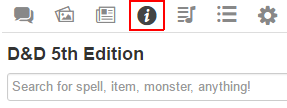
If a Compendium is enabled inside a game, it can be accessed through the Sidebar's i Compendium-tab.
[edit] Adding a Compendium to your Game
Where the versatility of Compendiums truly shines is when one is attached to a game so that it can be utilized within the VTT. GMs and players can look up rules on the fly during their game and the GM can take whole entries from the Compendium and drag them to the tabletop to create a handout with the information contained within. While editing a character journal, the GM and players can drag items, spells, and other abilities from the Compendium into their character sheet to auto-complete elements on it. Monster entries will even create and populate entire NPC journals automatically and come with a linked token (when available) when the GM drags its entry to the Tabletop.
Compendiums can be tied to a community Character Sheet. A community sheet must be designed by its author to point to a particular Compendium first before VTT/Compendium functionality is available. For instance, choosing a D&D 5th Edition character sheet will automatically assign and enable the 5th Edition Compendium to be used in your game as well as Pathfinder sheets linking to the Pathfinder Compendium. You can choose a character sheet at game creation or by going to the Game Settings page at any time afterwards.
Once added, a new tab will be added on the Sidebar, placed between the N Journal-tab and the u Jukebox-tab. This is the Compendium tab. Browsing and searching for entries within the Compendium Tab behave exactly as the webpage version. The only difference here is that the entries will pop up in their separate window when you select them from the tab.
If you're not relying on a Character Sheet to load a desired Compendium, you'll want to go to the Game Settings Page and choose the Compendium you want to use.
[edit] Entry List Data In-App
When browsing entries that have a List Page (like Spells or Monsters from the 5E SRD Compendium) on the external Compendium, you can pull down the same block of data that displays underneath the search filters within the VTT.
While looking through a listed category on the i Compendium Tab, a down arrow icon will appear when you mouse-over over an entry. It will appear to the left of the entry name or token graphic (when available). Clicking on this icon will roll out that entry's info block. You can roll out as many entries in this fashion as you want on the i Compendium Tab.
To hide the block of information again, mouse-over the entry and the arrow icon will point up instead of down. Clicking on this icon will hide the info block.
[edit] Book Expansion Sources
While viewing Compendium entries in-app, a publisher icon and a book title abbreviation will be listed on the entry's far right to signify where this info is sourced from. For instance, an entry from the Monster Manual expansion will have the Dungeons and Dragons ampersand logo as well as the abbreviation, MM1, underneath it. Kobold Press' Tome of Beast expansion entries will have a kobold logo icon and the abbreviation, TOB, underneath it.
5E Sources
[edit] Compendium Sharing
Main Page: Compendium Sharing
[edit] Drag and Drop Functionality
When added to a game, a Compendium can speed up the process of content generation for a GM. Not only can you use the i Compendium tab to look something up in the rulebook without opening a physical book or switching to another browser tab, but you can click and drag on a Compendium entry to pull it out of the i Compendium tab for various automated purposes listed below.
[edit] Non-Monster Entries
Compendium entries that aren't designed as a complete NPC sheet (Rules, Races, Classes, Items, Spells, etc) will add a Handout to the N Journal tab containing all the text and images from the provided Compendium entry after dragging and dropping the entry to the Tabletop. When in handout form, the GM can share this out to other players. This method is how you can grant players access to purchased Marketplace content like Volo's Guide to Monsters.
[edit] Monster Entries
If you look up a Monster/Beast/NPC entry in your Compendium and then drag and drop it to the tabletop, so long as you are using a Character Sheet that has this enabled, a Character Journal will be automatically created and statted using the content from the Compendium entry to fill out the various attributes and abilities.
[edit] Character Sheet Integration
Some Character Sheets, such as D&D 5E by Roll20 or Pathfinder Second Edition by Roll20, have Compendium integration that enables you to drag-n-drop entries from the Compendium, or use the info in a Charactermancer.
When filling out a character sheet, if enabled by the Sheet Author, a player can drag and drop Items, Equipment, Abilities, Spells, and other entry types directly to the character sheet to automatically fill them out with the information provided by the Compendium entry. The range of interactivity depends on the Sheet's design.
[edit] Requested Feature: Custom Compendium
Main Page: Custom Compendium
You can't edit or create Custom Compendiums, but it's a popular suggestion.
[edit] See Also
The other tabs in the Sidebar:
- q Text Chat
- P Art Library
- N Journal
- y Compendium
- u Jukebox
- l Collections
- y My Settings