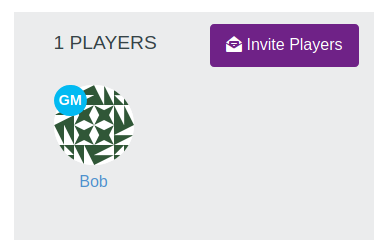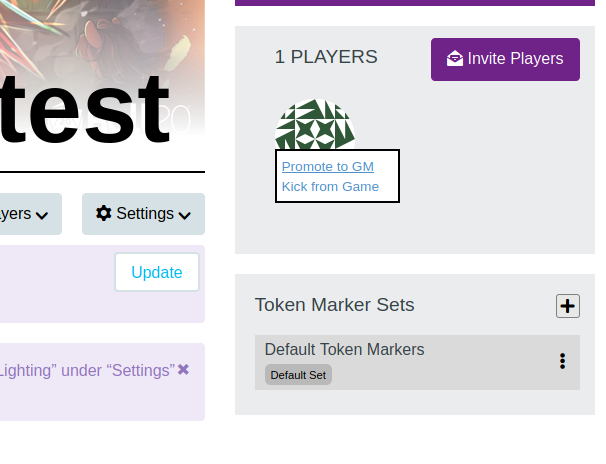Difference between revisions of "GM"
From Roll20 Wiki
Andreas J. (Talk | contribs) m |
Andreas J. (Talk | contribs) (add images, more explanation) |
||
| Line 1: | Line 1: | ||
| − | {{Stub}} | + | {{Stub}}[[File:Roll20-gm.png|right|thumbnail|300px| On the Campaign Main Page, Bob is shown to be a GM in the campaign by the blue "GM" shown on his icon]] |
| − | '''Game Masters''' , or '''GM''' for short, are the ones who can control basically | + | '''Game Masters''' , or '''GM''' for short, are the ones who can control basically all aspect of a [[Campaign]] while in-game. The [[#Creator|Creator]] of a game is essentially a GM, but have exclusive access to a number of settings for the [[Campaign]] only they can access. |
| − | '''[[Player|Players]]''' have much more limited options on what they can do. | + | '''[[Player|Players]]''' have much more limited options on what they can do, than the GM or Creator. |
| − | + | =GM= | |
| − | If the [[#Creator|Creator]] of the game is a | + | If the [[#Creator|Creator]] of the game is a {{Plus}} or {{Pro}} user, the other [[GM]](s) of the game get access to all those tools & features in-game, such as: |
| + | * [[API]] | ||
| + | * [[Dynamic Lighting]] | ||
| + | * [[Custom Character Sheet]] | ||
| + | |||
| + | A [[GM]] can change which [[API:Use_Guide#The_Script_Editor|API are installed in a game]]. | ||
Older Guide: '''[[Getting Started GMs]]''' | Older Guide: '''[[Getting Started GMs]]''' | ||
| + | |||
| + | ==Promote player to GM== | ||
| + | [[File:Game-promote-to-gm.png|right|thumbnail|300px|Promote someone to GM]] | ||
| + | A [[GM]] can promote a Player to GM on the [[Game Settings]]-page. Hover your mouse over their icon, and select "Promote to GM". You should see that the player gets a blue "GM" on top of their icon. | ||
| + | |||
| + | A game can have any number of GMs, and multiple people can be logged in as a GM at the same time. | ||
| + | |||
| + | ==Rejoin as Player== | ||
| + | The Creator or a GM can voluntarily disable their GM-status in a game by in-game going to {{My Settings}}-tab, and pressing the '''Rejoin as Player'''-button at the top. | ||
| + | |||
| + | By default, you always enter a game as a GM if you are on it's main page, and either have to do the above each time, or you can right-click the '''Rejoin as Player'''-button and bookmark it. | ||
| + | |||
| + | Using the bookmark you can you can enter the game directly as a player, avoiding accidentally spoiling yourself something before you have gone to the button. | ||
==API== | ==API== | ||
| Line 21: | Line 39: | ||
* '''[[Script:Token Lock|TokenLock]]''' – Allows GMs to selectively lock the movement of Player Tokens. | * '''[[Script:Token Lock|TokenLock]]''' – Allows GMs to selectively lock the movement of Player Tokens. | ||
| − | + | =Creator= | |
| + | [[File:Roll20-gamecreator.png|thumbnail|right| Bob is shown as the game creator in the top right corner of the [[campaign]]'s main page]] | ||
The '''Creator''' of a game has a few things exclusively available to them, which other people promoted to GMs can't do. | The '''Creator''' of a game has a few things exclusively available to them, which other people promoted to GMs can't do. | ||
This is mostly related to General & Default settings that are accessed in the menus outside the game: '''[[Game Management]]''' | This is mostly related to General & Default settings that are accessed in the menus outside the game: '''[[Game Management]]''' | ||
| + | * Only the Game creator can access the [[Game Settings]]-page | ||
* Only the Game creator can [[change the Character Sheet Template]] used in a game. | * Only the Game creator can [[change the Character Sheet Template]] used in a game. | ||
* Only the Game creator can change what {{Compendium}}, if any, can be used, and whether the Creator [[Compendium Sharing|shares their compendium access]] to the other people in the game. | * Only the Game creator can change what {{Compendium}}, if any, can be used, and whether the Creator [[Compendium Sharing|shares their compendium access]] to the other people in the game. | ||
| − | * | + | * only the creator can delete the chat archive permanently. |
| − | * | + | * only creator can delete/copy a game |
| + | |||
=Related Pages= | =Related Pages= | ||
* [[Game Management]] | * [[Game Management]] | ||
| + | ** [[Game Settings Page]] | ||
* [[Player]] | * [[Player]] | ||
* [[Community FAQ]] | * [[Community FAQ]] | ||
| Line 38: | Line 60: | ||
** [[Plus]] | ** [[Plus]] | ||
** [[Pro]] | ** [[Pro]] | ||
| + | * {{Compendium}} | ||
| + | * [[Character Sheet]] | ||
<br> | <br> | ||
<br> | <br> | ||
[[Category:Docs]] | [[Category:Docs]] | ||
Revision as of 13:23, 5 February 2021
| This article is a stub. |
Game Masters , or GM for short, are the ones who can control basically all aspect of a Campaign while in-game. The Creator of a game is essentially a GM, but have exclusive access to a number of settings for the Campaign only they can access.
Players have much more limited options on what they can do, than the GM or Creator.
Contents[hide] |
GM
If the Creator of the game is aA GM can change which API are installed in a game.
Older Guide: Getting Started GMs
Promote player to GM
A GM can promote a Player to GM on the Game Settings-page. Hover your mouse over their icon, and select "Promote to GM". You should see that the player gets a blue "GM" on top of their icon.
A game can have any number of GMs, and multiple people can be logged in as a GM at the same time.
Rejoin as Player
The Creator or a GM can voluntarily disable their GM-status in a game by in-game going to y My Settings-tab, and pressing the Rejoin as Player-button at the top.
By default, you always enter a game as a GM if you are on it's main page, and either have to do the above each time, or you can right-click the Rejoin as Player-button and bookmark it.
Using the bookmark you can you can enter the game directly as a player, avoiding accidentally spoiling yourself something before you have gone to the button.
API
Some GM-only features can be indirectly be granted to players through using different APIs, such as:
- emas -- Provides player
!emasand!ascommands.(emote as) - Roll20 Audio Master -- API commands to manage the u Jukebox
- MapChange -- has option to allow players to control what page they see
- (don't remember name) -- allows the player to create new character sheets for themselves
There are also API that can limit players more that normal:
- DryErase – An API that can stop players from drawing on the map, deleting any drawing instantly.
- TokenLock – Allows GMs to selectively lock the movement of Player Tokens.
Creator
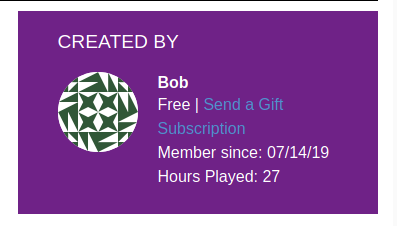
The Creator of a game has a few things exclusively available to them, which other people promoted to GMs can't do.
This is mostly related to General & Default settings that are accessed in the menus outside the game: Game Management
- Only the Game creator can access the Game Settings-page
- Only the Game creator can change the Character Sheet Template used in a game.
- Only the Game creator can change what i Compendium, if any, can be used, and whether the Creator shares their compendium access to the other people in the game.
- only the creator can delete the chat archive permanently.
- only creator can delete/copy a game
Related Pages