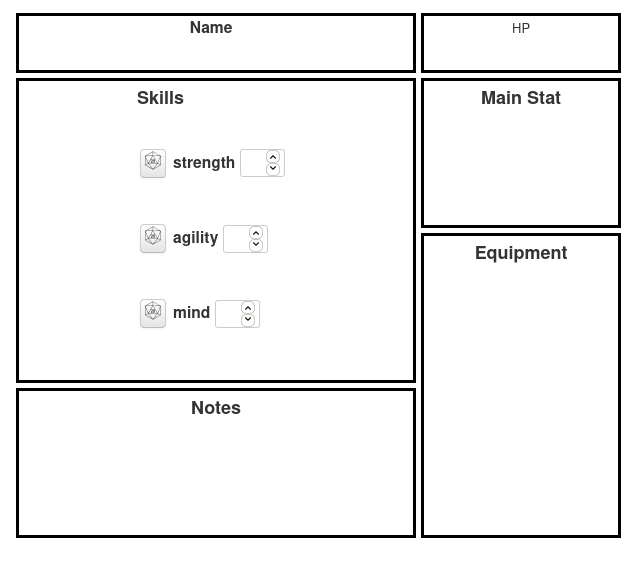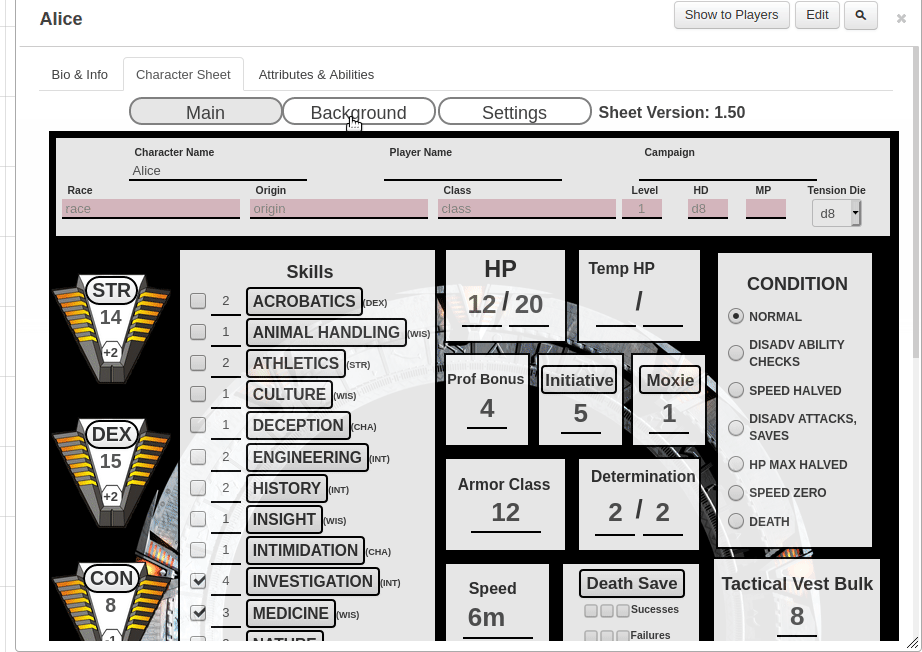Difference between revisions of "Designing Character Sheet Layout"
From Roll20 Wiki
Andreas J. (Talk | contribs) m (update examples to be LCS+CSE compliant) |
Andreas J. (Talk | contribs) (grid-template-areas example, update roll20 col/rows) |
||
| Line 7: | Line 7: | ||
= Layout Types = | = Layout Types = | ||
| − | The four main approaches/frameworks that people use for designing layouts on Roll20 character sheets. | + | The four main approaches/frameworks that people use for designing layouts on Roll20 character sheets. |
| + | |||
| + | See [[#Sheet Templates]] for more comprehensive examples of sheets using these methods. | ||
== CSS Grid == | == CSS Grid == | ||
| − | Many newer character sheet use CSS Grid for their layout, and is the recommended method doing the general layout of sections on a sheet. Aligning things in grid, columns is great, and you can | + | Many newer character sheet use CSS Grid for their layout, and is the recommended method doing the general layout of sections on a sheet. Aligning things in a grid, by using rows & columns is great, and you can have elements overlap and even span several "spots" on the grid. Many tend to use [[#CSS Flexbox|flexbox]] for styling inside individual sections/blocks on the sheet, if grid seems overkill. |
* '''[https://css-tricks.com/snippets/css/complete-guide-grid/ A Complete Guide to CSS Grid]''' | * '''[https://css-tricks.com/snippets/css/complete-guide-grid/ A Complete Guide to CSS Grid]''' | ||
| Line 18: | Line 20: | ||
{{ex}} | {{ex}} | ||
| − | <pre data-language="html"> | + | <pre data-language="html" style="overflow:auto;white-space:pre-wrap;"> |
<div class="sheet-grid-section"> | <div class="sheet-grid-section"> | ||
<span>1st span</span> | <span>1st span</span> | ||
| Line 28: | Line 30: | ||
</div> | </div> | ||
</pre> | </pre> | ||
| − | <pre data-language="css"> | + | <pre data-language="css" style="overflow:auto;white-space:pre-wrap;"> |
.charsheet .sheet-grid-section{ | .charsheet .sheet-grid-section{ | ||
display: grid; | display: grid; | ||
| Line 36: | Line 38: | ||
</pre> | </pre> | ||
| + | ===grid-template-areas=== | ||
[https://developer.mozilla.org/en-US/docs/Web/CSS/CSS_Grid_Layout/Grid_Template_Areas grid-template-areas] can be used for naming sheet sections and then easily display in a human-readable way how each section is positioned in the grid. The drawback is that you can't have sections that overlap with each-other using this. | [https://developer.mozilla.org/en-US/docs/Web/CSS/CSS_Grid_Layout/Grid_Template_Areas grid-template-areas] can be used for naming sheet sections and then easily display in a human-readable way how each section is positioned in the grid. The drawback is that you can't have sections that overlap with each-other using this. | ||
| + | |||
| + | <pre data-language="html" style="overflow:auto;white-space:pre-wrap;"> | ||
| + | <div class="sheet-grid-section"> | ||
| + | <div class="sheet-namelvl sheet-block"> | ||
| + | <label>Name</label> | ||
| + | </div> | ||
| + | <div class="sheet-hp sheet-block"> | ||
| + | <span>HP</span> | ||
| + | </div> | ||
| + | <div class="sheet-stat sheet-block"> | ||
| + | <h3>Main Stat</h3> | ||
| + | </div> | ||
| + | <div class="sheet-skills sheet-block"> | ||
| + | <h3>Skills</h3> | ||
| + | <label><button name="roll_str" value="/r 1d6+@{str}" type="roll"></button> strength <input type="number" name="attr_str"></label> | ||
| + | <label><button name="roll_agi" value="/r 1d6+@{agi}" type="roll"></button> agility <input type="number" name="attr_agi"></label> | ||
| + | <label><button name="roll_mind" value="/r 1d6+@{mind}" type="roll"></button> mind <input type="number" name="attr_mind"></label> | ||
| + | </div> | ||
| + | <div class="sheet-equip sheet-block"> | ||
| + | <h3>Equipment</h3> | ||
| + | </div> | ||
| + | <div class="sheet-notes sheet-block"> | ||
| + | <h3>Notes</h3> | ||
| + | </div> | ||
| + | </div> | ||
| + | </pre> | ||
| + | [[File:Cs-grid-template-areas.png|right|thumbnail|450px|Simple sheet layout using <code>grid-template-areas</code>]] | ||
| + | <pre data-language="css" style="overflow:auto;white-space:pre-wrap;"> | ||
| + | .charsheet .sheet-grid-section{ | ||
| + | display: grid; | ||
| + | grid-template-columns: 400px 200px; | ||
| + | grid-template-rows: 60px 150px 150px 150px; | ||
| + | grid-template-areas:"namelvl hp " | ||
| + | "skills stat " | ||
| + | "skills equip " | ||
| + | "notes equip "; | ||
| + | grid-gap: 5px; | ||
| + | } | ||
| + | .charsheet div.sheet-block{ | ||
| + | display: grid; | ||
| + | justify-content: center; | ||
| + | padding: 5px; | ||
| + | border: 3px solid black; | ||
| + | } | ||
| + | .charsheet div.sheet-namelvl{ | ||
| + | grid-area: namelvl; | ||
| + | } | ||
| + | .charsheet div.sheet-hp{ | ||
| + | grid-area: hp; | ||
| + | } | ||
| + | .charsheet div.sheet-stat{ | ||
| + | grid-area: stat; | ||
| + | } | ||
| + | .charsheet div.sheet-skills{ | ||
| + | grid-area: skills; | ||
| + | } | ||
| + | .charsheet div.sheet-equip{ | ||
| + | grid-area: equip; | ||
| + | } | ||
| + | .charsheet div.sheet-notes{ | ||
| + | grid-area: notes; | ||
| + | } | ||
| + | </pre> | ||
===Subgrid=== | ===Subgrid=== | ||
| Line 43: | Line 109: | ||
You can implement subgrid in sheets, and then create a fallback design, in case the browser doesn't support CSS Subgrid. | You can implement subgrid in sheets, and then create a fallback design, in case the browser doesn't support CSS Subgrid. | ||
| − | <pre data-language="html"> | + | <pre data-language="html" style="overflow:auto;white-space:pre-wrap;"> |
<div class="sheet-grid"> | <div class="sheet-grid"> | ||
<div class="sheet-item"> | <div class="sheet-item"> | ||
| Line 51: | Line 117: | ||
</pre> | </pre> | ||
| − | <pre data-language="css"> | + | <pre data-language="css" style="overflow:auto;white-space:pre-wrap;"> |
.charsheet .sheet-grid { | .charsheet .sheet-grid { | ||
display: grid; | display: grid; | ||
| Line 81: | Line 147: | ||
* [https://flexbox.help/ flexbox.help] | * [https://flexbox.help/ flexbox.help] | ||
| − | <pre data-language="html"> | + | <pre data-language="html" style="overflow:auto;white-space:pre-wrap;"> |
<div class="sheet-flex-section"> | <div class="sheet-flex-section"> | ||
<span>1st</span> | <span>1st</span> | ||
| Line 92: | Line 158: | ||
</pre> | </pre> | ||
| − | <pre data-language="css"> | + | <pre data-language="css" style="overflow:auto;white-space:pre-wrap;"> |
.charsheet .sheet-flex-section{ | .charsheet .sheet-flex-section{ | ||
display: flex; | display: flex; | ||
| Line 102: | Line 168: | ||
== Roll20 columns/rows == | == Roll20 columns/rows == | ||
| − | + | Okay for basic layouts, but if you aim for a more complex/sofisticated layout/design, CSS Grid and/or CSS Flexbox is recommended. | |
| − | Roll20 provides a few basic classes you can use to organize things into a simple column-based layout. To use them, just create a div with | + | Roll20 provides a few basic classes you can use to organize things into a simple column-based layout. To use them, just create a div with classnames such as <code>sheet-3colrow</code>, <code>sheet-2colrow</code>, or <code>sheet-row</code>. Then inside of that div, create a div for each column with a class of <code>sheet-col</code>. For example, to create a 3-column layout: |
| − | + | <pre data-language="html" style="overflow:auto;white-space:pre-wrap;"> | |
| − | <pre data-language="html"> | + | <div class="sheet-3colrow"> |
| − | <div class= | + | <div class="sheet-col"> |
| − | <div class= | + | <h2>Skills</h2> |
| − | < | + | <label>str</label> |
| + | <input type="number" name="attr_str"> | ||
| + | <label>agi</label> | ||
| + | <input type="number" name="attr_agi"> | ||
| + | <label>mind</label> | ||
| + | <input type="number" name="attr_mind"> | ||
</div> | </div> | ||
| − | <div class= | + | <div class="sheet-col"> |
| − | < | + | <h2>Main Stats</h2> |
| + | <label>hp</label> | ||
| + | <input type="number" name="attr_hp"> | ||
| + | <label>defence</label> | ||
| + | <input type="number" name="attr_defence"> | ||
</div> | </div> | ||
| − | <div class= | + | <div class="sheet-col"> |
| − | < | + | <h2>Equipment</h2> |
| + | <textarea name="attr_equip"></textarea> | ||
</div> | </div> | ||
</div> | </div> | ||
| + | </pre> | ||
| + | |||
| + | You can then further style & adjust then in the CSS: | ||
| + | <pre data-language="css" style="overflow:auto;white-space:pre-wrap;"> | ||
| + | .charsheet .sheet-col{ | ||
| + | background: grey; | ||
| + | } | ||
</pre> | </pre> | ||
The it's not clear what the css for these are, so styling gets harder the more changes you try to make on how they look. It's better to switch to use Flexbox/CSS Grid eventually. | The it's not clear what the css for these are, so styling gets harder the more changes you try to make on how they look. It's better to switch to use Flexbox/CSS Grid eventually. | ||
| + | |||
| + | You can use [[Sheet_Author_Tips#Web_Developer_Tools|browser tools]] to inspect and figure out how the css for these columns & rows work. | ||
== HTML Table == | == HTML Table == | ||
Revision as of 14:09, 1 June 2021
| This is about a Roll20 feature exclusive to Pro-subscribers (and often to players in a Game created by a Pro-subscriber). If you'd like to use this feature, consider upgrading your account. |
Character Sheet Development
Getting Started
- Using Custom Sheets
- Building Sheets
(Main Page) - Glossary
- Code Restrictions
- Best Practice
- Common Mistakes
- Tutorials
- Examples, Templates
- Pattern Libraries
- HTML & storing data
- CSS & Styling
- Sheet Layout
- Images Use
- Fonts & Icons
- Dark Mode
- Mobile
General
- Updates & Changelog
- Known Bugs
- Character Sheet Enhancement(CSE)
- Custom Roll Parsing
- Legacy Sheet(LCS)
- Beacon SDK
Reference
- Buttons
- Repeating Sections
- Sheetworkers
- Roll Templates
- sheet.json
- Translation
- Auto-Calc
- Advanced
- All SheetDev Pages
Tools & Tips
Other
Main Article: Building Character Sheets
This is a general guide to different approaches/methods you can use to create the general layout of your custom character sheets.
| These tips & examples are made to work with Legacy Sheet, but should now also work with CSE-sheets. See the Character Sheet Enhancement-page for more info. Andreas J. (Andreas J. (talk) 17:03, 23 May 2021 (UTC) |
Contents |
Layout Types
The four main approaches/frameworks that people use for designing layouts on Roll20 character sheets.
See #Sheet Templates for more comprehensive examples of sheets using these methods.
CSS Grid
Many newer character sheet use CSS Grid for their layout, and is the recommended method doing the general layout of sections on a sheet. Aligning things in a grid, by using rows & columns is great, and you can have elements overlap and even span several "spots" on the grid. Many tend to use flexbox for styling inside individual sections/blocks on the sheet, if grid seems overkill.
- A Complete Guide to CSS Grid
- CSS Grid Garden is a great training game for learning about CSS Grid.
- CSS Grid Layout MDN Web docs
- sheet example on converting from table to CSS Grid(Forum)
Example:
<div class="sheet-grid-section"> <span>1st span</span> <span>2nd</span> <span>3rd</span> <span>4th, stuff</span> <span>5th, other</span> <span>6th</span> </div>
.charsheet .sheet-grid-section{
display: grid;
grid-template-columns: 600px 300px;
grid-template-rows: 150px 150px 150px;
}
grid-template-areas
grid-template-areas can be used for naming sheet sections and then easily display in a human-readable way how each section is positioned in the grid. The drawback is that you can't have sections that overlap with each-other using this.
<div class="sheet-grid-section">
<div class="sheet-namelvl sheet-block">
<label>Name</label>
</div>
<div class="sheet-hp sheet-block">
<span>HP</span>
</div>
<div class="sheet-stat sheet-block">
<h3>Main Stat</h3>
</div>
<div class="sheet-skills sheet-block">
<h3>Skills</h3>
<label><button name="roll_str" value="/r 1d6+@{str}" type="roll"></button> strength <input type="number" name="attr_str"></label>
<label><button name="roll_agi" value="/r 1d6+@{agi}" type="roll"></button> agility <input type="number" name="attr_agi"></label>
<label><button name="roll_mind" value="/r 1d6+@{mind}" type="roll"></button> mind <input type="number" name="attr_mind"></label>
</div>
<div class="sheet-equip sheet-block">
<h3>Equipment</h3>
</div>
<div class="sheet-notes sheet-block">
<h3>Notes</h3>
</div>
</div>
.charsheet .sheet-grid-section{
display: grid;
grid-template-columns: 400px 200px;
grid-template-rows: 60px 150px 150px 150px;
grid-template-areas:"namelvl hp "
"skills stat "
"skills equip "
"notes equip ";
grid-gap: 5px;
}
.charsheet div.sheet-block{
display: grid;
justify-content: center;
padding: 5px;
border: 3px solid black;
}
.charsheet div.sheet-namelvl{
grid-area: namelvl;
}
.charsheet div.sheet-hp{
grid-area: hp;
}
.charsheet div.sheet-stat{
grid-area: stat;
}
.charsheet div.sheet-skills{
grid-area: skills;
}
.charsheet div.sheet-equip{
grid-area: equip;
}
.charsheet div.sheet-notes{
grid-area: notes;
}
Subgrid
Subgrid is only available for Firefox, but when it's released for Chrome sheet design will get more easy as you can use the main grid lines in children, making it easier to align sub-components with main components of the sheet.
You can implement subgrid in sheets, and then create a fallback design, in case the browser doesn't support CSS Subgrid.
<div class="sheet-grid">
<div class="sheet-item">
<div class="sheet-subitem"></div>
</div>
</div>
.charsheet .sheet-grid {
display: grid;
grid-template-columns: repeat(9, 1fr);
grid-template-rows: repeat(4, minmax(100px, auto));
}
.charsheet .sheet-item {
display: grid;
grid-column: 2 / 7;
grid-row: 2 / 4;
grid-template-columns: subgrid;
grid-template-rows: repeat(3, 80px);
}
.charsheet .sheet-subitem {
grid-column: 3 / 6;
grid-row: 1 / 3;
}
CSS Flexbox
Flexbox is a good way to align elements in rows or columns that flex and wraps around to new rows depending on the elements. Better than using the old float: right; method of aligning things. Some sheet authors use CSS Grid for bigger elements and gid-like sections of a sheet, while using Flexbox for smaller components in the sheet.
Flexbox Froggy is a great training game for learning about Flexbox.
<div class="sheet-flex-section"> <span>1st</span> <span>2nd</span> <span>3rd</span> <span>4th</span> <span>5th</span> <span>6th</span> </div>
.charsheet .sheet-flex-section{
display: flex;
flex-direction: column;
flex-wrap: wrap;
align-items: center;
}
Roll20 columns/rows
Okay for basic layouts, but if you aim for a more complex/sofisticated layout/design, CSS Grid and/or CSS Flexbox is recommended.
Roll20 provides a few basic classes you can use to organize things into a simple column-based layout. To use them, just create a div with classnames such as sheet-3colrow, sheet-2colrow, or sheet-row. Then inside of that div, create a div for each column with a class of sheet-col. For example, to create a 3-column layout:
<div class="sheet-3colrow">
<div class="sheet-col">
<h2>Skills</h2>
<label>str</label>
<input type="number" name="attr_str">
<label>agi</label>
<input type="number" name="attr_agi">
<label>mind</label>
<input type="number" name="attr_mind">
</div>
<div class="sheet-col">
<h2>Main Stats</h2>
<label>hp</label>
<input type="number" name="attr_hp">
<label>defence</label>
<input type="number" name="attr_defence">
</div>
<div class="sheet-col">
<h2>Equipment</h2>
<textarea name="attr_equip"></textarea>
</div>
</div>
You can then further style & adjust then in the CSS:
.charsheet .sheet-col{
background: grey;
}
The it's not clear what the css for these are, so styling gets harder the more changes you try to make on how they look. It's better to switch to use Flexbox/CSS Grid eventually.
You can use browser tools to inspect and figure out how the css for these columns & rows work.
HTML Table
Using <table> is the fourth, and least recommended method, for designing basic sheet layout.
Many older sheet use HTML tables for layout, but it's harder to customize and adjust to looks of it compared to other methods, so it's generally not seen as a good idea for sheet layout.
- HTML table guide
- Tables - MDN Web docs
- Article: Why you shouldn't use HTML tables for layout
Roll20 don't accept new sheet submissions that rely on HTML tables for design(Minimum Requirements -Sheet Code), so you shouldn't be using <table> if you want your sheet published in the dropdown. |
Older sheets using tables do exist in the Roll20 character sheet repository, but they where created before the rule was set in place. These older sheets shouldn't be used as templates for your own designs, instead pick more recently created sheets, or some suggested here.
Pages
Example: Tabs
When trying to mimic the paper-version of the sheet, or the sheet starts to become too long, it's a good idea to split up content into separate tabs/pages, see Tabs.
The section above also show how you can hide areas with checkboxes, useful for temporally hiding/expanding some section for displaying more info.
Images
Main Article: Image use in character sheets
You'll likely want to use images to improve the looks of a sheet, and there are a few example of how to do so, like displaying a logo or having a nice background.
Sheet Templates
There exist a couple of character sheet templates that are intended as a starting point for character sheet creations.
- Complete Sheet Examples - list of current sheets that can be good examples in general
- Roll20's "kitchensink" - Roll20's template, uses the built-in Roll20 columns/rows for layout (fairly old and dated example, but functional)
- CSS Grid sheet template - simple sheet layout using CSS Grid, by Andreas J.
- Cassie's sheet template - sheet skeleton that uses PUG & SCSS, not recommended for beginners - by Cassie
- Blades-template - by Jakob - based on Blades in the Dark-sheet
- Aureyia's Roll20 Sheet Boilerplate - Uses PUGjs, Stylus(CSS) & Gulp
See Also
- Building Character Sheets – main article
- CSS Wizardry - List of Tips & Tricks on how to create a variety of effects on your character sheet
- Image use in character sheets - How to include images on your character sheets
- Creating Roll Templates - How to design Roll templates, and info on how the default rolltemplate works
- Sheet Design Best Practices
- List of all pages related to "Character Sheet Creation"
- Sheet Author Tips More advanced tips for creating/maintaining sheets, workflow, & useful tools
- Sheet Sandbox – the better editor to use when you code your character sheets
- Roll20 GitHub repository