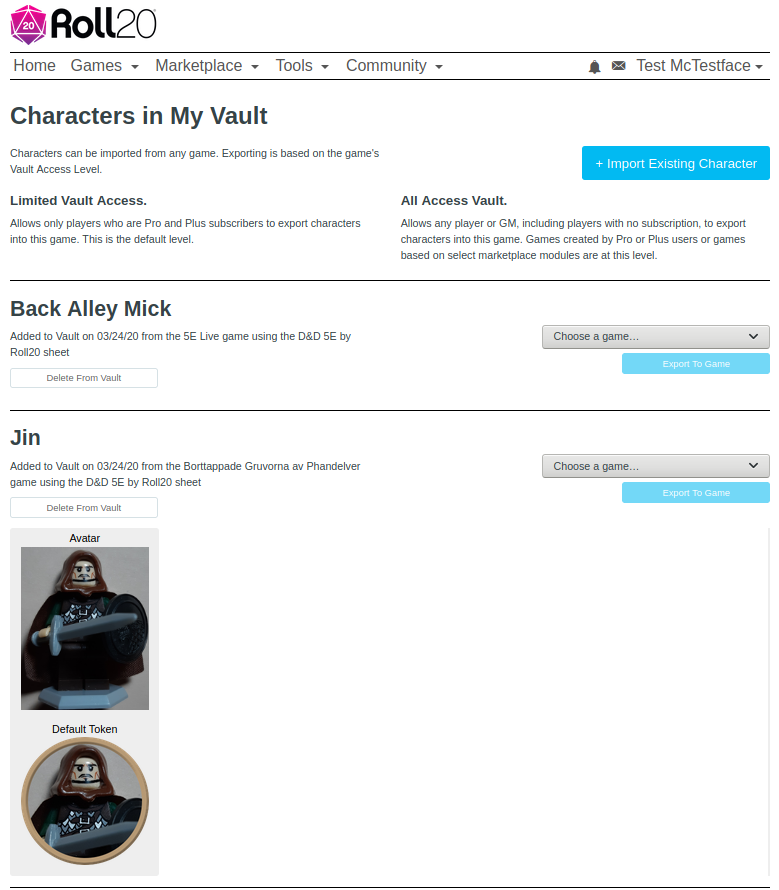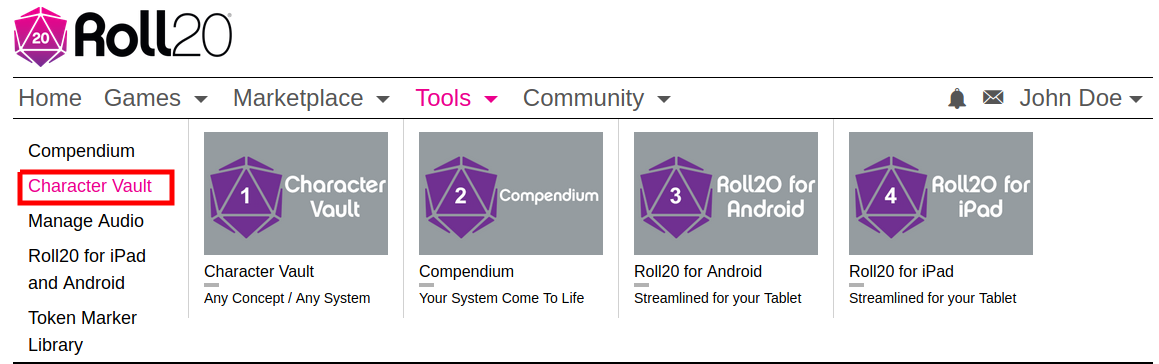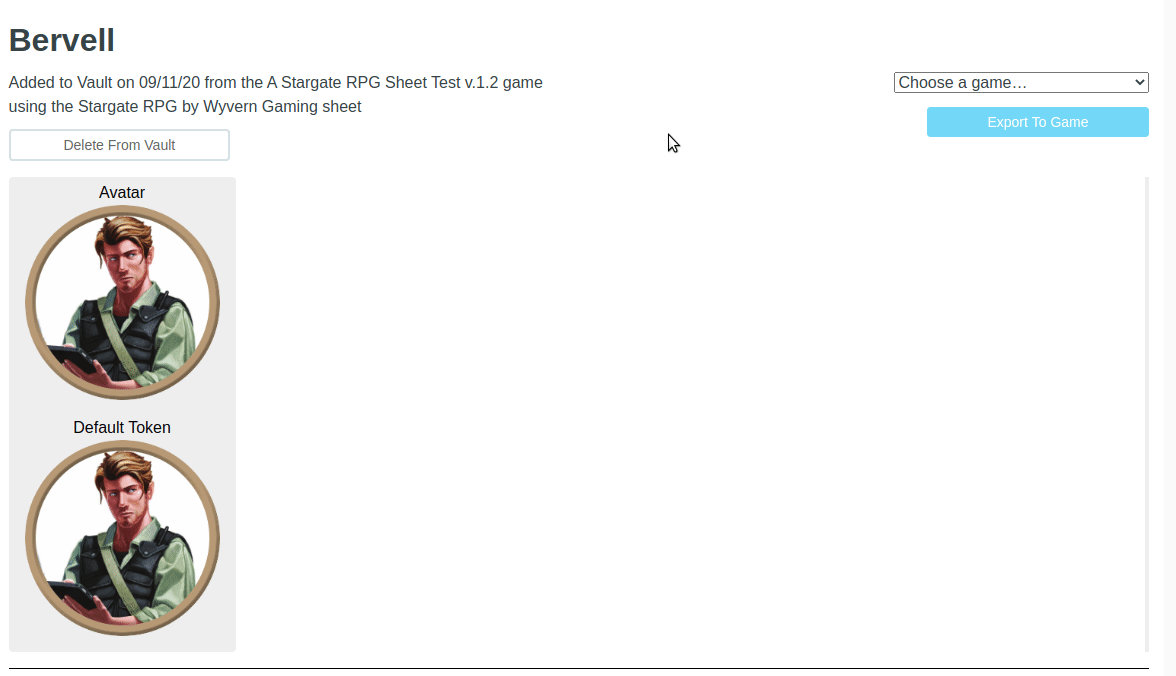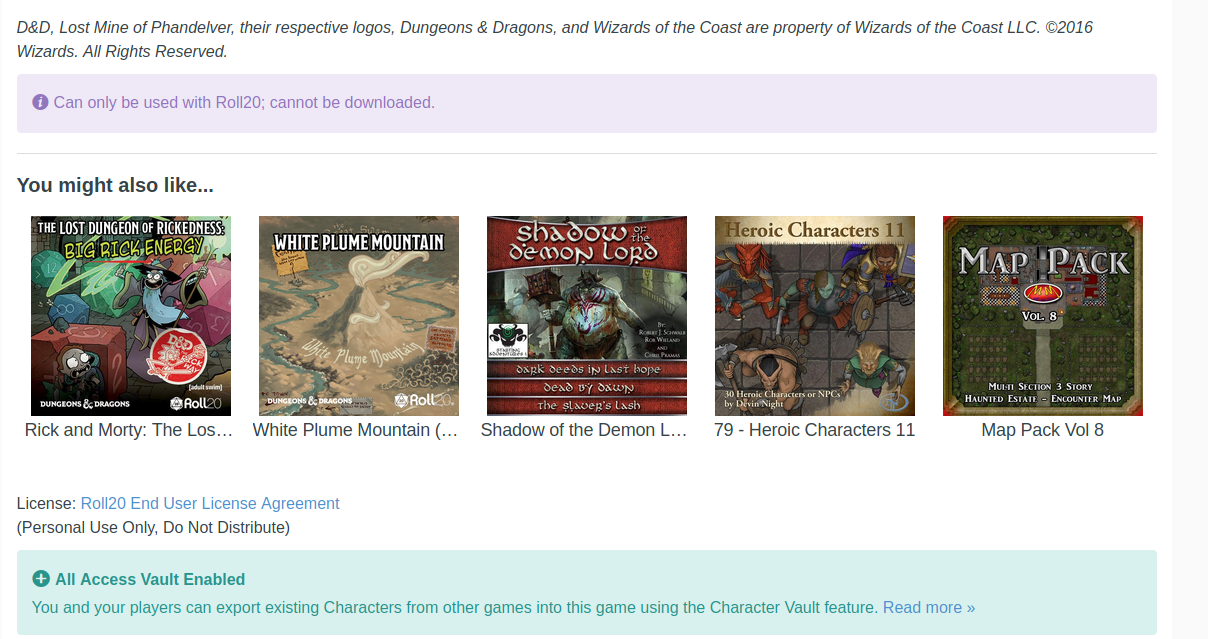Character Vault
From Roll20 Wiki
Attention: Roll20 is no longer maintaining this document on the community wiki. For the most up-to-date information please visit this page on our help center for assistance: Here.
Contents |
Character Vault
The Character Vault (previously known as My Vault) allows you to store your own Characters so that you can use them in multiple games without the need to re-create them from scratch each time.
For example, in society-style play you have a single Character that you play many different game sessions with, across different GMs, etc. Previously on Roll20 you would need to keep track of that Character yourself and then re-create it in each new game. However with the Vault feature, you can import the Character out of a game and into your Vault, and then re-export it out of your Vault and into a new game. Rinse and repeat, and now you've got a Character that travels with you between games.
The Vault is also useful for GMs to store pre-generated Player Characters that they may want to share in multiple games, or a number of interesting NPCs, monsters, spaceships etc.
Definition:
- "Importing Character" here refers to Importing a character sheet to your Character Vault
- "Exporting Character" here refers to Exporting a character sheet from your Character Vault, to a game
The info that is saved with the sheet:
- Large character Avatar and Token preview
- Information about the game the character is exported from
- The character sheet used, and all stats saved.
- Truncated Bio text
{{notice
Importing Characters
"Importing Characters" here refers to Importing a character sheet to your Character Vault
You can import a character to your Vault from any Game you are a player or GM in. However, if you are a player in the game, you must have permission to edit the Character to be able to import it to your Vault.
Importing Characters is easy -- just click the "Import Character" button on your Character Vault page. You'll see a list of Games to choose from. After you choose a Game, you'll see a list of Characters that you have permission to edit. Just choose the Character you want to import and press the "Import Character" button. The process may take a few seconds to complete.
Note that once the Character is in your Vault, it is stored as a "snapshot", meaning that it will no longer update or receive changes from the Game it came from. If you want to import an "updated" version of a Character, just delete the existing Character from your vault, and re-import it from the Game.
Vault Location:
Home (out of game) -> Tools -> Character Vault
Exporting Characters
"Exporting Characters" here refers to Exporting a character sheet from your Character Vault to a game
When you are ready to use a Character from your Vault in a new game, click the "Export to Game" link that is on the right side of the Character, when you are on the main Vault page. You'll be presented with a list of eligible Games to export the Character to.
Note that you can only export Characters to Games where:
1. You are the GM of the Game
- If you are (Plus/Pro) subscriber, you can export to any game
- If you are free user, but the game is created with a marketplace module that have Full Access
2. You are a player in the game, and the GM has expressly turned on the "Allow Players to Import Characters"-setting on the Game Settings-page:
- If you are (Plus/Pro)-subscriber, or the Game Creator/GM is a (Plus/Pro)-subscriber
- If both you and the Game Creator are free users, but the game is created with a marketplace module that have Full Access
If you are a free user, the game must also have All Access Vault enabled (see below for more information on Vault Access Levels.)
If a Game you want to export a Character to isn't showing up in the list, be sure that one of those criteria are met, and then reload the page.
Once the Character is exported to the Game, it will be up to the GM of that game to set it up for the player(showing it in the N Journal and giving control over it).
Vault Access Levels
Each game will have one of two access levels, which determines who can export characters into the game:
Limited Vault
This is the default level. With this level, only players who are themselves Plus or Pro subscribers (and therefore have "All Access Vault" enabled for their whole account) can import characters into the game.
All Access Vault
This is the premium level of vault access. It allows anyone (including players in the game who don't have a subscription) to import Characters into the game. GMs of the game can also import characters (or NPCs, monsters, etc.) into the game.
The level of a game is determined by the subscription level of the game creator's account. If the game creator does not have a subscription, the game will have the default Limited Vault level. If the game creator has a subscription, the game will have an All Access Vault level.
Additionally, selected Marketplace modules (as indicated on the bottom of their details page) feature the All Access Vault level for all games based on that module. For example, if you purchase "Lost Mine of Phandelver", all games you create with that module will have the "All Access Vault unlocked", even if the game creator does not have a subscription.
See Also
- Character Sheets
- Link Token - how to link token to a character sheet, and have the token saved to the sheet
- Add_character_sheet#Assign_to_player -how to assign an imported character to a player
- Tokens
- Subscription