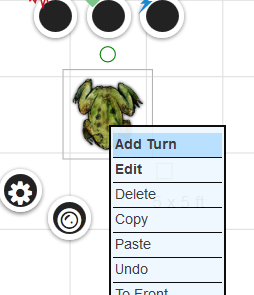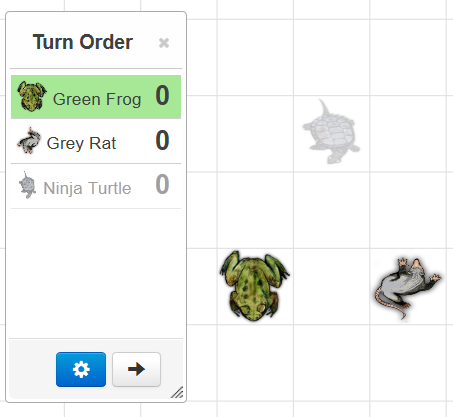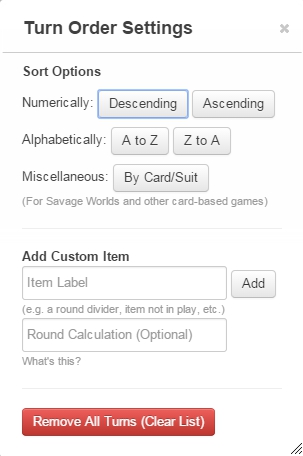Turn Tracker
From Roll20 Wiki
Page Updated: 2023-03-11 |
- w/
 Select/Move Tool
Select/Move Tool
- b Layers
- i Drawing Tools
- e Fx Tool
- s Zoom Tool
-
 Ruler
Ruler
- Place Tool
- C Fog of War
-
 Darkness Tool(DL)
Darkness Tool(DL)
- t Turn Tracker
- t Dice Rolling GUI
- ? Help Tool
Attention: This page is community-maintained. For the official Roll20 version of this article, see the Help Center for assistance: Here .
| This Tool is only available for GMs in a game. |
The Roll20 t Turn Tracker exists to aid you and your players with turn-based games by presenting an interactive list to the group. This feature is intentionally not automated, so that more game types are able to use it. It's also known as the Initiative Tracker.
To open the Turn Tracker, click on the t Turn Tracker button on the Toolbar. Note that while only the GM can open the Turn Tracker, once it is open it will be visible to all players as well.
Contents[hide] |
Turn Tracker
Adding Turns
There are a few ways you can add new entries to the Turn Tracker.
Character Sheet
If you use a character sheet and want to add a roll from it to the Turn Tracker automatically, you must first select the associated token before performing the roll.
If no token is selected, the roll only appears in the Text Chat with a warning: You wanted to send the result of this roll to the turn tracker, but no valid token was selected!.
Selecting the wrong token will use the stats from the character sheet used for the roll, but place the selected, (wrong) Token on the tracker.
Token Only
To add a token without an associated character sheet to the tracker, right click on a token on the tabletop, and choose "Add Turn" from the menu that appears. Note that you can add multiple turns for the same token if desired.
After the token turn has been added, the token's image and name (if set) will appear in the turn list. Note that if the token is on the GM Layer, the name will be greyed to indicate that the turn is not being shown to players.
Additionally, selecting a token and rolling for initiative with the &{tracker} at the end of the roll will automatically set the token into the turn order. For example /roll 1d20 + 5 &{tracker}.
Card
You can add cards to the turn tracker: Cards#Using_Cards_for_Initiative_Order
Custom Item
You can also add character/creatures/objects to the turn order that aren't already associated with an existing token by using the "Add Custom Item" field. Just fill out the name of the item and click the Add button to include it in the tracker.
Optionally you can add a Round Calculation to custom items. These calculations are completed every time the custom item reaches the top of the Turn Tracker. This is particularly useful for setting up a "Round Count" object that increases by one every rotation, or setting depreciating buffs that decrease every round. For example, entering "+1" will increase the value at the start of every turn, while "-1" will decrease the value by 1 at the start of every turn (useful for tracking things like buffs or other temporary conditions). Note that this only works when there are more than one items on the t Turn Tracker.
You can even reference these values the same way you would Attributes by using the syntax:@{tracker|Item Name}. This can be used to simulate systems that use an Escalation Die mechanic or fetch the value of a token's turn order.
Advancing Turns
To advance to the next turn in the tracker, simply press the arrow button, and the current turn at the top of the list will be moved to the bottom.
Removing Turns
To remove a turn, simply mouseover the turn in the list, and then click on the red trash can icon that appears over the token image.
If you want to clear all turns at once, you can press the blue Turn Order Setting Button, and click the red Remove All Turns (Clear List) button to completely reset the Turn Tracker.
Adding Values
The Turn Tracker allows you to add a value next to each token. You can use this spot to keep track of initiative or any other stat that you want to note about the turn. There are several ways to add token values, all of which can be accomplished by both the GM and players.
The easiest method is to simply click on the number next to the Token and type in a new number. Press Return/↵ Enter after typing and the new value will be saved.
Initiative Macros
Main Page: Macros/Initiative
Alternatively, you can drag the result of a roll from the chat box to the Turn Tracker and drop it in the numerical field.
Values can also be added or subtracted from chat using the + or - flags with the &{tracker} command like so:
-
/roll 1d20 + 2 &{tracker}(rolls 1d20+2 for initiative. If the token already have an initiative, it will be rerolled) -
/roll 1d20 + 5 &{tracker:+}(adds 1d20+5 to the initiative of the selected token.) -
/roll 1 &{tracker:-}(subtracts 1 from the selected token's initiative) -
[[10 &{tracker:-}]](subtracts 10 from the selected token's initiative) -
&{template:default} {{name=Bob's Initiative}} {{Result=[[1d20+@{Bob|dex_bonus}+@{Bob|init_bonus} &{tracker}]]}}(rolls initiative based on stat's from a character sheet named "Bob", using the default roll template )
If the selected token isn't already in the turn tracker, then it is added with the value that was rolled and the additional flag is ignored.
Turn Order
To re-order the turns, you can simply click and drag on a turn and then move it up or down in the list.
If you press the y(Turn Order Settings)-Button, you can reorder and sort the current list either numerically or alphabetically.
Turn Order Settings
Clicking on the y button at the bottom of the t Turn Tracker will bring up the Turn Order Settings. Here you can choose between a series of sorting methods: numerically, alphabetically, and by card suit.
Turn Tracker Visibility
The GM controls the t Turn Tracker. It shows on player's screens when the GM opens it, and closes for all players when the GM closes it.
Turn Tracker on Multiple Pages
t Turn Tracker can track tokens from any combination of pages, and there’s no need to close it when switching between pages. The GM sees all items in the list, but players will only see the items that are located on their current page.
Tricks
- Storing and Reading Values for Macros using the Turn Tracker - Pat
- Using the Turn Tracker For Storing Last Roll - Gigs
- Using Values Stored in Initiative Tracker as Pointers - Michael L
- "Concatenate" tracker values to build complex dynamic Abilities - Barakka
- Use Turn Tracker to keep track of Action Points(Mythras char sheet) - Khoa P.
API
Roll20 Mod
Mod Suggestions
- D&D 5E
- Combat
- Character Sheet
- Dynamic Lighting
- Jukebox
- Maps
- Text Chat/Macros
- Tokens
- System Specific
- Mod Guides by Script
Debug
Other
| This is about a Roll20 feature exclusive to Pro-subscribers (and often to players in a Game created by a Pro-subscriber). If you'd like to use this feature, consider upgrading your account. |
There are a number of API Scripts that improves the handling of the t Turn Tracker and Initiative in general.
- GroupInitiative -- Adds the selected tokens to the turn order after rolling their initiative + configurable data. Also has commands for open/close/reset Turn Tracker.
- TurnMarker1 -- provides a visual marker to show which token's turn it is & centers map on them.
- CombatMaster(Forum) -- API for improving various aspects of combat. Automating condition duration in combat, Initiative improvement, and more. Version of CombatMaster in API Drowdown might not be latest version, check thread/CombatMaster repo for latest version.
- InitiativeTrackerPlus -- Initiative and effect tracker with other features.
- Script:RoundMaster
- More APIs: API:Script Index - Combat
See Also
- Character Sheet
- Tokens
- Complete Guide to Macros & Rolls
- Toolbar
- w/
 Select/Move Tool
Select/Move Tool
- b Layers
- i Drawing Tools
- e Fx Tool
- s Zoom Tool
-
 Ruler
Ruler
- Place Tool
- C Fog of War /
 Darkness Tool(UDL)
Darkness Tool(UDL)
- t Turn Tracker
- t Dice Rolling GUI
- ? Help Tool
- w/