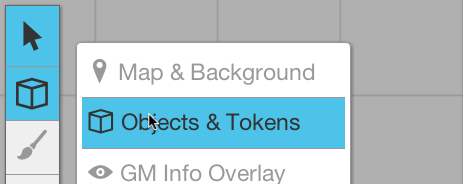Difference between revisions of "Layers"
From Roll20 Wiki
Andreas J. (Talk | contribs) m |
Andreas J. (Talk | contribs) m |
||
| (4 intermediate revisions by one user not shown) | |||
| Line 1: | Line 1: | ||
{{revdate}}{{HCbox| {{hc|articles/360039675053-Layers Layers}} }} | {{revdate}}{{HCbox| {{hc|articles/360039675053-Layers Layers}} }} | ||
{{gm only tool}} | {{gm only tool}} | ||
| + | {{orange| [[Toolbar and Layers Redesign]] upcoming (July 2023) }} | ||
Roll20 organizes the graphics on the page into several layers. This makes it easier for the [[Game Master]] to work with just a subset of the graphics, so for example you aren't moving the map around when you only mean to be interacting with the [[tokens]] on top of the map. | Roll20 organizes the graphics on the page into several layers. This makes it easier for the [[Game Master]] to work with just a subset of the graphics, so for example you aren't moving the map around when you only mean to be interacting with the [[tokens]] on top of the map. | ||
{{ToolboxNav}} | {{ToolboxNav}} | ||
| Line 22: | Line 23: | ||
Any tokens on this layer are "greyed out" regardless of which layer is selected, to indicate that they are hidden from the player. | Any tokens on this layer are "greyed out" regardless of which layer is selected, to indicate that they are hidden from the player. | ||
| − | + | {{clear}} | |
==Dynamic Lighting== | ==Dynamic Lighting== | ||
{{plus only|section=true}} | {{plus only|section=true}} | ||
| Line 30: | Line 31: | ||
When you have this layer selected, all tokens on both '''<span style="font-family:Pictos;">b</span> Objects & Tokens''' and '''<span style="font-family:Pictos;">E</span> GM Info Overlay'''-layers are "greyed out" and unselectable. | When you have this layer selected, all tokens on both '''<span style="font-family:Pictos;">b</span> Objects & Tokens''' and '''<span style="font-family:Pictos;">E</span> GM Info Overlay'''-layers are "greyed out" and unselectable. | ||
| + | {{#evp:youtube|gysii1q2GLU| [[Drawing Tools]] with [[DL|Dynamic Lighting]]|center|600}} | ||
{{clear}} | {{clear}} | ||
= Changing Layers = | = Changing Layers = | ||
| Line 60: | Line 62: | ||
=API= | =API= | ||
| − | {{pro only|section | + | {{pro only|section}} |
There area good number of API that can streamline moving tokens/graphics between layers, or even linking token between layers. Also see [[API:Script Index|API Index]] for more. | There area good number of API that can streamline moving tokens/graphics between layers, or even linking token between layers. Also see [[API:Script Index|API Index]] for more. | ||
| + | * [[TokenMod]] move token between layers with commands | ||
| + | ** <code>!token-mod --set layer|?{Move to Layer|Map/Background,map|Object/Token,objects|GM Layer,gmlayer|Dynamic Lighting,walls}</code> | ||
| + | * [[Script:Move Lighting|Move Lighting]] move drawings/DL lines between layers | ||
| + | ** <code>!movelight ?{Move to Layer|Map/Background,map|Object/Token,objects|GM Layer,gmlayer|Dynamic Lighting,walls} @{selected|token_id}</code> | ||
* [[Script:EncounterHelper|EncounterHelper]] -- Group tokens into encounters that can be shown, hidden, and reset to their initial values. With quick commands can move groups of tokens between layers quickly. | * [[Script:EncounterHelper|EncounterHelper]] -- Group tokens into encounters that can be shown, hidden, and reset to their initial values. With quick commands can move groups of tokens between layers quickly. | ||
| − | * {{forum| | + | * {{forum|10661242 Bump}} - provides a way to invisibly manipulate tokens on the GM Layer from the Objects Layer, and vice versa. |
| + | |||
| + | {{see toolbox}} | ||
| + | |||
| + | =See Also= | ||
| + | * [[Foreground Layer]] | ||
| + | * [[Toolbar & Layers Redesign]] | ||
| − | |||
| − | |||
| − | |||
| − | |||
| − | |||
| − | |||
| − | |||
| − | |||
| − | |||
| − | |||
| − | |||
| − | |||
| − | |||
| − | |||
[[Category:Docs]] | [[Category:Docs]] | ||
[[Category:Dynamic Lighting]] | [[Category:Dynamic Lighting]] | ||
[[Category:Toolbar]] | [[Category:Toolbar]] | ||
[[Category:Maps]] | [[Category:Maps]] | ||
Latest revision as of 07:56, 3 July 2023
Page Updated: 2023-07-03 |
Attention: This page is community-maintained. For the official Roll20 version of this article, see the Help Center for assistance: Layers .
| This Tool is only available for GMs in a game. |
| Toolbar and Layers Redesign upcoming (July 2023) |
Roll20 organizes the graphics on the page into several layers. This makes it easier for the Game Master to work with just a subset of the graphics, so for example you aren't moving the map around when you only mean to be interacting with the tokens on top of the map.
- w/
 Select/Move Tool
Select/Move Tool
- b Layers
- i Drawing Tools
- e Fx Tool
- s Zoom Tool
-
 Ruler
Ruler
- Place Tool
- C Fog of War
-
 Darkness Tool(DL)
Darkness Tool(DL)
- t Turn Tracker
- t Dice Rolling GUI
- ? Help Tool
The "Layers Tool" is only visible to the GM, not players.
The b Layers tool is found in the Toolbox, on the left side of the Interface.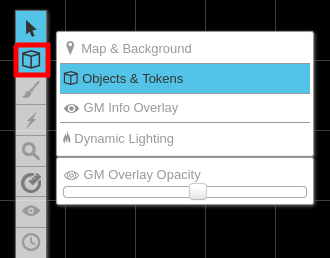
Contents[hide] |
[edit] The Layers
Depending on which layer you have selected, Roll20 shows, hides or "grays out" content on the map. Lines on the r Dynamic Lighting Layer is only visible when the layer is selected.
[edit] Map & Background
The @ Map & Background Layer is intended for objects that will remain static throughout the game, such as the background map or pieces of furniture/decorations. So also move tokens of defeated character to the map layer to keep the visual while changing so that it doesn't interfere with other active tokens.
When you have this layer selected, all tokens on the b Objects & Tokens layer are "greyed out" and unselectable.
[edit] Objects & Tokens
The b Objects & Tokens Layer is intended for tokens that you and the players will be manipulating throughout the game. Objects on this layer have a special radial menu to allow you to quickly change their properties, and also show bars and token markers.
[edit] GM Info Overlay
The E GM Info Overlay Layer can only be seen by the GM. It's a great place to put drawings or text to remind you of traps or other information about the map that only the GM should see. You can also move tokens to this layer to hide them from players.
Any tokens on this layer are "greyed out" regardless of which layer is selected, to indicate that they are hidden from the player.
[edit] Dynamic Lighting
| This is about a Roll20 feature exclusive to Plus & Pro-subscribers, or to players in a Game created by a Plus/Pro-subscriber. If you'd like to use this feature, consider upgrading your account. |
r Dynamic Lighting Layer is used for laying down lines and shapes that will serve as walls and/or obstacles that will block out light, line of sight, and movement. Read more about Dynamic Lighting.
Lines and walls on the DL layer are only visible when you have this layer selected.
When you have this layer selected, all tokens on both b Objects & Tokens and E GM Info Overlay-layers are "greyed out" and unselectable.
[edit] Changing Layers
To change between the available layers, just mouseover the Layers button on the Toolbox. You'll see the three available layers, click to switch to a new layer.
You can also use the keyboard shortcuts:
- Ctrl/Cmd+M: Switch to @ Map/Background layer
- Ctrl/Cmd+O: Switch to b Object/Token layer
- Ctrl/Cmd+K: Switch to E GM Info layer
[edit] Moving Objects Between Layers
By default, when you create an object (such as by dragging and dropping a token image or a map onto the tabletop), it's placed on whatever the currently active layer is. Sometimes you may want to move objects between layers, though. To do so, you can right-click on the object, and from the Layers option in the menu that appears, select the new layer to which you would like to move the object.
You can also use the keyboard shortcuts:
- Ctrl/Cmd+Shift+M: Switch to the @ Maps layer AND move any selected objects to that layer
- Ctrl/Cmd+Shift+O: Switch to the b Objects/Tokens layer AND move any selected objects to that layer
- Ctrl/Cmd+Shift+K: Switch to the E GM Info layer AND move any selected objects to that layer
A common use case of this is to move tokens from the E GM Info layer (where they are not visible to players) to the b Objects layer (where they are) when you want to "reveal" enemies to the players in a surprise attack.
[edit] Modules
In Roll20 marketplace modules, tokens, maps, info etc. are placed on the appropriate layer for the GM.
If a token is meant to be hidden/invisible to the player by default, it have been placed on the E GM Info Overlay Layer and will look "greyed out". It will only be select-able when on the layer.
Dynamic Lighting walls, doors and other features that are meant to restrict vision are places on the r Dynamic Lighting Layer. Doors, and hidden passages are usually color-coded differently from the walls to make them easier to spot and separate from the rest.
[edit] API
| This section is about a Roll20 feature exclusive to Pro-subscribers (and often to players in a Game created by a Pro-subscriber). If you'd like to use this feature, consider upgrading your account. |
There area good number of API that can streamline moving tokens/graphics between layers, or even linking token between layers. Also see API Index for more.
- TokenMod move token between layers with commands
-
!token-mod --set layer|?{Move to Layer|Map/Background,map|Object/Token,objects|GM Layer,gmlayer|Dynamic Lighting,walls}
-
- Move Lighting move drawings/DL lines between layers
-
!movelight ?{Move to Layer|Map/Background,map|Object/Token,objects|GM Layer,gmlayer|Dynamic Lighting,walls} @{selected|token_id}
-
- EncounterHelper -- Group tokens into encounters that can be shown, hidden, and reset to their initial values. With quick commands can move groups of tokens between layers quickly.
- Bump(Forum) - provides a way to invisibly manipulate tokens on the GM Layer from the Objects Layer, and vice versa.
[edit] Toolbox
- w/
 Select/Move Tool
Select/Move Tool
- b Layers
- i Drawing Tools
- e Fx Tool
- s Zoom Tool
-
 Ruler
Ruler
- Place Tool
- C Fog of War /
 Darkness Tool
Darkness Tool
- t Turn Tracker
- t Dice Rolling GUI
- ? Help Tool