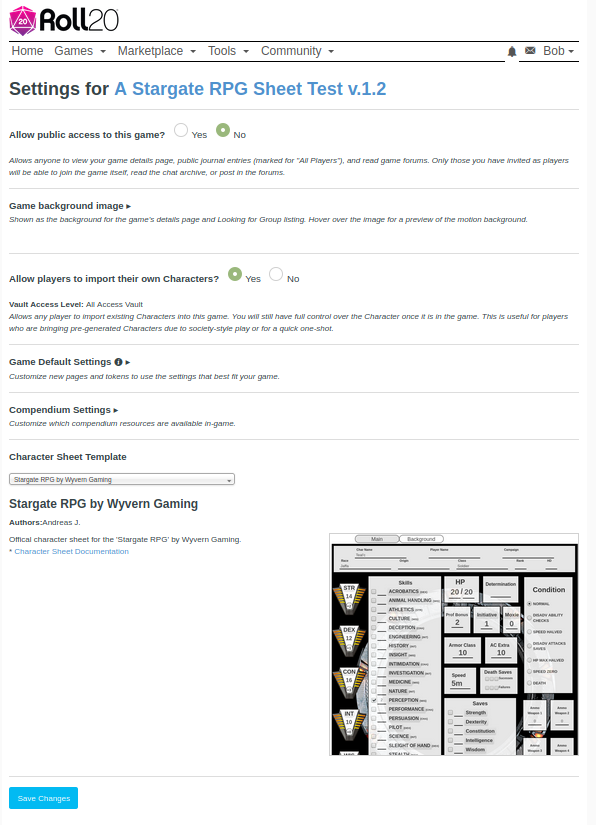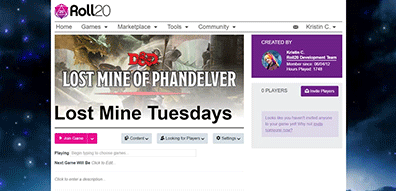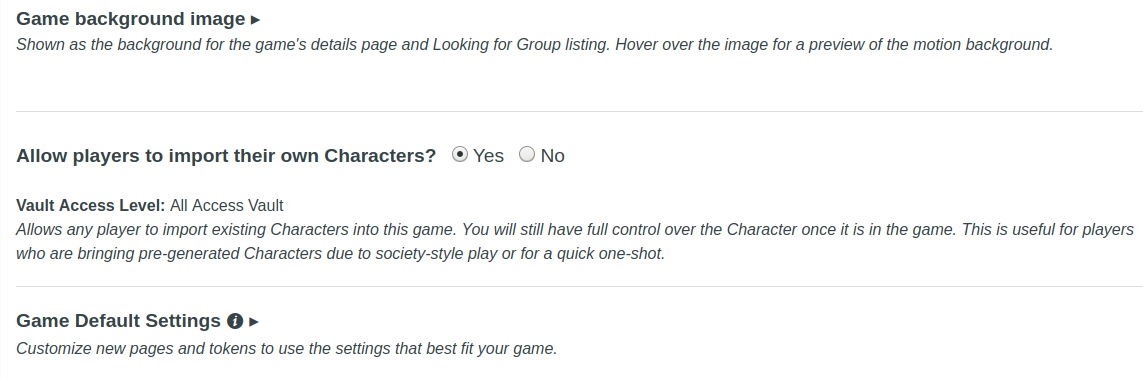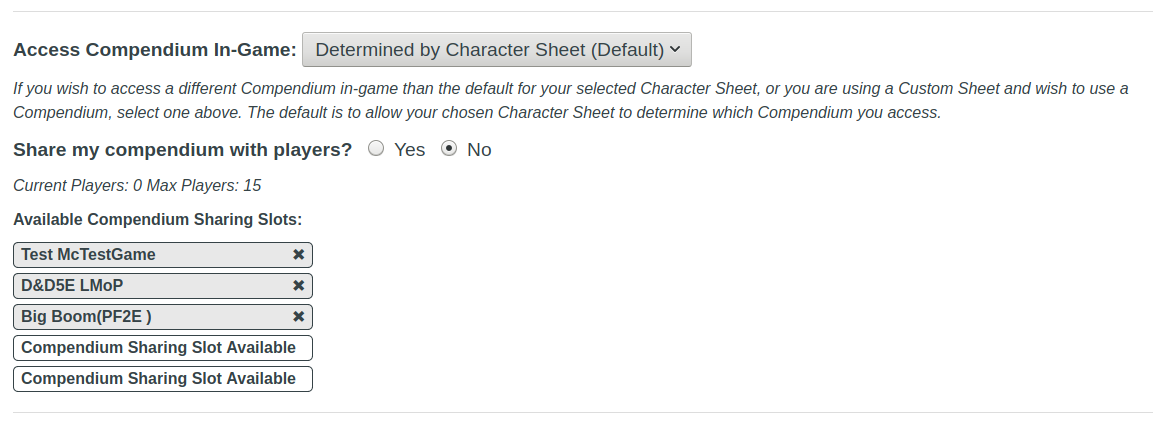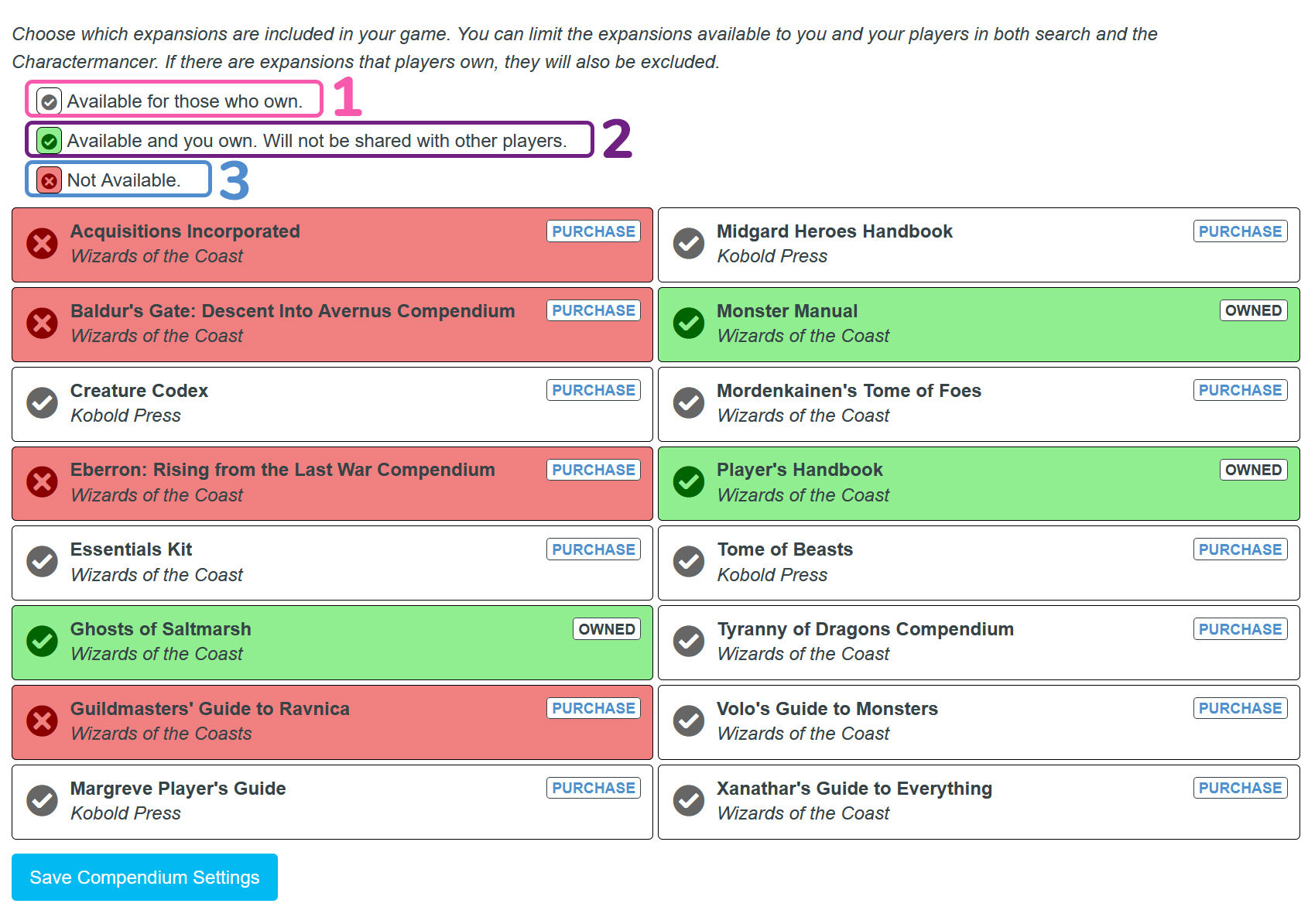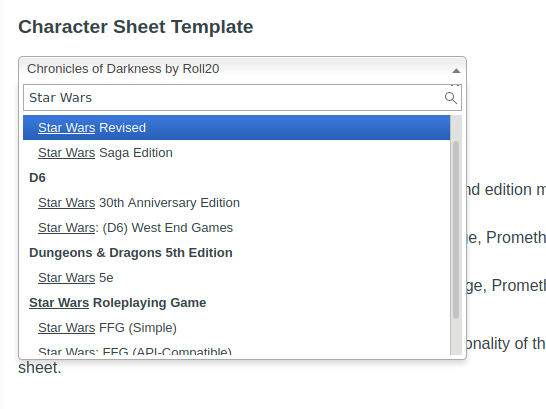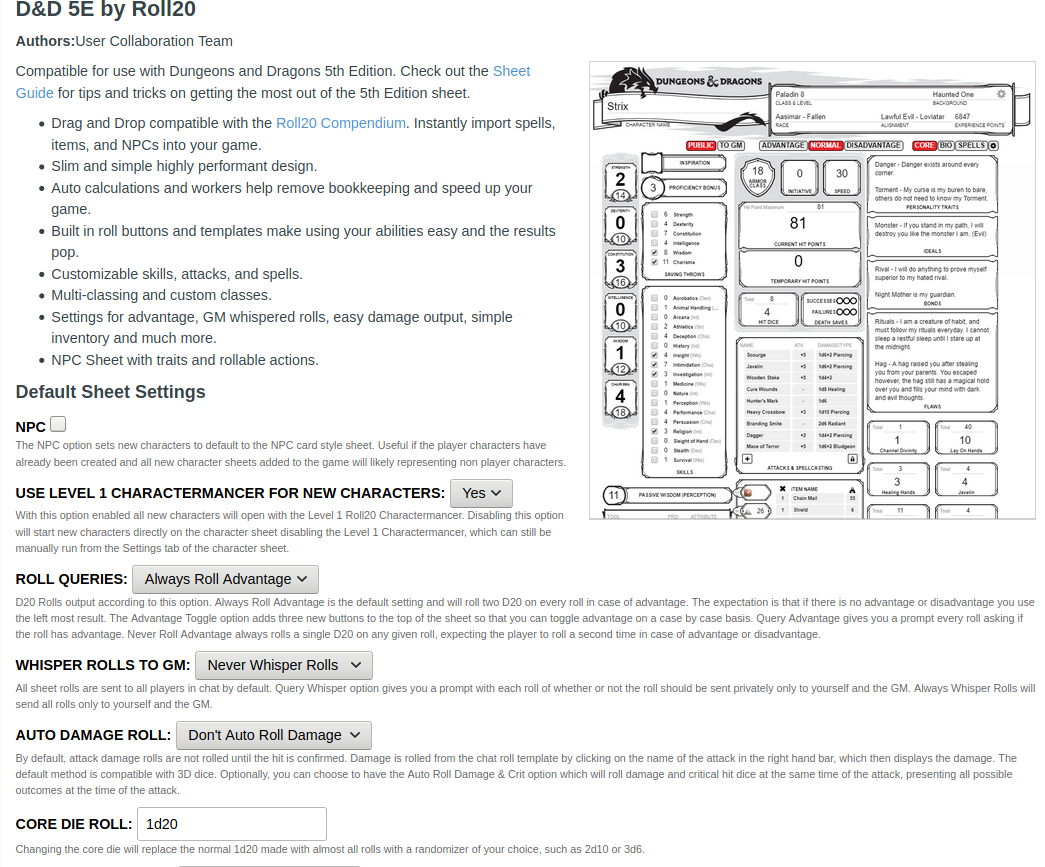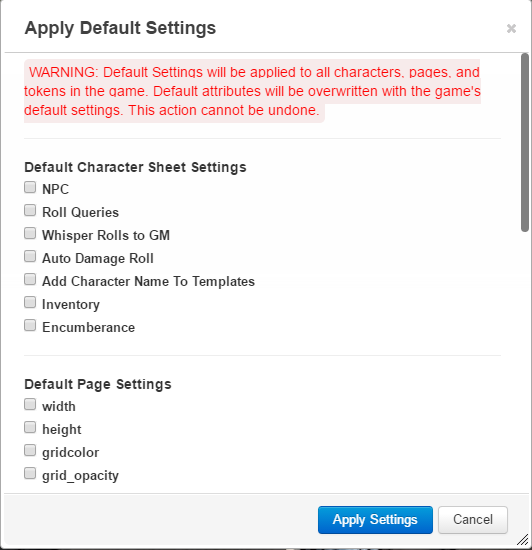Difference between revisions of "Game Settings Page"
From Roll20 Wiki
Andreas J. (Talk | contribs) (→Character Vault Options: img + desc update) |
Andreas J. (Talk | contribs) m (→Applying Setting Defaults to Existing Content In-Game) |
||
| (19 intermediate revisions by one user not shown) | |||
| Line 1: | Line 1: | ||
| − | + | {{revdate}}{{HCbox| {{hc|articles/360039715753-Game-Management#h_b87bb1e5-28e2-44cf-a6ca-2b0cd2a894c5 Here}} }} | |
| − | + | ''Main Article:'' '''[[Game_Management#Game_Details|Game Management]]''' | |
| − | + | ||
| − | + | ||
| − | ''Main Article:'' '''[[Game_Management#Game_Details|Game | + | |
[[File:GameSettingsPAge2020Example.png|thumbnail|400px|right|The Game Settings Page]] | [[File:GameSettingsPAge2020Example.png|thumbnail|400px|right|The Game Settings Page]] | ||
=Getting to the Game Settings Page= | =Getting to the Game Settings Page= | ||
| Line 13: | Line 10: | ||
=Game Settings= | =Game Settings= | ||
| − | Some of the following options are only available to Roll20 Subscribers. Listed here are ALL of the potential setting options available on the Game Settings Page | + | Some of the following options are only available to Roll20 [[Subscribers]]. Listed here are ALL of the potential setting options available on the Game Settings Page |
{{mbox | text = Some setting options are initially hidden from view for neatness sake on the Settings Page. Any Setting that has the '''▼''' icon in its name signals that you can click on it to roll out all the available options for that particular Setting. Clicking on it again will fold the setting options from view again.}} | {{mbox | text = Some setting options are initially hidden from view for neatness sake on the Settings Page. Any Setting that has the '''▼''' icon in its name signals that you can click on it to roll out all the available options for that particular Setting. Clicking on it again will fold the setting options from view again.}} | ||
==Public Access== | ==Public Access== | ||
| Line 21: | Line 18: | ||
==Game Background Image== | ==Game Background Image== | ||
[[File:Animated-Game-Background.gif|framed|right|An Example of the Animated Background "Field" displayed on the Game Details Page. A Pro Subscriber Feature]] | [[File:Animated-Game-Background.gif|framed|right|An Example of the Animated Background "Field" displayed on the Game Details Page. A Pro Subscriber Feature]] | ||
| − | This option is only available to Plus and Pro subscribers. Roll20 offers a couple of backgrounds that you can add to your game's Details Page as well as your Looking for Group listing (should you choose to list it). At default, no background is chosen, but you can choose between Magic, Matrix, and Field backgrounds by clicking on the radio button under each option.<br /> | + | This option is only available to [[Plus]] and [[Pro]] subscribers. Roll20 offers a couple of backgrounds that you can add to your game's Details Page as well as your Looking for Group listing (should you choose to list it). At default, no background is chosen, but you can choose between Magic, Matrix, and Field backgrounds by clicking on the radio button under each option.<br /> |
All of the available background options are animated! If you hover your mouse over the thumbnails of the backgrounds, you can preview the animation. ''Only Pro subscribers have access to animated backgrounds.'' Plus subscribers will have a static image display of their chosen background.<br /> | All of the available background options are animated! If you hover your mouse over the thumbnails of the backgrounds, you can preview the animation. ''Only Pro subscribers have access to animated backgrounds.'' Plus subscribers will have a static image display of their chosen background.<br /> | ||
| Line 28: | Line 25: | ||
==Character Vault Options== | ==Character Vault Options== | ||
| − | [[File:Campaign-setting-allow-import.png|right|thumbnail|600px]] | + | [[File:Campaign-setting-allow-import.png|right|thumbnail|600px|The toggle to enable players from importing their own characters to the game.]] |
'''Allow players to import their own Characters?''' | '''Allow players to import their own Characters?''' | ||
| − | This setting enables or disables whether a player can export their character(s) from their [[Character Vault]] into your game. | + | This setting enables or disables whether a [[player]] can export their character(s) from their [[Character Vault]] into your game. |
The [https://app.roll20.net/vault/characters Character Vault], which you can find under the '''Tools''' site menu, is a feature where players can store their character journal (including character sheet, token and character portrait if available) from any of the games they are currently in, for safe keeping. Importing your character to the Character Vault is available to all account tiers.<br /> | The [https://app.roll20.net/vault/characters Character Vault], which you can find under the '''Tools''' site menu, is a feature where players can store their character journal (including character sheet, token and character portrait if available) from any of the games they are currently in, for safe keeping. Importing your character to the Character Vault is available to all account tiers.<br /> | ||
| − | Importing a character into a game requires | + | Importing a character into a game requires the game's [[GM#Creator|creator]] to either be a {{Plus}} or {{Pro}} subscriber, OR the game having been created with a module that grants '''Full Vault Access'''. See [[Character_Vault#Vault_Access_Levels|Vault Access Levels]] for details.<br /> |
The vault access for the current game is listed underneath the setting option for clarity.<br /> | The vault access for the current game is listed underneath the setting option for clarity.<br /> | ||
| Line 83: | Line 80: | ||
===Compendium System=== | ===Compendium System=== | ||
| − | You can integrate one of the [[Compendium|Roll20 Compendiums]] into your game so that you and your players can look up rules while you play or to help with filling out character sheets. "Determined by Character Sheet (Default)" is what is set at default. If your game is using a character sheet template that links to a {{Compendium}}, the game will automatically choose that Compendium to include in your game. For instance, the "[[D&D 5E by Roll20]]" character sheet template links to the [https://roll20.net/compendium/dnd5e/BookIndex "D&D 5E" Compendium]. If you're running a game without a character sheet and wish to have a Compendium available in-game, you'll want to use the drop-down menu here to manually select the desired Compendium you want to use. | + | You can integrate one of the [[Compendium|Roll20 Compendiums]] into your game so that you and your [[players]] can look up rules while you play or to help with filling out character sheets. "Determined by Character Sheet (Default)" is what is set at default. If your game is using a character sheet template that links to a {{Compendium}}, the game will automatically choose that Compendium to include in your game. For instance, the "[[D&D 5E by Roll20]]" character sheet template links to the [https://roll20.net/compendium/dnd5e/BookIndex "D&D 5E" Compendium]. If you're running a game without a character sheet and wish to have a Compendium available in-game, you'll want to use the drop-down menu here to manually select the desired Compendium you want to use. |
===Compendium Sharing=== | ===Compendium Sharing=== | ||
| Line 90: | Line 87: | ||
===Compendium Selection=== | ===Compendium Selection=== | ||
[[File:CompendiumSelectionv2.jpg|right|thumbnail|350px]] | [[File:CompendiumSelectionv2.jpg|right|thumbnail|350px]] | ||
| − | + | {{hc|articles/360048312214-Compendium-Selection Compendium Selection}} | |
| + | |||
| + | |||
| + | |||
| + | Choose which expansions are included in your game. You can limit the expansions available to you and your players in both searching the {{Compendium}}-tab, and the [[Charactermancer]]. | ||
| + | |||
| + | If there are expansions that players own but you don't, excluding these compendium in your settings will also prevent the player from accessing it in that game. | ||
| + | <br clear=all> | ||
| − | |||
| − | |||
| − | |||
| − | |||
| − | |||
| − | |||
| − | |||
==Character Sheet Template== | ==Character Sheet Template== | ||
[[File:Character-sheet-selection-dropdown-sw-example.png|thumb|right|300px|The search field for Character Sheets Templates]] | [[File:Character-sheet-selection-dropdown-sw-example.png|thumb|right|300px|The search field for Character Sheets Templates]] | ||
| − | This dropdown menu is the exact same one that is | + | This dropdown menu is the exact same one that is seen when you create a new game. The [[GM#Creator|Game Creator]] change the desired character sheet template at any point and time via this option on the Game Settings page. Selecting the character sheet template from the dropdown menu and the sheet's features, author information, and a preview thumbnail image of the sheet displays below the dropdown menu when a sheet is selected. |
| + | |||
| + | The dropdown menu can also be searched with keywords, which can make it easier to find your game. Try more than once if you don't find your game at first, or search for the name of the games system group, if your game/sheet is closely associated with other, such as [https://en.wikipedia.org/wiki/Powered_by_the_Apocalypse Powered_by_the_Apocalypse](PbtA) or [[Storytelling System]]. | ||
| + | |||
| + | |||
| + | {{Pro}} users can select '''[[Using_Custom_Character_Sheets|Custom]]''', after which they get access to the [[Sheet Editor]], and can set the code themselves, like copy the code of existing sheets form the {{repo|Roll20/roll20-character-sheets Roll20 Sheet Repository}}. | ||
| + | <br clear=all> | ||
| + | |||
| + | ===Default Sheet Settings=== | ||
| + | '''Default Sheet Settings''' will determine default values & settings for any new character sheets added to the {{Journal}}. These settings are unique to each sheet template, and may vary greatly in what options they contain(some sheets don't even have them). The sheet's author is the one who have created the [[Default Sheet Settings]]. | ||
| + | |||
| + | If you make a new game and don't change any of the settings, they will start with the default values for the template. | ||
| + | |||
| + | If you want to apply these settings to '''existing''' character sheets in the game, go to {{My Settings}} in-game, and press the [[My_Settings#Apply_Default_Settings|Apply Default Settings]]-button. | ||
| + | |||
| + | * {{fpl|10012151 Guide: Change all GM sheets to whisper rolls}} by [[Keith]] | ||
| − | |||
| − | |||
| − | |||
| − | |||
| − | |||
| − | |||
| − | |||
| − | |||
[[File:D&D5E-default-sheet-settings.png|thumb|right|350px|Some of the Default settings for the Official D&D 5E sheet.]] | [[File:D&D5E-default-sheet-settings.png|thumb|right|350px|Some of the Default settings for the Official D&D 5E sheet.]] | ||
====D&D 5E by Roll20 Character Sheet Default Settings==== | ====D&D 5E by Roll20 Character Sheet Default Settings==== | ||
| Line 116: | Line 120: | ||
{| role="presentation" class="wikitable mw-collapsible mw-collapsed" | {| role="presentation" class="wikitable mw-collapsible mw-collapsed" | ||
| − | | | + | | D&D 5E by Roll20 - Sheet Default Settings |
|- | |- | ||
| *'''Sheet Type:''' This option sets the sheet default to either PC or NPC style.<br /> | | *'''Sheet Type:''' This option sets the sheet default to either PC or NPC style.<br /> | ||
| Line 156: | Line 160: | ||
=Saving Your Settings= | =Saving Your Settings= | ||
| − | At the very bottom of this page is a blue button labeled | + | At the very bottom of this page is a blue button labeled {{button|Save Changes|bluelight}}. It is very important to click this button before leaving this page in order to apply any changes you made to the Game Settings. |
| − | + | ||
=Applying Setting Defaults to ''Existing'' Content In-Game= | =Applying Setting Defaults to ''Existing'' Content In-Game= | ||
[[File:Settings Applier Dialog.png|thumbnail|300px|right|The Default Settings In-Game Applier]] | [[File:Settings Applier Dialog.png|thumbnail|300px|right|The Default Settings In-Game Applier]] | ||
| − | Character Sheet, Default Page, and Token Default Settings that you changed on the Game Settings page can be applied to existing content within a game. With the game launched on your browser, go to the | + | Character Sheet, Default Page, and Token Default Settings that you changed on the Game Settings page can be applied to existing content within a game. With the game launched on your browser, go to the [[Sidebar]] and click on the <span style="font-family:Pictos;">y</span> icon to bring up the '''[[My Settings]]''' tab. Scroll down to the bottom of the tab until you find the '''Apply Default Settings''' button underneath the '''Experimental Features''' section. Clicking on this opens up a dialog box that's sectioned off by Page, Token, and Sheet settings. |
| + | |||
| + | For each default setting you have changed on the My Settings Page, a checkbox will appear under its relevant category. Check each option you want to apply across the entirety of the game. When you're ready, click on the {{button|Apply Settings|blue}} button. A confirmation alert will appear alerting you to how many Pages, Tokens, or Character Sheets will be altered. Click OK through the alert to begin the setting conversion. A process bar will appear at the top of the Apply Default Settings dialog box as Roll20 begins converting your existing tokens, pages, and character sheets to the desired changes. | ||
| + | |||
| + | Depending on how many items are in your game, a settings conversion may take anywhere from a couple seconds to a couple minutes to complete. You can cancel out of the applying process at any time by hitting the {{button|ESC}}-key. | ||
{{warning| '''Applying Settings will ''literally'' alter ALL characters, pages, and tokens you have in your game.''' Related attributes of these items will be overwritten with the settings you have checked off in this applier. This process ''can't'' be undone, unless you're a Pro user who have access to the Rollback feature.}} | {{warning| '''Applying Settings will ''literally'' alter ALL characters, pages, and tokens you have in your game.''' Related attributes of these items will be overwritten with the settings you have checked off in this applier. This process ''can't'' be undone, unless you're a Pro user who have access to the Rollback feature.}} | ||
| Line 169: | Line 176: | ||
If you found you've made a mistake or you wish to revert a change you've made with the applier, simply return back to the game's Game Settings Page and change the desired settings back. Relaunch the game and then run the settings applier again. | If you found you've made a mistake or you wish to revert a change you've made with the applier, simply return back to the game's Game Settings Page and change the desired settings back. Relaunch the game and then run the settings applier again. | ||
| − | {{mbox | text = If you have the Game Settings page open while you have the game launched in another browser tab, you must refresh the tab currently running the game in order for it to pick up any new saved changes to the Game Settings Page.}} | + | {{mbox | text = If you have the Game Settings page open while you have the game launched in another browser tab, you must refresh({{button|F5}}) the tab currently running the game in order for it to pick up any new saved changes to the Game Settings Page.}} |
=See Also= | =See Also= | ||
| − | * [[Game Management]] | + | * [[Game Management]] |
| + | ** [[Gamemaster]] | ||
| + | ** [[Player]] | ||
* [[Character Vault]] | * [[Character Vault]] | ||
* [[Adding Character Sheet|Add Character Sheet to your Game]] | * [[Adding Character Sheet|Add Character Sheet to your Game]] | ||
| Line 180: | Line 189: | ||
** [[Page_Toolbar|Page Toolbar]] | ** [[Page_Toolbar|Page Toolbar]] | ||
** [[Sidebar|The Sidebar]] | ** [[Sidebar|The Sidebar]] | ||
| + | <br> | ||
| + | <br> | ||
[[Category: Docs]] | [[Category: Docs]] | ||
| + | [[Category:Game Management]] | ||
| + | [[Category:Character Sheets]] | ||
| + | [[Category:Tokens]] | ||
Latest revision as of 16:01, 18 February 2022
Page Updated: 2022-02-18 |
Attention: This page is community-maintained. For the official Roll20 version of this article, see the Help Center for assistance: Here .
Main Article: Game Management
Contents |
[edit] Getting to the Game Settings Page
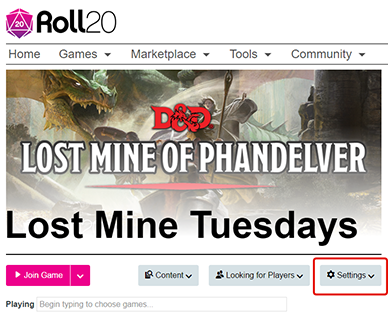
When looking at the Game Details-page of one of your games, underneath the game's title is a button labeled Settings (it's the one directly right of the Looking for Players button).
Clicking on this button pulls a drop-down menu and the very first option on the list is "Game Settings". Clicking this option will open that game's Game Settings page.
[edit] Game Settings
Some of the following options are only available to Roll20 Subscribers. Listed here are ALL of the potential setting options available on the Game Settings Page
| Some setting options are initially hidden from view for neatness sake on the Settings Page. Any Setting that has the ▼ icon in its name signals that you can click on it to roll out all the available options for that particular Setting. Clicking on it again will fold the setting options from view again. |
[edit] Public Access
This option is only available to Plus and Pro subscribers. This setting called "Allow public access to this game?" is a Yes/No toggle. If enabled, anyone who views the game's Game Details Page can view any public journal entries (those with their permissions set to "All Players" in-game) from the Content on the Game Details Page. Any visitor to the Game Details page can also read the game's chat archive, as well as read and post on the Game forum. This Setting is disabled at default.
[edit] Game Background Image
This option is only available to Plus and Pro subscribers. Roll20 offers a couple of backgrounds that you can add to your game's Details Page as well as your Looking for Group listing (should you choose to list it). At default, no background is chosen, but you can choose between Magic, Matrix, and Field backgrounds by clicking on the radio button under each option.
All of the available background options are animated! If you hover your mouse over the thumbnails of the backgrounds, you can preview the animation. Only Pro subscribers have access to animated backgrounds. Plus subscribers will have a static image display of their chosen background.
[edit] Character Vault Options
Allow players to import their own Characters?
This setting enables or disables whether a player can export their character(s) from their Character Vault into your game.
The Character Vault, which you can find under the Tools site menu, is a feature where players can store their character journal (including character sheet, token and character portrait if available) from any of the games they are currently in, for safe keeping. Importing your character to the Character Vault is available to all account tiers.
The vault access for the current game is listed underneath the setting option for clarity.
[edit] Game Default Settings
The following options are Page and Token settings that will be pre-set whenever you create new Pages or Tokens in-game.
| If you have the game launched in another browser tab, you will need to refresh the tab running the game before any saved Setting Default changes will be seen. |
[edit] Page Defaults
The way these Page Default Settings are ordered will look nearly identical to how the Page Settings window appears in-game. Every single option is available here with the exception of Play on Load, Delete Page, and Archive Page options.
[edit] Token Defaults
The Token Default Settings options are a mix of available settings from both the Basic and Advanced tab from the Token Settings window in-game.
The available Token Default Settings available here are:
- Bar 1 Current and Max values
- Bar 2 Current and Max values
- Bar 3 Current and Max values
- Aura 1 (Radius, Color, Square toggle)
- Aura 2 (Radius, Color, Square toggle)
- Tint Color
- Show Nameplate Toggle
- See & Edit Player Permissions for:
- Name
- Bar 1
- Bar 2
- Bar 3
- Aura 1
- Aura 2
- Light Radius
- Dim Light Radius
- Light Angle
- All Players See Light Toggle
- Has Sight Toggle
- Sight Angle
- Sight Multiplier
[edit] Saving Game Default Settings
At the bottom of this section is a blue button labeled Save Defaults. This saves ONLY the changes made in this section.
[edit] Compendium Settings
[edit] Compendium System
You can integrate one of the Roll20 Compendiums into your game so that you and your players can look up rules while you play or to help with filling out character sheets. "Determined by Character Sheet (Default)" is what is set at default. If your game is using a character sheet template that links to a i Compendium, the game will automatically choose that Compendium to include in your game. For instance, the "D&D 5E by Roll20" character sheet template links to the "D&D 5E" Compendium. If you're running a game without a character sheet and wish to have a Compendium available in-game, you'll want to use the drop-down menu here to manually select the desired Compendium you want to use.
[edit] Compendium Sharing
You can share your purchased compendiums with players in your game. See Compendium Sharing for more detailed instructions.
[edit] Compendium Selection
Choose which expansions are included in your game. You can limit the expansions available to you and your players in both searching the i Compendium-tab, and the Charactermancer.
If there are expansions that players own but you don't, excluding these compendium in your settings will also prevent the player from accessing it in that game.
[edit] Character Sheet Template
This dropdown menu is the exact same one that is seen when you create a new game. The Game Creator change the desired character sheet template at any point and time via this option on the Game Settings page. Selecting the character sheet template from the dropdown menu and the sheet's features, author information, and a preview thumbnail image of the sheet displays below the dropdown menu when a sheet is selected.
The dropdown menu can also be searched with keywords, which can make it easier to find your game. Try more than once if you don't find your game at first, or search for the name of the games system group, if your game/sheet is closely associated with other, such as Powered_by_the_Apocalypse(PbtA) or Storytelling System.
[edit] Default Sheet Settings
Default Sheet Settings will determine default values & settings for any new character sheets added to the N Journal. These settings are unique to each sheet template, and may vary greatly in what options they contain(some sheets don't even have them). The sheet's author is the one who have created the Default Sheet Settings.
If you make a new game and don't change any of the settings, they will start with the default values for the template.
If you want to apply these settings to existing character sheets in the game, go to y My Settings in-game, and press the Apply Default Settings-button.
[edit] D&D 5E by Roll20 Character Sheet Default Settings
Here are the available setting options for the D&D 5E by Roll20 character sheet:
| D&D 5E by Roll20 - Sheet Default Settings |
*Sheet Type: This option sets the sheet default to either PC or NPC style.
|
[edit] Saving Your Settings
At the very bottom of this page is a blue button labeled Save Changes. It is very important to click this button before leaving this page in order to apply any changes you made to the Game Settings.
[edit] Applying Setting Defaults to Existing Content In-Game
Character Sheet, Default Page, and Token Default Settings that you changed on the Game Settings page can be applied to existing content within a game. With the game launched on your browser, go to the Sidebar and click on the y icon to bring up the My Settings tab. Scroll down to the bottom of the tab until you find the Apply Default Settings button underneath the Experimental Features section. Clicking on this opens up a dialog box that's sectioned off by Page, Token, and Sheet settings.
For each default setting you have changed on the My Settings Page, a checkbox will appear under its relevant category. Check each option you want to apply across the entirety of the game. When you're ready, click on the Apply Settings button. A confirmation alert will appear alerting you to how many Pages, Tokens, or Character Sheets will be altered. Click OK through the alert to begin the setting conversion. A process bar will appear at the top of the Apply Default Settings dialog box as Roll20 begins converting your existing tokens, pages, and character sheets to the desired changes.
Depending on how many items are in your game, a settings conversion may take anywhere from a couple seconds to a couple minutes to complete. You can cancel out of the applying process at any time by hitting the ESC-key.
| Applying Settings will literally alter ALL characters, pages, and tokens you have in your game. Related attributes of these items will be overwritten with the settings you have checked off in this applier. This process can't be undone, unless you're a Pro user who have access to the Rollback feature. |
[edit] Reverting Back to Standard Settings
If you found you've made a mistake or you wish to revert a change you've made with the applier, simply return back to the game's Game Settings Page and change the desired settings back. Relaunch the game and then run the settings applier again.
| If you have the Game Settings page open while you have the game launched in another browser tab, you must refresh(F5) the tab currently running the game in order for it to pick up any new saved changes to the Game Settings Page. |
[edit] See Also
- Game Management
- Character Vault
- Add Character Sheet to your Game
- Roll20 Interface (inside the game)