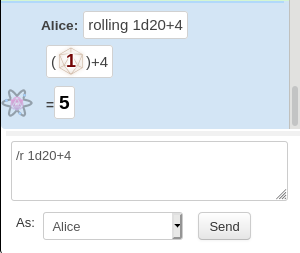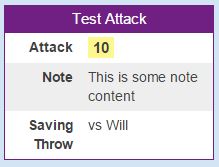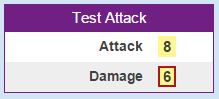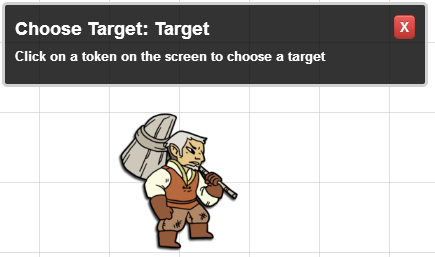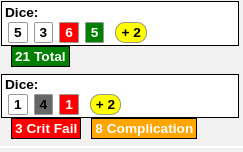Difference between revisions of "Complete Guide to Macros & Rolls"
From Roll20 Wiki
Andreas J. (Talk | contribs) m (→Journal: A&A info) |
Andreas J. (Talk | contribs) m (→Character Abilities/Roll Buttons) |
||
| Line 461: | Line 461: | ||
%{Bob|dexterity} // call the dex roll for a character named bob | %{Bob|dexterity} // call the dex roll for a character named bob | ||
%{selected|dexterity} // call the dex roll for the character linked to the selected token | %{selected|dexterity} // call the dex roll for the character linked to the selected token | ||
| − | <pre> | + | </pre> |
'''[[Journal#Abilities|Abilities]]''' | '''[[Journal#Abilities|Abilities]]''' | ||
| Line 470: | Line 470: | ||
%{Bob|customability} | %{Bob|customability} | ||
%{selected|customability} | %{selected|customability} | ||
| − | <pre> | + | </pre> |
When writing an ability macro, you dont have to specify the characters name, and can call attributes directly(<code>/r 1d20+@{dex}</code>) | When writing an ability macro, you dont have to specify the characters name, and can call attributes directly(<code>/r 1d20+@{dex}</code>) | ||
| Line 477: | Line 477: | ||
{{pro only}} | {{pro only}} | ||
| − | '''[[API|API commands]]'''(AKA '''API calls'''), start with <code>!</code> and then the name of the API command, and then write any other parameters for the API. Some API macros can be | + | '''[[API|API commands]]'''(AKA '''API calls'''), start with <code>!</code> and then the name of the API command, and then write any other parameters for the API. Some API macros can be embedded into regular macros, such as [[ChatSetAttr]]. To use any API in macros, the specific APIs[[API#Install_API| need to be installed in the game]] for them to work. Here are some examples of API commands/macros. |
'''Example 1:''' | '''Example 1:''' | ||
Revision as of 17:36, 14 March 2021
This is meant to serve as a comprehensive guide & starting point for figuring out how the q Text Chat, Dice Rolling, Macros and related things work and interact with each-other, to find the documentation for each, and to list everything you can write/make appear in the q Text Chat.Macro Creation
- Complete Guide to Macros & Rolls
- q Text Chat
- Dice Reference
- Order of Operations
- Macros
- Token Reference
- Character Reference
- Roll Templates
- Roll Table
Advanced
- Formatting
- HTML Replacement
- Chat Menus
- Hidden Rolls
- Advanced Macro Tips
- API Commands
- Char Sheet Creation
- External tools
Misc.
This is both for Players and Gamemasters who are just writing their own custom rolls or macros to be used in their game, as well as those who build Character Sheets and are creating/editing Roll Buttons for their sheets.
Contents |
Text Chat
The q Text Chat-page shows the basic commands that can be used in the chat, such as /roll(or /r) for making simple rolls, /em for emoting text, /w for whispering to someone, and /gmroll(or /gr) for sending simple rolls to the GM.
You can write in the q Text Chat normal text without using any commands like /r.
Normal macros can't edit stats, only read them. To edit stats with a command, you need to use API in some form.
Text Formatting
You can use common Markdown to format you text, and to create hyperlinks.
See also:
- How to use HTML Styles in chat - Oosh
- Using Images as Links - Oosh
- Hypertext Macro to Open a Linked Character Sheet Hypertext Macro to Open a Linked Character Sheet - Vince
HTML replacement
When creating some complicated/sophisticated macros, usually involving nesting, you will need to use HTML entities in parts of the code to trick the Roll20 system to make it behave like you want, or some advanced tricks won't work.
Here are some HTML entities used in advanced Roll20 macros(see List of HMTL Entities for full list):
| Character | Replacement |
|---|---|
| | | | |
| , | , |
| } | } |
| & | & |
Example use: Here is a macro that won't work:
?{Choose a Roll|
STR,/roll 1d20 + 3 + ?{Bonus}|
DEX,/roll 1d20 + 2 + ?{Bonus}|
CON,/roll 1d20 + 1 + ?{Bonus}}
Here is how you use HTML entities in it to replace certain characters to make it work:
?{Choose a Roll|
STR,/roll 1d20 + 3 + ?{Bonus} |
DEX,/roll 1d20 + 2 + ?{Bonus} |
CON,/roll 1d20 + 1 + ?{Bonus} }
Advanced Nesting example:
?{Name of Query|
Label 1, ?{value1|
Label 1A, ?{value1A&#124;
Label 1Ai&#44; value1Ai &#124;
Label 1Aii&#44; value1Aii
&#125; |
Label 1B, ?{value1B&#124;
Label 1Bi&#44; value1Bi &#124;
Label 1Bii&#44; value1Bii
&#125;
} |
Label 2, ?{value2|value2}
}
HTML entities contains a longer list of all the existing HTML entities, of which only few are used/needed in Roll20 context, but might be useful to check if the above table isn't enough.
See Advanced Usage for Roll_Queries for examples of use.
Chat Commands
Main Page: q Text Chat
-
/r,/roll- for making simple rolls. Ex./r 1d20+5 -
/w- for whispering a message to a person so only they see it. Ex./w Alice Does the goblin know the paladin?,/w "Bob Smith" Where's the money pouch?! -
/gr,/gmroll- to make rolls only to the GM. Ex./gr 2d6+3 -
/emto emote as the character selected. Ex./em takes out one of his throwing daggers and brandishes it threateningly. -
/ooc- to message something that is Out-of-character Ex./ooc I could really use another coffee right now. -
/talktomyself- To turn off your chat display for all others, including the GM and the chat archive recording. Use it again to turn it back on -
/fx- used for creating visual effects Ex./fx beam-acid @{target|Caster|token_id} @{target|Foe|token_id} - GM-exclusive:
-
/descto describe the situation Ex.The old house begins to creak and moan... -
/as,/emasemote as any character, better version of/emEx./as "Sir Bearington" I'm going to eat you for breakfast.
-
Beyond using the various Roll Commands shown on the q Text Chat-page, here are some other examples of what you can write in the q Text Chat:
- Macros - Start with
#, and start typing the macro name, and a list of your macros will be displayed.- Example: writing
#testmacroin the chat will roll the macro with that name
- Example: writing
- Roll Templates -
&{template:name-of-roll-template} {{sectionname(optional)=content of roll template}}.- The Default Roll Template is available in any games, other templates are tied to specific Character Sheet Templates. (E.g. you can only access the specific
&{template:simple}when you have D&D 5E by Roll20-sheet in the game). - Example:
&{template:default} {{name=Test Attack}} {{attack=[[1d20]]}} {{damage=[[2d6]]}} - This will generate a roll template using the default template, displaying "Test Attack" in the purple title, then on a new row the result of
1d20roll, and on the third row the2d6roll
- The Default Roll Template is available in any games, other templates are tied to specific Character Sheet Templates. (E.g. you can only access the specific
- Character Abilities/Character Sheet Button -
%{character name|ability or roll button name}- Example 1; writing
%{Sam Bobbins|initiative}in the chat, will work if there exists a Character with that name, who have a Character Ability/Character Sheet Roll Button by that name - Example 2: selecting a Token on the map, and then writing
%{selected|initiative}in the chat, will work if the token is linked to a character sheet that has an Ability or Roll button with that name.
- Example 1; writing
- API commands(available in games hosted by a pro user), - Start with
!to call the API command, and then write and parameters it can take- Example: writing
!MassInitin the chat will trigger an API that usesMassInitas a keyword.
- Example: writing
Dice Syntax
The Dice Reference page shows how the syntax for the Roll20 dice rolling works, and all the advanced alternatives you can use, such as rolling Fate Dice, or counting successes rather than the sum of the rolls. It also details when the green "Critical Success" and red "Critical Failure" highlights are shown.
Tricks:
- Comparing numbers, greater than or equal to - Mike deBoston
- Bypass Blank Ability Call Math - Blue64
- Summing "Success" Rolls - Usually you can't both coun't the success and sum up rolls, but this is a close workaround by Bryan P.
- Fake Crits Using Math Instead of Dice - Noon
- Auto calculating level specific buffs. (Basic IF/THEN statement, no API) - Greg S.
- Keep Crits/Fumbles from Display on Attack Rolls - Scott C.
Order of Operations
The Order of Operations sections highlights in what order different components resolve, which can become important when you do complicated things.
Inline Rolls
If you use simple roll commands/macros like /roll 2d10+5, the whole command is a dice roll. But when you use Roll Template, or have embedded dice rolls with other commands like /em, you use inline rolls, where you wrap [[ ]] around the calculation for it to be processed. The result of "Normal" dice rolls is shown as individual dice images displaying the result on each dice separately, along with the total result.
Inline rolls are just like regular rolls, with the following exceptions:
- You can use them in any chat message, not just a roll. For example, you can do a regular chat message, an emote(
/em), or a whisper(/w), with an inline roll included. - They are evaluated completely before any (
/roll) commands, so you can use them as "random variables" in your rolls. - You will only see the result of the total roll, and you can hover over the result to see the individual dice rolls.
- Highlights
- If an inline roll contains a critical success, it will be highlighted with a green box.
- If there's a critical failure, it's highlighted in red.
- If it has both (because there was more than one roll), it's in blue.
Also when you mouse-over the inline roll to see the details of the roll, it'll show red and green highlights for the rolls themselves for crits/fumbles.
With inline rolls, the numerical end result is shown in a (yellow) box, and if you hover you mouse over the result, you see the full equation of the roll, along with the result of each.
Example:
/em swings their sword and does [[2d6+2]] damage.
&{template:default} {{name=Test Attack}} {{attack=[[1d20+5]]}}
Inline Labels
If you want to include additional comments before the end of the roll (we call them "inline labels"), use square brackets. For example, /roll 2d10+5[Fire Damage] + 3d6[Ice Damage]. Inline labels works both with "normal" rolls and inline rolls.
When these comments are applied directly after a die roll they show up as tool-tips on the dice:
/roll 2d10+5[Fire Damage] + 3d6[Ice Damage]
This is especially useful if a roll contains multiple variables and you want to look up what number comes from what attribute.
Macros
Main Article: Macros
The Macros page lists all the the other kind of options for modifying rolls that isn't covered by the Dice Reference-page. Also check the Stupid Roll20 Tricks (and some clever ones)-thread for Advanced and clever tricks that might not be linked on this page yet.
Features include:
- Adding options to user when roll is made(Roll Queries)
- Using @{target} and @{selected} to target tokens and their stats. See Token-section for interaction with them
- Automatically add a roll to the Turn Tracker
- Reusing Rolls
Roll Queries
Sometimes you may have a roll (or a macro) which you want to change every time it is rolled. For example, you may want to roll a variable number of dice, or add a different modifier onto the roll each time you perform the action.
Roll Queries allow you to prompt whoever is performing the roll to fill in a value when the roll is made. The syntax for a roll query is:
?{Prompt Message}
//Example:
/roll ?{Number of Dice}d20
//You can also include a default value:
/roll ?{Number of Dice|1}d20
// 1 would be the default
Drop-down Queries
You can specify a list of options which can be presented to the player, rather than only a free-form text field. Be mindful about if/when you add spaces inside a Roll Query, as having/not having them changes how things work. If the content of the dropdown query includes chracters like |,{,}, and,, you will likely need to use HTML replacement for them to make it work.
Syntax:
?{Name of Query|Option1|Option2|Option3|Option4|Option5}
Example:
/em attempts ?{Difficulty level|an Easy|a Moderate|a Hard} task.
You can also specify a separate label for each option, instead of displaying the Option itself in the dropdown.
?{Name of Query|Label 1,Option1|Label 2,Option2}
This can be useful if the Option itself is long, or if it's better to describe what the options represent, rather than show exactly what they are.
Example:
/r d20+?{Stat:|Strength,2|Dexterity,1}
If you place the drop-down query at the start of a macro, make sure there is no space after the ,, as this will break any macro or command inside it.
?{Attack|Just roll,/r d20+5|Description,/em swings the sword with a result of [[d20+5]]}
| non-functional version |
?{Attack|Just roll, /r d20+5|Description, /em swings the sword with a result of [[d20+5]]}
|
You may also split up Roll Queries on multiple rows to make the code more readable. Extra line breaks in code isn't generally a good idea, and could be good to avoid to not create errors.
/roll 1d20 + ?{Choose an Attack|
Melee,3[STR] |
Ranged,2[DEX] |
Magic,1[INT] }
If you're listing macros in your roll query, you must have a space after the macro name, so Roll20 knows the name ends inside the query.In the below example, the three rolls have been saved into macros on the l Collections-tab which then can be referenced in the macro.
?{Choose an Attack|
Melee,#str |
Ranged,#dex |
Magic,#int }
- Query Ordering Without Affecting Functionality how to borrow API command syntax(works for free users) - Ziechael
- Chat Menus,by Keith – In some cases, creating a chat menu for your macros is easier or better than making a complicated Query with several options.
Nesting
To some degree, you can nest abilities, macros and queries.
If you start nesting queries too much, you need to start using HTML replacement keep the macros working. Once saved, these macros shouldn't be opened(if saved in the l Collections-tab's Macro section, as opening a macro that have HTML replacement will result in those being converted into regular things, breaking your macro.
- Drop down Nester google sheet that generates the HTML replacement code needed. by Scott C.
- HTML entities contains a longer list of all the existing HTML replacement code, of which only few are used/needed in Roll20 context.
Initiative
Main section: Macros#Rolling_For_Initiative
To send a roll result directly to the Turn Tracker, first, select the Token you wish to roll initiative for, and then make a roll that includes the
&{tracker}-flag. You can also increase/decrease initiative by using &{tracker:+}/&{tracker:-}.
Examples:
-
/roll 1d20 + 5 &{tracker} -
&{template:default} {{name=Initiative}} {{Roll=[[1d20+4 &{tracker}]]}} -
/roll 1d4 + 1 &{tracker:+}(increases the initiative by1d4+1) -
/roll 2 &{tracker:-}(decreases the initiative by a flat2) -
[[5 &{tracker:-}]](inline roll that decreases the initiative by a flat2)
See also: Cards#Using_Cards_for_Initiative_Order
See the Turn Tracker-page for the Token/Turn Tracker/Character Sheet related info.
Tricks using the Turn Tracker:
- Storing and Reading Values for Macros using the Turn Tracker - Pat
- Using Values Stored in Initiative Tracker as Pointers - Michael L
- "Concatenate" tracker values to build complex dynamic Abilities - Barakka
Chat Buttons
There are two types of buttons you can create in the Text Chat to be included in a macro/dicerolling result.
Ability Command Buttons can be used to call Abilities (or sheet button rolls) from a clickable button in the Text Chat. They are very closely related to API Command Buttons.
Their syntax is as follows:
[Label](~<keyword>|<ability name>)
As with Attribute and Ability calls, the keyword is your choice of selected, target or a character_name. You can also use a character_id as a keyword.
If you have an Ability Command Button saved somewhere within one of the tabs of the Character Window, you can choose to omit a keyword:
[Label](~<ability name>)
API Command buttons do not actually use the API—anyone can make and use them. The Chat Menus trick by Keith, uses utilizes them to great length.
Errors
If there is a mistake in the macro, or an attribute is missing, the roll might not work at all and only send and error message in the chat.
In some cases you can suppress error message and the roll will try to do what it can while removing the error message.
-
/roll 1d20 + @{selected|nonexistent_attribute} &{noerror}
- Advanced Trick: Catering for 'missing attributes' when summing values by Ziechael shows how you can account for unknown number of stats in a repeating section, beyond just using
&{noerror}
Roll Table
If you have Roll Tables on your l Collections-tab, they can be used in rolls & macros.
Example1:
Let's assume there exist a roll table with the name fumble.
You can roll a table directly in the chat input, or in a macro, simply as 1t[fumble].
Example 2:
To roll your "crit-failure" table two time, you would enter /roll 2t[crit-failure]. You can change 2 to whatever number you would like. However, this currently does not work with inline rolls.
You can also roll a table inline in chat or a macro by wrapping it in double square brackets like this [[1t[table-name]]]. Currently, any number beyond 1 does not display for the inline roll, the results are show on mouseover though.
- Nestable Rollable Tables (Free User Version) - Blue64
- Using Rollable Tables and Custom Handouts for Character Cards Using Rollable Tables and Custom Handouts for Character Cards - Drew
- Inline Rolls in Rollable Tables - Eric B (plus followup posts)
- Conditional Text - Mike deBoston
- Rollable Encounter Images - Blue64
Roll Templates
Main Page: Roll Templates
You can access the Default Roll template in any game, to structure your results in the Text Chat. You simply write the template in the chat/macro( and don't use the /roll).
You can use a Roll Template in general messages (without a command like /desc or /emote) and whispers. You can't use roll templates with the /roll command; instead, Roll Templates are meant to be used with inline rolls. As long as they use inline rolls, you can use Roll Templates with macros, Character Abilities, and sheet authors can use them inside of their Roll Buttons on sheets.
Macros for roll templates are sensitive to leading spaces, so {{name=Dexterity}} will work, but {{ name=Dexterity}} won't. |
Many character sheets have built in Roll Templates that can only be used with those specific character sheets.
Tricks:
- Use images with Default Roll Template: If you want to dress up your default template, you can stuff an image in the name portion instead of just text
- Example:
&{template:default}{{name=[x](YOUR_IMAGE_URL#.png)}}{{test=foo}}
- Example:
- Overwriting Template Fields in Macros - Oosh
Images
Various ways to use or show images in macros or the chat.
- Pictures and GIFs in Chat and Abilities - Blue64
- Monster Images in Chat - Kirsty
- Using Images as Links - Oosh
- Inserting Images into Macros -forum thread
Advanced
Roll20 Tips and Tricks (Innovative Solutions to Common Problems)(Forum) contains a large amount of tricks and examples of clever uses for macros etc. that is a must to check out.
Here under are mentioned a limited number of the list's tricks(more could be listed or copied entirely to the wiki):
- Reusing Rolls - clever trick to reuse rolls withing the same command. Was discovered in mid-2020.
- Tooltips for links, roll buttons etc.(Forum) - RainbowEncoder |Tooltip Hack (older)(Forum) - Aranador
- Macro Character Sheet(Forum) - keithcurtis — More info(Forum) - gui8312 — Giving Players Limited Access(Forum) - Kyle.G
- DM whispers without breaks
- Dynamic Multitarget Roll without API - Barakka
- Prefix Trick to Variably Call Attributes - Kyle G.
- Hypertext Macro to Open a Linked Character Sheet Hypertext Macro to Open a Linked Character Sheet - Vince
- Use a Macro to Report on Obscure Character Abilities and Rules - macro template for calculating/showing derivative stats that aren't listed on the sheet but can be known, such as how long a character can hold breath. by PapaWhiskey11
Chat Menus
Idea by Keith Curtis
Creating a Chat Menus for your macros is a great shortcut to have access to many buttons by only calling the chat menu macro.
Token
Main Section: Macros#Token
You can target the stats of tokens(and the stats of a linked character sheet) by two methods, using either @{selected}, or @{target}.
Variables
List of token-specific stats you can target with the usual @{} commands, that doesn't need to rely on having a character sheet linked to the token:
-
bar1,bar2,bar3(max values can also be used, see examples withselectedandtargethow they differ) -
token_name -
token_id
selected
Main page: @{selected}
When using @{selected}, you need to first select the token you want to use, before making the roll, and you can only have one token using this method.
The selected-keyword will allow you to pull information from the element that is currently selected on the screen when the roll/macro is executed. So for example, if you want to pull the value of Bar 1 from the selected Token during a roll, you can do:
/roll 1d20 + @{selected|bar1}
You can use "bar1", "bar2", or "bar3". In addition, you can also pull an attribute from the Character linked to that token, if there is one:
/roll 1d20 + @{selected|Intelligence}
You can pull the Name of the currently selected tokens by using the "token_name" variable.
/em @{selected|token_name} fires his gun!
If the selected token has a character journal linked to it, you can pull the Name from the character journal instead, using the "character_name" variable.
/em @{selected|character_name} blocks with his shield!
You can also trigger abilities from the linked character journal by using the ability name as a variable.
%{selected|Attack}
Finally, we've introduced a third argument for variables, allowing you to pull the "max" of a bar or attribute:
/roll 1d20 + @{Guard|Intelligence|max}
/roll 1d20 + @{selected|bar2|max}
target
Main page: @{target},
When using @{target}, you make the roll first, and then get prompted to select the target token(s), before the roll is then executed. You can target several tokens/characters in a single roll.
/roll 1d20 - @{target|strength}
This will bring up a prompt screen for the player to select which token target they are rolling against:
The full syntax for the target variable is:
@{target|<target_name>|<attribute_name>|<optional_flags>}
(Note that 'target_name' can be anything you like, and can include spaces.)
So if you want to have multiple targets in your macro you can do:
@{target|Target1|HP} vs @{target|Target2|AC}
And if you want to use the max of an attribute:
@{target|Target1|HP|max}
Note that if you want to use the "max" flag you must specify the name of the target yourself, even if you just put "target1" as above.
Additionally, if you use the same target_name in multiple attribute queries, you will only get prompted for it once and the same token will be used to fulfill all of the attribute queries. This also applies when you have multi-line macros or commands:
/me strikes out at @{target|foe|character_name}!
**To Hit**: [[1d20+3]] vs. @{target|foe|npc_AC} AC
Token Actions
Token Actions are specially-designated macros and character abilities (with tokens representing a character) which appear whenever a token is selected on the screen. They appear in a bar along the top of your screen, and the contents of the bar are context-sensitive. When you select a token, all macro token actions will be shown, as well as ability token actions for the token's linked character (if applicable).
Journal
main page: Journal Command Buttons
Character Attributes
How to reference character/Character sheet Attributes: Journal#Attributes
From a custom command, anywhere:
/r 1d20+@{Bob|str}
If macro is saved to a character's A&A tab, to a token linked to a sheet, or is embedded in the chracter sheet button (code):
/em makes a Strength roll of [[1d20+@{str}]]
Character Abilities/Roll Buttons
Button
Most char sheets have roll buttons, which can be called directly with a %-command.
%{Bob|dexterity} // call the dex roll for a character named bob
%{selected|dexterity} // call the dex roll for the character linked to the selected token
If you have saved custom Abilities to a character's A&A tab, you can call the ability with the same %-syntax as buttons. These are character-specific, so unless other characters have an ability with the same name, it wont work.
%{Bob|customability}
%{selected|customability}
When writing an ability macro, you dont have to specify the characters name, and can call attributes directly(/r 1d20+@{dex})
API
| This is about a Roll20 feature exclusive to Pro-subscribers (and often to players in a Game created by a Pro-subscriber). If you'd like to use this feature, consider upgrading your account. |
API commands(AKA API calls), start with ! and then the name of the API command, and then write any other parameters for the API. Some API macros can be embedded into regular macros, such as ChatSetAttr. To use any API in macros, the specific APIs need to be installed in the game for them to work. Here are some examples of API commands/macros.
Example 1:
writing !wd [[4d6+2]] in the chat will trigger the Script:Wild Dice script to make a custom roll output, rolling 3 normal d6 dice, and one Wild Die, presenting it in a table. If the Wild Die comes up as a "1", it, and the value of the highest dice is removed form the roll total. This is not something that can be done with macros alone, which is why this API was created.
Example 2:
writing !group-init in the chat will trigger the GroupInitiative(must be installed) API that uses group-init as a keyword. This particular API command would roll initiative order for all selected tokens, if the API is configured to know what stats to roll.
Example 3:
writing &{template:default} {{name=Cthulhu}} !modattr --silent --charid @{target|character\_id} --sanity|-{{Sanity damage=[[2d10+2]]}} --corruption|{{Corruption=Corruption increases by [[1]]}}!!! {{description=Text}} in the chat, and selecting a Token on the map, will decrease sanity by 2d10+2 and increase corruption by 1 for the character selected.
This is the ChatSetAttr API, which can be used standalone with the !modattr command, but more notably, can be incorporated into regular macros, resulting in you being able to both make rolls and have the result change the stats.
API Command Buttons
They have simple Markdown formatting:
[Attack Roll](!attackroll)
You can also send them into the chat for others to use, but them needs to use HTML Replacement like with Nesting:
[Attack Roll](!attackroll @{target|token_id} [[1d6+?{Bonus|0}]])
API Command buttons do not actually use the API — anyone can make and use them. The Chat Menus trick by Keith, uses utilizes them to great length.
Tricks:
Relevant API
APIs that have lots of commands or have lot to do with dice rolling.
- Script:ChatSetAttr - can be used inline & mixed in with other macros
- PowerCards - API made to display stats in variety of way in the chat, essentially a sophisticated, API-based version of the Default Roll Template with massive amount of features. It can be used to call other API like ChatSetAttr or TokenMod
- SelectManager - help other API with properly sharing token selection between other APIs. Often API that can call other APIs doesn't share what tokens are currently selected.
- InsertArg & XRay(Forum) script that gives you a way to interact with information in the game and feed it to the chat and/or other scripts, or to build your own output on the fly.
- TokenMod(Forum) API that can edit any info on tokens. If token's are linked to a character, the changes to token bars extends to the character sheet.
- Combat Master Manages many facets of combat. It allows for API and Macro calls at various timing points (beginning of each round, beginning of each turn, when a condition is assigned, when a condition is removed).
- Token Action Maker(Forum)
- Rollable Table Macros - a simple script that gets an item from a rollable table and enters its name as a chat message rather than showing it as a rollable table result
- Script:Star Wars: Fantasy Flight Games - Dice Roller - API for rolling the custom dice system used in the game
- It's A Trap! Can be used to create a Trap that can automate rolls related to the trap, both for the trap and for the character(such as saves). There exists a generic one, as well as a number of system-specific version designed with popular sheets in mind(D&D5e, Pathfinder 1E)
Character Sheet Creation
Info and links to things that are only relevant or usable for when you're Building/Editing Character Sheets. Consult the rest of the guide for general details.
- Select Attributes for Sheet Roll - An advanced technique for creating a dynamic roll button on your sheet
Roll Button
The rest of this guide will help in creating more complicated macros, but the main Button#Roll_Button-page have some concrete examples of how macros are implemented in character sheets.
Sheetworkers
With the info from Macros, fairly complex outputs to the q Text Chat can be made, but to be able to construct complex and dynamic results based on various factors on your character sheet, you will need to use JavaScript to write Sheet Worker Scripts that modify & construct your roll output dynamically.
Roll Template
When you create/edit a character sheet, you can make your own Roll Templates to make your roll output look like you want, and to do some conditional things such as only showing some sections in case of a critical roll in another sections.
See Creating Roll Templates for how to make your own.
Helper_Functions describes what functions you can build into your sheets.
Related Pages
- Complete Guide to Macros & Rolls
- q Text Chat - where the roll results appear, & info on the common chat commands
- Dice Reference - Comprehensive list of how the Roll20 dice-rolling syntax works, and list the features available
- Macros - How to create macros, and other info on how the Roll20 qText Chat works, like referencing stats on character sheets, roll queries, nesting macros & initiative
- Roll Templates - a method of formatting roll results in the chat, with some extra functions
- Tokens
- API(Pro Only) - API commands can be used in the qText Chat
Other Guides
Creating Macros in Roll20(Nick Olivo) YT
TODO
- add image examples of macros used, input + output
- at least one example for each mentioned concept
- Roll Template examples
- List rest of the examples from "Stupid Tricks" thread