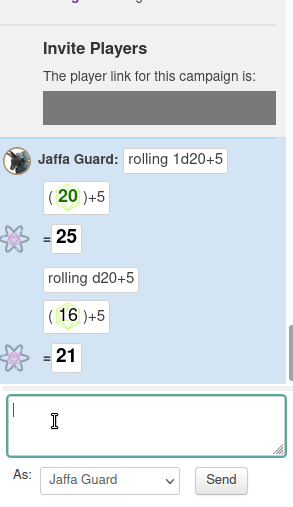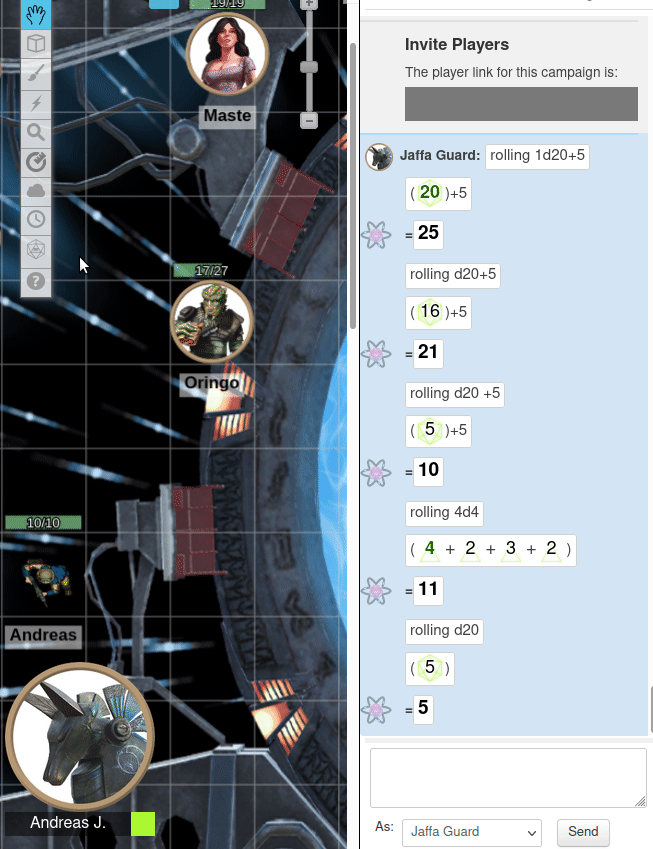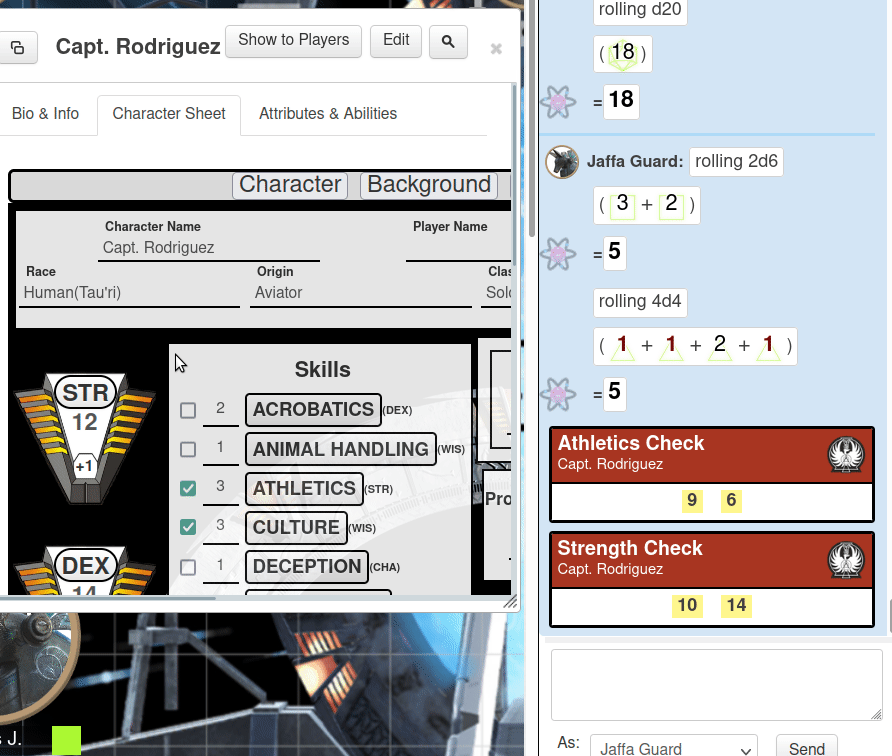How to Roll Dice
From Roll20 Wiki
Page Updated: 2021-09-21 |
Attention: This page is community-maintained. For the official Roll20 version of this article, see the Help Center for assistance: Here .
Main Page: Complete Guide to Macros & Rolls
Rolling dice in Roll20 is easy! Just type /roll (or the shorter /r) command into the q Text Chat box, followed by a formula like 3d6+5. In most cases, the formula is the same as the one that's printed in your game's instructions.
Macro Creation
- Complete Guide to Macros & Rolls
- Basics
- q Text Chat
- Dice Reference
- Order of Operations
- Macros
- Token Reference
- Character Reference
- Roll Templates
- Roll Table
Advanced
- Formatting
- HTML Replacement
- Chat Menus
- Hidden Rolls
- Advanced Macro Tips
- API Commands
- Char Sheet Creation
- External tools
Misc.
Contents |
How to Roll
The 3 main methods to roll dice:
1. Roll Command: Writing a roll command directly in the q Text Chat.
2. Quick Roll: Using the t Dice Rolling GUI to select dice to roll.
3. From Character Sheet: Rolling dice with a Roll Button found on most Character Sheets.
You can also roll dice by:
4. Pressing the roll button on a Macro, found on the l Collections-tab.
5. Pressing the roll button for a Character Ability, found on all character's Attributes & Abilities-tab.
6. You can drag/attach Macros, Sheet roll buttons & Character Abilities to you Quickbar, from where you can swiftly make rolls you saved there.
Roll Command
Example 1, you might know that to roll an attack roll you need to roll a "D20 plus your attack modifier". In Roll20, you would just typeExample 2
If you hit and you need to roll 3d6+2 damage, you would just type /r 3d6+2. Finally, you can also string multiple rolls together. If you have an attack that does two types of damage, you might do
So, the overall format for a dice roll is /roll NdX+m where N is the number of dice to roll, X is the number of sides of the dice, and m is the (optional) modifier, which can also be negative.
After the roll is performed, you'll see the results of the roll in the text chat area. Notice that for each group of dice that were rolled, there will be a group of numbers in parentheses, representing the result of each individual dice that was rolled. You'll also see the total of all the dice values plus modifiers to the right of the equals sign.
Check out the Dice Reference for more advanced rolling mechanics.
Rolling in Secret
To perform a roll that can only be seen by you and the GM, you can use the command /gmroll, instead of the regular /r. Using /w gm works basically the same.
For example, if a player rolls /gmroll 1d20+5, Roll20 will roll 1d20+5 and show the result to the GM and the player who rolled it.
If the GM uses /gmroll, only the GM will see the result.
Quick Roll(Dice GUI)
Just want to get going quickly? The easiest way to roll dice in Roll20 is by using the t Dice Rolling GUI found in the Toolbox, as showing in the gif.
From Character Sheet
Main Page: Character Sheet
Most Character Sheets have roll buttons on them, so you can just click on their buttons, and the roll is automatically shown in the q Text Chat. These rolls automatically counts the relevant stats of the character, as well as displays the result in a nice way using a Roll Template.
More Info
More detailed information on dice rolling and related things.
Dice Icons
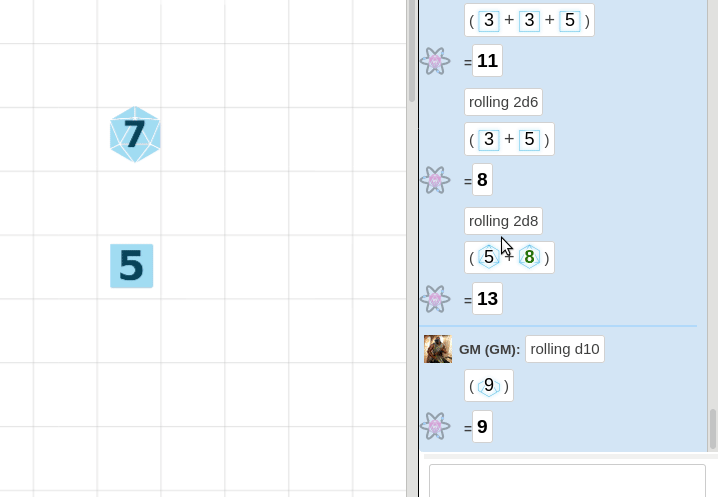
When rolling a basic die (d4, d6, d8, d10, d12, d20, or d100) a small icon appears in the chat window next to your roll, showing the result number. You can drag and drop this image onto the tabletop interface, creating a token in the interface color of the rolling player.
You can also re-roll these tokens or place them on another side. Right-click on the token, and under the “Multi-Sided” option you can choose to either make a “Random Side” appear-- which will result in a new roll-- or select “Choose Side.” The Choose Side option will launch a pop-up, from which you can pick the side of the token to display.
Text Chat & more commands
q Text Chat page shows the other basic commands you can use for dice rolling, such as /em(Emote) and /w(whisper), and how to combine them with dice rolling.
Example:
If you want to have text with your dice roll, the /em is handy.
When making rolls using any other command than /r//gmroll, you need to wrap the dice expression inside double brackets. This is referred to as an inline roll.
Dice Syntax
The Dice Reference has a comprehensive list of how the Roll20 dice-rolling syntax works, such as counting success, exploding dice, keep/drop results, or adding a popup to let you choose.
Complete Guide to Macros & Rolls is the main page for the various pages documenting how the roll20 dice & macros work and how to reference stats, it's another good starting point everything related.
Turn Tracker
Making rolls that appear on the t Turn Tracker can be handy for tracking initiative and setting the order that characters will take turns.
Mobile
Main Page: Mobile
The Roll20 mobile app have options to make rolls from character sheets, and the result shows up in bot the q Text Chat, as well as being displayed on your phone.
Related Pages
- QuantumRoll - the feature that provides the randomness to all Roll20 rolls
- 3D Dice
- t Dice GUI
- Character Sheets - most sheets have options to roll dice directly form them
- Complete Guide to Macros & Rolls - Main page
- q Text Chat - where the roll results appear, & info on the common chat commands
- Dice Reference - Comprehensive list of how the Roll20 dice-rolling syntax works, and list the features available
- Macros - How to create macros, and other info on how the Roll20 qText Chat works, like referencing stats on character sheets, roll queries, nesting macros & initiative
- Roll Templates - a method of formatting roll results in the chat, with some extra functions
- API(Pro Only) - API commands can be used in the qText Chat
- Mobile